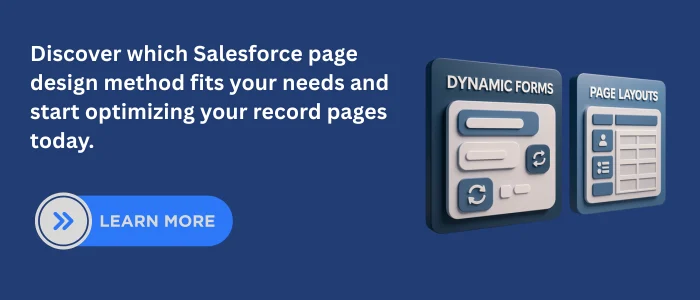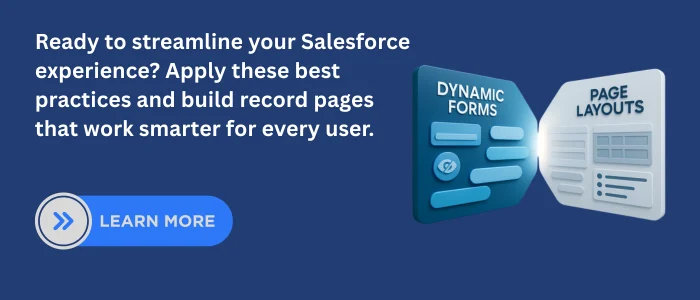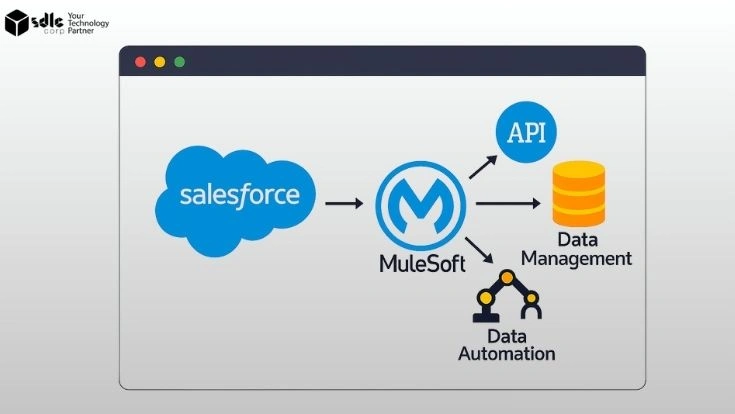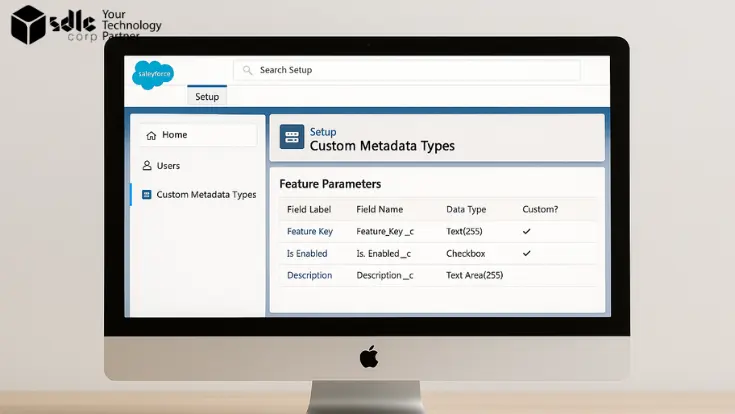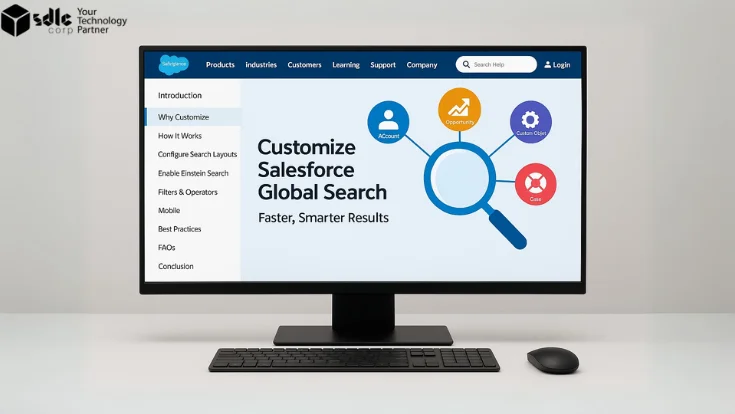Introduction
Salesforce record pages can become overwhelming when filled with hundreds of fields, many of which are relevant only in specific contexts. Traditionally, admins would create separate Page Layouts per record type or profile, but that often leads to configuration complexity and maintenance headaches.
Dynamic Forms, introduced in Lightning App Builder, represents a shift in how admins approach page customization. They allow field-level visibility rules, conditional logic, and flexible placement of fields without using multiple page layouts—making interfaces cleaner and more intuitive.
This article covers:- What Dynamic Forms and Page Layouts each offer
- Side-by-side feature comparison
- Real-world use cases and best practices
- Community insights on value and limitations
- SEO & metadata recommendations for publishing
1. Understanding Page Layouts
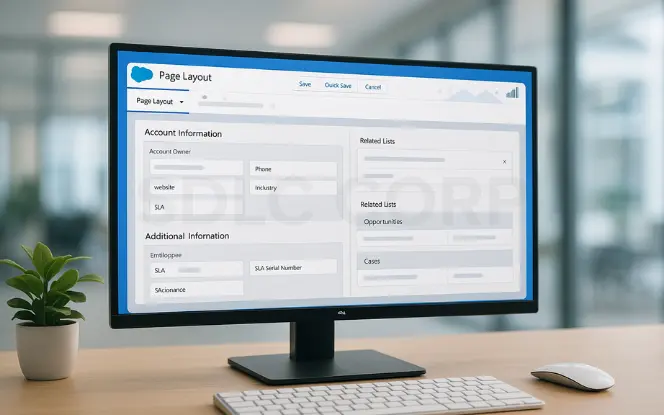
- Field placement and grouping into sections Related lists, buttons, and quick actions
- Field-level security and required status
- Assignment by record type and user profile
2. What Are Dynamic Forms?
How It Works
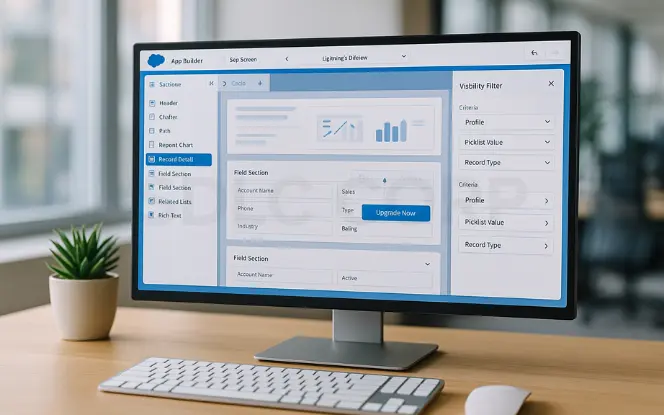
- In Lightning App Builder, click Record Detail and select Upgrade Now to convert an existing layout into Field Section components
- Once migrated, each Field Section and individual fields can be placed anywhere on the Lightning page
- Apply visibility filters on each component based on criteria like profile, picklist value, or record type
The Upgrade Now option helps you modernize classic layouts into Lightning-ready sections, giving more flexibility in design. Once migrated, fields and sections can be rearranged for a cleaner, user-friendly experience. Visibility filters then allow you to personalize what each user sees, ensuring the page stays relevant and uncluttered.
Benefits
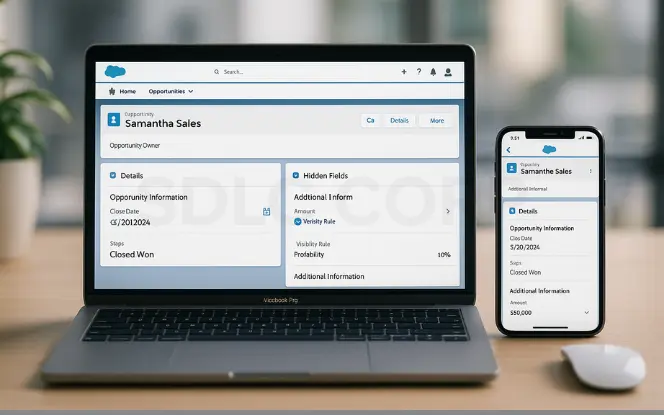
- Conditional visibility at the field/section level
- Reduced page clutter—users only see relevant fields
- Fewer page layouts to manage—visibility rules replace multiple variants
- Improved page performance—only load what’s needed
- Compatible across supported mobile devices
These benefits make Dynamic Forms a powerful tool in Salesforce. By using conditional visibility and reducing clutter, admins can create cleaner record pages, improve performance, and deliver a more tailored user experience across both desktop and mobile devices.
Limitations
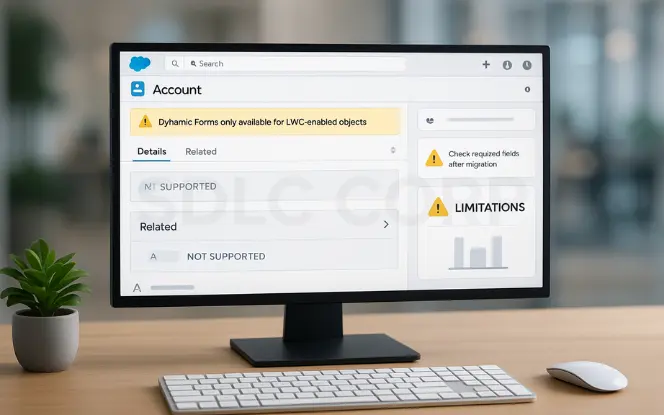
- Only supported by LWC-enabled objects (e.g., Accounts, Contacts, Cases, Opportunities, Leads)
- Does not support related lists, actions, or certain UI components
- Visibility logic complexity increases manageability risk
- Migration requires careful field checks—required fields may get omitted if not in the original layout
While Dynamic Forms provide flexibility and cleaner layouts, these limitations highlight the need for planning. Admins should review supported objects, understand gaps like related lists, and manage visibility rules carefully to avoid complexity. During migration, checking required fields is critical to ensure no important data entry fields are lost.
3. Side-by-Side Comparison
| Feature | Dynamic Forms | Page Layouts |
|---|---|---|
| Field-level visibility control | ✅ Yes via visibility rules | ❌ No |
| Flexibility and layout | ✅ High—drag sections | ❌ Rigid |
| Responsive behavior | ✅ Better—load on demand | ❌ Loads everything |
| Related Lists & Action Controls | ❌ Not supported via Forms | ✅ Fully supported |
| Setup time | ⏳ Moderate planning | ✅ Quick |
| Multi-record-type support | ✅ Single layout + filters | ✅ Per record type |
| Classic Compatibility | ❌ Lightning-only | ✅ Universal |
4. Use Cases & When to Use Each
Use Cases for Dynamic Forms
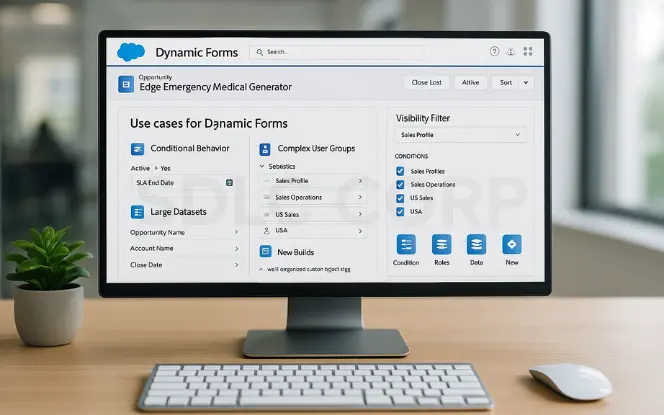
- Conditional behavior: Show fields only when relevant (e.g., show “SLA End Date” when “Active = Yes”)
- Complex user groups: Tailor page elements by role, profile, or department
- Large datasets: Clean UI when objects contain 100+ fields
- New builds: For custom objects or Lightning-first design
These use cases show where Dynamic Forms add the most value. They help admins design cleaner, role-based pages, simplify navigation for large data-heavy objects, and ensure new Salesforce implementations are optimized for Lightning from the start.
Use Cases for Page Layouts
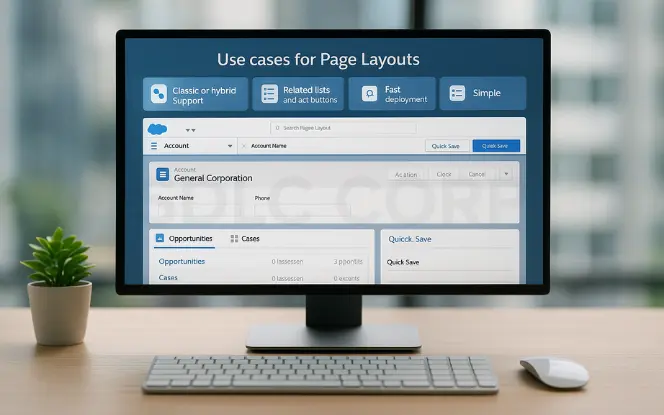
- Need for Classic or hybrid support
- Related lists and action buttons must be managed
- Fast deployment across multiple record types
- Simple objects where conditional visibility isn’t required
- Combined Approach
Use Page Layouts for structure (related lists, buttons, actions) and Dynamic Forms for flexible, user-specific field display.
5. Community & Expert Insights
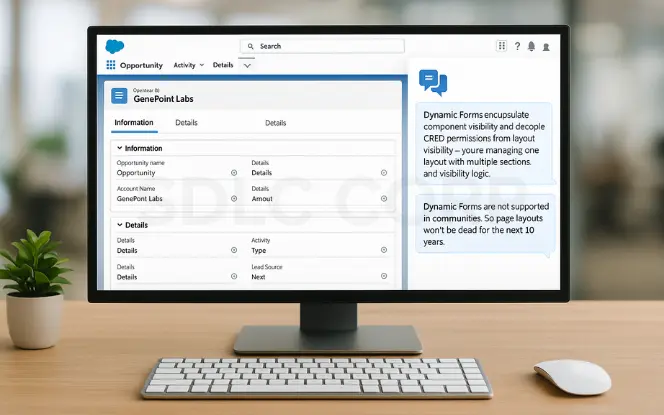
From Reddit & Trailblazer Community:
“Dynamic Forms encapsulate component visibility and decouple CRED permissions from layout visibility… you’re managing one layout with multiple sections and visibility logic.”
“Dynamic Forms are not supported in communities. So page layouts won’t be dead for the next 10 years.”
These reflect key realities: DF simplifies admin work in complex orgs, but Page Layouts continues to serve critical functions not yet supported by Dynamic Forms.
6. Best Practices & Implementation Tips
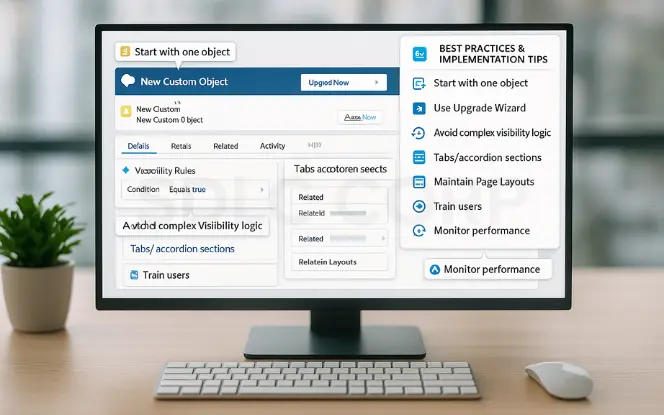
- Start with one object enable Dynamic Forms for new or custom objects
- Migrate carefully use the Upgrade Wizard and review required fields
- Avoid overly complex visibility logic
- Use tabs/accordion sections to reduce clutter
- Maintain Page Layouts for actions and related lists
- Train users to adapt to dynamic interfaces
- Monitor page performance as complexity grows
Following these best practices ensures a smooth transition to Dynamic Forms. By starting small, keeping layouts simple, and combining tabs or accordions with visibility rules, admins can deliver cleaner pages. At the same time, maintaining classic Page Layouts for unsupported components and training users helps balance innovation with usability and stability.
7. Migrating to Dynamic Forms: Step-by-Step
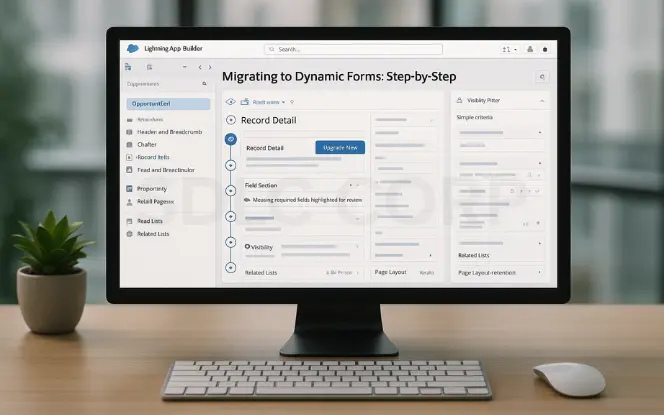
Migrating to Dynamic Forms: Step-by-Step Follow these steps to upgrade your existing record pages and take advantage of flexible, modern layouts in Salesforce.
- Open Lightning App Builder for your object
- Select the existing record page and locate the Record Detail component
- Click Upgrade Now
- Choose the layout to migrate
- Review Field Section components and manually add missing required fields
- Reorganize layout using tabs/sections
- Apply visibility filters
- Test across users, profiles, and devices
- Retain Page Layouts for related lists/actions
8. Advanced Considerations
Advanced Considerations Keep these points in mind when working with Dynamic Forms to avoid surprises and design more scalable record pages.
- Record Types still matter for picklist values, logic, and reporting
- Dynamic Forms are not supported in Experience Cloud
- Limit 100 fields per Field Section—use multiple if needed
9. SEO & Structure Recommendations
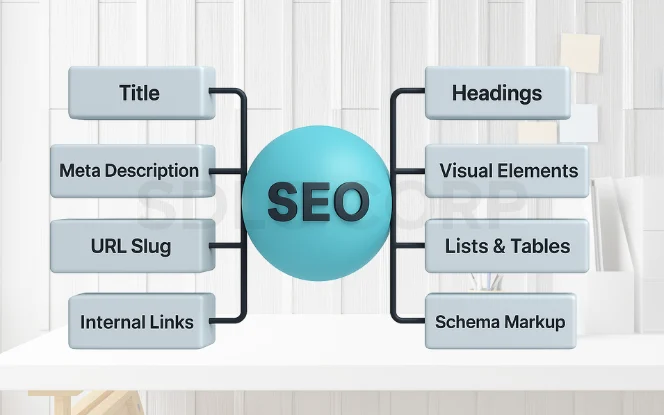
Metadata
Title: Dynamic Forms vs Page Layouts: When & Why to Use Each Meta Description: “Explore when to use Dynamic Forms or Page Layouts in Salesforce. Compare features, benefits, and best practices. Learn how to migrate smartly and build efficient record pages.” URL Slug: /dynamic-forms-vs-page-layouts-when-to-useHeadings & Formatting
H1: Main Title H2: Major Sections (What Are…, Use Cases, Best Practices) H3/H4: Sub-sections (Benefits, Limitations, Steps) Use bulleted/numbered lists and tables for clarityVisual Elements
Infographic for feature comparison Screenshots of Upgrade Wizard, Field Sections Flowchart: Use layout vs use forms vs bothInternal & External Links
Internal: Link to guides on Dynamic Actions, Lightning Page Building External: Salesforce Help, Trailblazer Community, SalesforceBen articlesSchema Markup
FAQ Schema: Answer top Dynamic Forms vs Page Layouts questions Optional How To Schema: For migration steps10. Topic Gaps & Opportunities
Additional Points to Include To make your blog more comprehensive, consider adding these topics that often come up when discussing Dynamic Forms in Salesforce.
- Experience Cloud support or roadmap
- Real-world performance benchmarking (before/after)
- Training/user onboarding resources
- Mobile-specific behaviors/limitations
- How Dynamic Actions complement Dynamic Forms
Conclusion
Dynamic Forms and Page Layouts each play a critical role in Salesforce UI design. Dynamic Forms shine when you need personalized field visibility, improved page performance, and simplified layout management. Page Layouts remain essential for related lists, action buttons, and Classic or Experience Cloud compatibility.
By adopting a hybrid approach using Page Layouts for structural elements and Dynamic Forms for conditional logic you can create flexible, intuitive, and efficient record pages that scale with your org. Begin migration gradually, test thoroughly, and structure your content thoughtfully for SEO to ensure your article ranks and resonates with users
FAQ'S
1. What are Dynamic Forms in Salesforce?
2. Can Dynamic Forms replace Page Layouts completely?
3. Are Dynamic Forms available for standard objects?
4. Do Dynamic Forms work in Salesforce Classic?
5. How do I migrate from Page Layouts to Dynamic Forms?
Migration is simple using the “Upgrade Now” button in the Lightning App Builder:
- Open the Lightning Page for your object.
- Click the Record Detail component and select Upgrade Now.
- Review and adjust Field Sections.
- Add visibility rules as needed.
This allows you to preserve existing layouts while enhancing control.