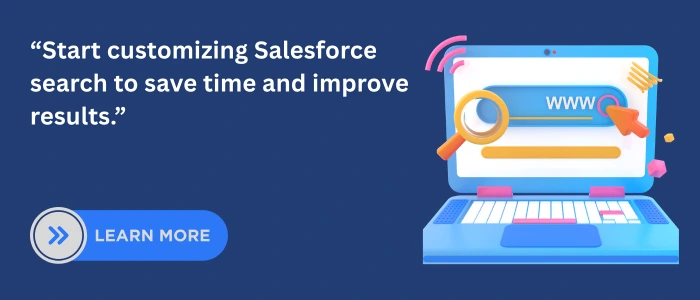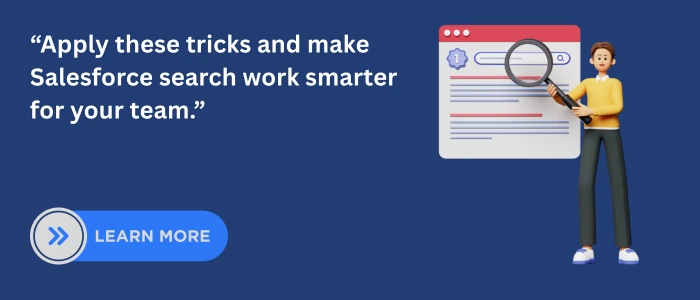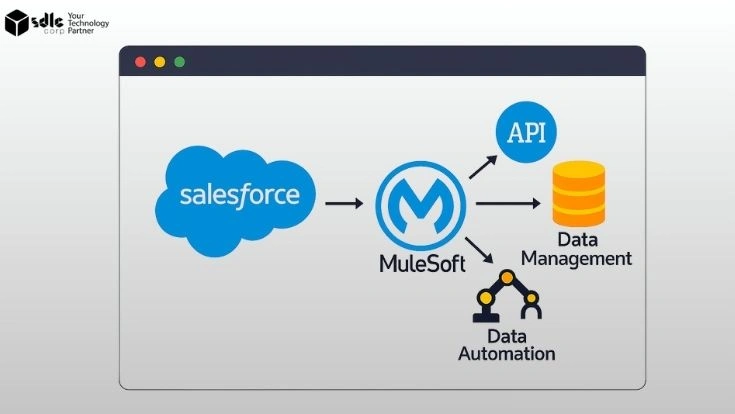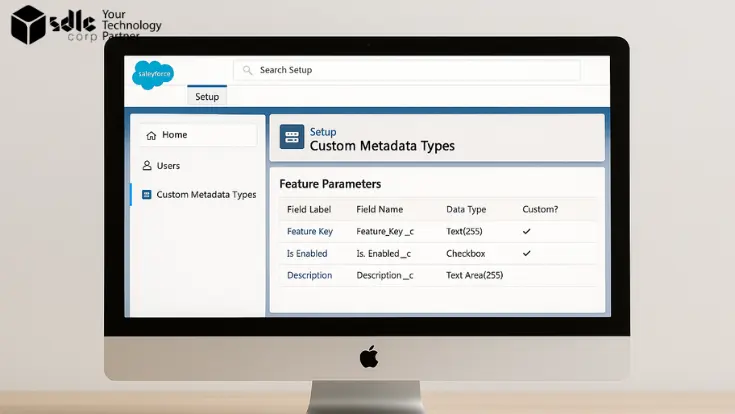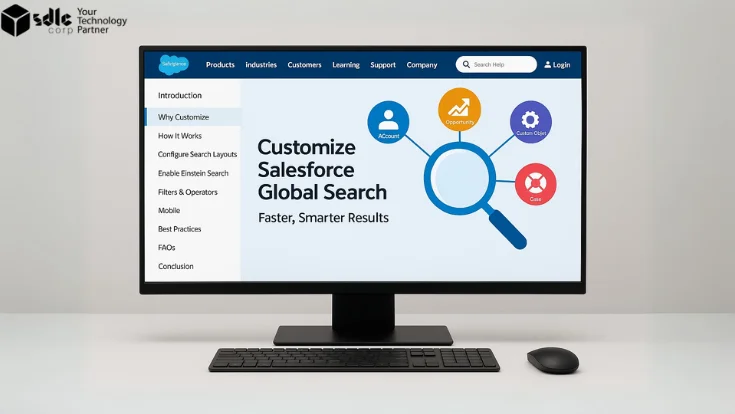Introduction
Salesforce Global Search helps users find records quickly, but the default setup is often too broad important fields may not appear, and results can feel cluttered. With the right Salesforce consulting services, businesses can customize Global Search to make it faster, smarter, and more relevant to user needs.
By fine-tuning search layouts, leveraging indexing, enabling Einstein Search, and applying SOSL where needed, admins and developers can improve accuracy, speed, and the overall user experience. These best practices make finding the right data simple, efficient, and tailored to the way teams work.
1. Global Search Customization Tricks in Salesforce

2. Understanding Global Search in Salesforce
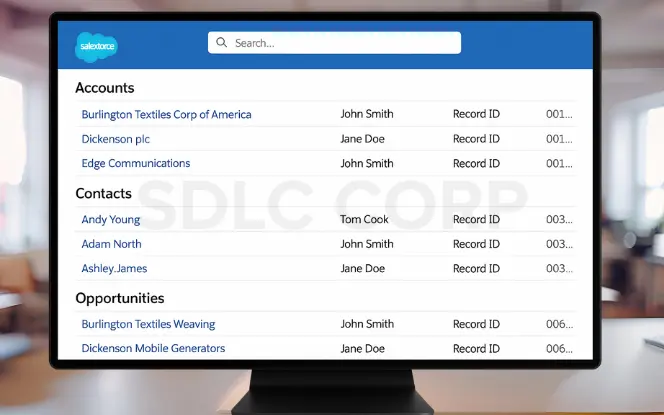
Global Search in Salesforce scans across objects, fields, and records. It’s fast and supports suggestions, recent searches, and filters. However, the default setup does not always show the right fields or prioritize the right objects.
Key points:
Standard fields like Name and Owner are indexed by default.
Security-aware: Results respect field-level security and sharing rules.
Custom fields need indexing before they appear in search.
User features: Includes suggestions, filters, and recent searches.
Not all custom fields are searchable unless indexed.
This means customization is essential if your users need quick access to specific business data like Customer IDs or Case Numbers.
3. Customizing Search Layouts
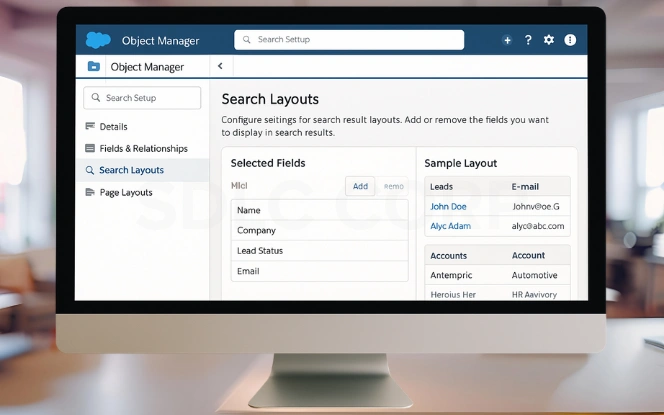
- Add or remove fields for each object.
- Keep layouts short to avoid clutter.
- Different objects can have different layouts.
- For Leads, include: Name, Company, Lead Status, Email.
- For Accounts, include: Industry, Phone, Account Owner.
4. Making Custom Fields Searchable (Indexing)
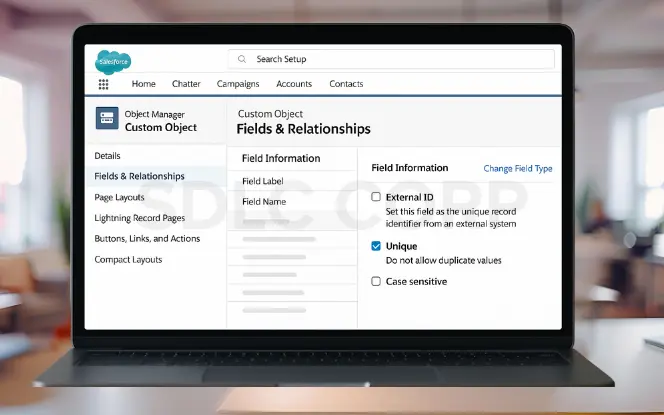
- Mark custom fields as External ID or Unique to auto-index.
- Request Custom Indexes from Salesforce Support for high-volume fields.
- Index only what’s used often to avoid performance issues.
- Mark fields as External ID or Unique → Salesforce auto-indexes them.
- Request a Custom Index from Salesforce Support for high-volume fields.
5. Using Search Manager for Control
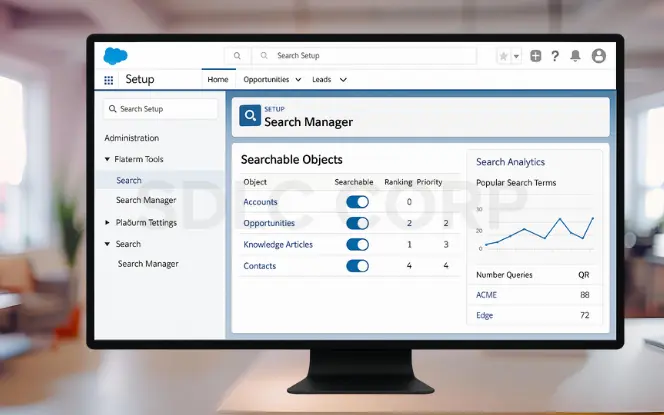
Search Manager is a hidden gem for admins.
Path:
Setup → Feature Settings → Search → Search Manager
With it, you can:
- Enable or disable objects for Global Search.
- Prioritize important objects so they appear first in results.
- Review analytics to see popular search terms.
Use case: If Opportunities are searched more often than Knowledge Articles, prioritize them in results.
6. Adding Synonyms and Stop Words
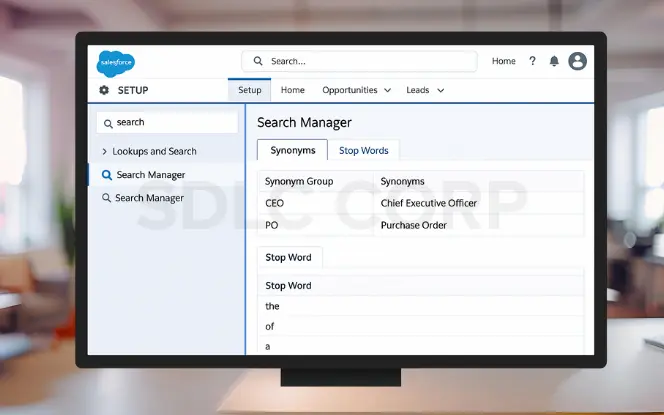
Users often search using different terms for the same record. Salesforce solves this with Synonyms.
Example:- “CEO” = “Chief Executive Officer”
- “PO” = “Purchase Order”
By setting these synonyms, Salesforce ensures all variations return consistent results. Stop Words remove noise. Words like “the,” “of,” and “a” can be excluded to speed up searches.
7. Using SOSL and SOQL for Advanced Search
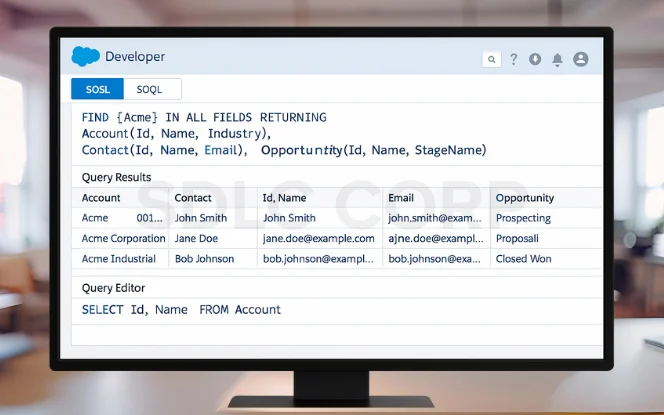
Developers can take Salesforce search further with queries. SOSL (Salesforce Object Search Language): Searches across multiple objects. SOQL (Salesforce Object Query Language): Focuses on one object at a time.
Example (SOSL): FIND {Acme} IN ALL FIELDS RETURNING
Account(Id, Name, Industry),
Contact(Id, Name, Email),
Opportunity(Id, Name, StageName)
When to use: Use SOSL for broad searches across objects. Use SOQL for specific queries on one object. This distinction saves processing time and gives developers better control.
8. Einstein Search: Smarter Search in Salesforce
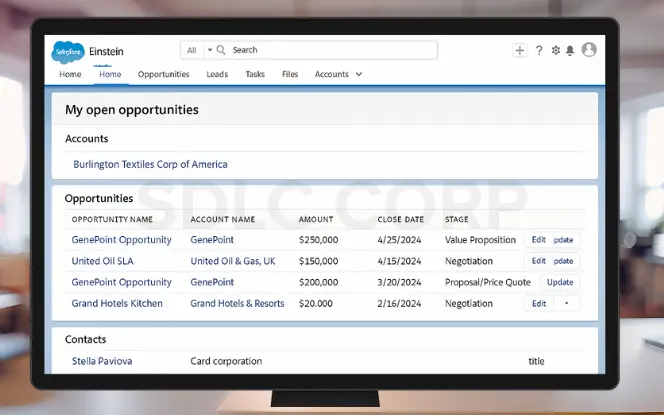
- Natural Language Search: Users can type queries like “My open opportunities.”
- Personalized Ranking: Results are ranked based on user profile and past activity.
- Actionable Results: Edit or update records directly from the results page.
For sales and service teams, Einstein Search reduces clicks and accelerates workflows.
9. Security and Performance Considerations
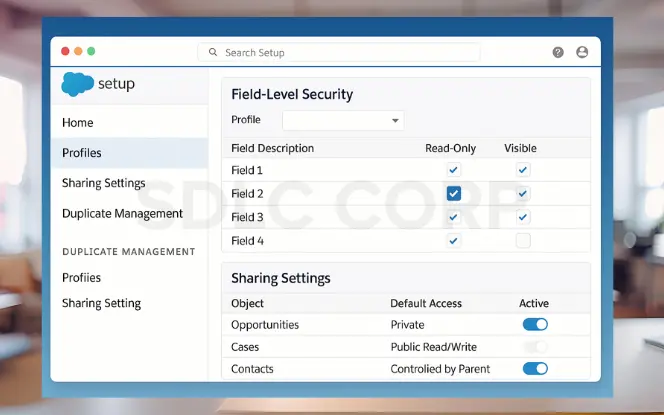
Customizing search should not compromise security. Salesforce ensures:
- Field-level security: Users only see fields they’re allowed to.
- Sharing rules: Respect record visibility rules.
Admins should also:
Run Duplicate Management Rules to avoid clutter.
Test Global Search with different profiles to confirm data visibility.
Review indexes regularly to avoid performance slowdowns.
10. Best Practices for Salesforce Global Search
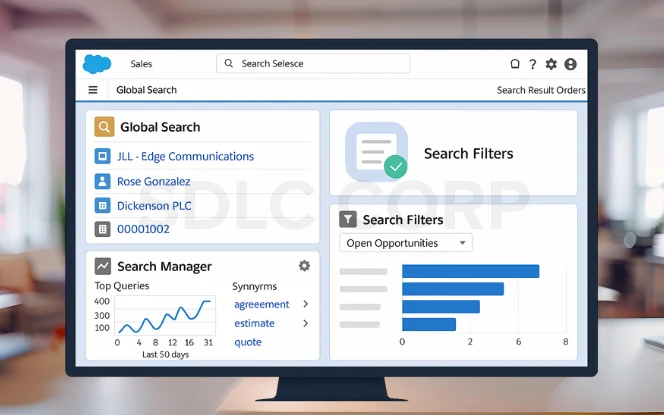
A well-optimized Global Search helps users find records quickly. Keep layouts short and relevant, and only index high-use custom fields to improve speed and accuracy.
Check Search Manager analytics regularly to understand user behavior. Add synonyms for business-specific terms so searches return the right results even with different wording.
Boost efficiency by enabling Einstein Search in Lightning for personalized results. Train users on filters so they can narrow results and work smarter.
Conclusion
Global Search is one of Salesforce’s most used features. But without customization, it can overwhelm users with irrelevant results. By customizing search layouts, indexing the right fields, configuring Search Manager, and enabling Einstein Search, admins can create a faster, cleaner, and more secure search experience.
The payoff is clear: less time wasted, higher productivity, and better trust in Salesforce data.
Related Blogs You Should Explore:
FAQ'S
How Do I Customize Global Search Layouts In Salesforce?
What Fields Are Searchable In Salesforce?
What Is The Difference Between Sosl And Soql?
Is Einstein Search Free In Salesforce?
Yes, Einstein Search is included in most Salesforce editions that support Lightning Experience.