Introduction
Adding a search bar to your WordPress menu can greatly enhance your website’s usability, allowing visitors to quickly find content without scrolling through multiple pages. Whether you’re running a blog, an e-commerce site, or a business website, an accessible search feature streamlines the user experience. In this guide, we’ll walk you through simple steps to add a search bar to your WordPress menu using built-in options, plugins, or custom code, so you can choose the method that best fits your site’s needs.
Expert WordPress Development Solutions
Elevate your website with our expertise.

Steps to Add a Search Bar to Your WordPress Menu:
1. Go to Plugins Section:
Navigate to the WordPress dashboard and click on the “Plugins” section.
Add New Plugin: Click on the “Add New” button to search for plugins.
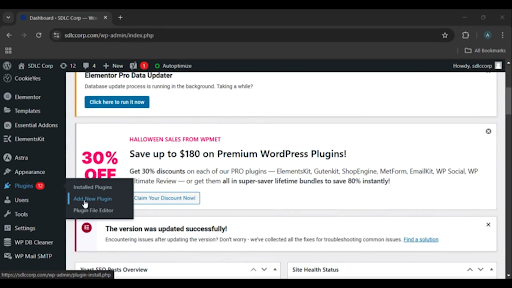
Get a closer look – Here’s the feature at work.
2. Search for a Search Bar Plugin:
In the search bar, type “search bar” to find plugins that allow you to add a search bar to your menu.
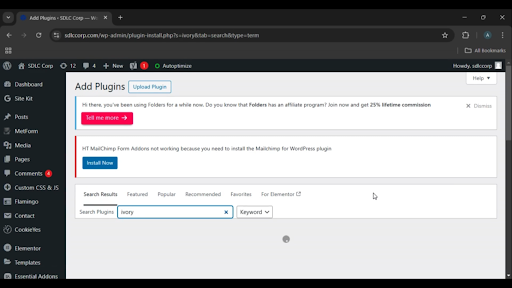
Get a closer look – Here’s the feature at work.
3. Install the Plugin:
Once you find a suitable plugin, click on the “Install Now” button.
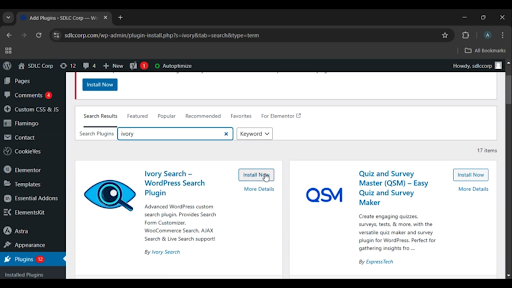
Get a closer look – Here’s the feature at work.
Custom WordPress Development Services
Tailored solutions for your business needs.

4. Activate the Plugin:
After installation, click on the “Activate” button to enable the plugin.
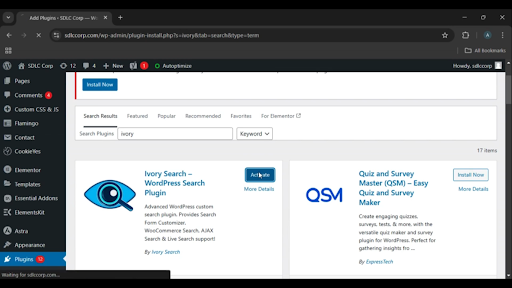
Get a closer look – Here’s the feature at work.
5. Enable in Primary Menu:
Navigate to the plugin settings or the WordPress “Menus” section and activate the search bar in the primary menu.
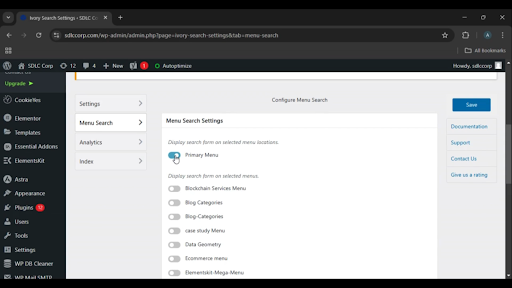
Get a closer look – Here’s the feature at work.
6. Save Changes:
Click the “Save” button to apply the changes.
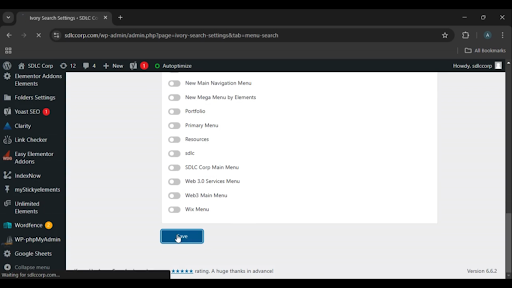
Get a closer look – Here’s the feature at work.

Conclusion
Adding a search bar to your WordPress menu enhances user experience by allowing visitors to quickly find content on your site. By installing and activating a search bar plugin and enabling it in your primary menu, you can provide a more navigable and user-friendly website. The process is simple and takes only a few minutes, making it an effective way to improve your site’s functionality.



