Introduction
Backing up your WordPress site is an essential task for every website owner. Whether you’re running a personal blog, a business site, or an online store, the risk of losing your data due to server crashes, hacking attempts, or human error is always present. Fortunately, backing up a WordPress site is not only crucial but also easy to do—whether you choose to do it manually or with the help of plugins.
In this guide, we will walk you through the process of backing up your WordPress website. You’ll learn how to perform a manual backup and how to automate the process with plugins. Plus, we’ll touch on some practical tips to make sure your backups are always up-to-date and reliable.
Expert WordPress Development Solutions
Elevate your website with our expertise.

Why Is It Important to Backup Your WordPress Site?
Before diving into the how-to’s, let’s take a step back and address why backing up your WordPress site is so important. The reality is, websites are vulnerable to many issues that could result in significant data loss. These include:
- Server crashes: Your hosting provider’s server could go down or experience technical failures.
- Hacking attempts: Cyber attacks are real, and if your website gets compromised, all your data might vanish.
- Human error: It’s easy to delete the wrong files or make changes that affect your site’s functionality.
The bottom line? Without a backup, a disaster could leave you with no option but to rebuild your website from scratch. This can be time-consuming and costly. Therefore, having a solid backup strategy is vital for the smooth running of your site.
How to Backup Your WordPress Site Manually
If you prefer a more hands-on approach, manual backups offer a way to back up your WordPress site. This method requires you to manually download your WordPress files and database. Let’s break it down:
Step 1: Backup WordPress Files
Your WordPress files are the backbone of your website, containing everything from themes and plugins to media files. To back these up:
- Log in to your web hosting control panel (cPanel).
- Open File Manager and navigate to your WordPress installation directory, usually located in the public_html folder.
- Download all your files. Select all the files in the folder and click “Download.” This will create a compressed .zip file that you can save to your computer.
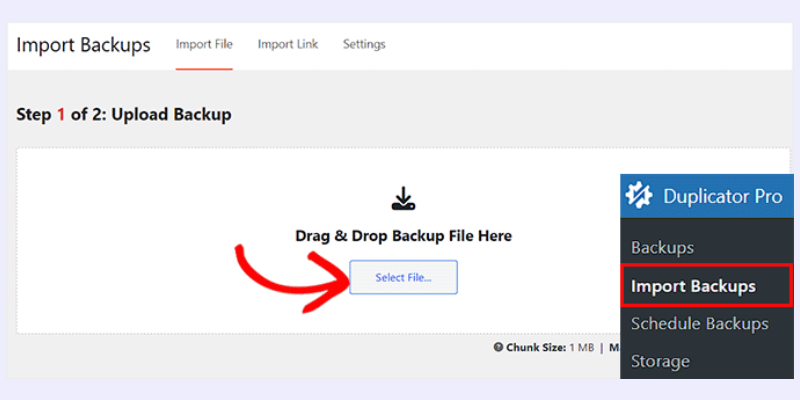
Step 2: Backup WordPress Database
The database contains your posts, pages, comments, settings, and other crucial content. To back up your database:
- Log in to your hosting provider’s phpMyAdmin tool (accessible via cPanel).
- Select your WordPress database from the list on the left.
- Click the “Export” button on the top menu and choose the “Quick” export method.
- Download the .sql file to your local machine.
With both your WordPress files and database saved, you now have a complete manual backup.
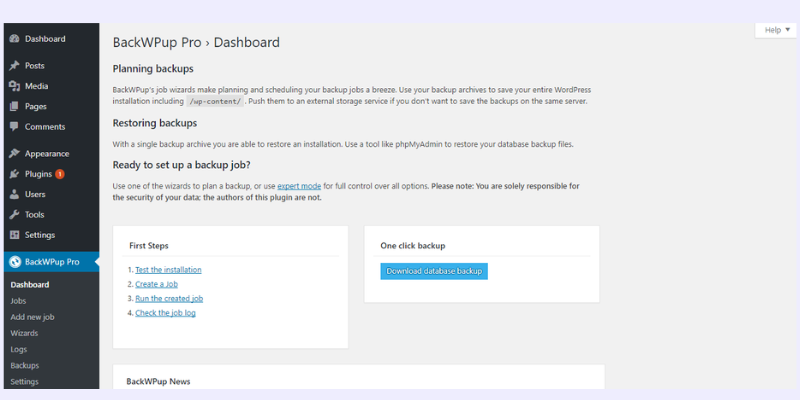
Custom WordPress Development Services
Tailored solutions for your business needs.

How to Backup Your WordPress Site with Plugins
For those who prefer a simpler, more automated approach, plugins are the way to go. There are numerous WordPress backup plugins available, and they offer a variety of features. Here are two of the most popular options:
1. UpdraftPlus
UpdraftPlus is one of the most widely used WordPress backup plugins. With its user-friendly interface and rich set of features, it allows you to schedule regular backups, store backups on cloud services, and easily restore your site with just a few clicks.
Steps to Use UpdraftPlus:
- Install and activate the UpdraftPlus plugin from the WordPress plugin repository.
- Go to Settings > UpdraftPlus Backups in your WordPress dashboard.
- Select your preferred backup schedule (daily, weekly, or manual).
- Choose where you want to store your backups, whether it’s on Google Drive, Dropbox, or other cloud storage services.
- Click the Backup Now button to create a backup.
UpdraftPlus makes the backup process painless and ensures you always have a recent copy of your site stored safely.
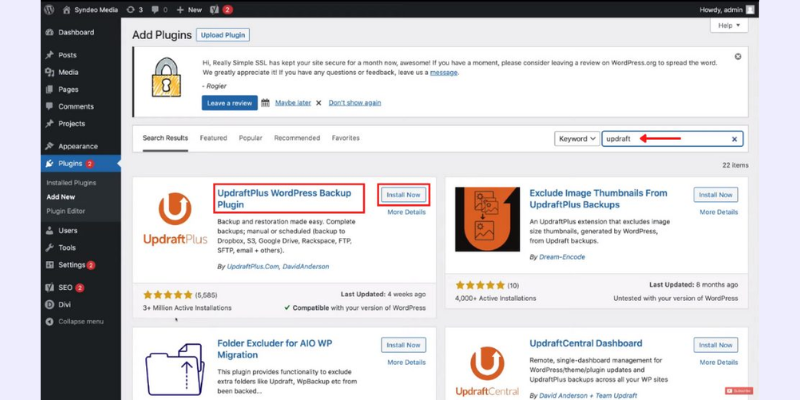
2. BackupBuddy
BackupBuddy is another premium plugin that allows for easy, comprehensive backups. It’s packed with features such as automatic scheduling, backup storage options, and even the ability to migrate your site to a new server.
Steps to Use BackupBuddy:
- Purchase, install, and activate the BackupBuddy plugin.
- Navigate to BackupBuddy > Backups in your WordPress dashboard.
- Select your backup preferences, such as full or partial backups.
- Choose your backup destination, such as Amazon S3 or FTP.
- Click Start Backup.
BackupBuddy also provides the ability to restore your site from a backup directly from the WordPress dashboard.
How to Schedule Automatic Backups
Both UpdraftPlus and BackupBuddy allow you to schedule automatic backups. This feature is essential for those who want peace of mind without having to remember to create backups manually.
With UpdraftPlus:
- In the UpdraftPlus settings, select your preferred backup frequency (e.g., daily, weekly).
- Choose a backup destination (cloud storage, email, etc.).
- Save your settings, and UpdraftPlus will automatically back up your site according to your schedule.
With BackupBuddy:
- Go to the BackupBuddy dashboard.
- Click Schedule Backups.
- Choose the frequency (daily, weekly, or monthly) and the destination.
- Save your settings to ensure backups are automatically created.
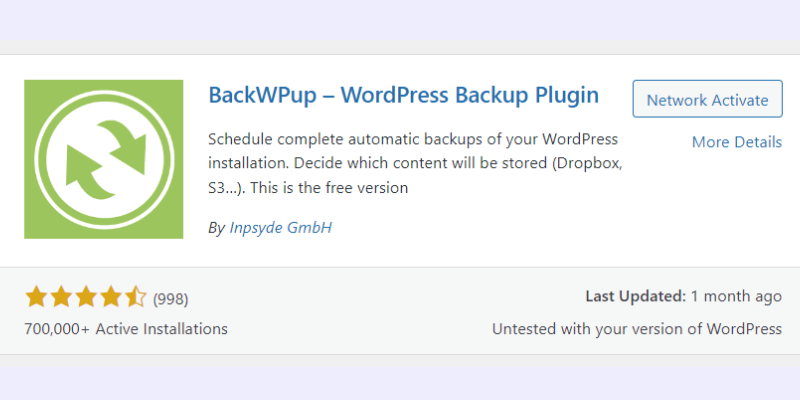
Best Practices for WordPress Backups
While backing up your WordPress site is crucial, there are a few best practices that can make the process even more effective:
- Store backups in multiple locations. Don’t rely on just one storage option. Use cloud services like Google Drive, Dropbox, and Amazon S3 to store your backups.
- Test your backups. Periodically check that your backups can be restored without issues. It’s a good idea to run a test restore on a staging site.
- Backup your site frequently. For sites with regular updates, backups should be done daily or at least weekly. For less active sites, monthly backups might suffice.
- Keep old backups. It’s wise to retain a few older backup versions in case recent backups have issues.
- Automate your backups. Set your backup plugins to automatically create backups at regular intervals.



