Introduction
Shortcodes in WordPress are a powerful tool that allows you to add dynamic content to posts, pages, and widgets without writing complex code. With shortcodes, you can easily incorporate elements like buttons, galleries, forms, and more, enhancing your site’s functionality and visual appeal. This guide will walk you through creating and using shortcodes, whether you’re adding built-in options or crafting custom ones, to help you streamline content management and improve your website’s interactivity.
Expert WordPress Development Solutions
Elevate your website with our expertise.

Steps to Create and Use Shortcodes in WordPress:
1. Click on the “Add Plugin” or “Add New Plugin” Button
Navigate to the Plugins section in your WordPress dashboard and select the option to add a new plugin
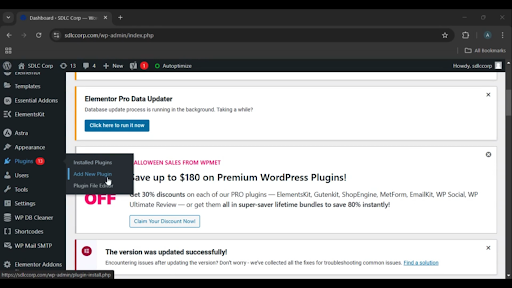
Get a closer look – Here’s the feature at work.
2. Search for a Shortcode Plugin
Use the search bar to find a plugin for shortcodes by typing “Shortcode.”
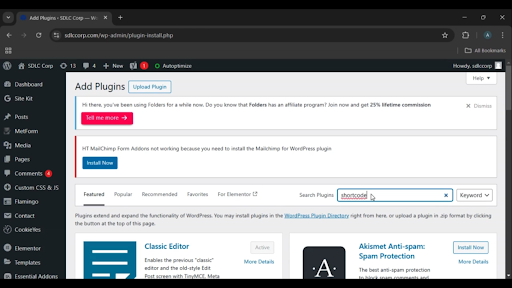
Get a closer look – Here’s the feature at work.
3. Install the Shortcode Plugin
Locate the plugin you want to use and click the “Install Now” button.
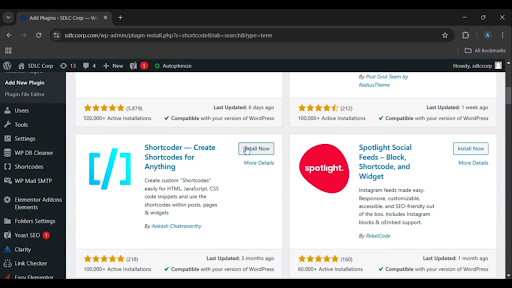
Get a closer look – Here’s the feature at work.
Custom WordPress Development Services
Tailored solutions for your business needs.

4. Install the Shortcode Plugin
Locate the plugin you want to use and click the “Install Now” button.
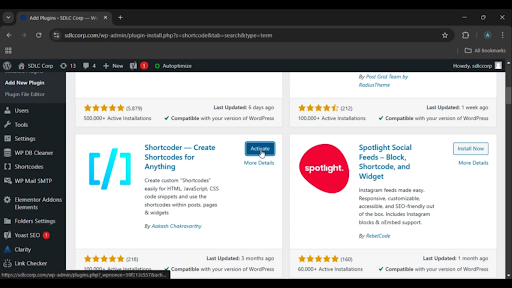
Get a closer look – Here’s the feature at work.
5. Create a Shortcode
Access the shortcode creation interface provided by the plugin, and click the “Create Shortcode” button to design your custom shortcode.
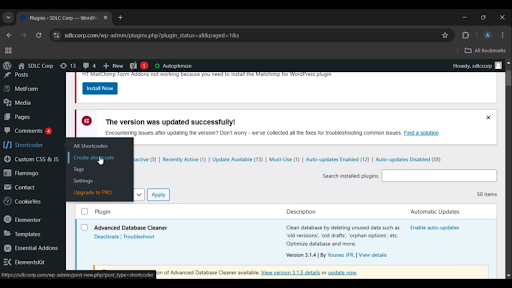
Get a closer look – Here’s the feature at work.
6. Insert the Shortcode
Use the “Insert Shortcode” option to place your shortcode into posts, pages, or widgets.
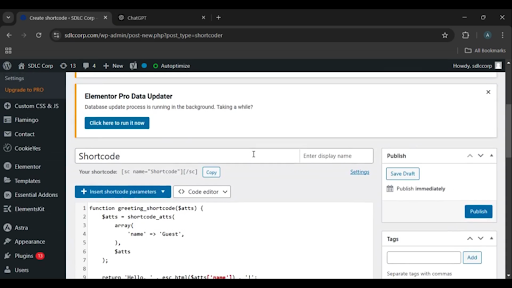
Get a closer look – Here’s the feature at work.
7. Publish
Once you’ve added the shortcode, click the “Publish” button to make your changes live.
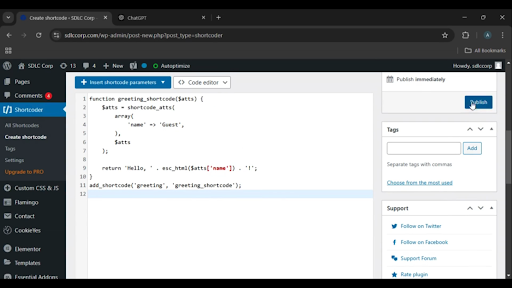
Get a closer look – Here’s the feature at work.

Conclusion
Using shortcodes in WordPress is an effective way to add dynamic content and functionality to your website without requiring complex coding skills. By following these steps, you can easily install a shortcode plugin, create your desired shortcode, and integrate it into your website. This simplifies the process of managing custom features, making WordPress more versatile and user-friendly.



