Introduction
WordPress is one of the most popular content management systems, known for its ease of use and flexibility. One valuable feature, particularly for bloggers and content-heavy sites, is the ability to use RSS (Really Simple Syndication) feeds. RSS allows users to subscribe to your site’s content and receive automatic updates whenever new posts are published.
What is an RSS Feed?
Before diving into how to create an RSS link, it’s important to understand what an RSS feed does. An RSS feed provides a simple way for people to get updates from your site, like new blog posts, without needing to visit the site directly. By subscribing to your RSS feed through a feed reader, users will automatically receive your new content as soon as it’s published. With WordPress, most sites have built-in RSS functionality ready to go, making it an easy feature to utilize.
Step 1:Log in to Your WordPress Dashboard
Access your WordPress admin panel using your credentials.
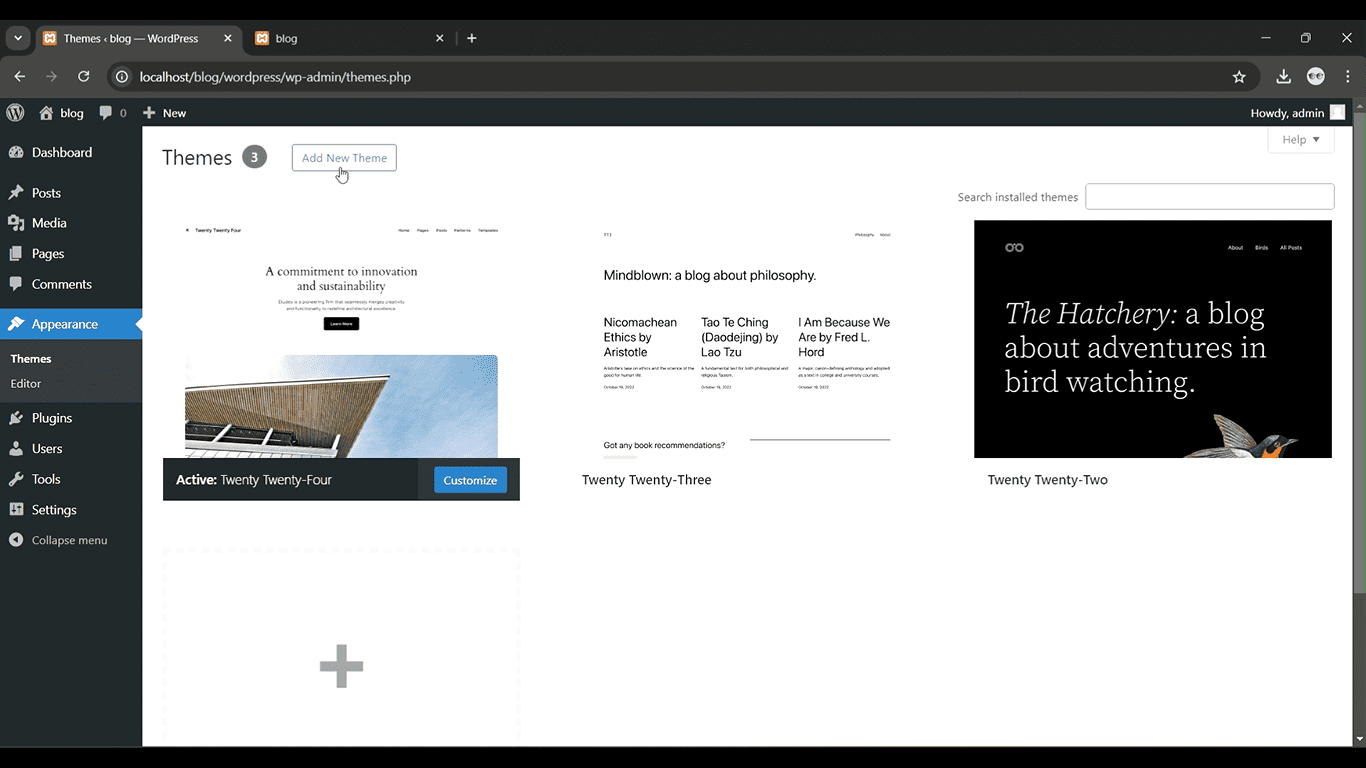
Get a closer look – Here’s the feature at work.
Step 2: Go to Appearance > Widgets
From the left-hand menu, click on “Appearance” and then select “Widgets.”
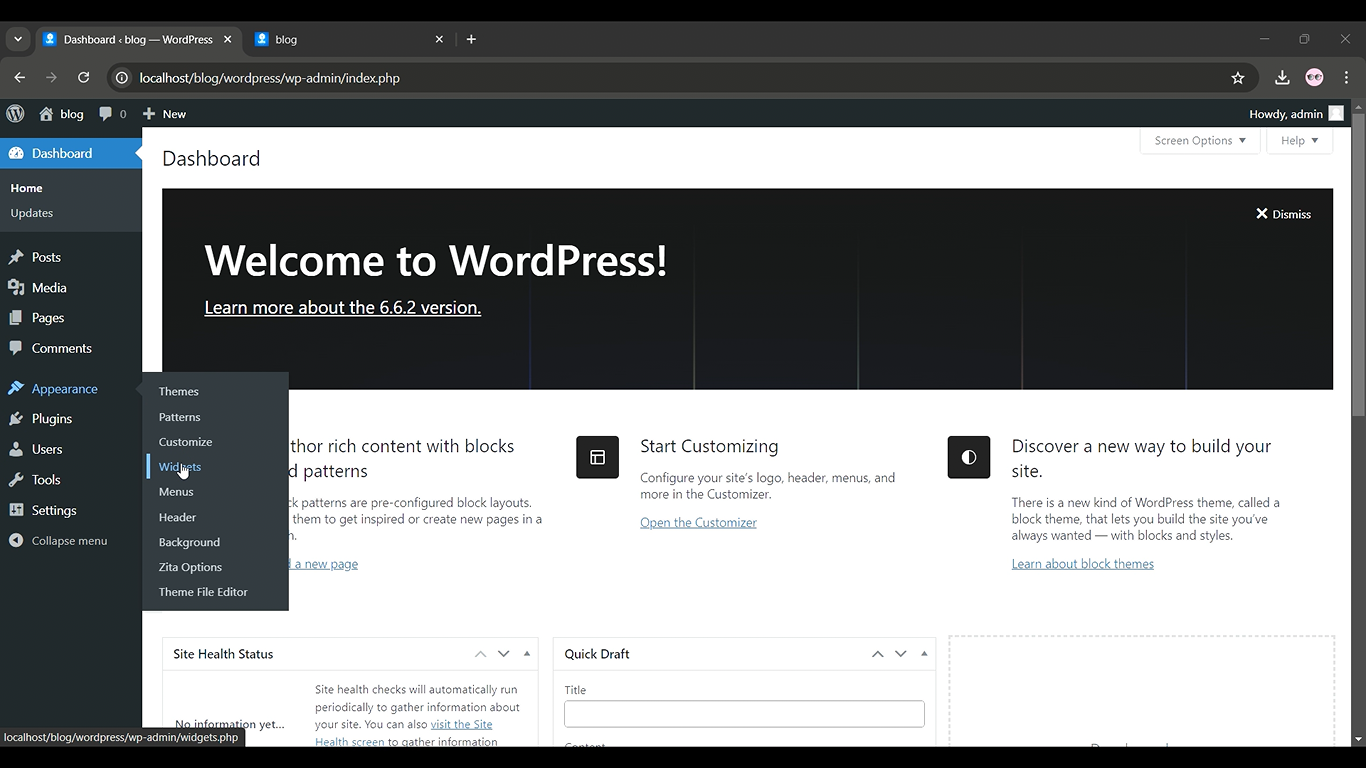
Get a closer look – Here’s the feature at work.
Step 3:Add the RSS Widget
Drag the “RSS” widget to your desired widget area, such as the sidebar or footer.
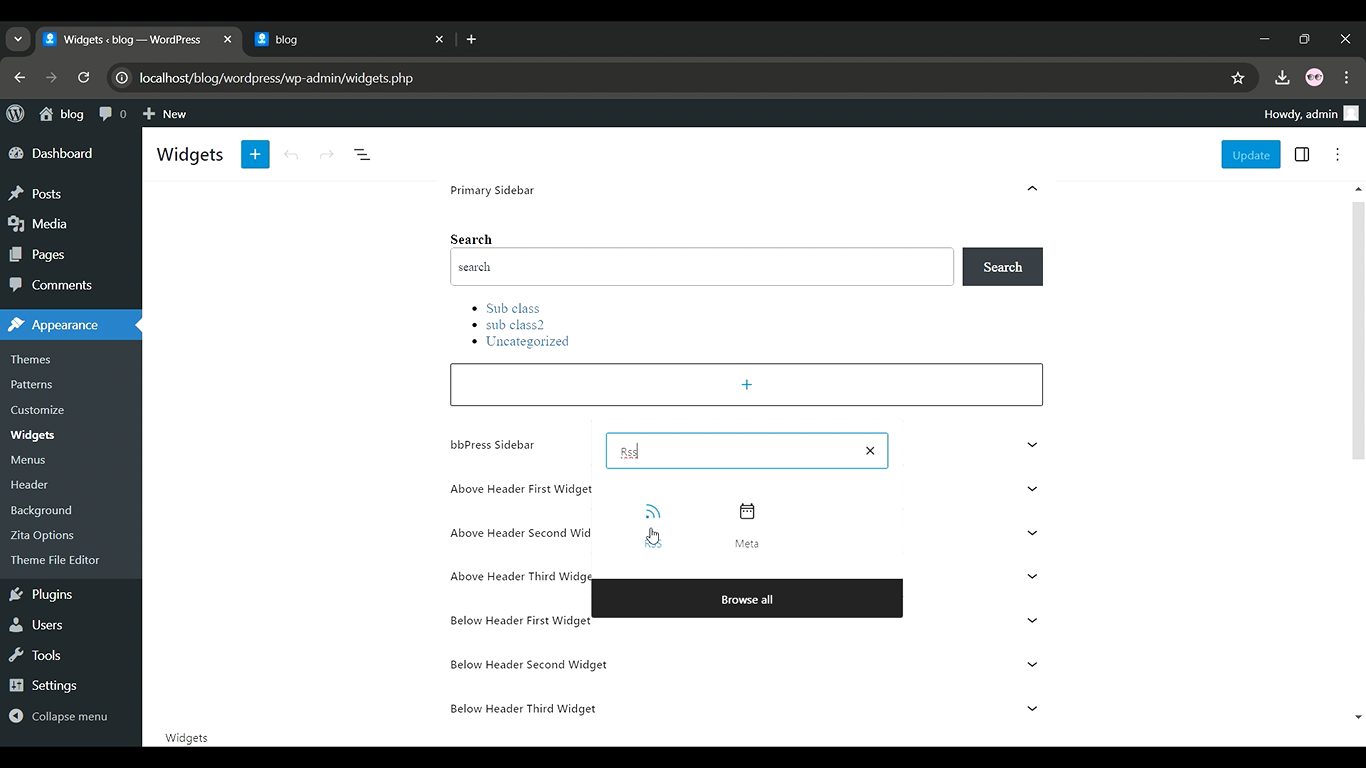
Get a closer look – Here’s the feature at work.
Step 4: Enter the RSS Feed URL
Input your website’s RSS feed URL, typically https://www.yourcompany.com/feed.
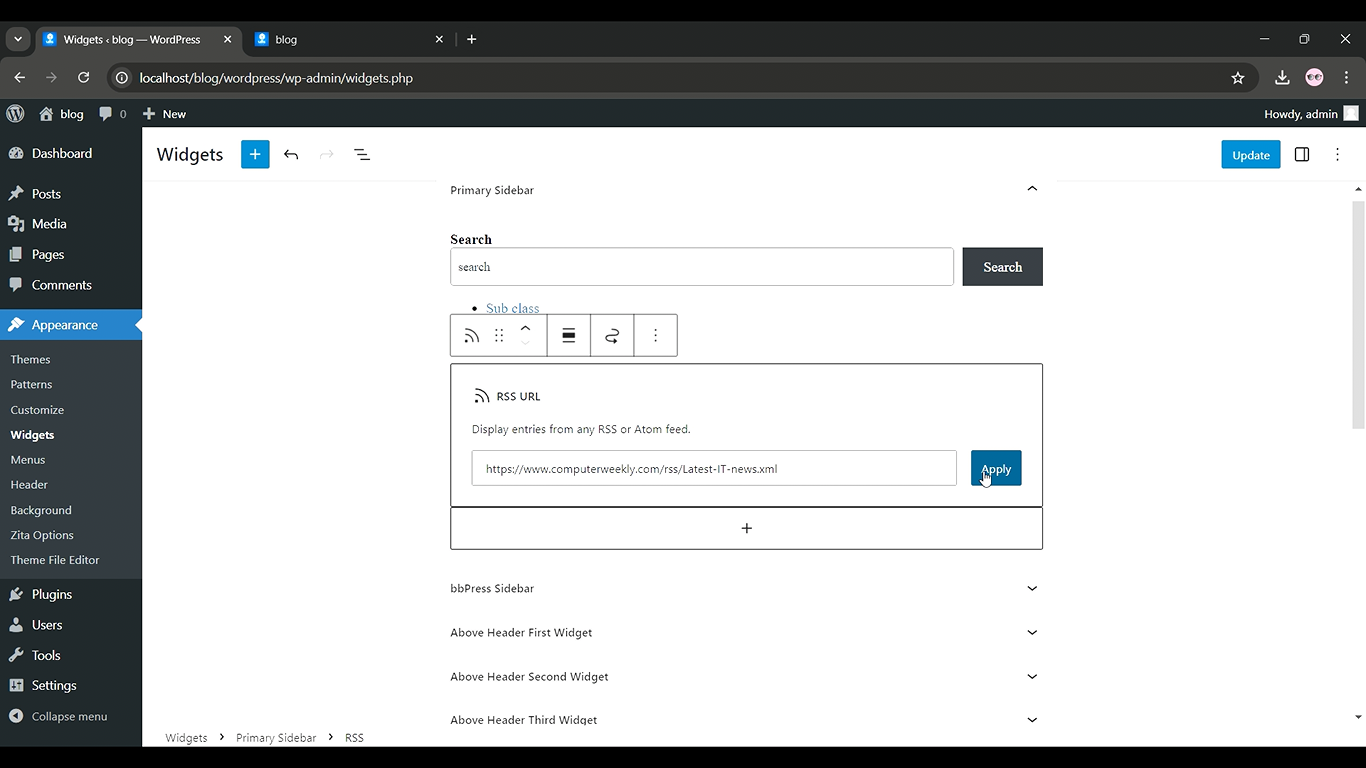
Get a closer look – Here’s the feature at work.
Step 5: Save the Widget
Click “Save” to make the RSS feed link live on your site.
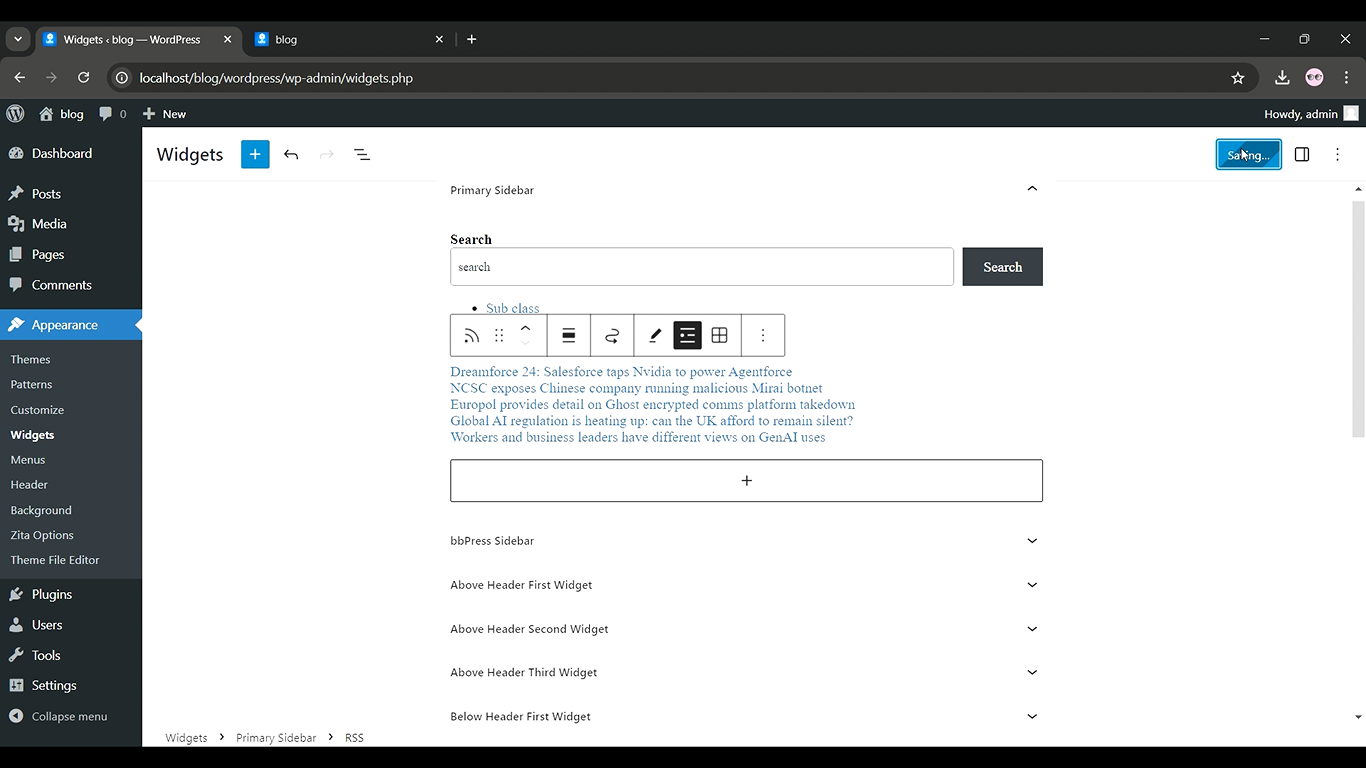
Get a closer look – Here’s the feature at work.



