Introduction
Widgets play a key role in boosting the functionality and appearance of a WordPress website. These small content blocks can be placed in widget-ready areas like sidebars and footers, allowing you to easily add dynamic features such as search bars, recent posts, galleries, and more—without needing any coding skills.
What Are WordPress Widgets?
WordPress widgets are customizable tools that let you add extra features to your site with ease. They enhance your site’s functionality without altering its core design. Examples include search bars, social media icons, and recent posts lists. By partnering with a WordPress development company, you can fully optimize your use of widgets to personalize your site and improve the visitor experience.
Step 1:Log in to Your WordPress Dashboard
Access your WordPress admin panel using your credentials.
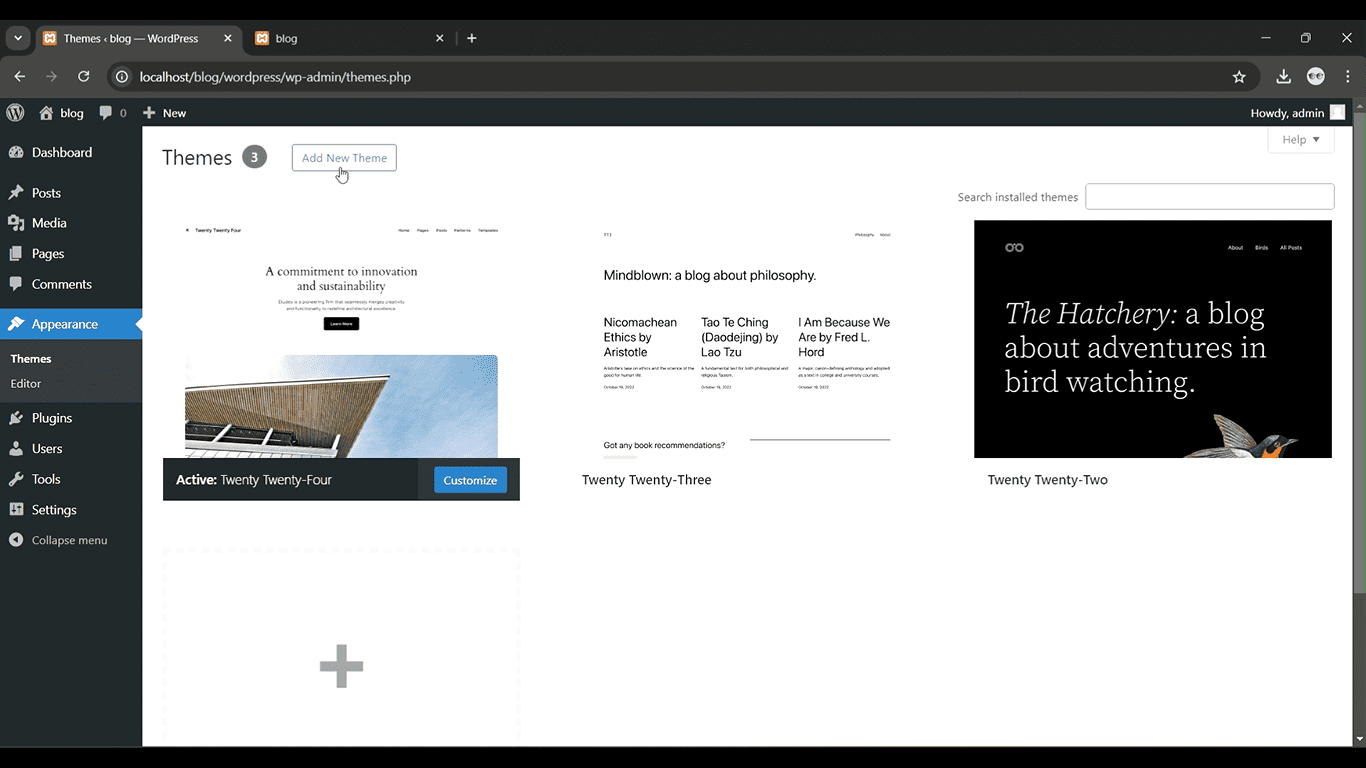
Get a closer look – Here’s the feature at work.
Step 2: Go to Appearance > Widgets
From the left-hand menu, click “Appearance” and then select “Widgets.”

Get a closer look – Here’s the feature at work.
Step 3:Choose a Widget
Drag and drop a widget from the available list to your desired widget area (e.g., sidebar or footer).

Get a closer look – Here’s the feature at work.
Step 4: Customize the Widget Settings
Adjust the widget settings to suit your needs, such as title or content.

Get a closer look – Here’s the feature at work.
Step 5: Save Your Widget
Click “Save” to apply the widget to your site.

Get a closer look – Here’s the feature at work.
Tips for Using Widgets Effectively
- Limit the Number of Widgets: Overloading your site with too many widgets can slow down your page loading time and overwhelm your visitors. Use widgets sparingly and strategically.
- Choose Widgets that Align with Your Goals: If you’re running a blog, focus on widgets like Recent Posts or Categories. If it’s an eCommerce site, widgets like Product Search or Featured Products might be more relevant.
- Test Widget Placement: The right placement is essential. Ensure widgets are placed where visitors are likely to engage with them, such as the sidebar or footer.



