Introduction
Plugins are an essential part of many digital platforms, enhancing functionality and improving user experience. Whether it’s a website plugin on WordPress, an extension in a browser like Chrome or Firefox, or an add-on in an IDE like Visual Studio Code, managing plugins effectively is crucial for maintaining performance and security. Sometimes, a plugin may become outdated, incompatible, or unnecessary, requiring its removal. In this guide, we’ll walk you through the process of deleting a plugin from various platforms to ensure your system stays optimized and clean.
Here are the steps to delete a plugin in WordPress following your provided context:
1. Click on the Plugin
- Log in to your WordPress dashboard.
- From the left-hand sidebar, click on Plugins to access the list of installed plugins.
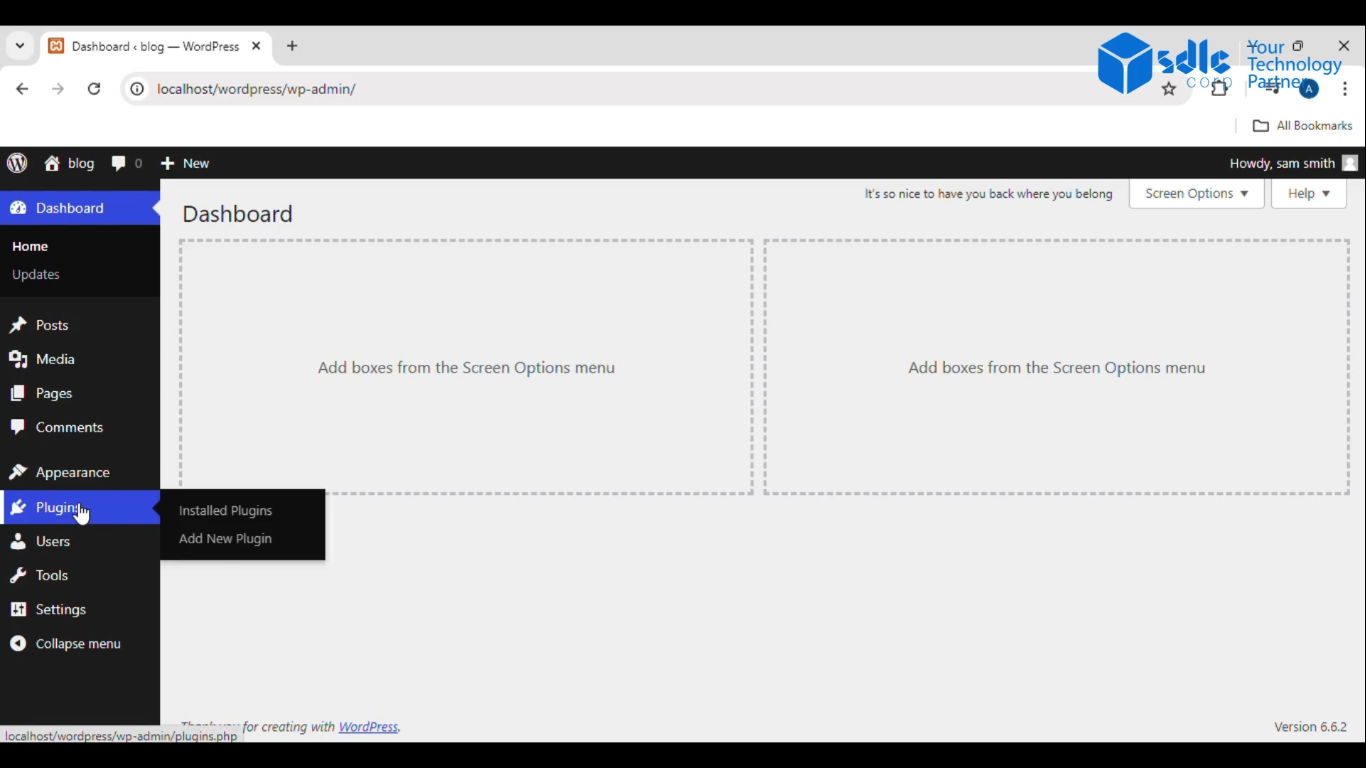
2. Select All the Plugins
- On the Plugins page, you’ll see a list of all the installed plugins.
- At the top of the list, there is a checkbox next to Plugin. Click this checkbox to select all plugins.
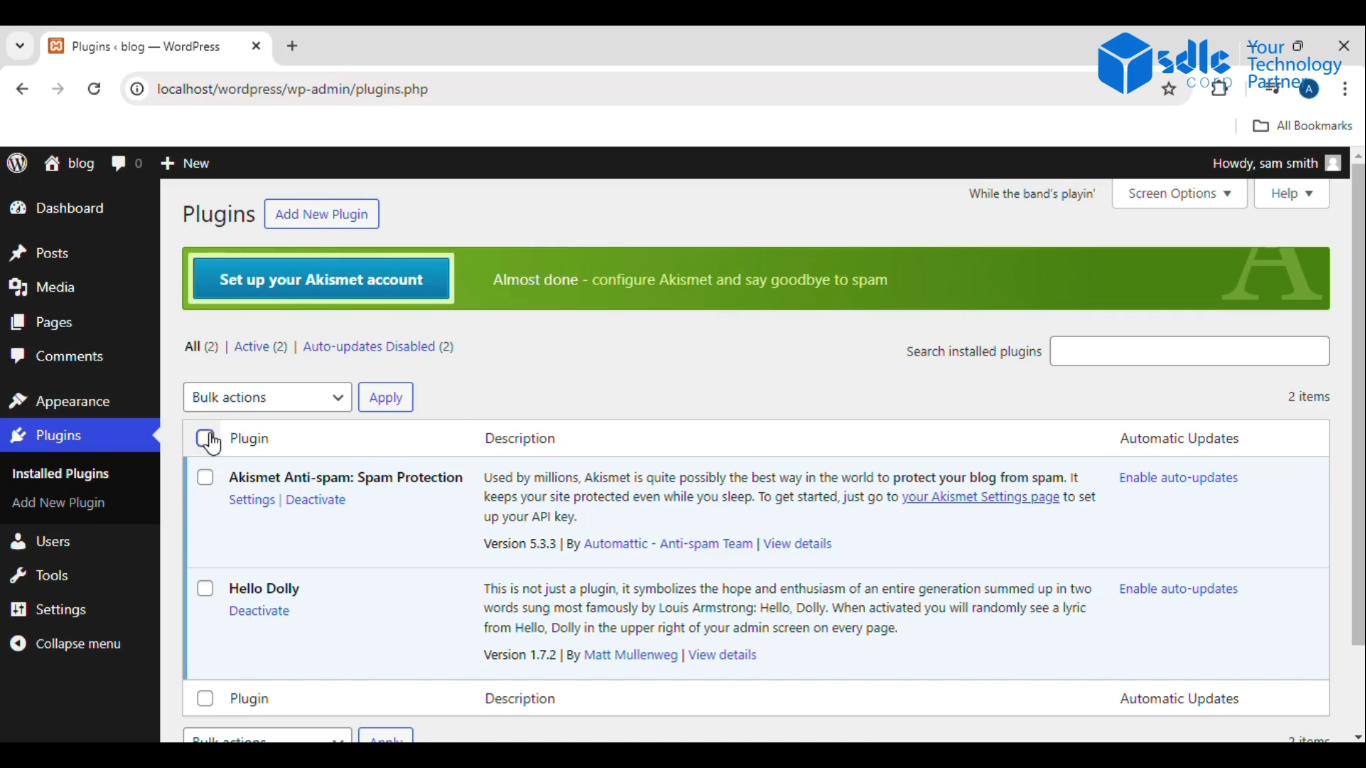
3. Select Deactivate in Dropdown and Click on Apply
- After selecting all plugins, locate the **Bulk Actions** dropdown menu at the top of the list.
- Choose Deactivate from the dropdown.
- Click on the Apply button next to the dropdown. This will deactivate all selected plugins since WordPress does not allow direct deletion of active plugins.
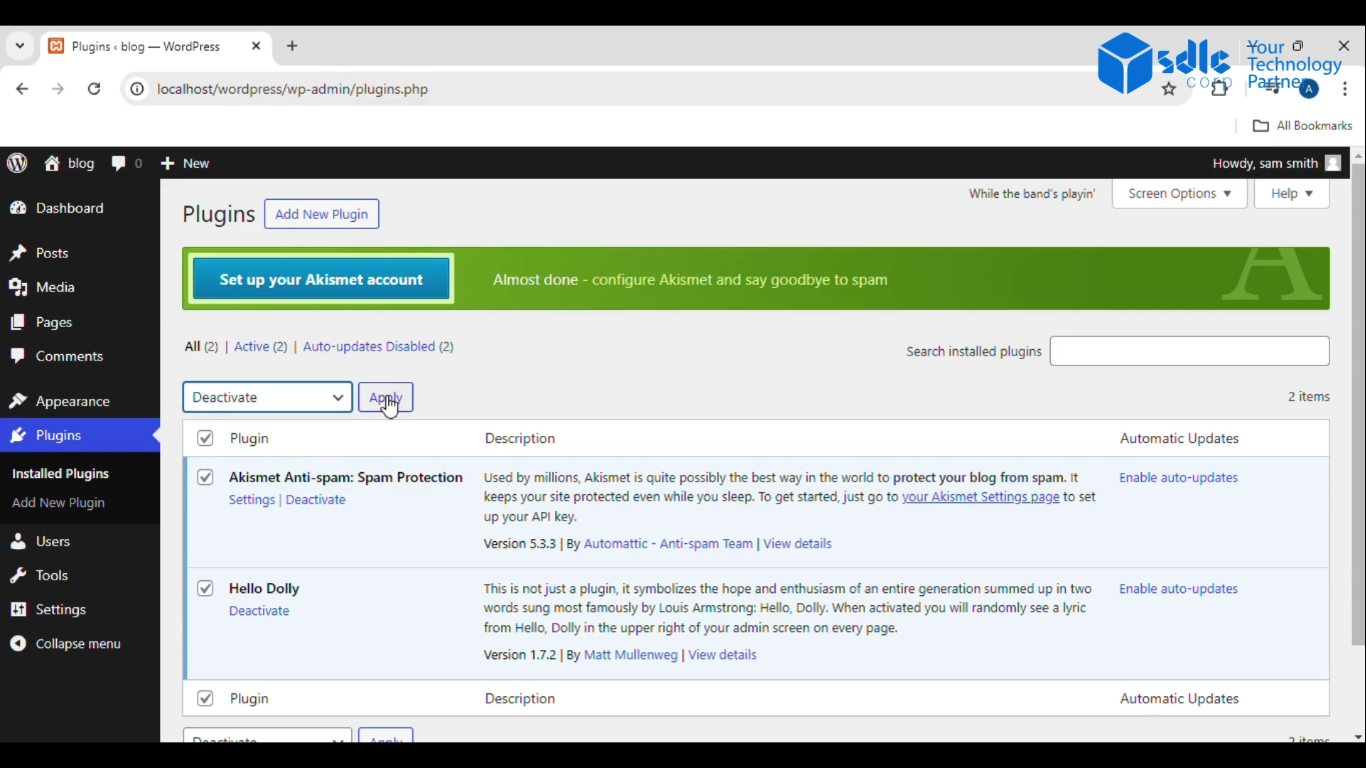
4. Select Delete in Dropdown and Click on Apply
- Once the plugins are deactivated, select all plugins again by checking the same top checkbox.
- Now, choose Delete from the Bulk Actions dropdown menu.
- Click on the Apply button. This will delete all selected deactivated plugins from your WordPress site.

These steps will help you deactivate and delete plugins in WordPress, clearing any unnecessary or unused plugins from your site.



