Introduction
Editing a profile in WordPress is a straightforward process that allows users to update their personal information, including display name, email, and password.
Edit a Profile
To edit a profile in WordPress, log into the dashboard and go to “Users” > “Profile.” From there, you can update personal information such as your name, email, bio, and password. You can also customize the admin color scheme and other preferences. Once done, click “Update Profile” to save changes.
1. Log in to your WordPress dashboard
- Use your admin credentials to access the dashboard.
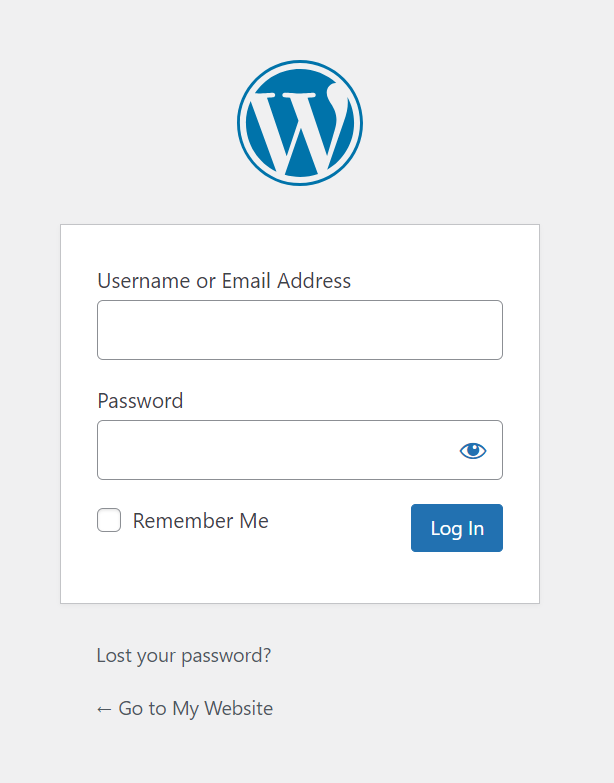
Get a closer look – Here’s the feature at work.
2. Click on your Blog
- From the left-hand menu, navigate to and click on the blog you want to manage. This will open the blog’s dashboard.
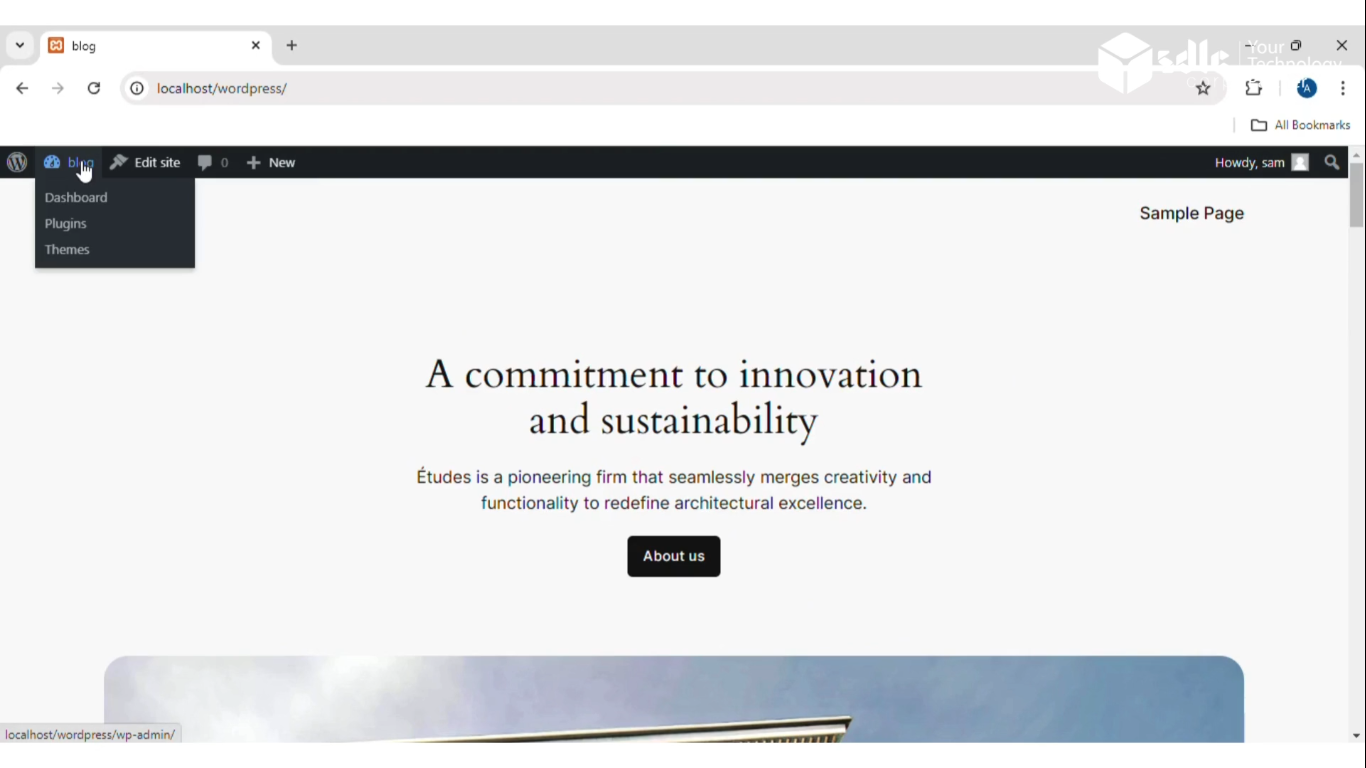
Get a closer look – Here’s the feature at work.
3. Click on Profile > Edit Profile
- In the left-hand sidebar, find the Users section and click on Profile. This will open the user profile page where you can make edits.
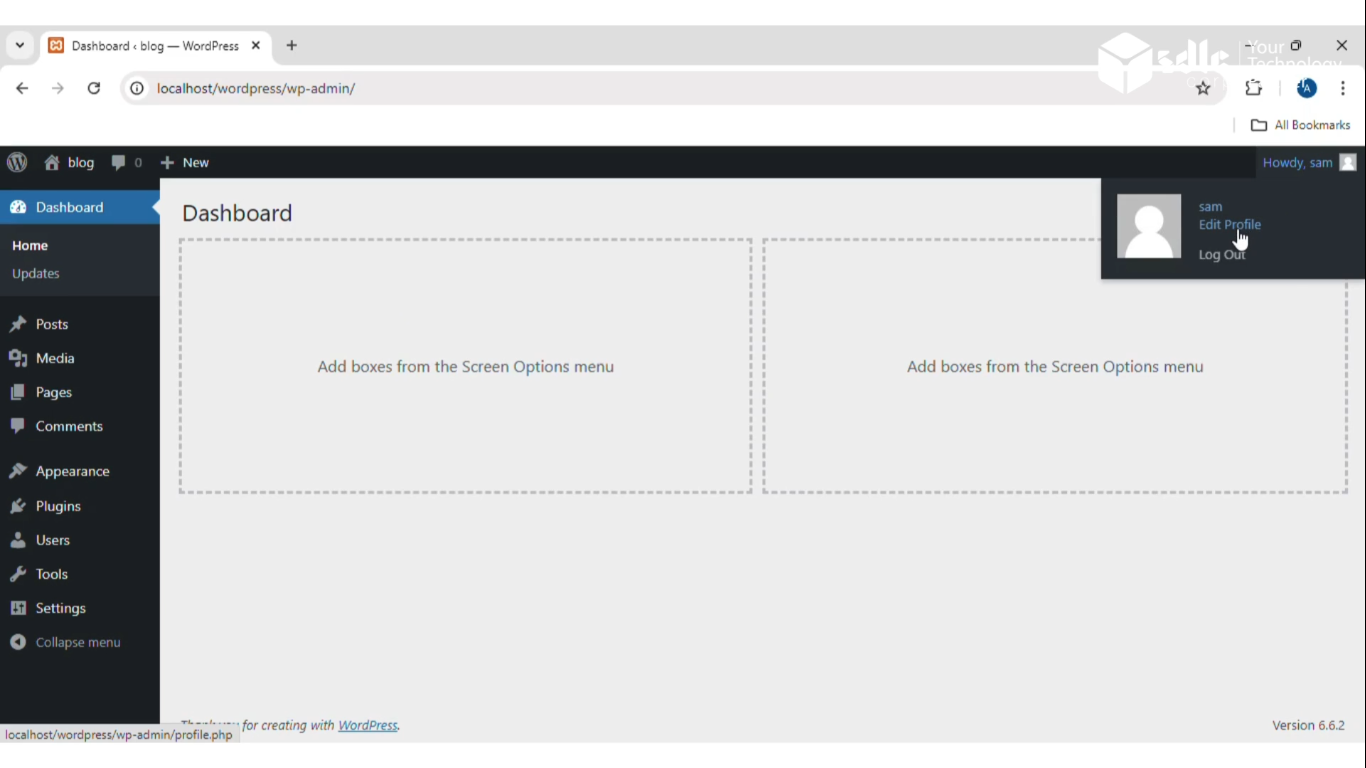
Get a closer look – Here’s the feature at work.
4. Change Color Scheme, First Name, Last Name
- Admin Color Scheme Choose a color theme for your WordPress admin area from the available options.
- First Name and Last Name Scroll down to the Name section to edit your first and last name.
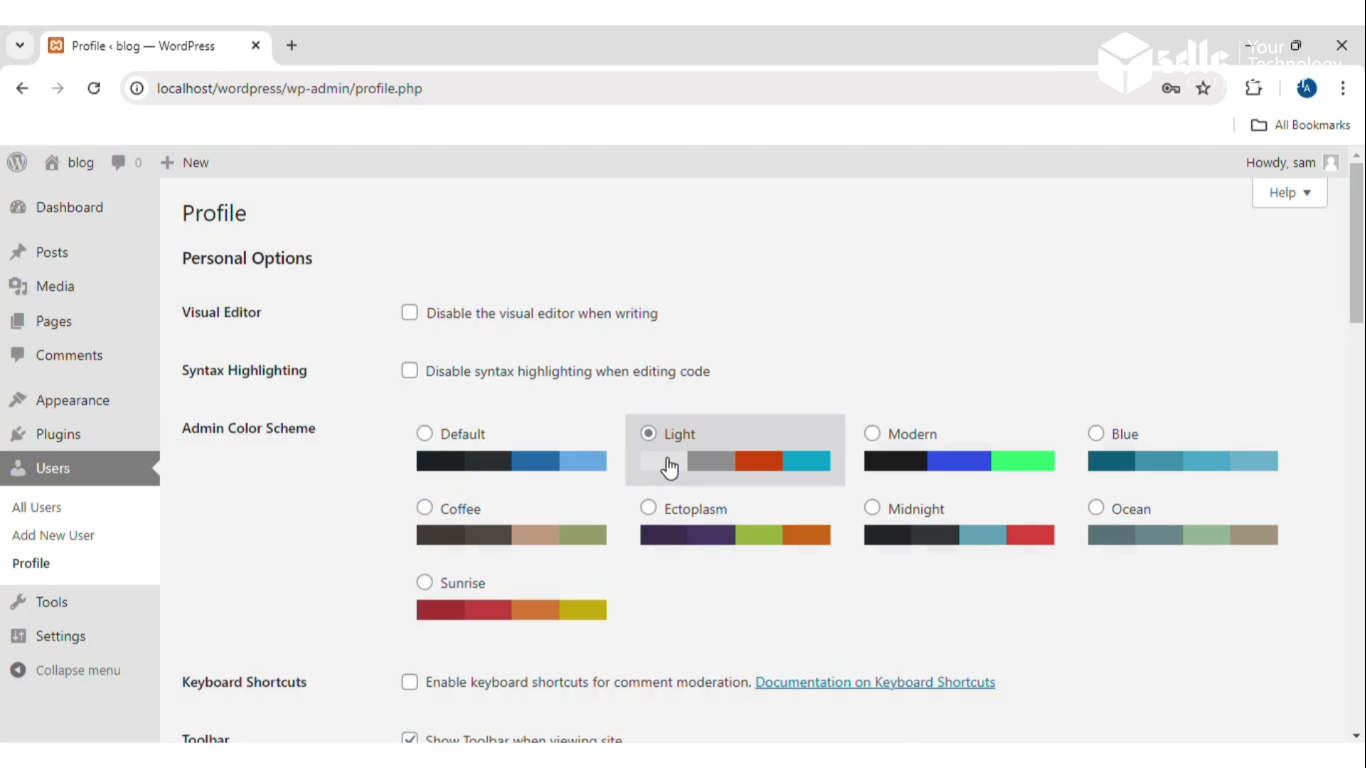
Get a closer look – Here’s the feature at work.
5. Click on the Update Profile Button
- After making the necessary changes, scroll to the bottom of the page and click on Update Profile to save your edits.
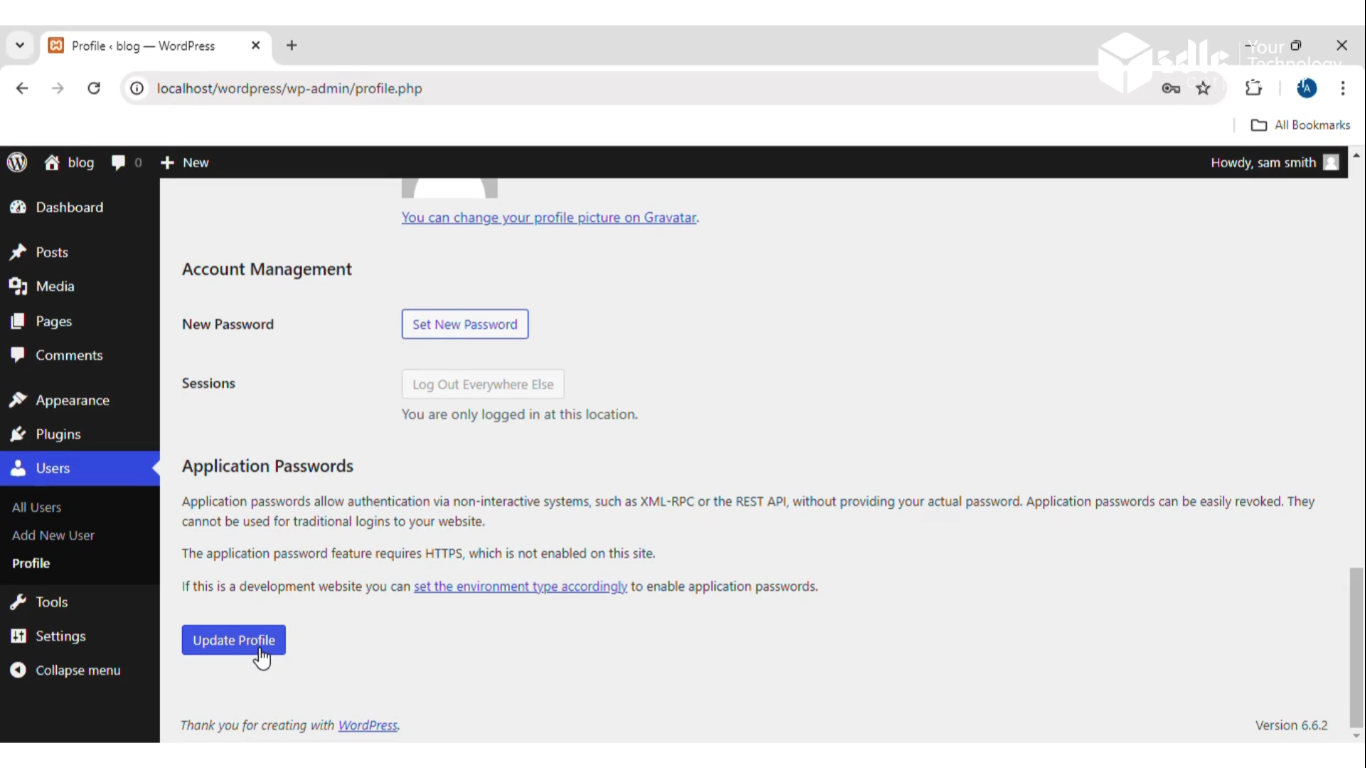
Get a closer look – Here’s the feature at work.



