Introduction
Keyboard shortcuts in WordPress can significantly speed up your workflow, especially when using tools like Elementor. Elementor provides several shortcuts to perform common tasks, saving you time and effort. In this guide, we’ll walk you through the process of accessing and viewing the available keyboard shortcuts within the Elementor editor in WordPress.
Steps to Find a Keyboard Shortcut in Elementor
1. Click on the Elementor Logo
- Open your page or post in Elementor editor.
- Look for the Elementor logo in the top-left corner of the editor panel. Click on it to open the main menu.
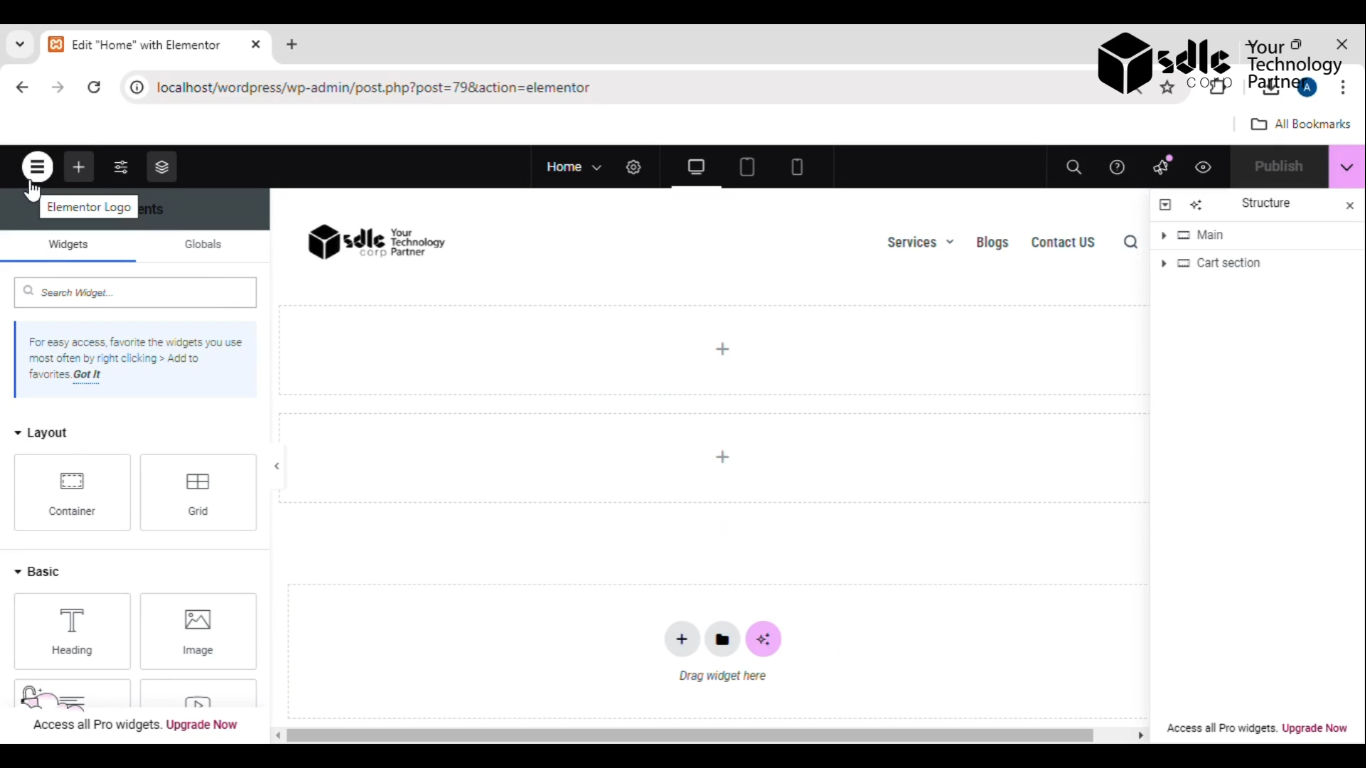
Get a closer look – Here’s the feature at work.
2. Click on Keyboard Shortcuts
In the menu that appears, find and click on the Keyboard Shortcuts option.
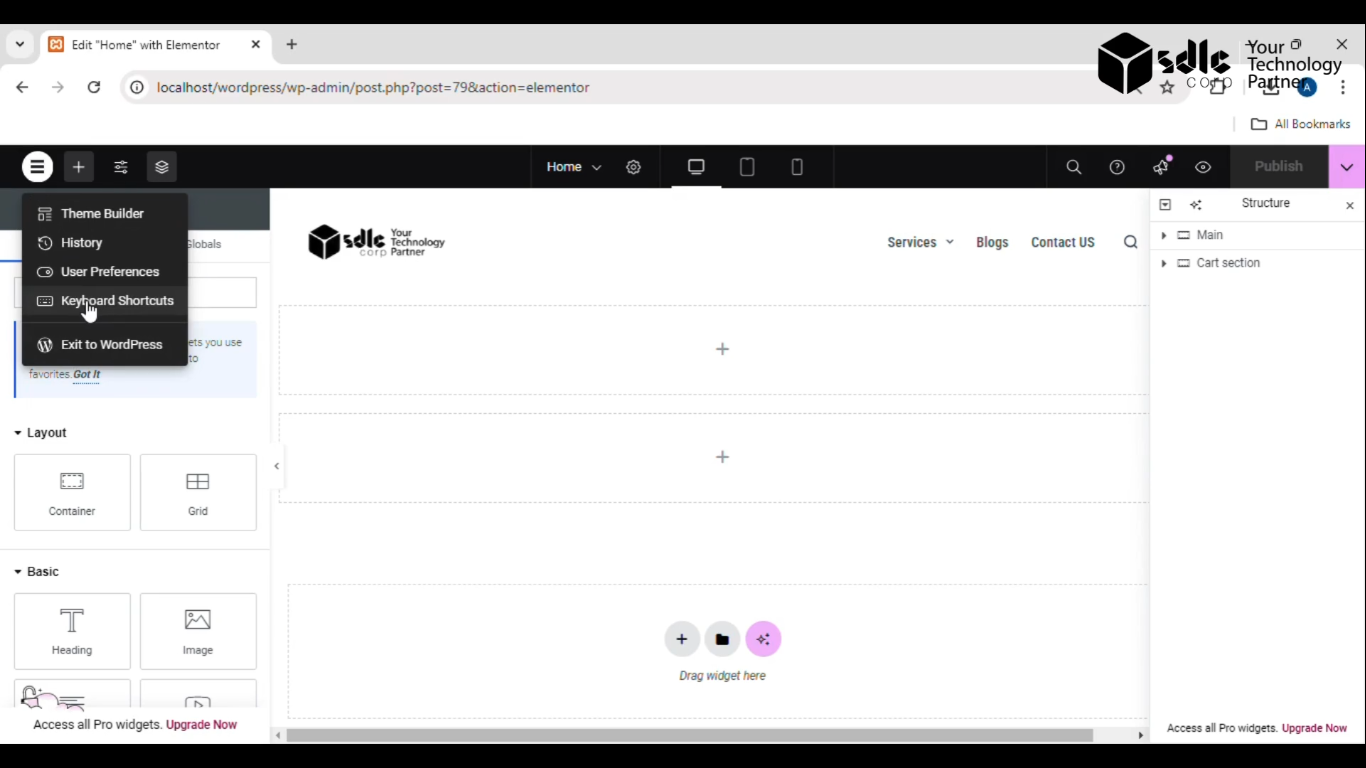
Get a closer look – Here’s the feature at work.
3. Show the Keyboard Shortcuts
- A window will pop up, displaying all the available keyboard shortcuts.
- These shortcuts are organized into different categories, such as general actions, element-specific tasks, and navigation tips, to help streamline your workflow.
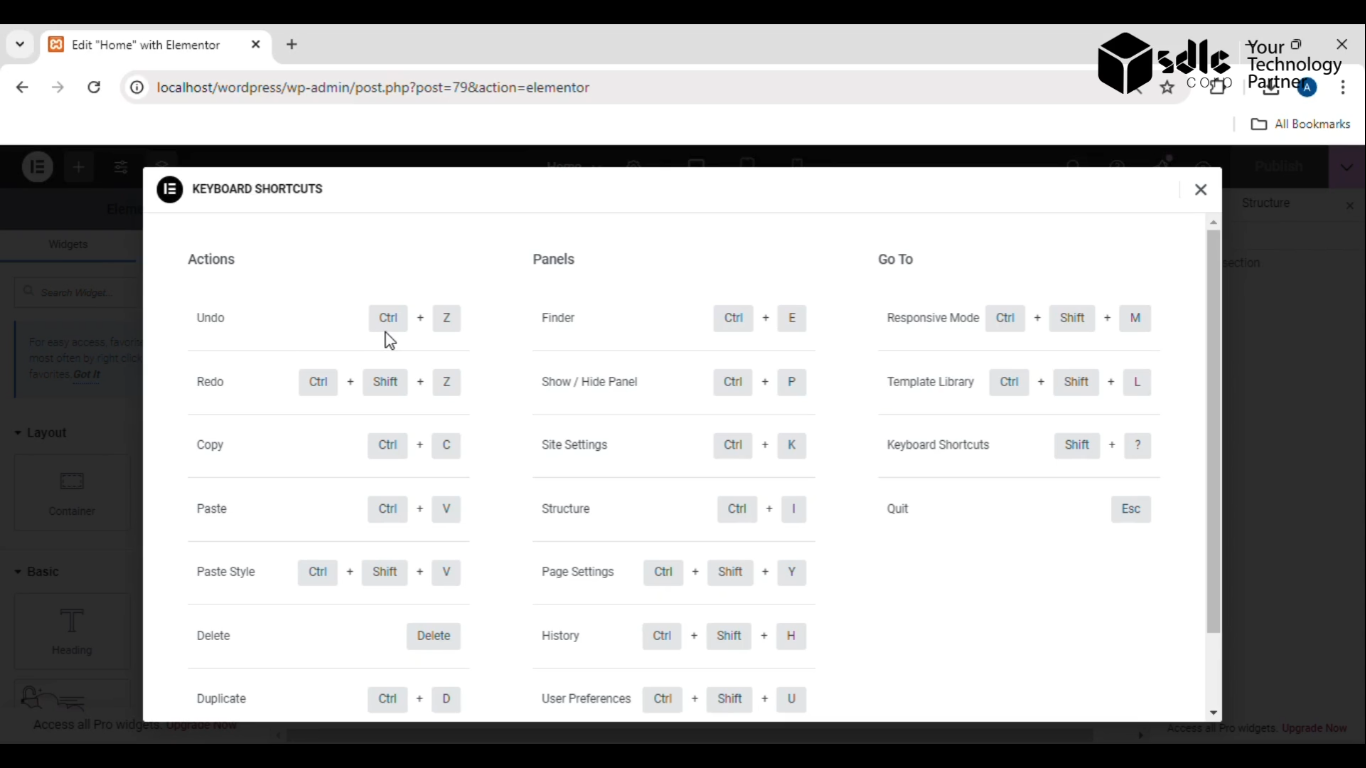
Get a closer look – Here’s the feature at work.



