Introduction
Transferring content in WordPress—whether to migrate to a new site, create backups, or share content between sites—can be a seamless process when you know the right steps. WordPress offers built-in tools for importing and exporting content, making it easy to move everything from posts and pages to comments and media files. Additionally, several plugins provide advanced options for more complex migration needs. This guide will walk you through the standard methods and recommended practices for importing and exporting WordPress content, helping you save time and prevent data loss. Whether you’re a beginner or an experienced user, you’ll be set to manage content transfers with ease.
Expert WordPress Development Solutions
Elevate your website with our expertise.

Steps to Import/Export Content in WordPress:
1. Click on the Tools Menu:
- Log in to your WordPress admin dashboard.
- On the left-hand menu, locate and click on Tools.
Click on the Import Button (to import content):
- Under Tools, click on Import.
- You’ll see a list of platforms (like WordPress, Blogger, etc.) from which you can import content.
- If you’re importing from another WordPress site, install the WordPress Importer Plugin if not already available.
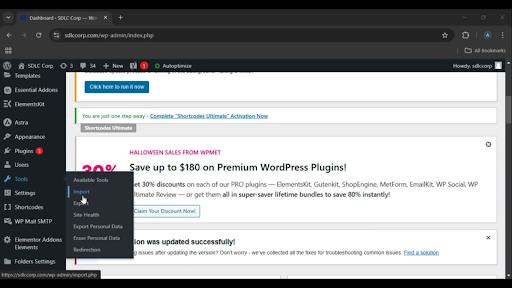
Get a closer look – Here’s the feature at work.
3. Choose the Export Button (to export content):
- Go back to the Tools menu and select Export.
- Choose what content you’d like to export:
- All content (posts, pages, comments, custom fields, categories, etc.)
- Specific content like only Posts, Pages, or Media.
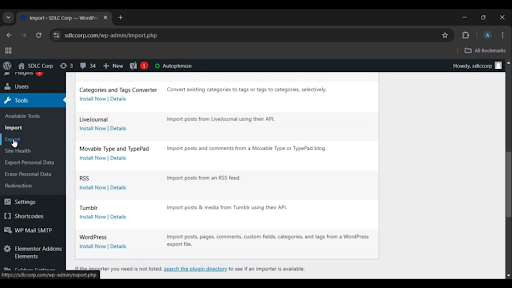
Get a closer look – Here’s the feature at work.
Custom WordPress Development Services
Tailored solutions for your business needs.

4. Download the Export File:
- After making your selection, click on the Download Export File button.
- A `.xml` file will be downloaded to your computer, containing all the selected content.
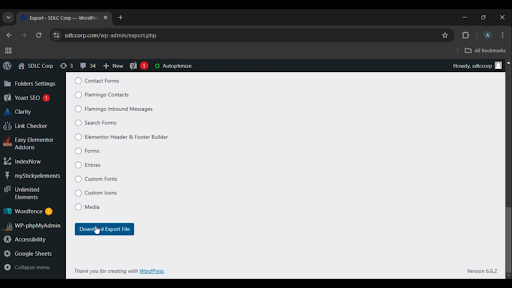
Get a closer look – Here’s the feature at work.

Conclusion
The Import/Export feature in WordPress allows you to seamlessly move content between websites. The Export tool enables you to download your site’s data in a structured XML format, which can be imported into another WordPress site using the Import tool. This functionality is essential for backups, site migrations, or duplicating content across multiple sites.
Let me know if you’d like more details or help with advanced configurations!



