Introduction
WordPress is one of the most popular platforms for building websites, powering over 40% of all websites on the internet. While it’s user-friendly and flexible, maintaining a WordPress site is essential to keep it secure, fast, and functioning optimally. For beginners, WordPress maintenance might seem overwhelming at first, but with the right approach, you can master it effectively.
This complete guide walks you through everything you need to know about maintaining a WordPress site, ensuring it remains healthy, secure, and efficient.
Expert WordPress Development Solutions
Elevate your website with our expertise.

Why WordPress Maintenance is Important
Before diving into the “how,” it’s crucial to understand the “why.” Maintaining your WordPress website regularly is essential for several reasons:
- Security: Outdated themes, plugins, or WordPress core files can expose your site to vulnerabilities. Regular updates help close these gaps.
- Performance: A well-maintained website loads faster and delivers a better user experience.
- SEO Benefits: Search engines favor websites that are fast, secure, and regularly updated.
- Functionality: Updates ensure that your plugins, themes, and core files work seamlessly together.
- Prevent Downtime: Regular maintenance minimizes the risk of crashes or prolonged downtime.
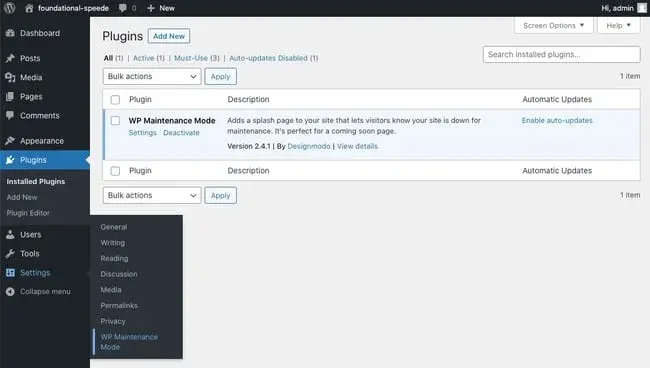
Essential WordPress Maintenance Tasks
a) Backup Your Website
Regular backups are the cornerstone of WordPress maintenance. If something goes wrong, backups allow you to restore your site quickly.
- How to Back Up Your Website:
Use plugins like UpdraftPlus or BackupBuddy to automate backups. Ensure your backups include your database and all site files. - Frequency: Weekly backups are ideal for low-traffic sites, while high-traffic sites might need daily backups.
b) Update WordPress Core, Themes, and Plugins
Outdated software is one of the leading causes of security vulnerabilities.
- WordPress Core Updates: Always update to the latest WordPress version to benefit from security patches and new features.
- Plugins and Themes: Check regularly for updates. Go to the Dashboard > Updates section to see what needs updating.
Tip: Before updating, create a backup to avoid compatibility issues.
c) Monitor Site Performance
A slow website can hurt user experience and SEO rankings.
- Tools to Monitor Performance: Use tools like Google PageSpeed Insights, GTmetrix, or Pingdom to assess site speed.
- Optimization Tips:
- Optimize images using plugins like Smush or ShortPixel.
- Use a caching plugin like WP Super Cache or W3 Total Cache.
- Minimize HTTP requests by combining CSS and JavaScript files.
d) Secure Your Website
WordPress sites are often targeted by hackers, so security is a priority.
- Install Security Plugins: Tools like Wordfence or Sucuri provide firewalls, malware scanning, and login protection.
- Enable Two-Factor Authentication (2FA): Add an extra layer of security with plugins like Google Authenticator.
- Use Strong Passwords: Encourage all users to create strong passwords and avoid using default usernames like “admin.”
- Limit Login Attempts: Prevent brute-force attacks by limiting login attempts using plugins like Limit Login Attempts Reloaded.
e) Check for Broken Links
Broken links harm your site’s usability and SEO.
- Tools for Finding Broken Links: Use plugins like Broken Link Checker or online tools like Ahrefs or Screaming Frog.
- Fixing Broken Links: Redirect broken links to relevant pages using 301 redirects or update the links with accurate URLs.
f) Clean Up Your Database
Over time, your WordPress database can become cluttered with unnecessary data.
- Database Optimization Tools: Plugins like WP-Optimize can clean up revisions, spam comments, and transient options.
- Frequency: Perform database cleanup every 1-2 months.
g) Test Website Functionality
Test your website’s functionality regularly to ensure everything works as intended.
- What to Check:
- Forms (e.g., contact forms)
- Payment gateways (if you run an e-commerce site)
- Navigation menus and links
- How to Test: Use tools like BrowserStack to test your site across different devices and browsers.
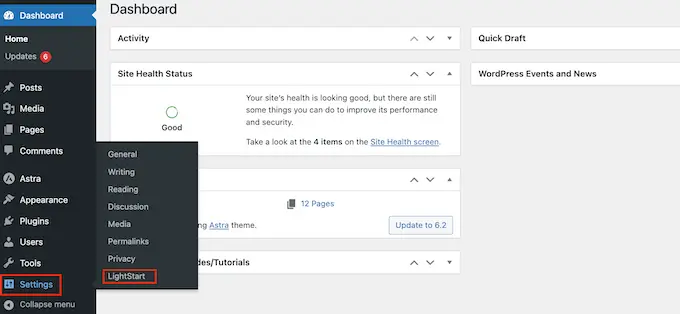
Advanced Maintenance Tips for Beginners
a) Use a Staging Environment
A staging environment allows you to test updates or changes without affecting your live site. Many hosting providers like SiteGround or Bluehost offer staging environments.
How to Create a Staging Site:
Use plugins like WP Staging or host-integrated staging tools.
b) Set Up Automated Tasks
Automation simplifies WordPress maintenance by reducing manual work.
- Automated Updates: Use plugins like Easy Updates Manager to automate core, plugin, and theme updates.
- Automated Backups: Schedule regular backups with your chosen plugin.
c) Monitor Uptime
Ensure your site is always accessible to users.
- Tools for Uptime Monitoring: Use services like Uptime Robot or Jetpack to receive alerts if your site goes down.
Choosing the Right Tools for Maintenance
WordPress maintenance becomes easier when you use the right tools. Here’s a list of essential plugins:
- Backup: UpdraftPlus, BackupBuddy
- Security: Wordfence, Sucuri
- Performance Optimization: Smush, W3 Total Cache, WP-Optimize
- SEO and Analytics: Yoast SEO, Rank Math, Google Analytics
- Broken Link Management: Broken Link Checker
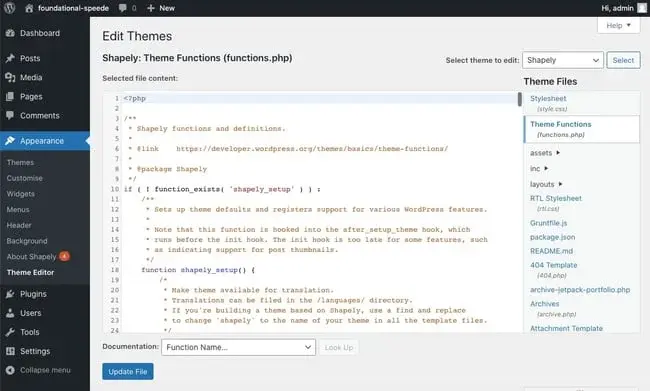
Common WordPress Maintenance Mistakes to Avoid
- Ignoring Backups: Always have a recent backup before making major changes.
- Skipping Updates: Delaying updates can expose your site to vulnerabilities.
- Overloading with Plugins: Too many plugins can slow down your site. Choose only the ones you need.
- Neglecting Mobile Optimization: Always check how your site performs on mobile devices.
Hiring Professional WordPress Maintenance Services
If WordPress maintenance feels overwhelming, consider hiring professionals.
- WordPress Development Company: Look for a reputable company offering custom WordPress development services.
- WordPress SEO Services: Some providers also offer SEO optimization as part of their maintenance packages.
- Costs: Prices vary depending on the complexity of your site and the services you require.
Setting Up a Maintenance Schedule
Consistency is key to mastering WordPress maintenance. Here’s a sample schedule:
- Weekly:
- Backup your site.
- Update plugins, themes, and WordPress core.
- Check for broken links.
- Monthly:
- Optimize your database.
- Review site performance.
- Test functionality across devices.
- Quarterly:
- Review security settings.
- Analyze site analytics for SEO improvements.
- Conduct a full site audit.



