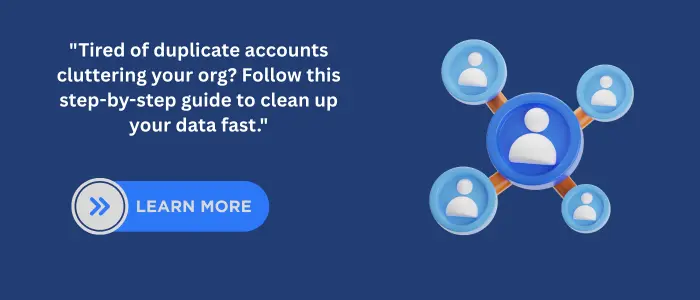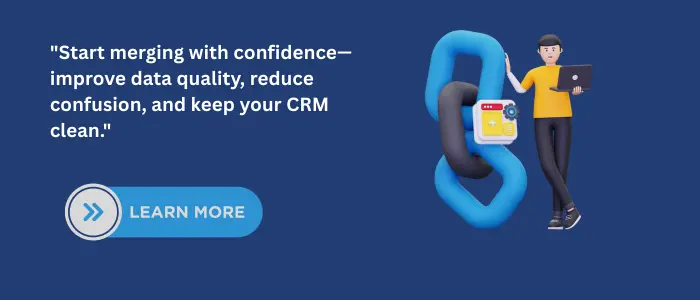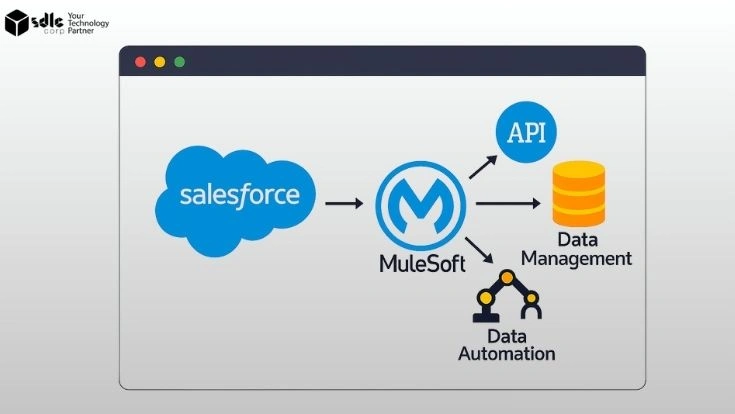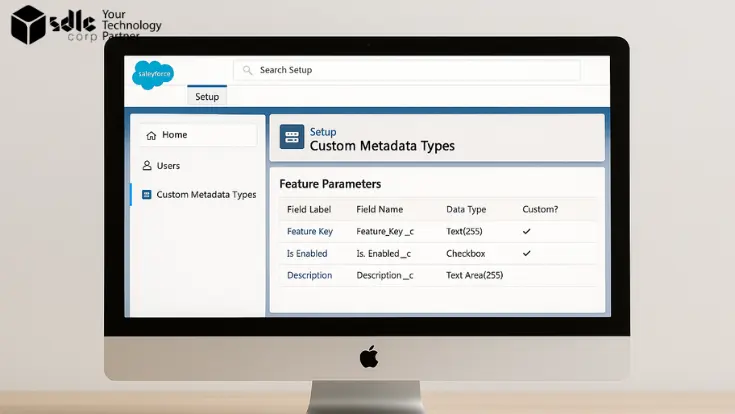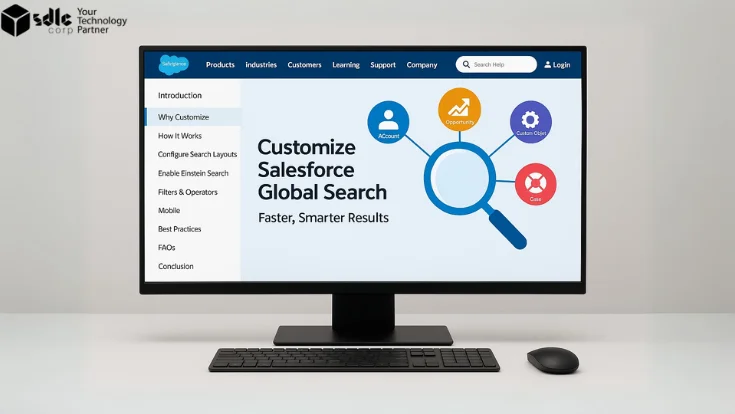Introduction
1. Why Merge Accounts in Salesforce?
Duplicate accounts in Salesforce can disrupt sales productivity, confuse reporting, and lead to poor customer experiences.
Merging them ensures:- Clean and reliable CRM data
- Unified customer history
- More accurate reports and dashboards
- Reduced cost and operational friction
Mergers and acquisitions, typos, or multiple reps adding the same account often cause duplication. Taking time to manage duplicates creates a smoother CRM experience and gives stakeholders clearer insights into account health and progress.
Pre-Merge Checklist
Before initiating any merge process, ensure the following:
Permissions Required- “Read” and “Delete” access to accounts
- “Modify All” on accounts for admin-level merges
Preparation Steps
- Identify duplicates using standard or custom duplicate rules
- Backup important data via reports or export
- Communicate with your team to avoid overwriting important data
You should also clarify which records are primary, verify related Opportunities or Contacts that must be retained, and understand how the merge process will affect existing dashboards or integrations.
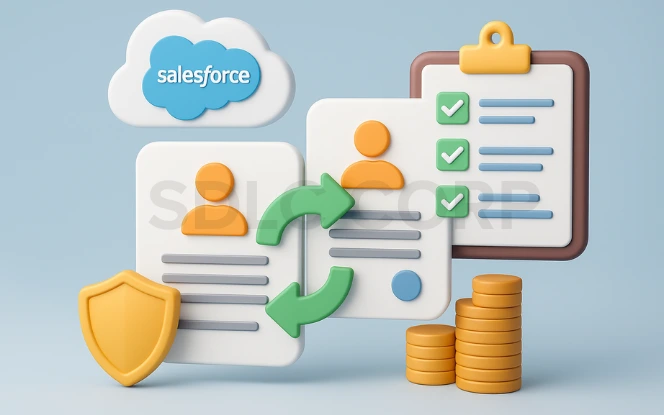
2. How to Merge Accounts in Salesforce Classic
Salesforce Classic offers a built-in merging tool for Accounts. Here’s how you use it:
Step-by-Step
- Navigate to the Accounts tab
- Click Merge Accounts in the Tools section
- Enter search terms to find duplicate accounts
- Select up to 3 accounts to merge
- Choose the master account and field values to retain
- Click Merge
Limitations
- Only Business Accounts are supported (not Person Accounts)
- Maximum of 3 accounts can be merged at a time
- No bulk merge support in Classic
After the merge, Salesforce will reassign related records such as Contacts and Opportunities to the surviving account. Make sure to double-check these associations post-merge.
3. How to Merge Accounts in Salesforce Lightning
Salesforce Lightning provides a modern interface and enhanced duplicate management tools.
Step-by-Step
- Open an account record
- Click the dropdown and select “View Duplicates”
- Choose the accounts to merge (up to 3)
- Select field values for the master account
- Confirm the merge action
Lightning Experience relies on matching rules to identify duplicates. If no matching rule is active, you won’t see the “View Duplicates” option.
Enabling Merge Feature in Lightning
- Go to Setup > Duplicate Rules
- Ensure rules are activated for Accounts
- Check that “Allow Merge” is enabled in matching rules
These rules define how duplicates are found—based on fields like name, website, or phone. For accurate results, tailor rules to your business’s naming conventions and structure.
4. Bulk Merge Options: Tools, Data Loader & APIs
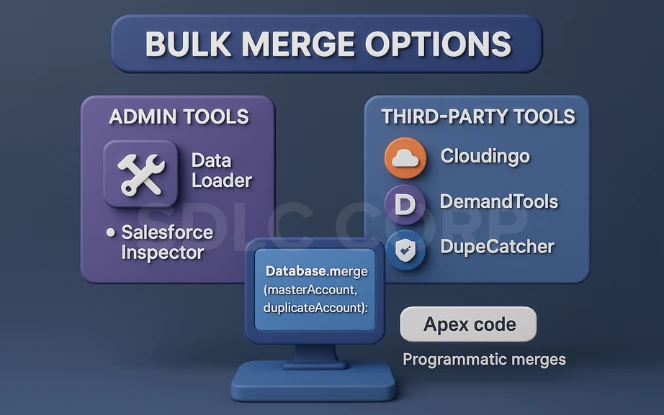
Merging three accounts at a time may not be sufficient in large organizations. Here are options for scaling the merge process:
Admin Tools
- Data Loader: Export duplicates using SOQL queries, clean them offline, and update the master account. Import changes using external IDs.
- Salesforce Inspector: Chrome extension that allows quick field edits and validations.
Third-party Tools
- Cloudingo: A robust tool for deduplication with preview, validation, and scheduling features.
- DemandTools: Enterprise-grade solution with dedupe, transform, and audit capabilities.
- DupeCatcher: Real-time duplicate prevention within Salesforce.
API-Based Merge
For developers, Apex enables programmatic merges:
Database.merge(masterAccount, duplicateAccount);This lets you automate merges based on rules, triggers, or batch jobs. Use it carefully with test environments before deploying to production.
5. Merging Person Accounts or Custom Objects
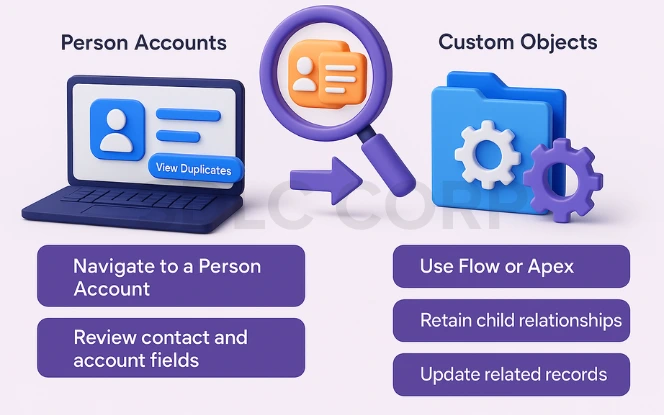
Person Accounts
Merging person accounts is possible only in Lightning. Unlike business accounts, person accounts are hybrids of Account and Contact records.
- Navigate to a Person Account
- Use “View Duplicates” to select similar records
- Review both Contact and Account fields carefully before merging
You need appropriate access to both Account and Contact objects and should verify that related tasks and events move to the master account.
Custom Objects
Salesforce does not support native merging for custom objects. However, you can:
- Use Flow or Apex to identify and consolidate duplicate records
- Use automation to retain child relationships
- Update lookups or related records manually if needed
- Consider writing a batch job that identifies duplicates via criteria and merges them after validation
6. Post-Merge Steps: Validation & Audit Trail
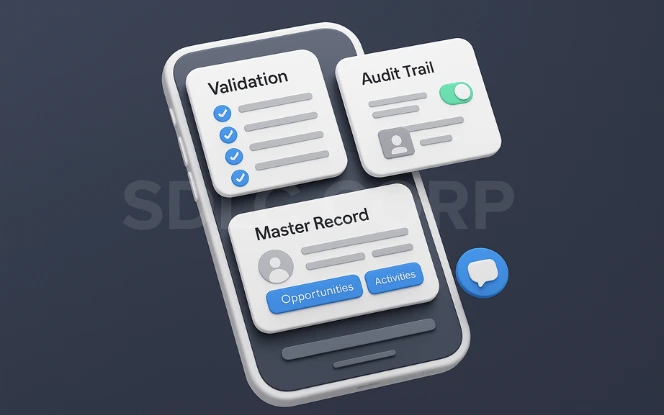
A merge doesn’t end once the button is clicked. Post-merge verification is critical.
What to Check
- Confirm related Contacts, Opportunities, Activities, and Cases are now under the master record
- Check lead source, campaign history, and field values for completeness
Audit Trail
- Enable “Field History Tracking” for key objects to maintain visibility into what changed
- Setup Audit Trail shows who initiated merges and when
Be sure to run reports to confirm totals and values align with expectations. If dashboards are built on specific account IDs, these may need updating.
Communicate Changes
- Notify involved team members (e.g. sales reps, support agents)
- Log a Chatter post or comment in the account record summarizing the changes
- Include the rationale for the merge and link to any backup data if needed
7. Common Issues & Troubleshooting
Common Merge Issues and Solutions
| Issue | Solution |
|---|---|
| Merge button missing | Activate matching rules in Setup |
| Accounts not showing as duplicates | Review matching rule logic and field settings |
| Permissions error | Verify object-level access or switch to admin profile |
| Lost related data | Review pre-merge backups and re-associate records manually |
Sometimes, a failed merge may appear successful—especially when using custom automation. Audit logs and integration logs should be checked if any anomalies occur.
Conclusion
Merging accounts in Salesforce is not just a technical task it’s a strategic one. Done right, it enhances CRM data integrity, aligns team efforts, and ensures a seamless customer experience. By following the appropriate steps for either Classic or Lightning Experience, using bulk tools for scalability, and maintaining post-merge diligence, organizations can unlock the full value of Salesforce as a unified system of record. Whether you’re an admin, a developer, or a sales operations leader, investing time in managing account duplicates will pay off in cleaner reports, better user experience, and more efficient business processes.