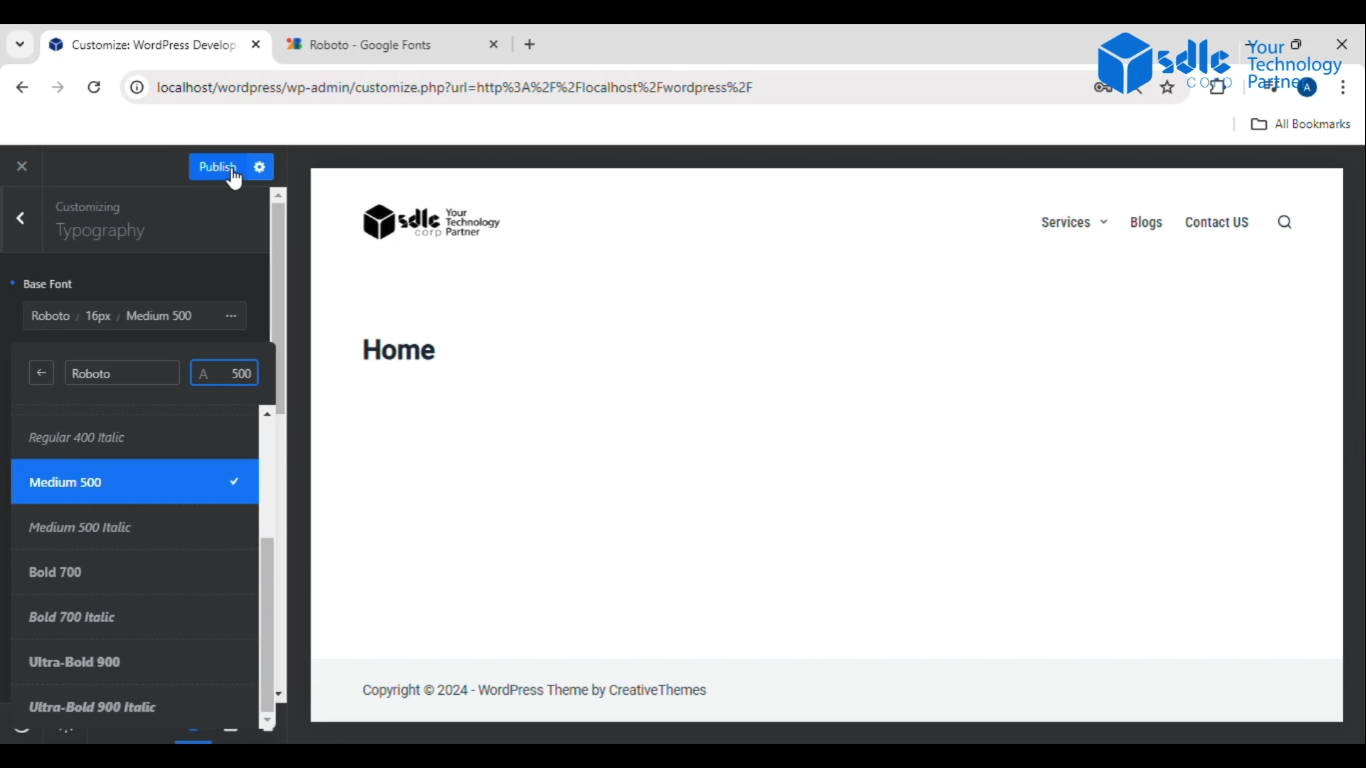Introduction
When setting a font in WordPress, you can significantly enhance your website’s appearance and readability. Choosing the right typography helps create a more engaging and professional look for your site, while also reinforcing your brand’s identity.
Whether you’re customizing your theme’s fonts or using additional plugins for more options, WordPress offers a flexible approach to achieve the perfect font style. In this guide, we’ll walk you through simple steps to set fonts on your WordPress site, ensuring your content looks visually appealing and consistent across device.
1. Click on the Website Name
Log in to your WordPress dashboard.
Navigate to Customize. This will open the WordPress Customizer where you can make changes to your theme.
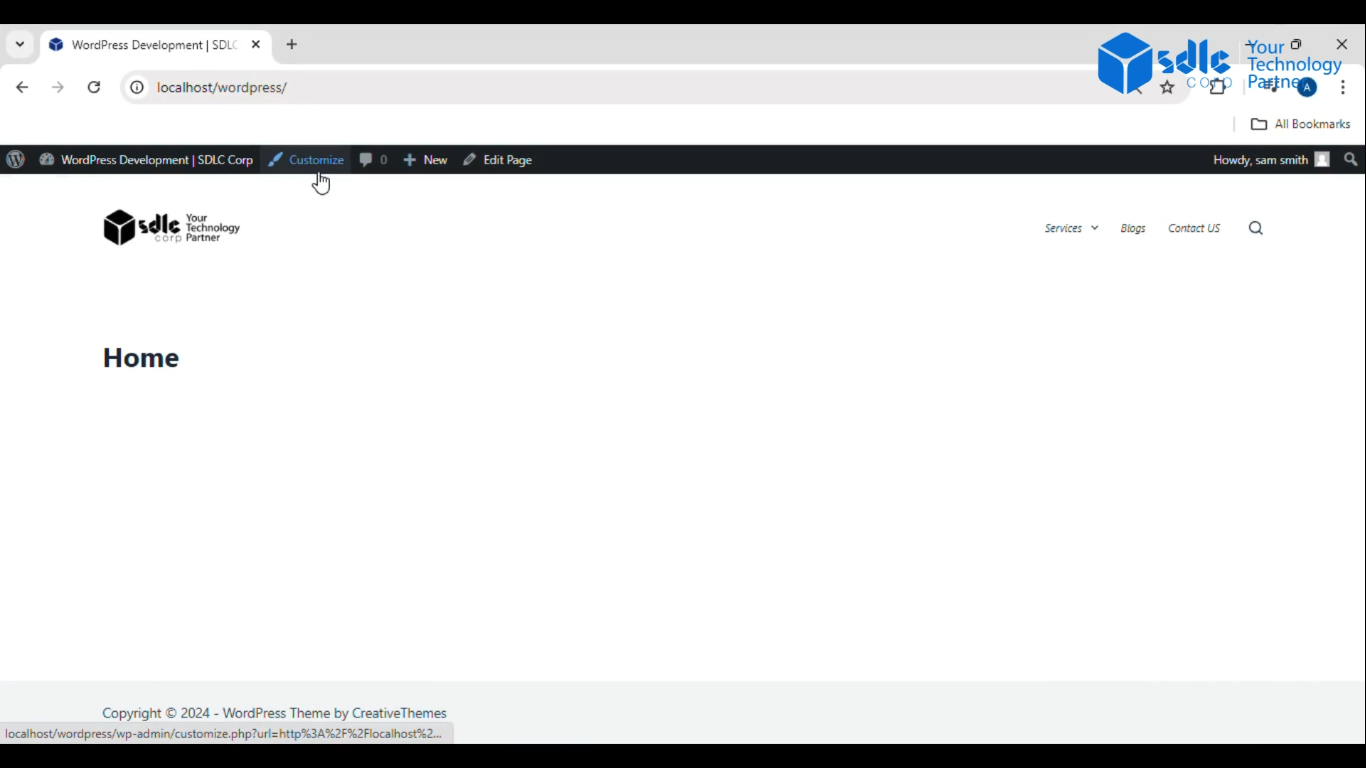
2. Click on the edit button of the font
In the Customizer, look for the option that allows you to modify fonts, such as Typography or Fonts (depending on your theme)
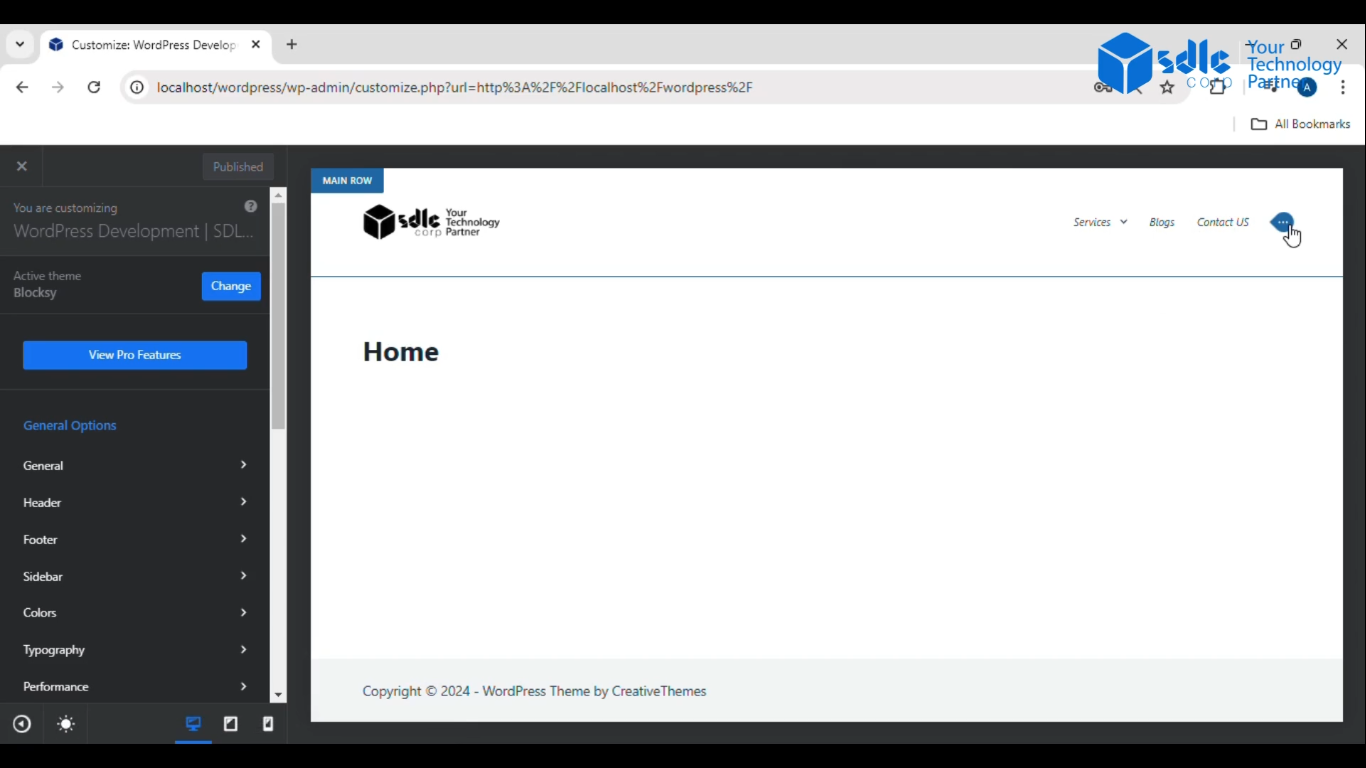
3. Click on the select menu > main menu
Once in the Fonts section, you will typically see options for different sections of your site (like Body, Headings, or Menus). Select Main Menu or the section you want to customize the font for.
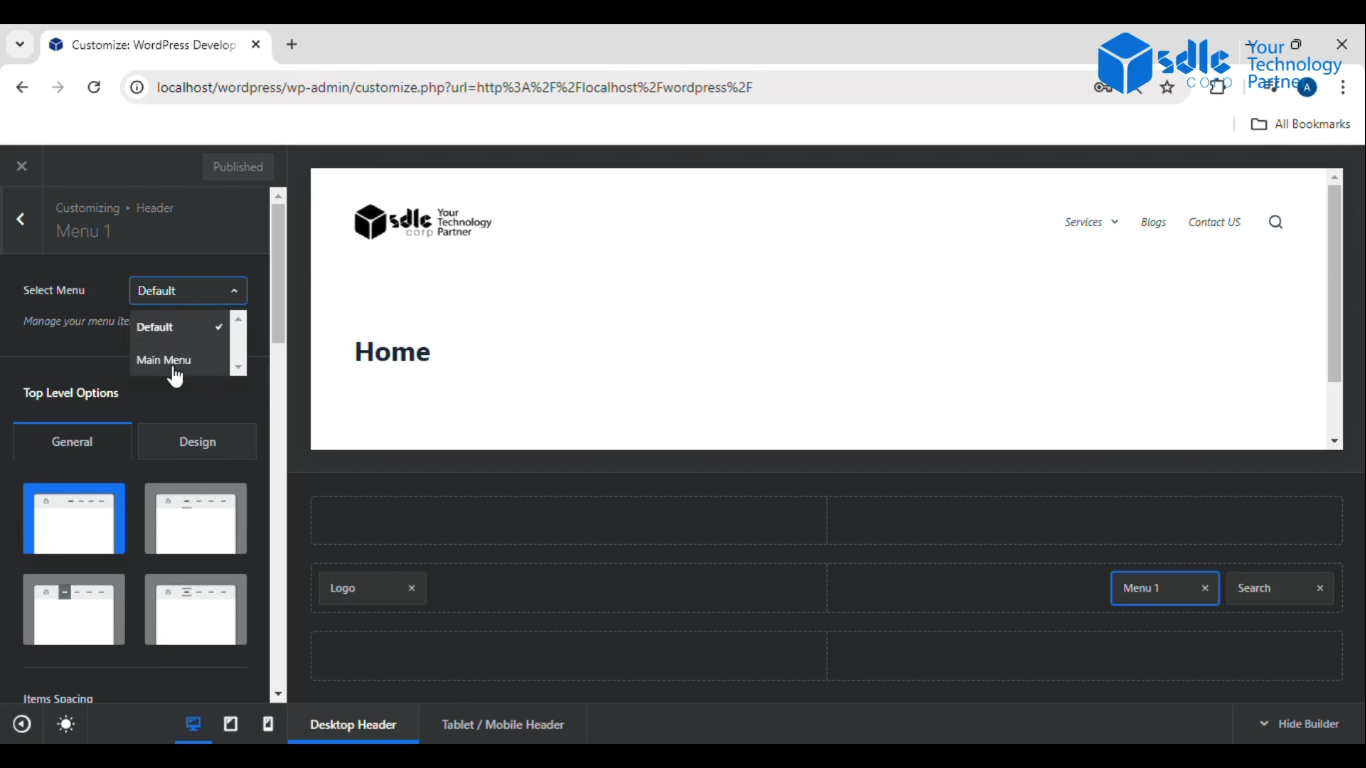
4. Click on the design
Next, go to the Design tab or any similar section within the Font settings to choose your preferred design and layout for the font.
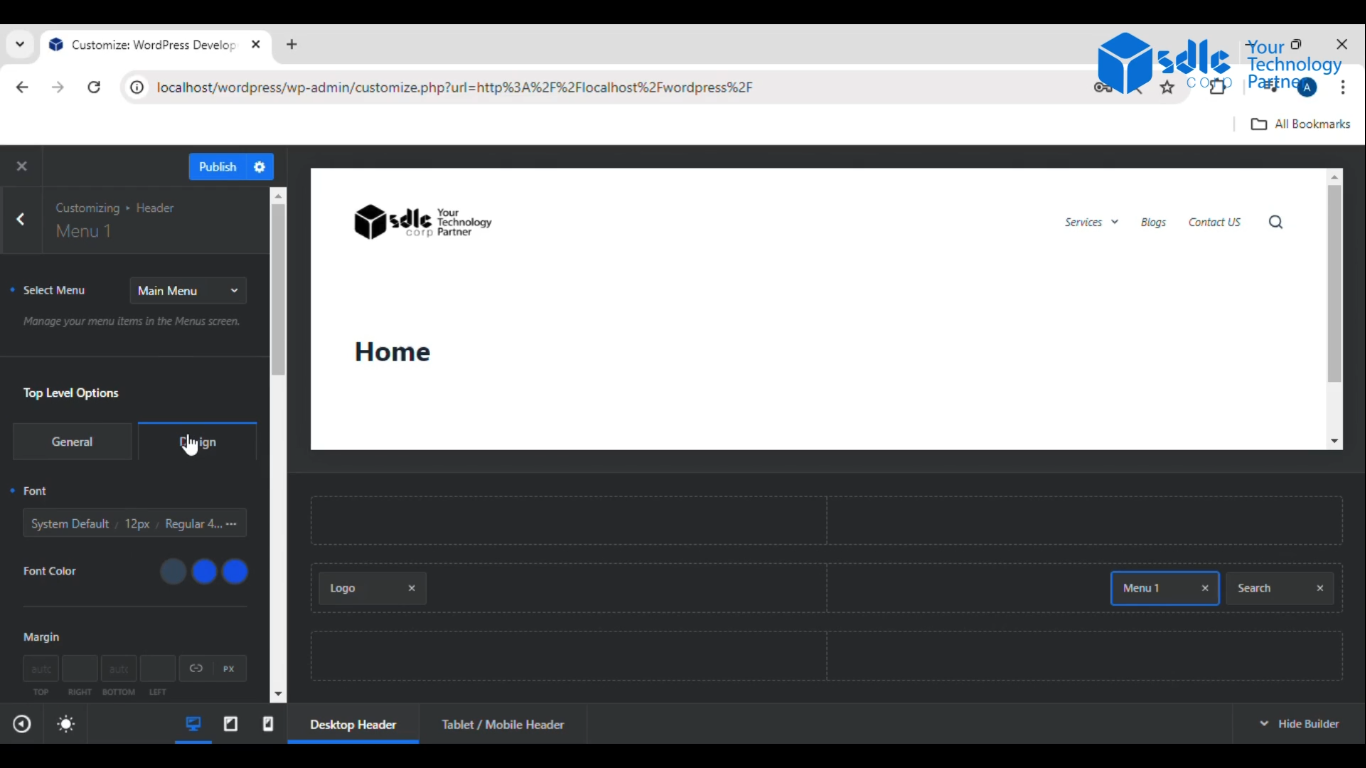
5. Go to Google and search for Google Fonts
Open a new tab, go to Google, and search for “Google Fonts”. You will be directed to [Google Fonts](https://fonts.google.com/), where you can browse and select a font.
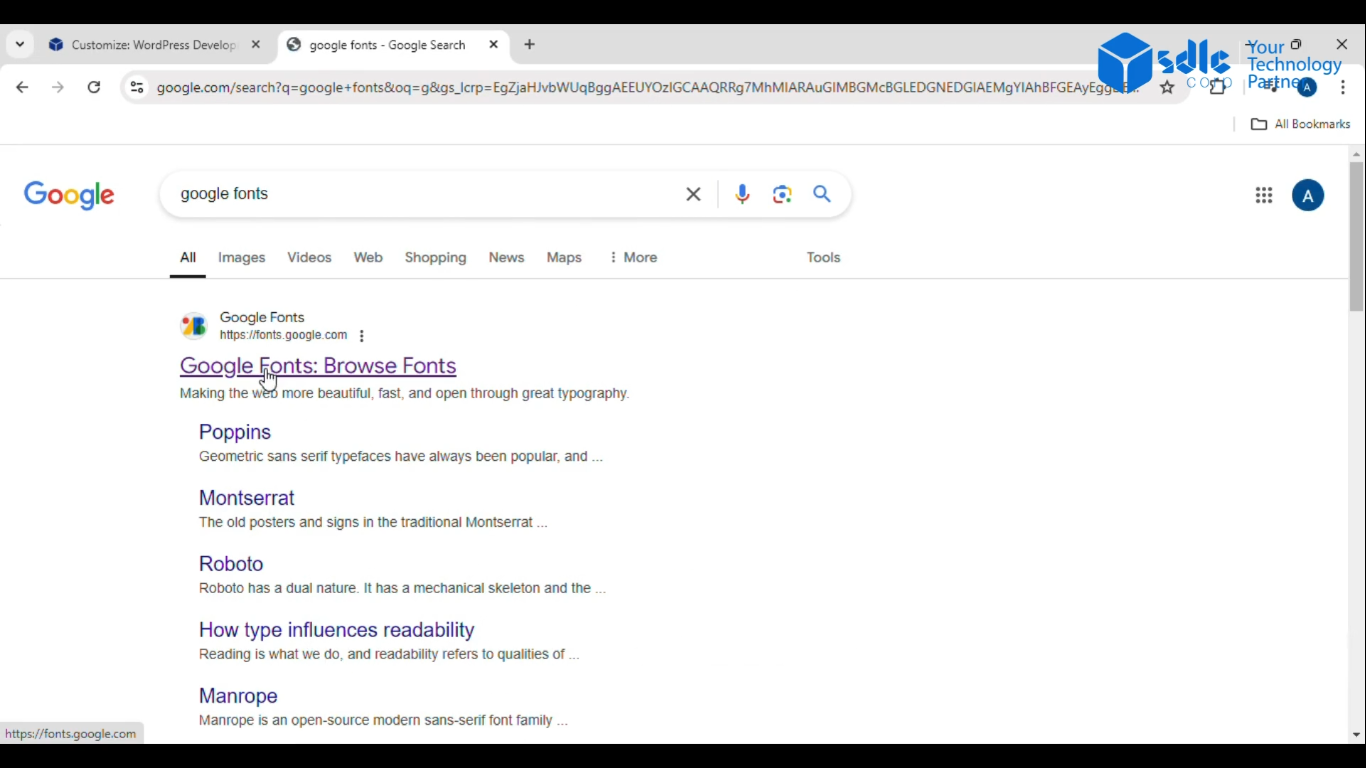
6. Select the font
Once you find a font you like on Google Fonts, click on it, and you will get instructions to embed or use the font in your WordPress site.
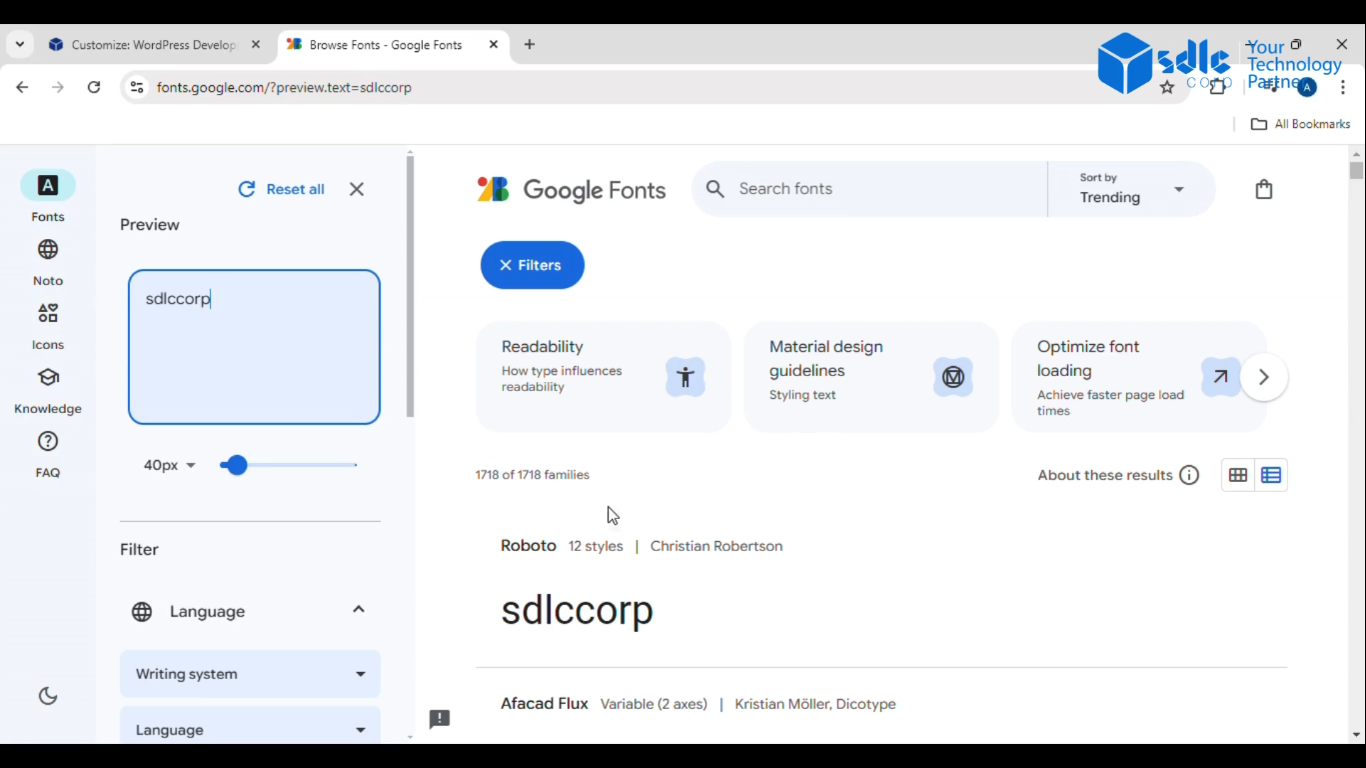
7. In WordPress, select the font and adjust the settings
If your WordPress theme or a plugin (like Easy Google Fonts) supports Google Fonts, go back to the WordPress Customizer and select the font you picked from Google Fonts. Adjust any settings like font size, weight, and style.
Once you are satisfied with your font settings, click the Publish button to make the changes live on your website.