Introduction
At SDLC Corp, we understand how important your logo is for your brand’s identity. It’s the first thing visitors notice when they land on your website, so making sure it’s properly displayed is essential. Luckily, WordPress makes it super easy to set and update your logo, whether you’re starting fresh or giving your site a new look. In this guide, we’ll walk you through the simple steps to set a logo on your WordPress website.
Expert WordPress Development Solutions
Elevate your website with our expertise.

1. Click on the Customize Button
– First, log in to your WordPress admin dashboard.
– In the left-hand menu, go to Appearance and then click on Customize. This will open the WordPress Customizer, where you can make changes to your theme’s appearance
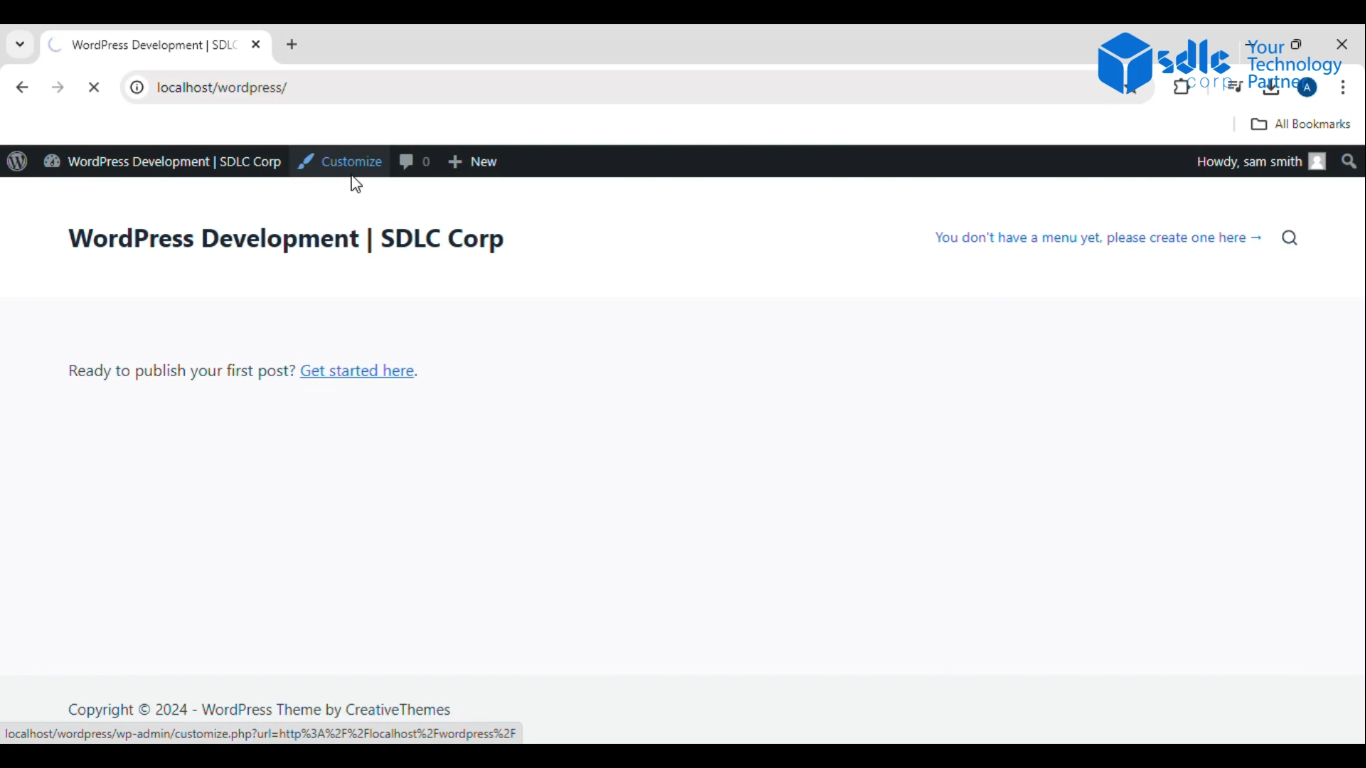
2. Click on the Edit Title/Site Identity
– Once the Customizer opens, find and click on Site Identity. This is where you can edit your site’s title, tagline, and logo.
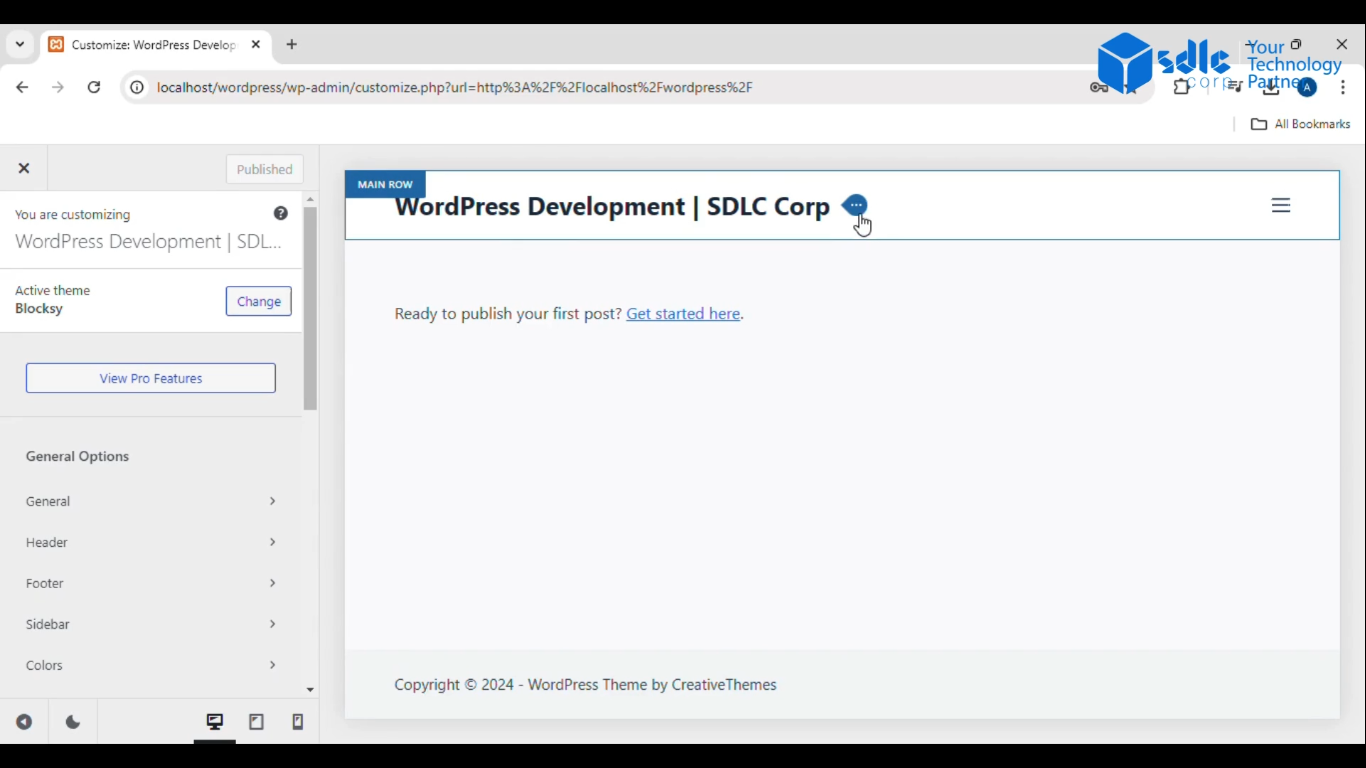
3. Click on the Select Logo
In the Site Identity section, you’ll find an option to add or change your logo.
– Click the Select Logobutton. This will bring up the media library where you can upload or choose an existing logo.
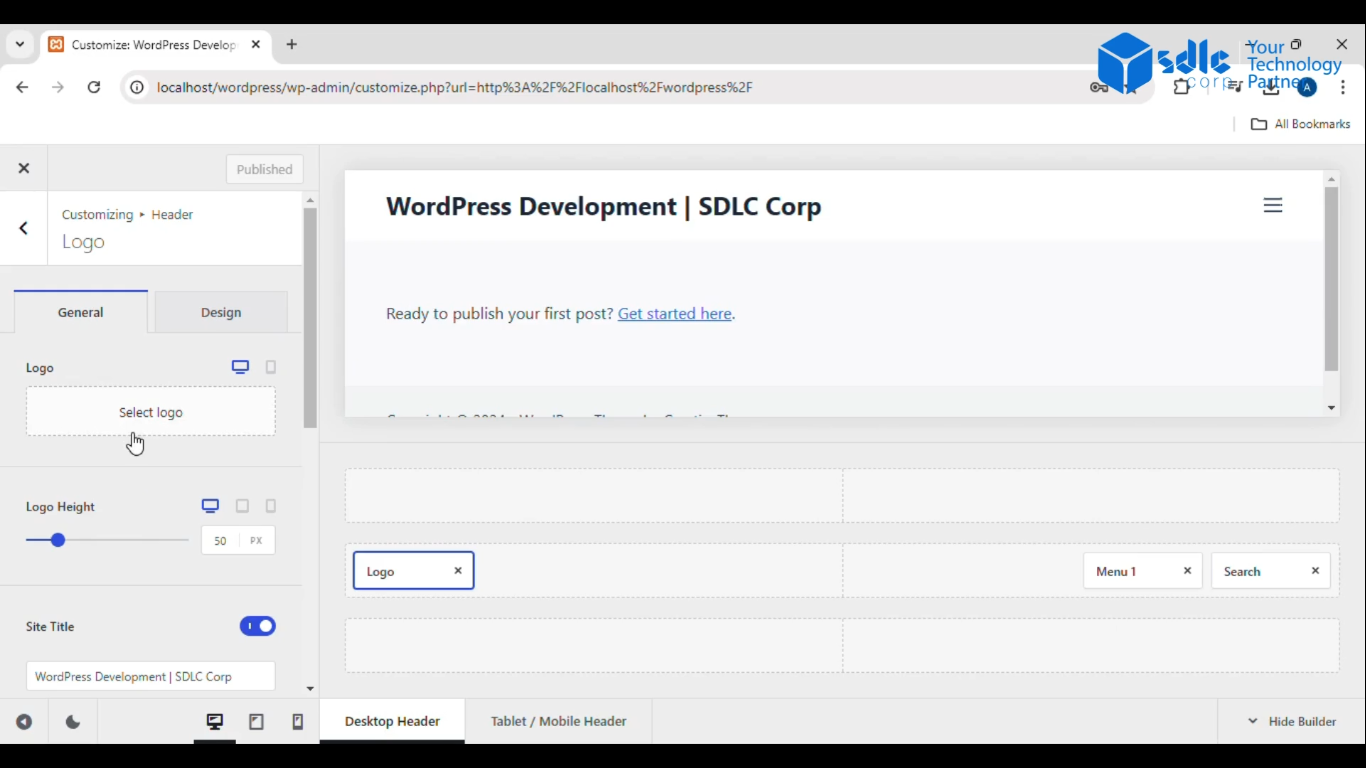
Custom WordPress Development Services
Tailored solutions for your business needs.

4. Upload the Logo
If you have a new logo to upload, click on the Upload Files tab.
– Select the file from your computer and upload it to your media library.
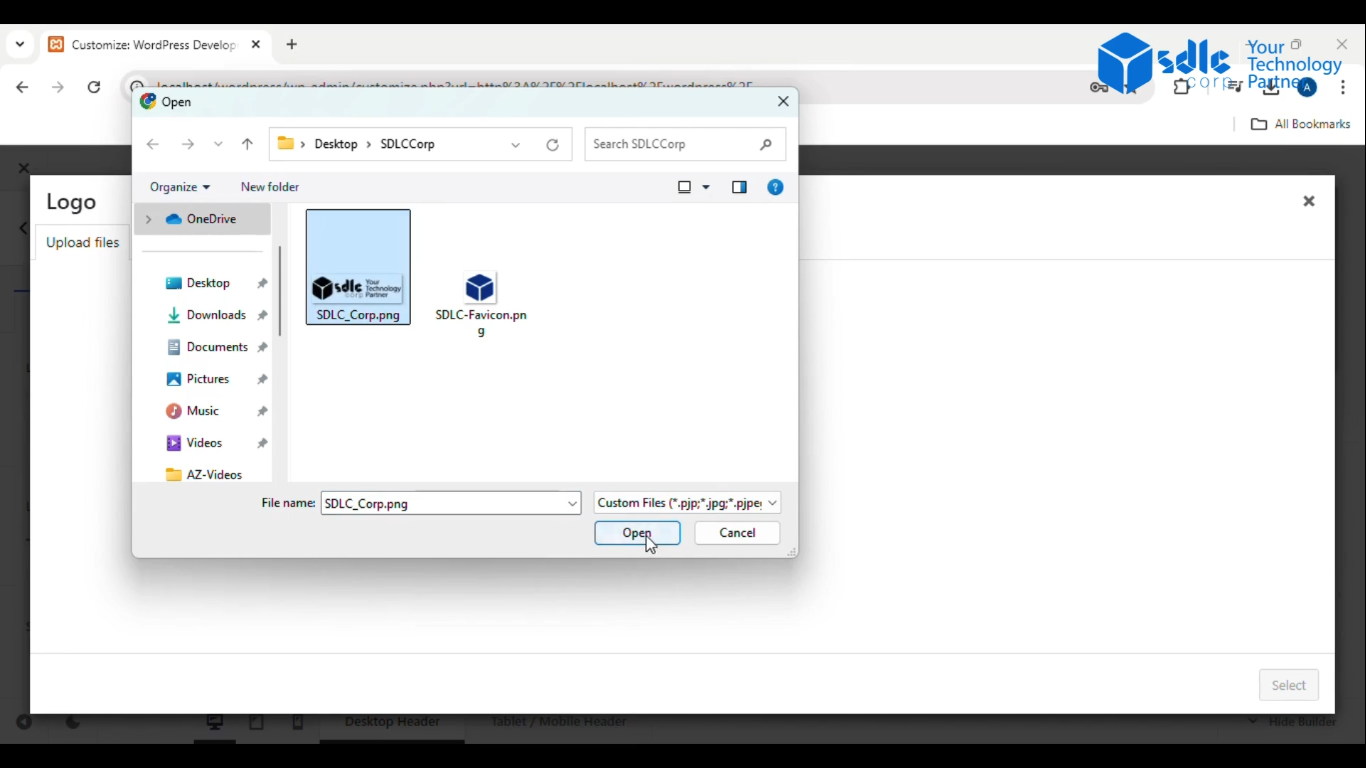
5. Select the Logo
After uploading, select the logo from the media library by clicking on it.
– Click the Choose button to set it as your site logo.
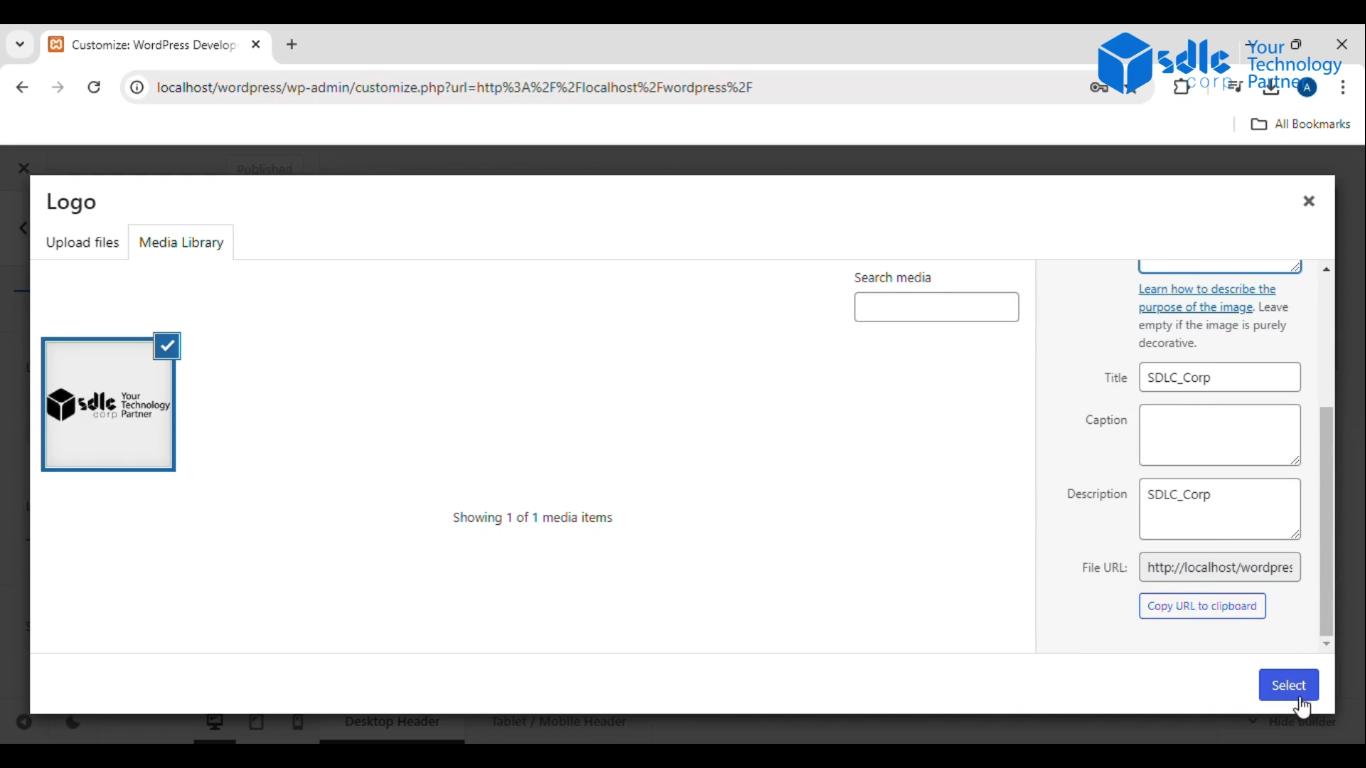
6. Publish the Page
– Once you’re satisfied with your new logo, click the Publish button at the top of the Customizer to save the changes and make your logo live on the website.
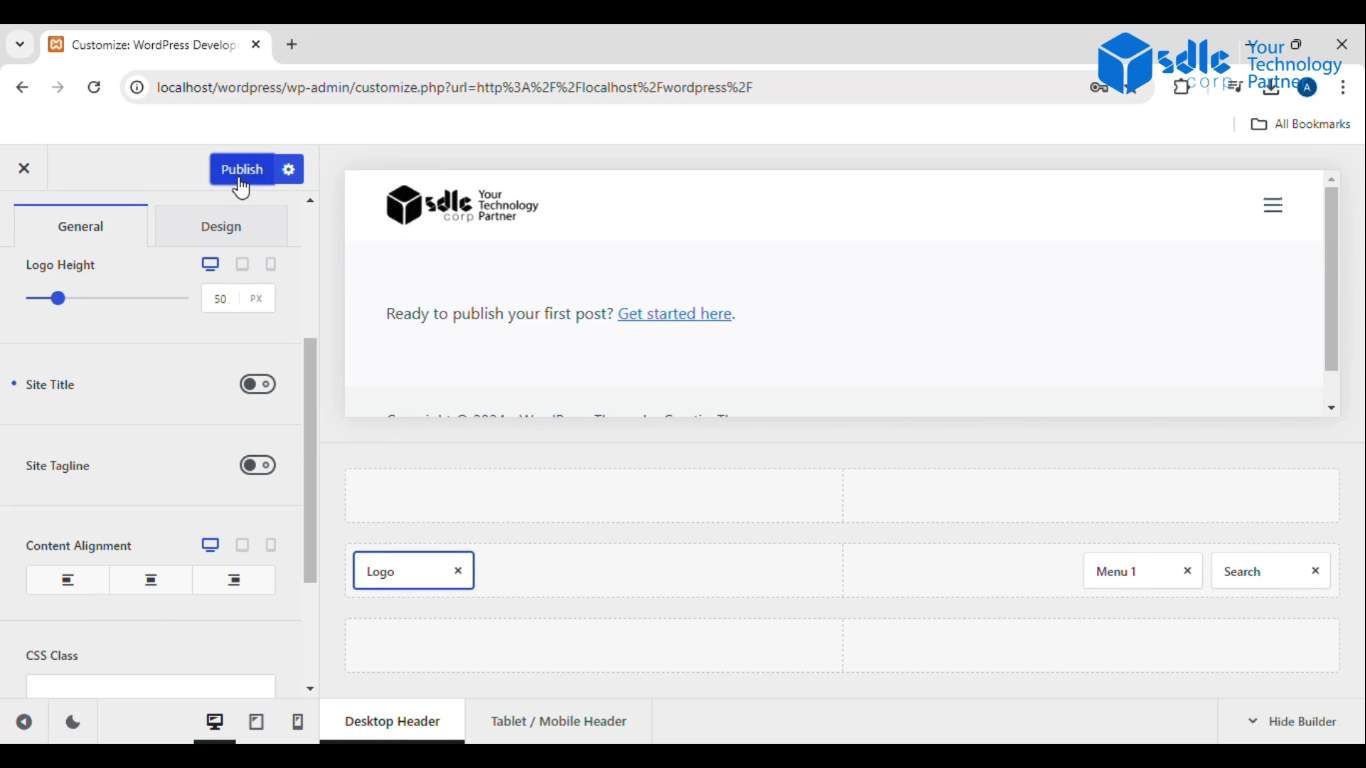

Conclusion
Setting a logo on your WordPress website is an easy yet crucial step to make your site look more professional and polished. At SDLC Corp, we always encourage you to make your brand identity clear, and your logo is a key part of that. Whether you’re launching a new site or rebranding an old one, following these steps will ensure that your logo is displayed beautifully across all devices. If you ever need help customizing your website further, don’t hesitate to reach out to a WordPress development company or explore WordPress development services to perfect your site’s design and functionality.



