Introduction
Updating your WordPress site is essential for maintaining security, performance, and access to new features. However, it’s important to follow safe practices to prevent potential issues such as broken functionality or data loss. In this guide, we’ll walk you through the steps to update your WordPress site securely, from backing up your data to testing updates in a staging environment. By following these tips, you can ensure your site remains safe and fully functional after every update.
Expert WordPress Development Solutions
Elevate your website with our expertise.

Steps to Update Your WordPress Site Safely:
1. Click on the Update Button:
Log in to your WordPress admin dashboard. Navigate to the “Updates” section from the dashboard menu and click on the update button to review available updates for WordPress, themes, and plugins.
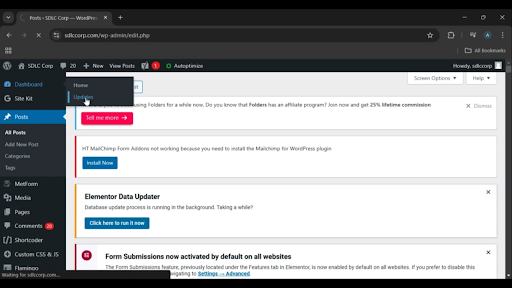
Get a closer look – Here’s the feature at work.
2. Switch to Automatic Updates for Maintenance and Security Releases Only:
Enable automatic updates by selecting this option to ensure your site remains secure and updated without requiring manual intervention.
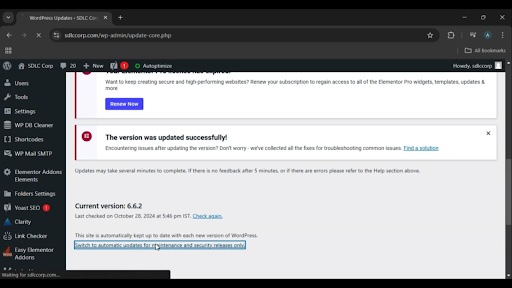
Get a closer look – Here’s the feature at work.
Custom WordPress Development Services
Tailored solutions for your business needs.

3. Click on the Check Again Button:
Use the “Check Again” button to verify that all components of your WordPress site are updated and running the latest versions.
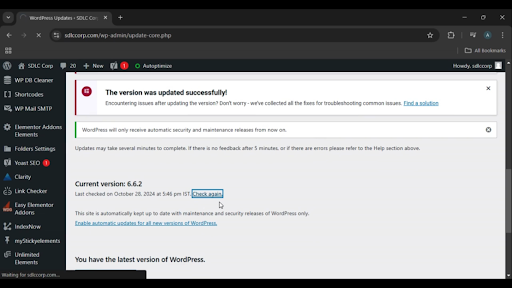
Get a closer look – Here’s the feature at work.

Conclusion
Keeping your WordPress site updated is essential for maintaining its security, performance, and compatibility. By enabling automatic updates for maintenance and security releases, and regularly checking for updates manually, you can ensure your website remains stable and protected from potential vulnerabilities. Always back up your site before performing updates to safeguard against unforeseen issues.



