Introduction
Password-protected posts in WordPress offer a simple way to keep specific content private, making it accessible only to those with the password. This feature is particularly useful for sharing exclusive content, managing internal communications, or offering premium material to select users. Setting up password protection is easy and can be managed directly from the post editor. For businesses looking to leverage this feature as part of a broader content strategy, partnering with a WordPress development company can ensure that everything works seamlessly with your website’s design and functionality.
Expert WordPress Development Solutions
Elevate your website with our expertise.

Password Protected Post
Sometimes, you may want to share content on your WordPress site with a select audience. One of the easiest ways to do this is by password-protecting your posts. This feature allows only those with the password to view the content. Here’s a simple guide to help you password-protect your posts in WordPress.
Step 1: Write Your Post
Start by creating a new post or editing an existing one. Add your content just like you would for any regular post.
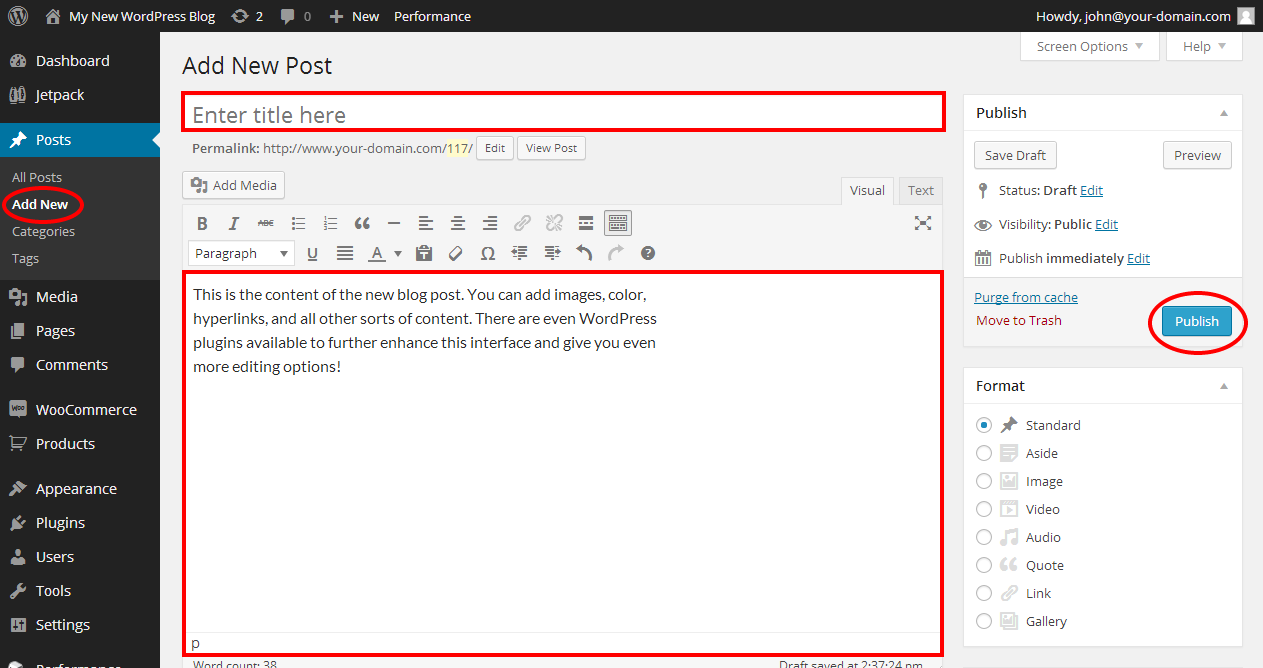
Get a closer look – Here’s the feature at work.
Step 2: Adjust Visibility Settings
On the right side of the post editor, look for the Publish section. Under Visibility, you’ll see an option that’s set to Public by default. Click Edit next to it.
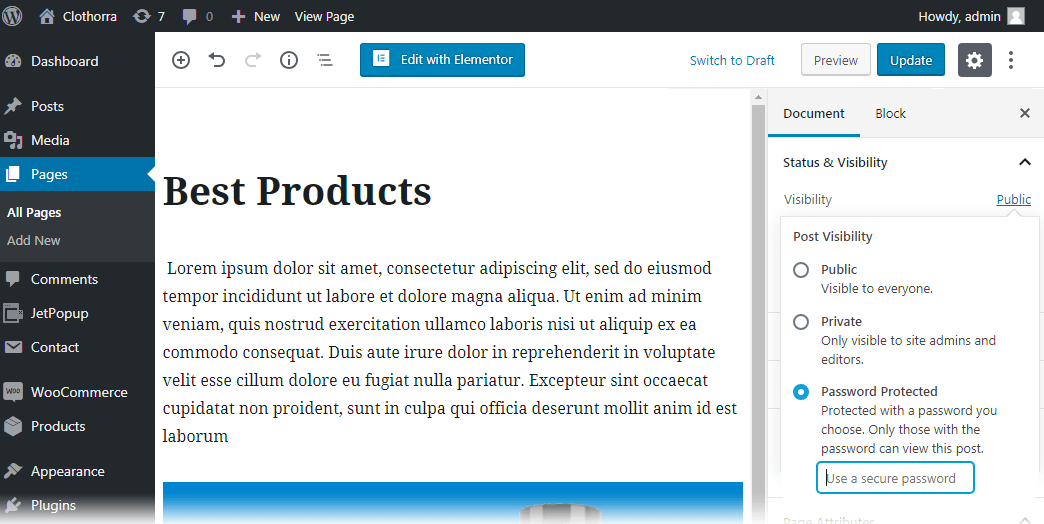
Get a closer look – Here’s the feature at work.
Step 3: Choose Password Protection
In the visibility options, select Password Protected. A field will appear where you can enter the password you’d like to use. Be sure to choose something secure, but easy for your audience to remember.
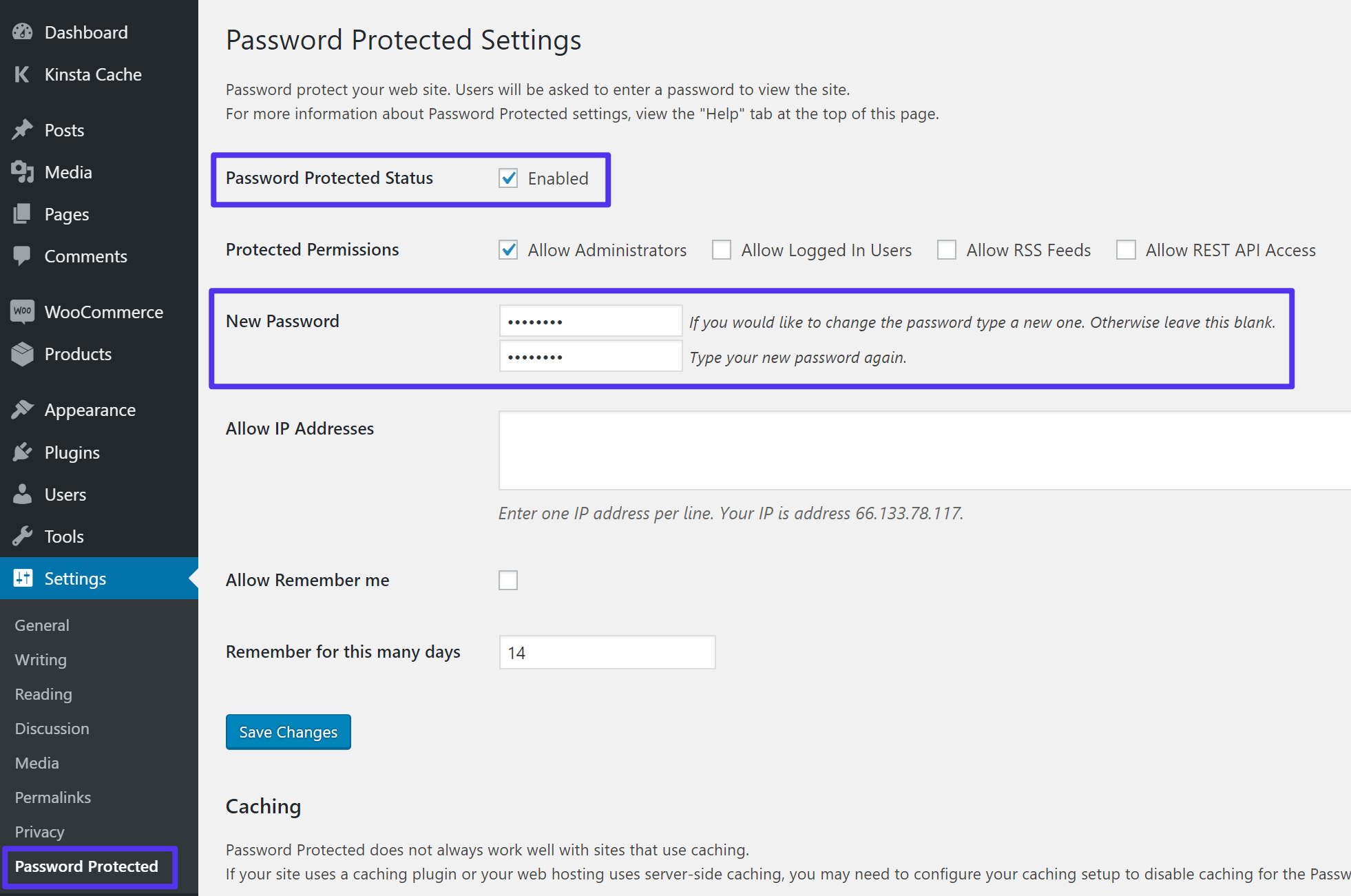
Get a closer look – Here’s the feature at work.
Step 4: Publish or Update the Post
After setting the password, hit Publish (for new posts) or Update (for edited posts). This will save your settings and password-protect the post.
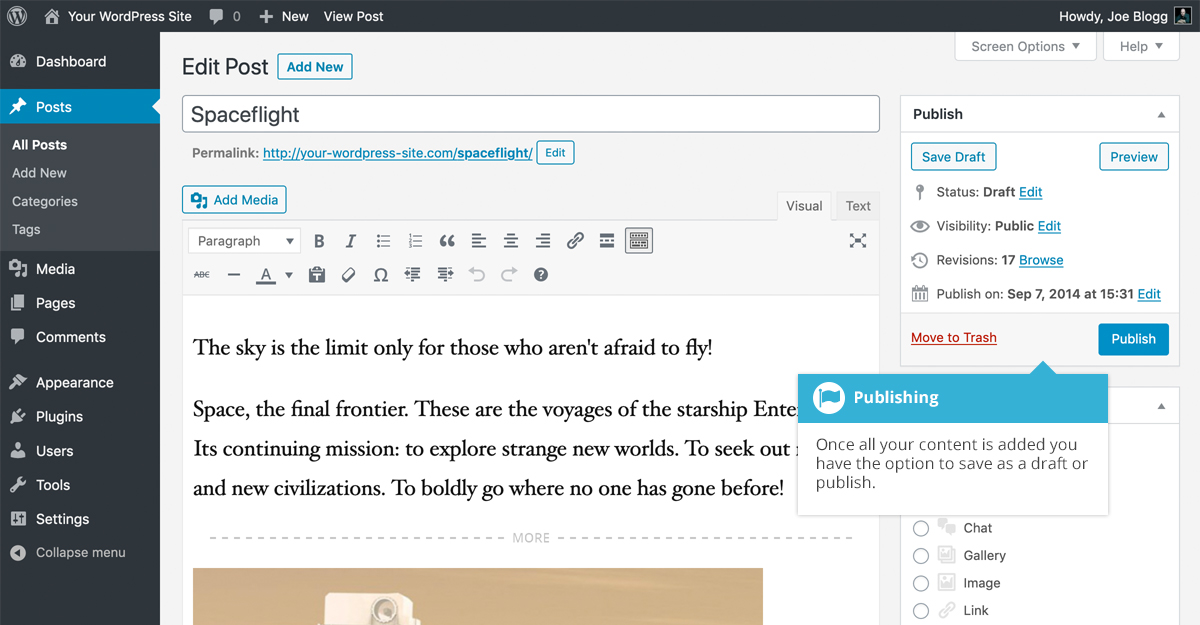
Get a closer look – Here’s the feature at work.
Step 5: Share the Password
Now, only visitors who enter the correct password can view your content. Make sure to share the password with those who need access.
With these easy steps, you can keep certain posts on your WordPress site private and secure!
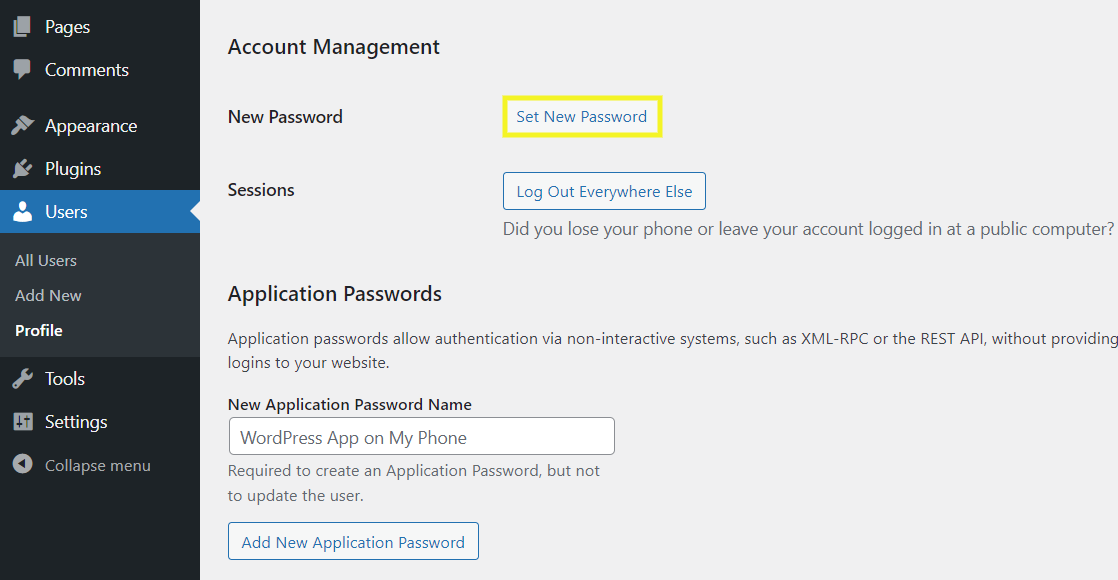
Get a closer look – Here’s the feature at work.

Conclusion
Using password-protected posts in WordPress is an effective way to maintain control over who accesses your content. Whether you’re sharing private information or delivering exclusive material, the right setup can enhance your site’s professionalism and security. If you’re looking to implement more complex privacy features or need help integrating this function smoothly, you can always hire a WordPress developer. Alternatively, you can explore WordPress development services to ensure your site meets your specific needs while maintaining user-friendly navigation and strong security.



