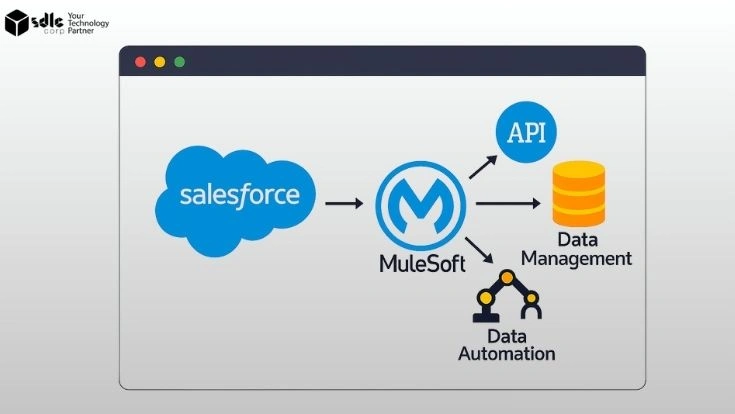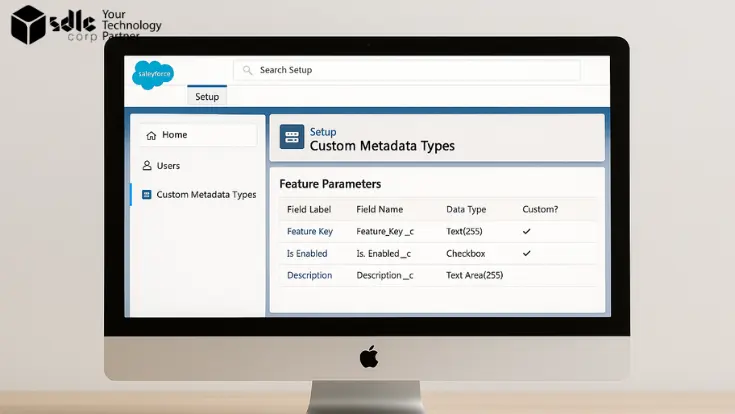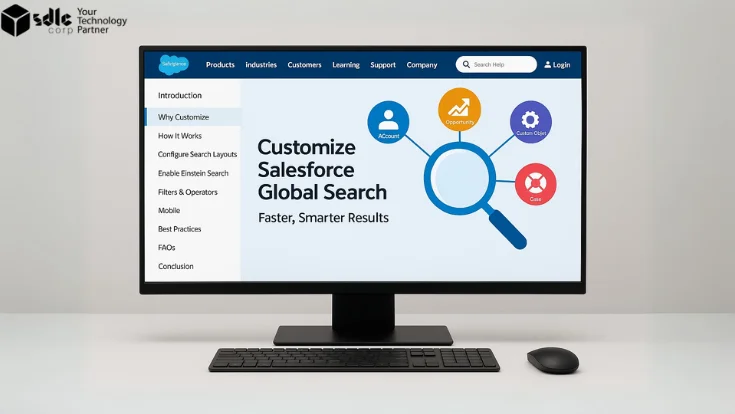Introduction
In today’s Salesforce-driven business environment, agility and personalization are no longer optional. They’re mission-critical. Salesforce Lightning App Builder stands out as one of the most powerful tools in the platform’s ecosystem, enabling teams to build tailored experiences without deep technical expertise. By using its intuitive drag-and-drop interface, admins and developers can craft apps, pages, and workflows that align precisely with their organization’s needs.
This guide serves as your comprehensive blueprint for mastering Lightning App Builder in 2025. Whether you’re a Salesforce newcomer or a seasoned admin, you’ll find practical steps, best practices, and real-world applications to elevate your customization game.
1. What is Lightning App Builder?
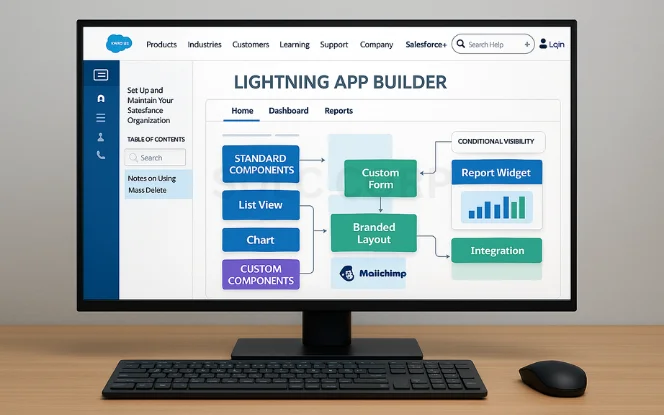
Lightning App Builder is Salesforce’s low-code interface for creating custom pages in the Lightning Experience and the Salesforce mobile app. It empowers you to combine standard, custom, and third-party components into powerful user experiences.
Unlike the older Classic customization options, Lightning App Builder centralizes control, allowing you to manage layouts, embed reports, and define dynamic visibility rules—all from one workspace. It’s not just about design; it’s about creating a seamless workflow for your end-users.
2. Why Lightning App Builder Matters in 2025
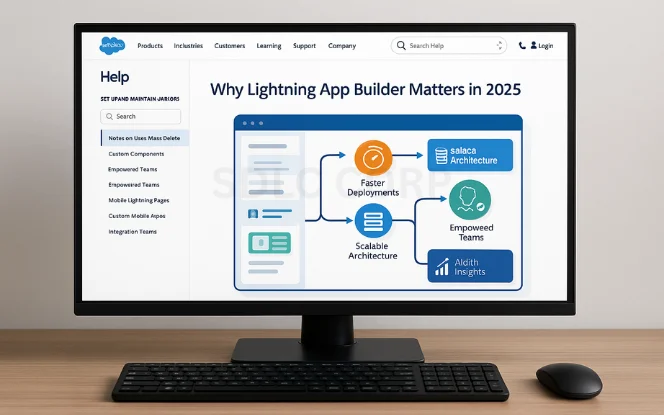
The Salesforce landscape has evolved rapidly. In 2025, organizations demand agile solutions that can adapt to changing market dynamics without requiring complex code deployments. Lightning App Builder perfectly fits this trend, offering speed, scalability, and user empowerment.
As more teams adopt mobile-first strategies and embrace AI-driven analytics, the ability to quickly modify and deploy Lightning pages becomes a competitive advantage. This agility fosters better adoption rates, improved productivity, and faster ROI on your Salesforce investments.
3. Key Features Overview
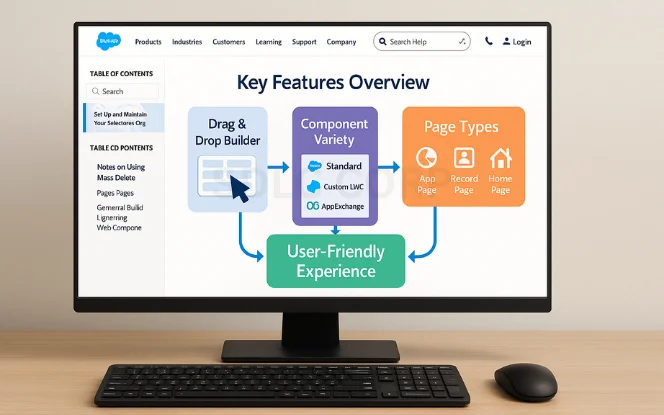
Lightning App Builder’s appeal lies in its feature-rich yet user-friendly approach:
- Drag-and-Drop Interface – Design pages visually without writing a single line of code.
- Component Variety – Access standard Salesforce components, custom-built Lightning Web Components, and even third-party components from AppExchange.
- Page Types – Build App Pages for general dashboards, Record Pages for specific objects, and Home Pages tailored to users’ needs.
These features enable both technical and non-technical users to deliver high-impact experiences quickly.
4. Getting Started: Enabling Lightning App Builder
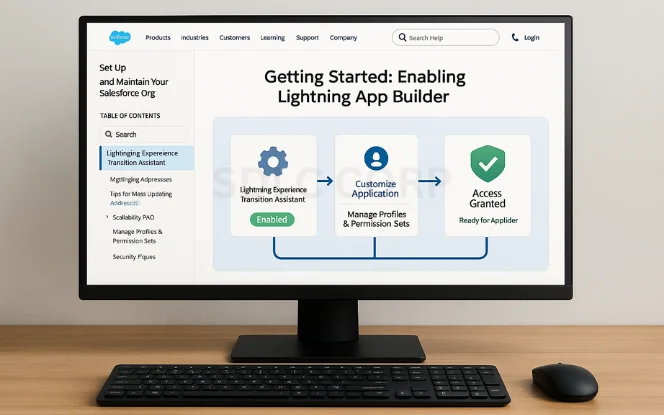
Before diving in, you need to confirm that Lightning Experience is enabled in your Salesforce org. Navigate to Setup > Lightning Experience Transition Assistant to check and activate if necessary.
Next, ensure your profile or permission set includes Customize Application and Manage Profiles and Permission Sets. Without these, you won’t have access to the App Builder interface. By setting these prerequisites early, you avoid the frustration of hitting permission roadblocks later.
5. Understanding Components & Page Types
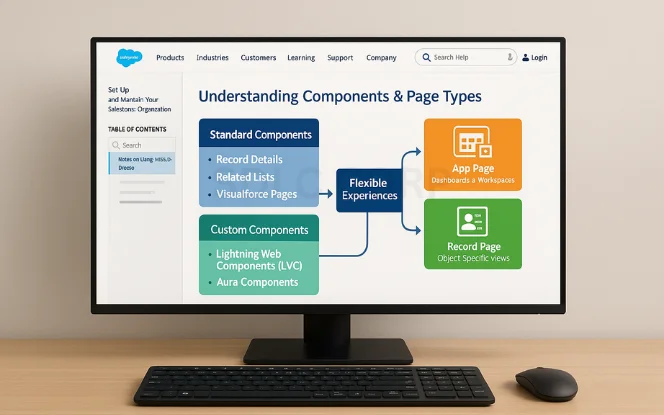
Lightning App Builder’s flexibility revolves around its components:
- Standard Components – Pre-built features like Record Details, Related Lists, and Visualforce Pages.
- Custom Components – Built using Lightning Web Components (LWC) or Aura Components for specialized functionality.
- Page Types –
- App Page: Ideal for dashboards or workspace-style layouts.
- Record Page: Customizes the view for a specific object, like Accounts or Cases.
- Home Page: Creates a tailored landing experience for different user profiles.
By understanding the component-page relationship, you can design experiences that are both functional and visually appealing.
6. Step-by-Step: Creating Your First Lightning Page
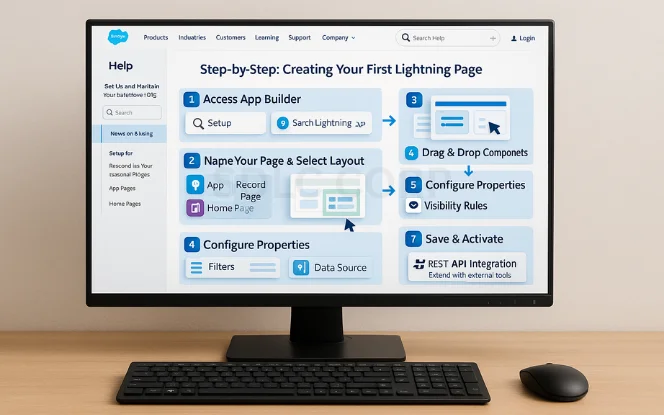
Follow these steps to create a Lightning Page from scratch:
- Access App Builder: Go to Setup and search for “Lightning App Builder.”
- Click “New” and choose your Page Type (App, Record, or Home).
- Name Your Page and select a template layout.
- Drag and Drop Components from the left-hand panel to your desired layout sections.
- Configure Each Component’s Properties for data sources, filters, or display settings.
- Set Page Visibility Rules to control who sees what.
- Save and Activate by assigning the page to apps, profiles, or devices.
If you’re also integrating your Salesforce pages with external tools, you might find our Salesforce REST API Integration Guide for Beginners helpful for connecting custom apps and data sources.
7. Advanced Customization Options
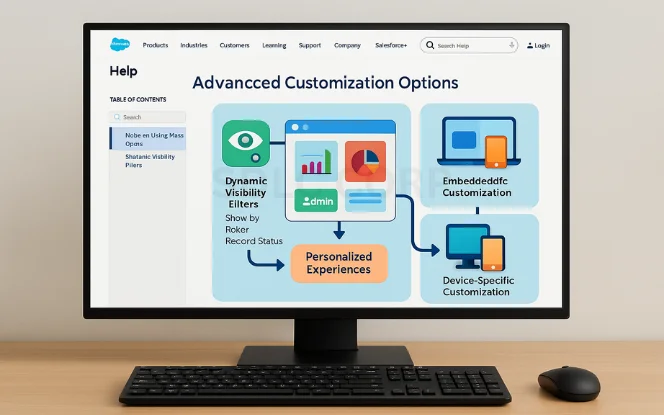
Once you’ve mastered the basics, it’s time to explore advanced capabilities:
- Dynamic Visibility Filters – Display components only when certain conditions are met, such as user role or record status.
- Embedded Dashboards & Reports – Bring analytics directly into operational pages for real-time decision-making.
- Device-Specific Customization – Adjust layouts for desktop, tablet, and mobile users separately.
These options empower you to deliver tailored experiences without duplicating work.
8. Best Practices for Lightning App Builder
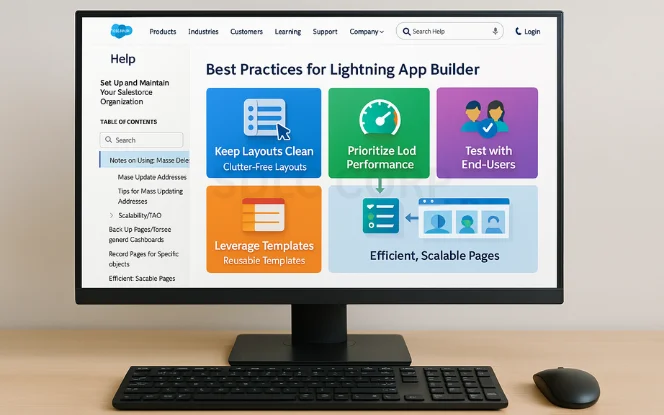
To get the most out of Lightning App Builder, follow these guiding principles:
- Keep Layouts Clean – Avoid overcrowding with too many components.
- Prioritize Load Performance – Optimize data-heavy elements like reports and lists.
- Leverage Templates – Use reusable templates to maintain consistency across pages.
- Test with End-Users – Validate that your design works for real workflows, not just theoretical use cases.
Consistently applying these best practices ensures a scalable, user-friendly Salesforce environment.
9. Real-World Use Cases
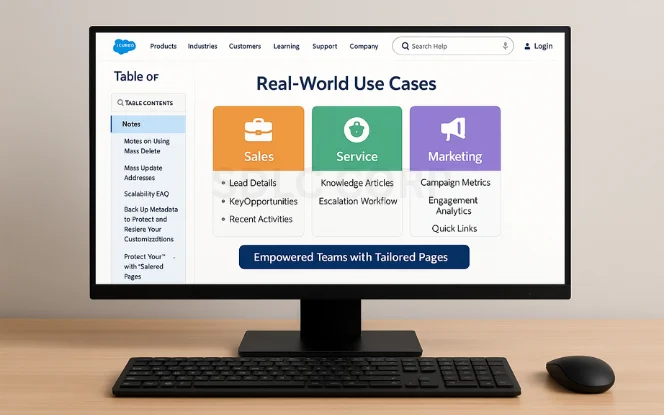
Here’s how different teams can leverage Lightning App Builder:
- Sales – Create record pages that surface lead details, key opportunities, and recent activities at a glance.
- Service – Build case management pages with embedded knowledge articles and escalation workflows.
- Marketing – Design home pages with campaign metrics, engagement analytics, and quick links to assets.
These examples illustrate how the tool supports diverse business functions with minimal development overhead.
10. Troubleshooting Common Issues
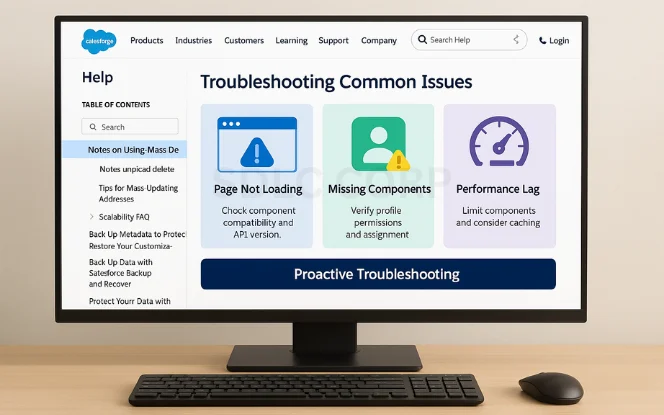
Even the best-built pages can encounter issues:
- Page Not Loading – Check component compatibility and API version.
- Missing Components – Verify profile permissions and ensure the Lightning page is assigned correctly.
- Performance Lag – Limit the number of components loading heavy datasets and consider caching solutions.
Proactive troubleshooting ensures minimal disruption to end-users.
Conclusion
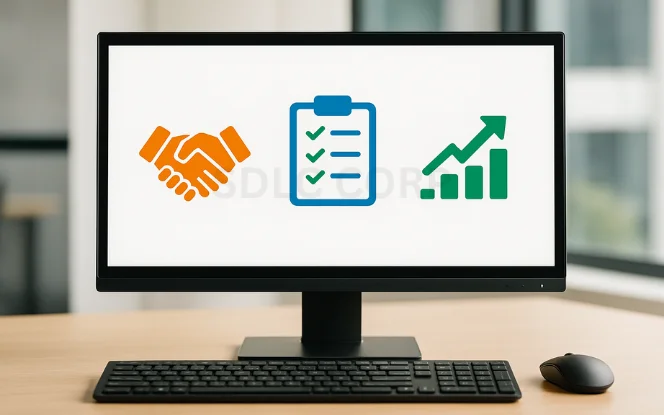
FAQs
Can I use Lightning App Builder without coding?
Yes. Its low-code interface allows you to build functional pages without writing code. However, if you want custom components, you’ll need Lightning Web Components (LWC) or Aura development skills.
How do I migrate from Classic to Lightning?
Start with the Lightning Experience Transition Assistant in Setup, then rebuild your Classic layouts in Lightning App Builder to take advantage of modern features.
Is Lightning App Builder included in all editions?
Most Salesforce editions include Lightning App Builder, but certain advanced features may require additional licenses or add-ons.
Can I assign different Lightning pages to different user profiles?
Absolutely. You can assign pages based on app, profile, or record type, ensuring that each user group gets a personalized experience.
Does Lightning App Builder support third-party components?
Yes. You can install third-party Lightning components from Salesforce AppExchange and add them to your pages for extended functionality.