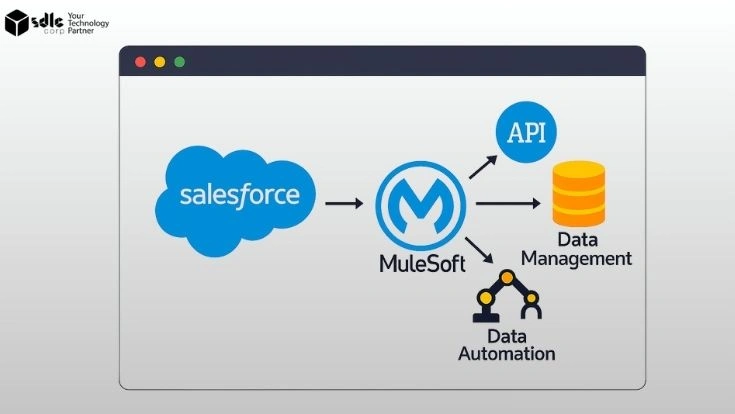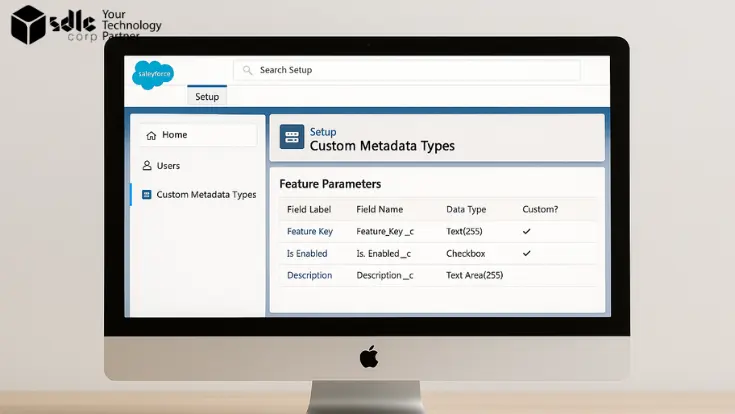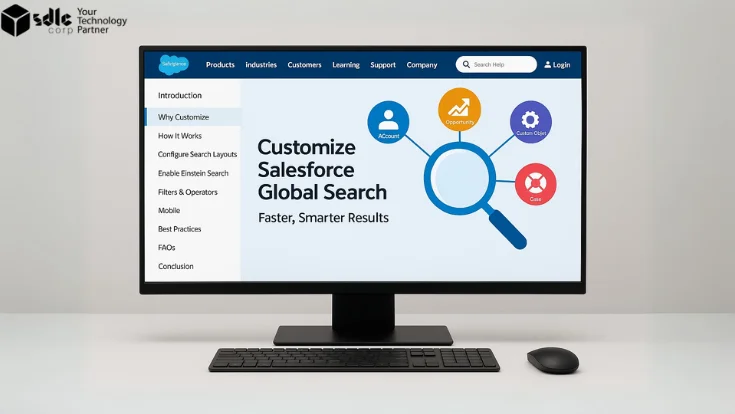Introduction
If you’ve been managing Salesforce for a while, you know how quickly things can get messy. Duplicate leads sneak in, old opportunities linger, and before you realize it, your CRM feels more like a cluttered garage than a finely tuned sales machine. That’s when you start thinking about a cleanup—and more specifically, how to mass delete records in Salesforce safely.
But let’s be honest: hitting that “delete” button in bulk is nerve-wracking. What if you wipe out important data? What if you break automations your team relies on? The stakes are high. The good news? With the right process, tools, and safety nets, you can clear out the junk without losing the gems. In this guide, we’ll walk you through how to do it step by step.
1. Why Mass Deletion Even Matters
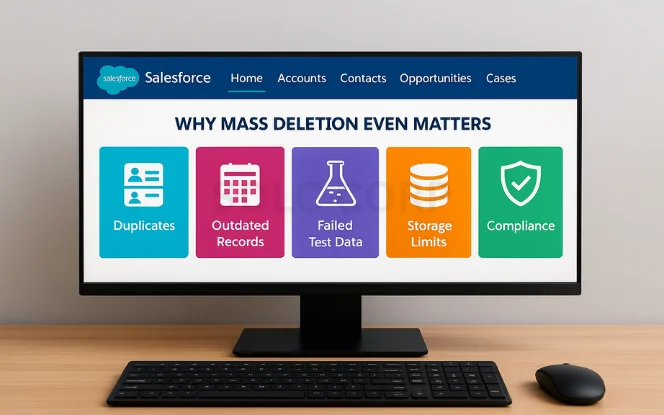
Think of Salesforce like your kitchen. If you never clean out expired food, pretty soon you can’t find what you need, and the smell isn’t great either. Your Salesforce org works the same way.
Here’s why businesses take the time to mass delete records:
- Duplicates: John Smith might appear five times as a lead.
- Outdated Records: Opportunities from 2017 aren’t helping anyone today.
- Failed Test Data: Remember that import you ran in a rush? Yeah, it left some junk behind.
- Storage Limits: Salesforce doesn’t give you unlimited space—and extra storage isn’t cheap.
- Compliance: Holding onto unnecessary personal data can put you at odds with regulations like GDPR.
Cleaning up isn’t just about space; it’s about trusting the data your team depends on every day.
2. The Hidden Risks of Deleting in Bulk
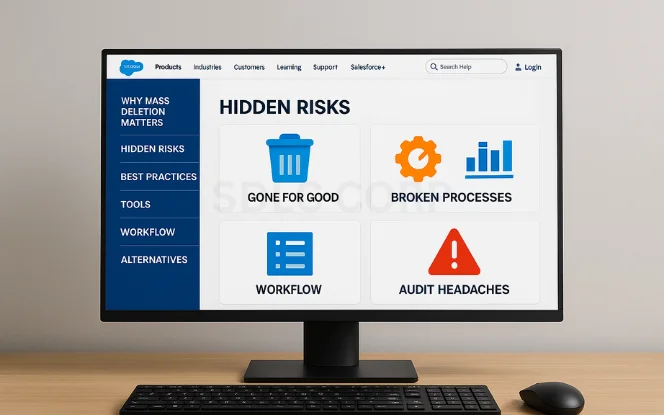
Here’s the scary part: deleting data feels good—until you realize something critical is gone. These are the top risks to watch out for:
- Gone for Good – Once records are out of the Recycle Bin, they’re history.
- Broken Processes – That workflow you built? It might rely on the records you just deleted.
- Reporting Gaps – Dashboards can suddenly look… empty.
- Audit Headaches – If you can’t show what was deleted and why, compliance teams won’t be happy.
This is why we never dive straight into deletion. A little planning goes a long way.
3. Best Practices for Deleting Records Safely
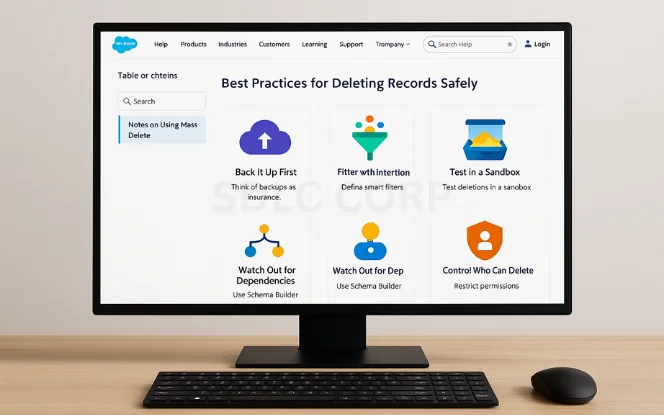
If you want a stress-free cleanup, here’s the golden rule: plan before you purge.
1. Back It Up First
Think of backups as insurance. Before deleting, export your data using Data Loader or Data Export Service. Store it securely—cloud storage works well here. You’ll thank yourself later if something goes wrong.
2. Filter with Intention
Don’t delete everything in sight. Instead, define smart filters:
Leads untouched for 2+ years
Accounts marked “inactive”
Opportunities closed and lost before 2020
This way, you’re deleting with purpose, not panic.
3. Test in a Sandbox
Would you test a recipe on your guests before trying it yourself? Of course not. The same goes for Salesforce. Test deletions in a sandbox first to see what breaks before you run them in production.
4. Watch Out for Dependencies
Deleting one object can have a domino effect. Use Schema Builder or the Setup menu to check what else is connected before you delete.
5. Control Who Can Delete
Not everyone should have the keys to mass deletion. Restrict permissions to admins or trusted users and keep audit trails turned on for accountability.
4. The Tools You’ll Need
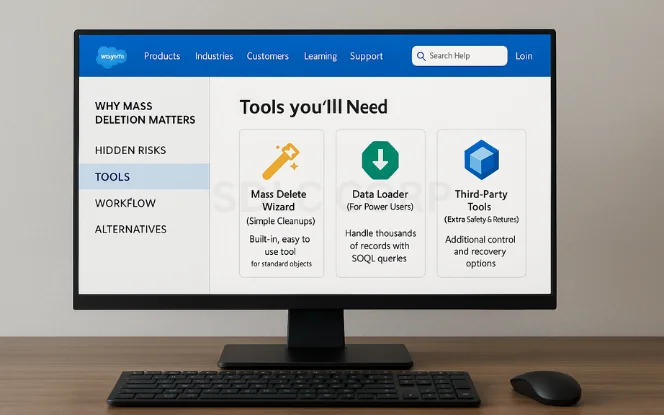
Salesforce gives you multiple ways to clear out data. Which one you choose depends on your needs:
1. Mass Delete Wizard (Simple Cleanups)
Think of this as Salesforce’s “quick clean.” It’s built-in, easy to use, and works for standard objects like Leads, Accounts, and Contacts. But—it’s limited. If you’re working with custom objects or need advanced filters, this won’t cut it.
2. Data Loader (For Power Users)
Data Loader is like Salesforce’s heavy-duty cleaning tool. It lets you:
Handle thousands of records at once
Use SOQL queries for precision
Get detailed error logs
It takes a little more setup, but once you get the hang of it, it’s the go-to for serious cleanups.
3. Third-Party Tools (Extra Safety & Features)
Sometimes you want more control and peace of mind. That’s where tools like:
DemandTools (great for deduplication + safe deletions)
Cloudingo (user-friendly cleanup workflows)
OwnBackup (for easy recovery if something goes wrong)
come in handy. They cost extra, but if you’re managing a large org, they’re worth every penny.
5. Step-by-Step: Deleting with Data Loader
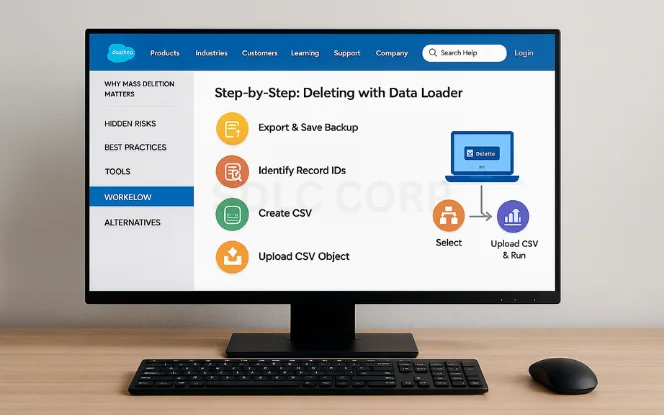
Let’s say you’re ready to dive in with Data Loader. Here’s how you’d do it:
- Export & Save Backup – First, pull out the data you want to delete and save it somewhere safe.
- Identify Record IDs – Salesforce deletes records based on their unique IDs. Make sure you’ve got them.
- Create a CSV – Put those IDs into a simple CSV file.
- Open Data Loader – Choose “Delete.”
- Select Your Object – Leads, Accounts, whatever you’re cleaning.
- Upload CSV & Run – Hit go, then check the success and error logs to see what worked.
It’s not glamorous, but it works like a charm.
6. When Deletion Isn’t the Best Option
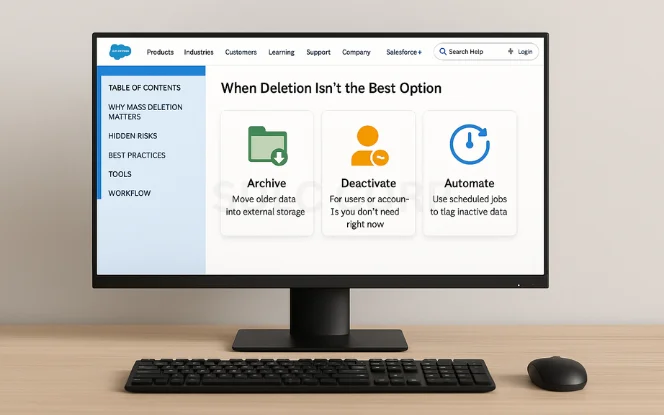
Sometimes, wiping records isn’t the smartest move. Consider these alternatives:
- Archive – Move older data into external storage. Keeps history without cluttering Salesforce.
- Deactivate – For users or accounts you don’t need right now but may need later.
- Automate – Use scheduled jobs to flag and handle inactive data regularly.
Think of it like putting clothes in storage instead of tossing them—you never know when they’ll come back in style.
7. Keeping Salesforce Clean Moving Forward
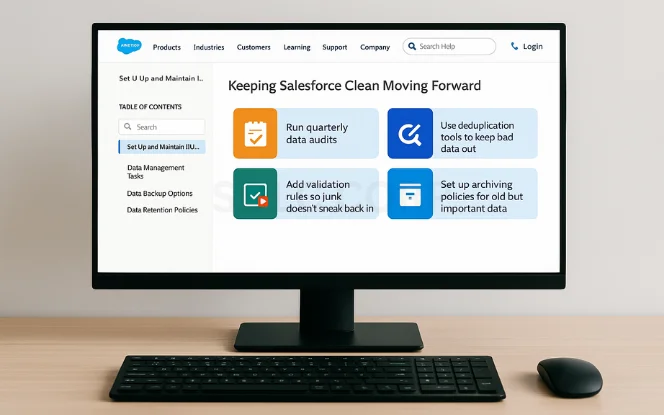
Deleting once is good. Building habits that keep your org clean forever? Even better. Here’s how:
- Run quarterly data audits
- Use deduplication tools to keep bad data out
- Add validation rules so junk doesn’t sneak back in
- Set up archiving policies for old but important data
This way, you won’t have to do another massive purge anytime soon.
8. Conclusion
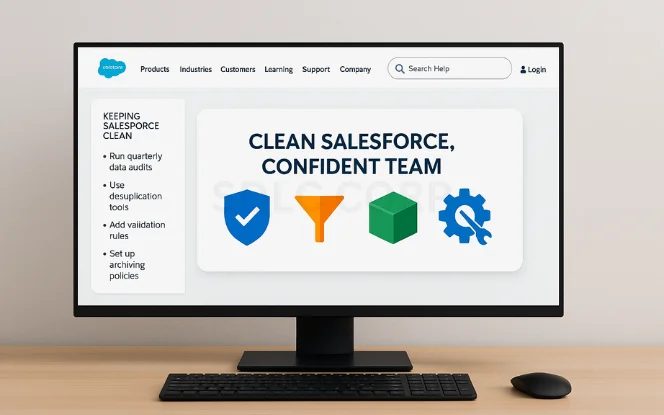
Mass deleting records in Salesforce doesn’t have to feel like walking on a tightrope. With the right prep—backups, filters, sandbox tests, and the right tools—you can clean up confidently and keep your org running smoothly. Remember: your Salesforce is only as good as the data in it. By clearing out the clutter safely, you give your team cleaner reports, faster workflows, and more trust in the system. And that’s a win for everyone.
FAQs
How do I mass delete records in Salesforce?
You can use the Mass Delete Wizard, Data Loader, or third-party tools like Cloudingo. For small jobs, the wizard works fine. For bigger cleanups, Data Loader is your best bet.
Can I recover deleted records in Salesforce?
Yes—but only for a short time. Deleted records go into the Recycle Bin for 15 days. After that, they’re gone unless you have backups or use a tool like OwnBackup.
What should I do before mass deleting Salesforce records?
Always export and back up your data, test in a sandbox, check dependencies, and limit permissions to trusted users.
Is archiving better than deleting?
It depends. If compliance or history matters, archiving is safer. If the data is truly useless, deleting is fine.
Are there limits on how many records I can delete at once?
Yes. The Mass Delete Wizard has restrictions. For large volumes (hundreds of thousands of records), use Data Loader or a specialized app.