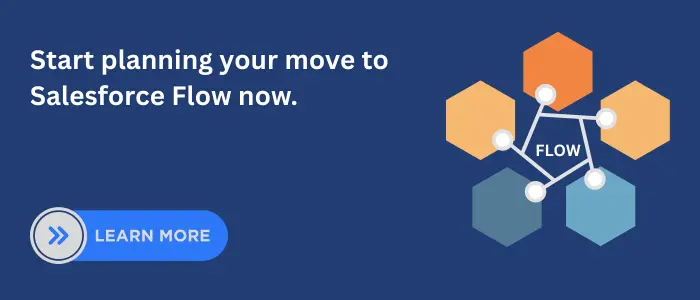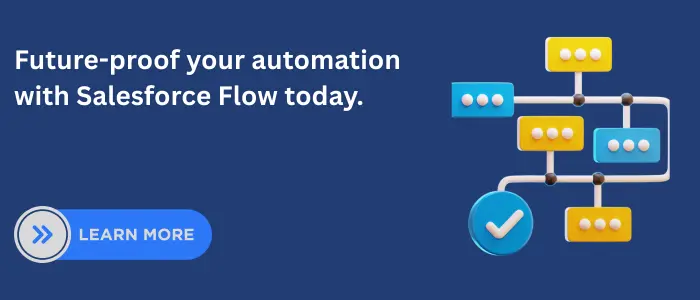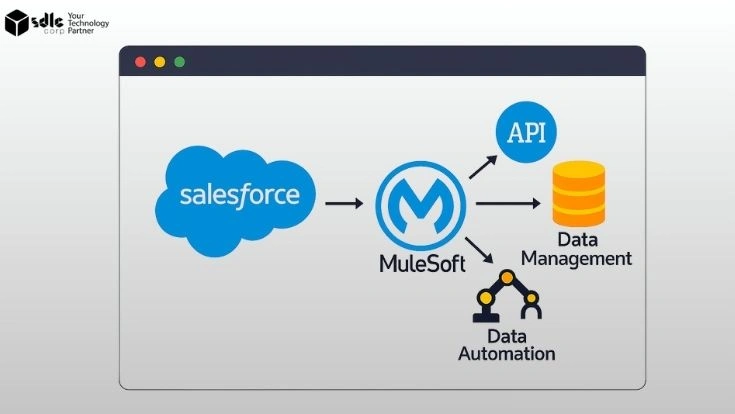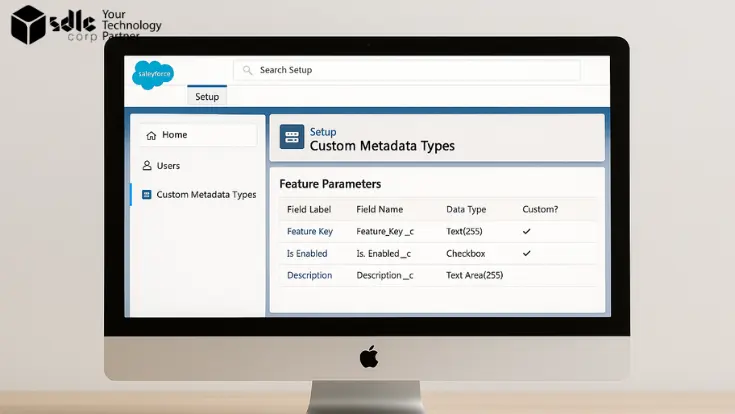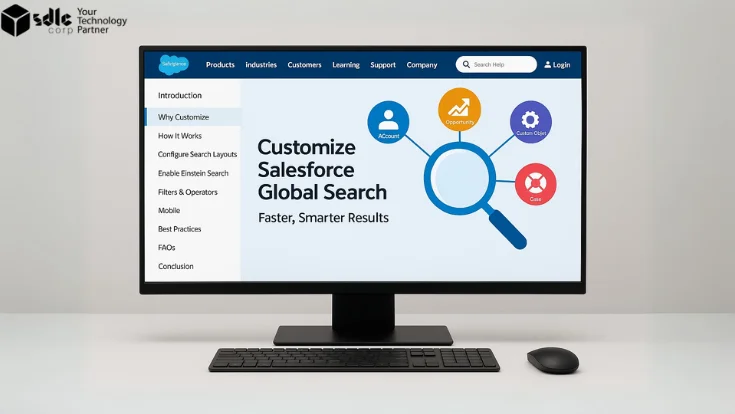Introduction
Tracking business processes is no longer about running simple rules or building one-off automations. Modern organizations need visibility into every workflow, decision, and action. Salesforce supports this by converting manual tasks into structured automation that admins and developers can control easily.
In the past, teams relied on Workflow Rules or Process Builder. Today, Salesforce Flow offers advanced logic, scalable architecture, and powerful automation capabilities. It handles multiple processes in real time while maintaining system performance.
This blog compares Salesforce Flow with Workflow Rules and Process Builder. It explores technical foundations, migration examples, expert perspectives, and why Flow is reshaping both business strategy and system efficiency. Learn more through our Salesforce integration services.
1. At a Glance: Comparison Table
| Criteria | Workflow Rules | Process Builder | Flow |
|---|---|---|---|
| Features | Basic “if/then” automation | Multi-criteria branching, related record updates | Full automation suite (record-triggered, scheduled, screen, subflows) |
| Supported Actions | Field update, email alert, task, outbound message | All Workflow actions + related record updates, quick actions, launch Flows | All Process Builder/Workflow actions + advanced logic, loops, invocable actions, error handling |
| Limitations | Cannot update related records; no branching; hard to maintain | Performance issues at scale; debugging is difficult; no control over execution order | Steeper learning curve; requires design best practices for performance |
| Retirement Status | Retired (no new rules; legacy still runs until end-of-support) | Retired (no new processes; legacy runs until end-of-support) | Active; strategic focus of Salesforce automation going forward |
2. Salesforce Workflow Rules
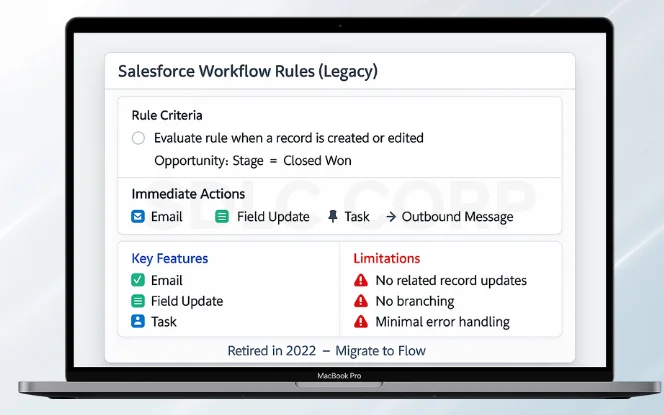
What It Is & Key Features
Salesforce introduced Workflow Rules as the first automation tool. They allowed admins to build simple “if/then” logic that ran automatically when records were created or updated.
Typical use cases included:
- Sending email alerts
- Updating fields on the same record
- Creating tasks for users
- Sending outbound messages to external systems
For many years, Workflow Rules were the go-to solution for quick automation.
Limitations
Despite their usefulness, Workflow Rules had strict limitations:
- They could not update related records.
- Branching logic was impossible.
- Multiple rules often overlapped and created conflicts.
- No debugging or logging existed, which made error handling difficult.
These restrictions made it harder for organizations to manage complex processes as they scaled.
Retirement Status
Salesforce retired Workflow Rules in 2022. While existing rules still run, no new rules can be created.
3. Salesforce Process Builder
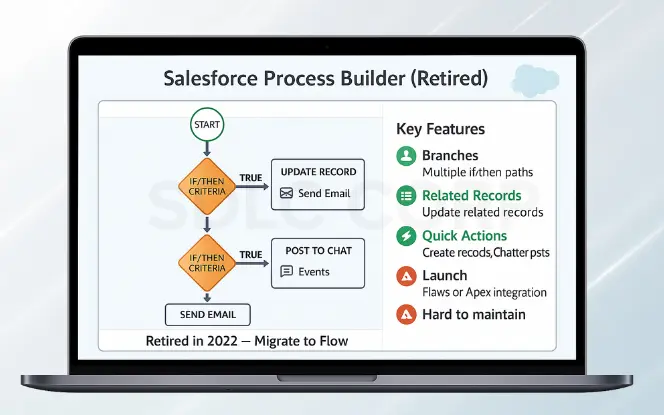
What It Is & Key Features
Salesforce released Process Builder as a more advanced tool after Workflow Rules. With a drag-and-drop interface, admins could design automation visually. The tool allowed multiple if/then branches in one process, supported related record updates, and introduced quick actions like creating records or posting to Chatter.
It also enabled teams to launch Flows or call Apex, making it more flexible than Workflow Rules.
Limitations
However, Process Builder had significant drawbacks:
- Large data volumes slowed down performance.
- Execution order problems made debugging unpredictable.
- Lack of bulkification caused inefficiencies in high-volume orgs.
- Complex processes became harder to maintain.
- Advanced use cases still required Apex.
Retirement Status
Salesforce retired Process Builder in 2022. Existing processes still run, but new ones cannot be created. The recommended approach is to migrate all automation to Salesforce Flow.
4. Salesforce Flow
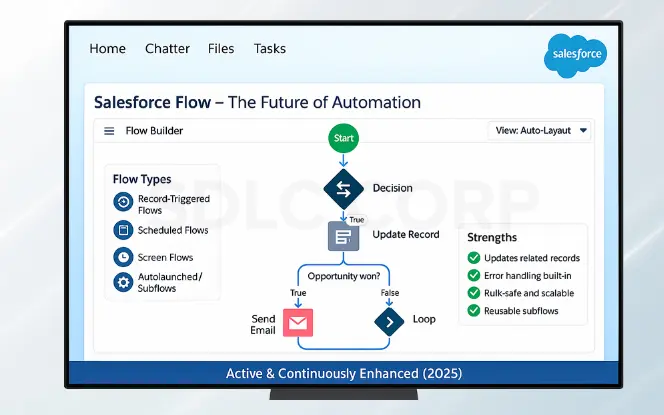
What It Is & Types of Flow
Salesforce Flow is the current and future automation tool. It combines the best of Workflow Rules and Process Builder while adding advanced capabilities.
Types of Flow include:
- Record-Triggered Flows – Run when records are created, updated, or deleted.
- Scheduled Flows – Run at a defined time, perfect for batch jobs.
- Screen Flows – Provide guided user interactions.
- Autolaunched Flows & Subflows – Run in the background or be reused across processes.
Strengths of Flow
Flow goes beyond what older tools could achieve. It supports related record updates, loops, branching logic, and reusable subflows.
Built-in debugging and fault paths improve error handling. Performance is another major advantage because Flow handles bulk data efficiently and runs faster than Process Builder.
Moreover, Flow integrates with Apex through invocable actions, giving teams the flexibility to combine no-code automation with custom code.
Why Salesforce Recommends Flow
Salesforce continues to enhance Flow with every release, while Workflow Rules and Process Builder no longer receive updates. As a result, Flow has become the single automation platform.
By consolidating on Flow, businesses reduce technical debt and simplify governance. Admins no longer need to juggle multiple tools. In short, if you are building new automation in 2025, Flow is not only recommended it is the only Salesforce-supported option for long-term success.
5. Timeline: Retirement & End-of-Support
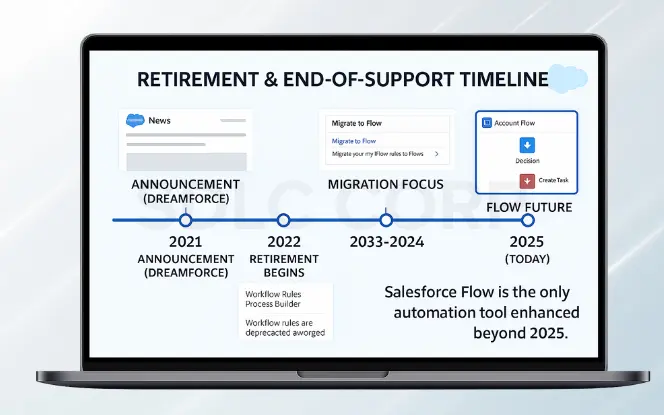
- 2021 – Salesforce announced retirement plans at Dreamforce and positioned Flow as the single automation tool.
- 2022 – No new Workflow Rules or Processes allowed; the first Migrate to Flow tool released.
- 2023–2024 – Migration improvements launched, including Flow Trigger Explorer for execution order control.
- 2025 – Workflow Rules and Process Builder still run but remain legacy. Flow is the only tool receiving enhancements.
If your org still relies on legacy automation, start migration now to prevent disruption.
6. When to Use Flow vs Apex
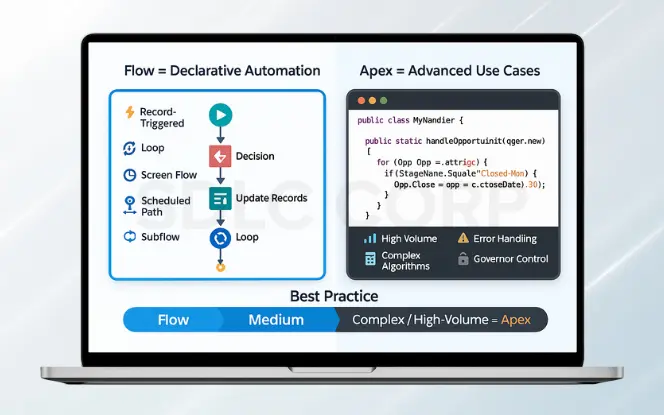
When to Use Flow
Flow should be the first choice for most automation tasks. It can:
- Handle record-triggered updates (create, update, delete)
- Support branching logic and loops
- Update related records
- Run scheduled or time-based actions
- Reuse automation through subflows
- Provide user guidance with screen flows
When to Use Apex
Apex remains essential in some scenarios:
- Very high data volumes that demand optimized bulk performance
- Complex calculations or algorithms
- Advanced integrations beyond Flow connectors
- Strict transaction-level control and governor limit handling
- Custom error handling requirements
Best practice: Start with Flow. Use Apex only when Flow cannot handle the requirement reliably. Often, a hybrid approach works best: Flow orchestrates processes, while Apex manages specialized tasks.
7. Real-World Examples
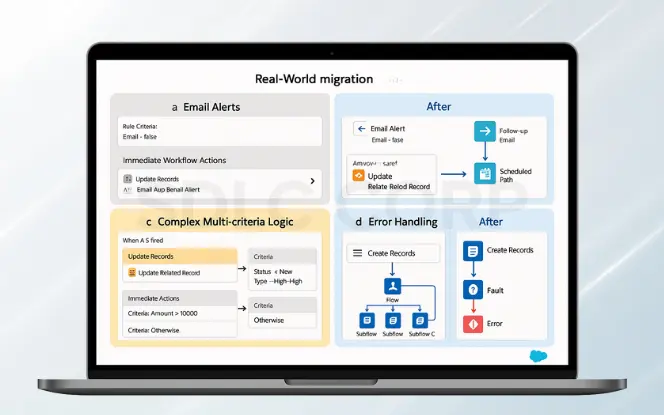
Email Alerts
- Before: Workflow Rule sent a “Thank You” email when an Opportunity closed as Won.
- After: Flow sends the email instantly and schedules a follow-up after 7 days.
Related Record Updates
- Before: Process Builder updated all related Contacts when an Account changed.
- After: Flow uses loops to bulk update Contacts efficiently.
Complex Multi-Criteria Logic
- Before: A single Process handled lead assignment, notifications, and field updates, but became messy.
- After: Flow splits tasks into subflows for cleaner, reusable automation.
Error Handling
- Before: Workflow Rules had no error handling, so failures went unnoticed.
- After: Flow uses fault paths to alert admins immediately.
Conclusion
Workflow Rules and Process Builder were once the backbone of Salesforce automation. But in 2025, they are legacy tools. Salesforce has made Flow the future—a single platform that is faster, more flexible, and built for scale.
The direction is simple: build all new automation in Flow, migrate old Workflow Rules and Processes before support ends, and use Apex only when Flow can’t handle the job. For expert help with migration and modernization, explore our Salesforce consulting services and Salesforce implementation and support.
Related Blogs You Should Explore:
FAQ's
Q1. Are Workflow Rules discontinued?
Q2. Is Flow replacing Process Builder?
Q3. Can I still use old Workflows or Processes?
Q4. How do I migrate existing automation to Flow?
Q5. How do I test migrated Flows?
- Use the Flow Debugger to run through your logic.
- Validate with sandbox testing and sample data.
- Include unit tests and negative test cases to make sure your Flow handles unexpected inputs.