Make Salesforce smarter and Slack more powerful by connecting the two—here’s how to do it in 2025.
Introduction
In today’s evolving landscape of enterprise collaboration, integrating Salesforce—the world’s leading CRM—with Slack—the hub for team communication—is no longer optional, it’s strategic. The 2025 Salesforce Slack Integration update introduces enhanced automation, deeper record-level collaboration, and greater admin controls than ever before.
If your sales, support, or operations teams use Slack alongside Salesforce, this guide is for you. We’ll walk through everything you need to know—from what’s new in 2025, to setup, best practices, and real-world use cases. For more Salesforce resources, start with our Salesforce REST API Integration Guide for Beginners.
1. Why Integrate Salesforce with Slack in 2025?
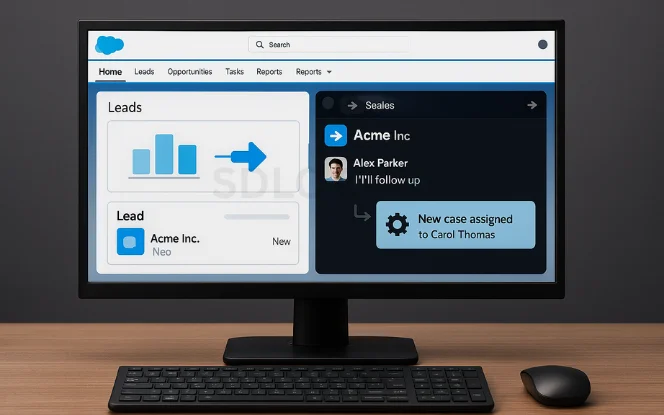
Still relying on email to notify your team about important Salesforce updates? That approach slows down productivity and causes missed opportunities. By integrating Salesforce with Slack, you can:
- Get real-time alerts: Receive instant notifications for leads, opportunities, or cases.
- Collaborate without switching tabs: Comment, assign, or escalate Salesforce records directly from Slack.
- Automate repetitive workflows: Route updates automatically to the right channel or teammate.
- Increase adoption: Keep CRM data fresh with quick Slack-side record edits.
In 2025, this integration has matured into a productivity bridge that unites your CRM with team chat.
2. What’s New in 2025: Salesforce-Slack Integration Features
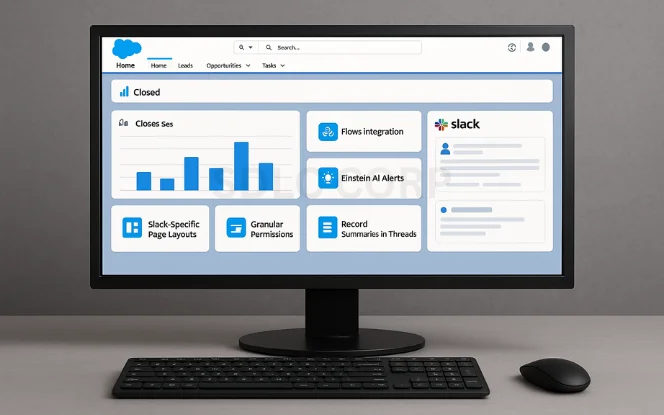
Salesforce has supercharged its Slack app with new features, including:
- Dynamic Flows Integration – Create Slack alerts directly from Flow Builder with ready-to-use templates.
- AI-Powered Slack Alerts – Einstein filters alerts so only high-priority records reach Slack.
- Slack-Specific Page Layouts – Customize layouts for Slack interactions inside Salesforce objects.
- Granular Permissions – Fine-tune which users can push, edit, or subscribe to Salesforce data.
Record Summaries in Threads – Share record previews with inline commenting for faster collaboration.
3. Prerequisites Before Integration
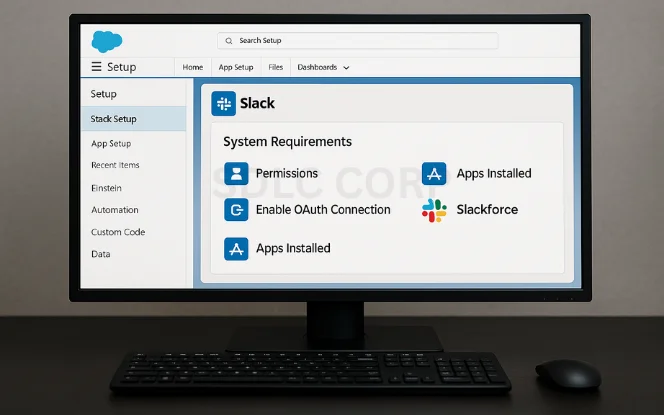
Before setup, make sure you have:
- System requirements: Salesforce Enterprise/Unlimited/Developer edition, Slack workspace with admin access, API access enabled.
- User permissions: Salesforce install/metadata modify rights and Slack admin privileges.
- Apps to install: Slack for Salesforce (AppExchange) and Salesforce for Slack (Slack App Directory).
4. Step-by-Step Guide: Connecting Salesforce with Slack
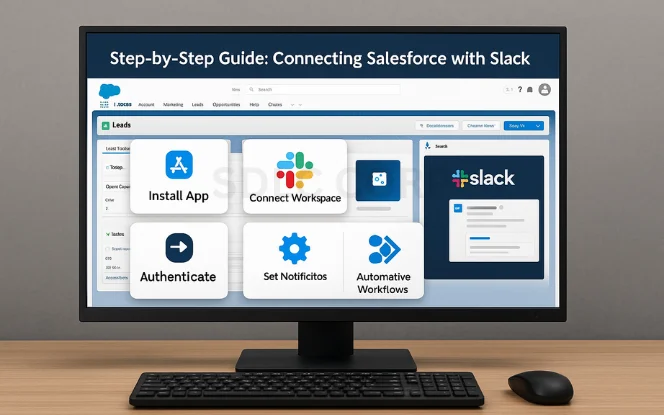
Here’s how to integrate Salesforce and Slack in 2025, step by step:
Step 1: Install Slack App in Salesforce
- Visit the Salesforce AppExchange and search for Slack for Salesforce.
- Click Get It Now and choose your org (Production or Sandbox).
- Complete the installation with admin credentials.
Step 2: Connect Salesforce to Slack
- In Salesforce, go to Setup → Search for Slack Setup in the Quick Find box.
- Click Connect Workspace, and authorize using Slack OAuth.
- Select which Slack workspace and channels Salesforce can access.
Step 3: Install Salesforce App in Slack
- Open Slack and navigate to Apps → Search for Salesforce.
- Click Add to Slack and approve permissions.
- Use /salesforce connect in Slack to authenticate your Salesforce user account.
Step 4: Set Up Notifications and Record Subscriptions
- In Salesforce, open a Lead, Case, or Opportunity record.
- Click Send to Slack, choose a channel or user, and add a message.
- Use the Slack Actions menu to create auto-alerts (e.g., new Case → #support).
Step 5: Automate Workflows Using Flow
- Go to Flow Builder in Salesforce.
- Choose the Slack connector and define your trigger (e.g., new Opportunity Stage = “Proposal”).
Set Slack as the action and choose what message to send and to whom.
5. Automation Examples: Use Cases That Deliver Value
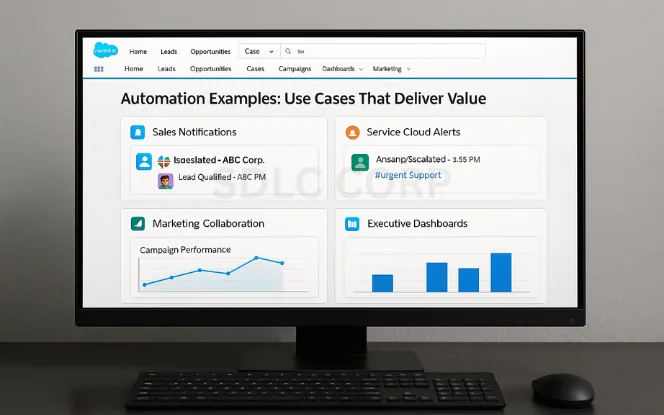
Automation turns Salesforce-Slack into a true productivity engine. Sales reps get instant stage-change alerts, while support captures escalations in the right channels without manual routing. Furthermore, marketing gains visibility as campaign and MQL updates land where teams already work. Executives, meanwhile, receive scheduled snapshots that drive timely decisions. Collectively, these flows reduce swivel-chair work and accelerate responses across the funnel.
- Sales: Qualified-lead pings, renewal reminders, and next-step nudges.
- Support: Auto-escalations to #urgent-support with assignment rules.
Leadership: Weekly pipeline and forecast digests to exec channels.
6. Security & Admin Considerations
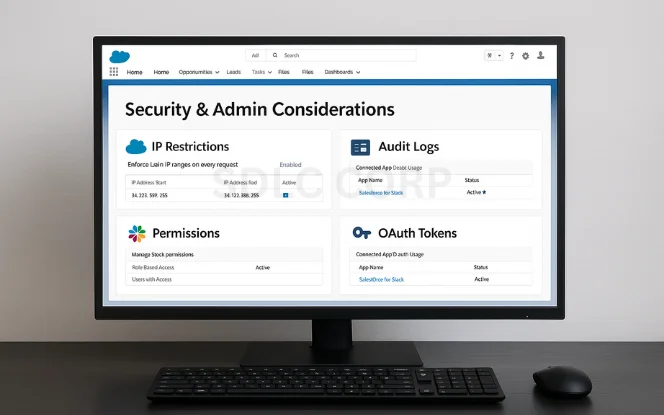
Security must advance alongside automation. Start by restricting API access to verified Slack IPs; additionally, align Slack roles with Salesforce profiles to prevent over-permissioning. Audit logs provide traceability for compliance, while periodic OAuth reviews close lingering access. However, controls alone are insufficient—user education keeps sensitive data out of public channels and sustains trust.
- Harden access: IP allowlists, least-privilege roles, Shield/audit logging.
- Lifecycle hygiene: Revoke stale tokens; rotate secrets on schedule.
Enable people: Short trainings on data-sharing do’s and don’ts.
7. Troubleshooting Common Issues
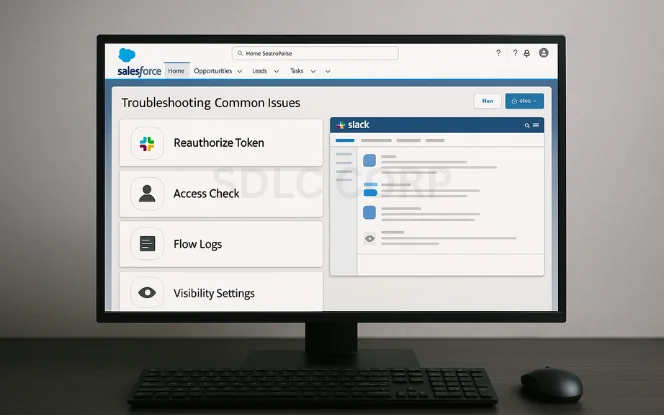
Glitches happen; swift diagnosis keeps momentum. If Slack messages vanish, reauthorize the Salesforce-Slack connection to reestablish trust. When users can’t connect, verify they exist in both systems and have API rights. Furthermore, slow alerts often trace to Flow errors or rate limits—logs pinpoint the culprit. Visibility problems usually stem from unsupported objects or restrictive profiles.
- Quick fixes: Reauth tokens; confirm user mapping and API access.
- Flow health: Review error logs; tune triggers to avoid rate caps.
- Access checks: Validate object support and field-level security.
8. Best Practices for Maximum Productivity
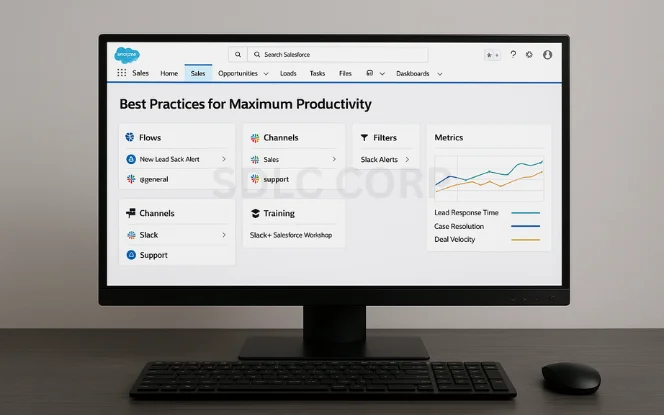
Well-designed conventions sustain scale. Use clear names (e.g., New_Lead_Slack_Alert) and, moreover, segment alerts by team to reduce noise. Filters prevent over-notification, while short enablement sessions speed adoption. In addition, measure impact—leaders should track response times, case SLAs, and win velocity to guide iteration.
- Design for clarity: Naming standards, owner tags, and playbook docs.
- Reduce noise: Channel segmentation + Flow filters for relevance.
- Prove value: Dashboards for response time, SLA adherence, and pipeline.
9. Conclusion: Why This Integration is a 2025 Must-Have
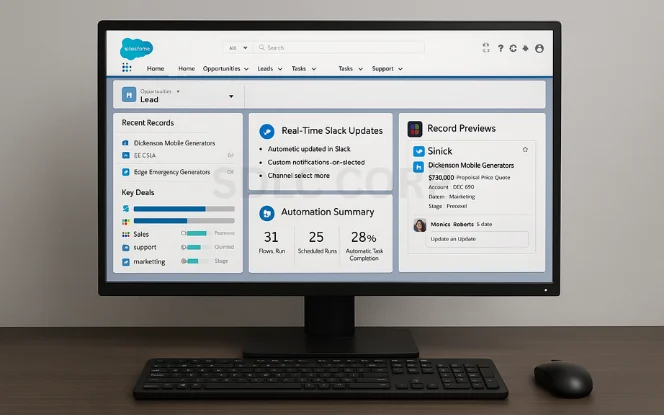
The Salesforce Slack Integration in 2025 has evolved into a fully connected experience, merging CRM data with real-time collaboration. With Flow automation, record previews, and granular permissions, teams can work smarter and faster.
Whether you’re closing deals, improving support, or aligning departments, this integration gives you a competitive edge. To dive deeper into automation and problem-solving, check out our Debugging Salesforce Flow Errors Quickly.
FAQs
Can I integrate Slack with Salesforce without code?
Yes! Using Flow Builder and pre-built Slack actions, you can automate workflows without writing code.
Is the Salesforce Slack integration free?
The apps themselves are free, but features depend on your Salesforce and Slack plans.
What Salesforce editions support Slack integration?
Enterprise, Unlimited, and Developer editions support the integration. Essentials and Professional have limited capabilities.
Can I send dashboards or reports to Slack?
Yes. Use Salesforce Scheduled Reports and connect them to Slack via Flow or third-party apps like Zapier if needed.



