Introduction
Setting up a static homepage in WordPress is a great way to create a professional, organized, and welcoming front page for your website. Unlike the default dynamic homepage that displays your latest blog posts, a static homepage lets you showcase important content, such as business information, services, or key products. This is ideal for businesses, portfolios, and personal websites where a consistent, unchanging front page is essential. In this guide, we’ll walk you through the simple steps to set up a static homepage in WordPress, offering you full control over how your site appears to visitors. Whether you’re a beginner or an experienced user, it’s an easy process that can significantly improve your site’s user experience.
Expert WordPress Development Solutions
Elevate your website with our expertise.

1. Click on the Settings Button
Navigate to your WordPress dashboard and select the Settings option in the left-hand menu.
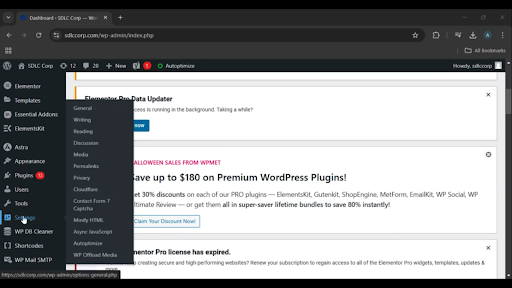
Get a closer look – Here’s the feature at work.
2. Click on the Reading Button
Under the Settings menu, click on Reading. This section allows you to configure how your homepage and posts are displayed.
Select “A Static Page”
In the Reading Settings, choose the option labeled A Static Page. Then, use the dropdown menus to select the page you want to set as your homepage and (optionally) the page for your posts.
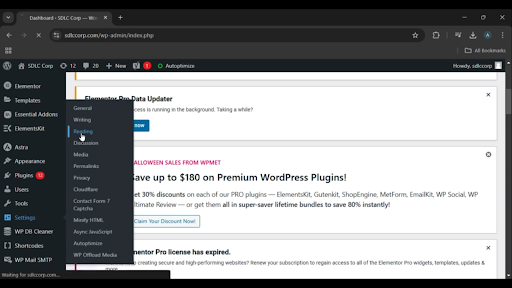
Get a closer look – Here’s the feature at work.
Custom WordPress Development Services
Tailored solutions for your business needs.

3. Click on the Save Changes Button
After making your selection, click Save Changes to apply the settings.
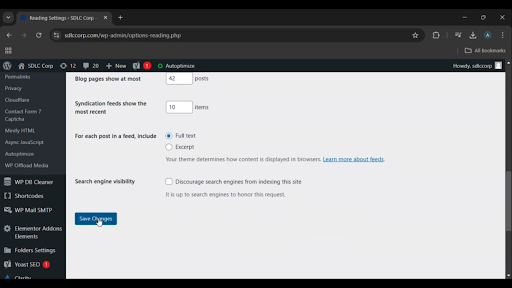
Get a closer look – Here’s the feature at work.

Conclusion
Setting up a static homepage in WordPress enables you to present a consistent, custom-designed landing page for visitors. By adjusting the Reading settings and saving your changes, you can ensure that your website’s main page is tailored to your content and audience needs. This feature is particularly useful for businesses, portfolios, and blogs looking to highlight specific information on the front page.



