Introduction
Using featured images in WordPress can enhance your posts visually and improve engagement. Here’s a step-by-step guide on how to set, change, or remove a featured image on an existing post.
Expert WordPress Development Solutions
Elevate your website with our expertise.

Steps to Use Featured Images in WordPress:
1. Go to All Posts:
- In the WordPress dashboard, click on Posts in the sidebar.
- Then, click on All Posts to view the list of all posts
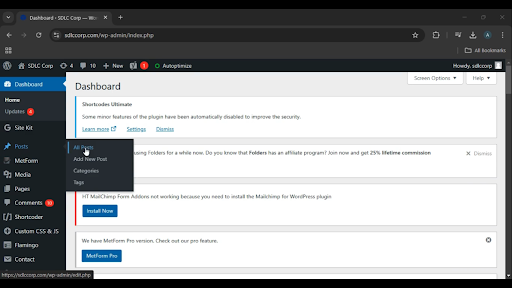
Get a closer look – Here’s the feature at work.
2. Edit the Post:
Find the post you want to edit and click on the Edit button under the post title. This will open the post editor.
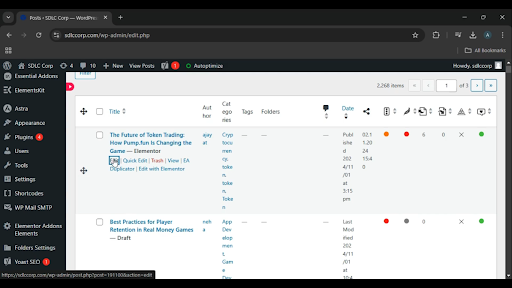
Get a closer look – Here’s the feature at work.
Custom WordPress Development Services
Tailored solutions for your business needs.

3. Remove Existing Featured Image (if needed):
- In the right sidebar of the editor, look for the Featured Image section.
- If there’s already a featured image set, click on Remove Featured Image.
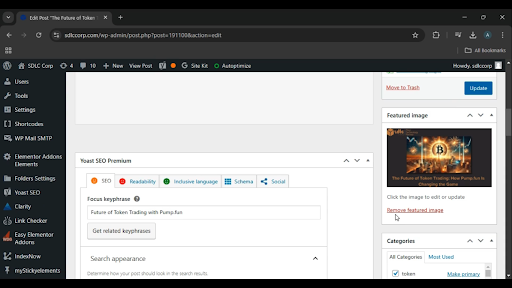
Get a closer look – Here’s the feature at work.
4. Set a New Featured Image:
- Click on Set Featured Image in the Featured Image section.
- This will open the Media Library, where you can choose an existing image or upload a new one Once you’ve selected an image, click on Set Featured Image
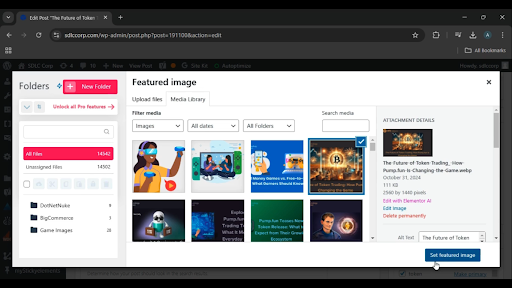
Get a closer look – Here’s the feature at work.
5. Update the Post:
To save the changes, click the Update button at the top-right of the editor.

Conclusion
Using featured images in WordPress posts not only helps to visually represent the content but also improves the appearance of your posts on the website, enhances SEO, and increases click-through rates when shared on social media. Adding or updating a featured image regularly can keep your posts visually appealing and relevant.



