Introduction
If you’re looking to enhance your website’s user experience with dynamic image or content displays, a slider plugin is an excellent tool. Whether it’s showcasing a portfolio, testimonials, or featured posts, sliders can make your website visually appealing and more interactive. Installing and configuring a slider plugin in WordPress is straightforward, even if you’re new to web development. For businesses, especially those looking to build or revamp their online presence, collaborating with a WordPress development company can ensure a smooth, professional integration of such features.
Expert WordPress Development Solutions
Elevate your website with our expertise.

Slider plugin
Want to add a dynamic image slider to your WordPress site? Sliders are a great way to display images, videos, or content in an engaging, interactive way. Here’s a simple guide on how to set up a slider using a WordPress plugin.
Step 1: Install & Activate a Slider Plugin
To begin, go to your WordPress dashboard, then navigate to Plugins > Add New. Search for a slider plugin like Smart Slider 3 or any other slider plugin of your choice. Click Install and then Activate.
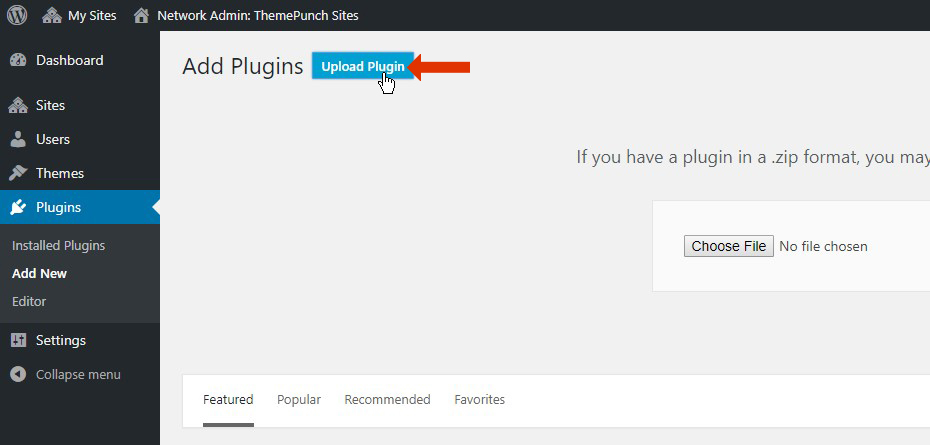
Get a closer look – Here’s the feature at work.
Step 2: Create a New Slider
Once activated, a new menu labeled Slider will appear in your dashboard. Click on it, then select Add New Slider. Here, you can configure the slider’s settings, such as its size, transition effects, and overall design.
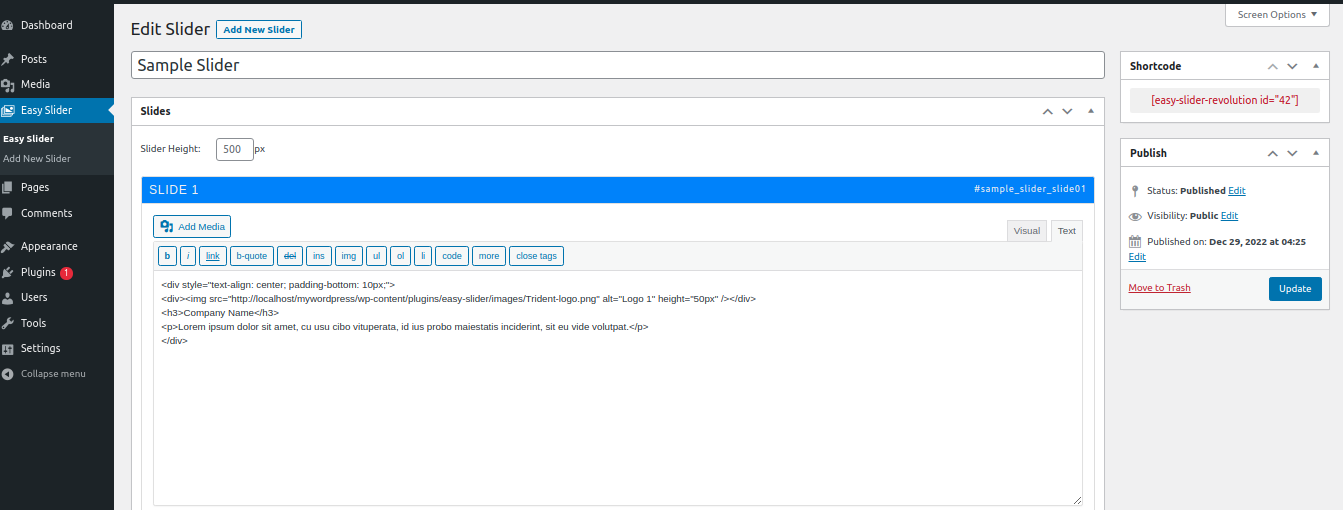
Get a closer look – Here’s the feature at work.
Step 3: Add Slides
Now it’s time to upload your images or content. Each slide can have its own media, text, and even buttons. Customize the slides to match your design and message.
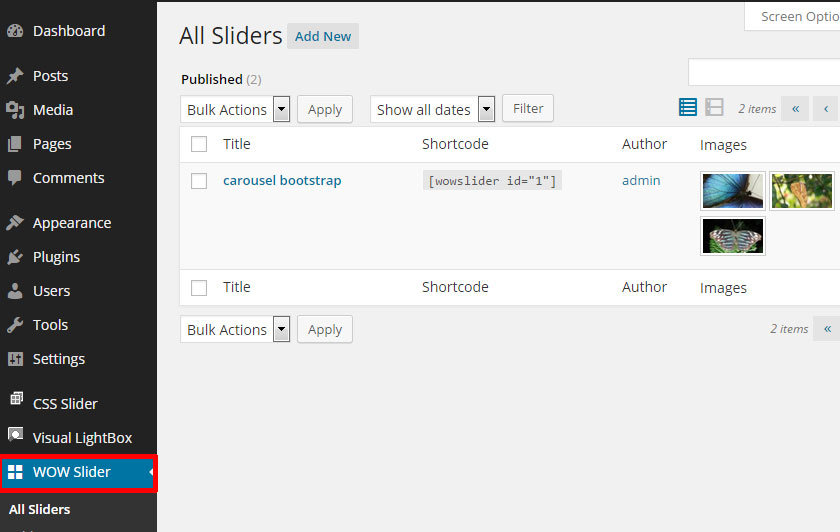
Get a closer look – Here’s the feature at work.
Step 4: Insert the Slider into a Post or Page
After creating your slider, the plugin will generate a shortcode. Copy this shortcode, then go to the post or page where you want the slider to appear, and paste the shortcode into the editor.
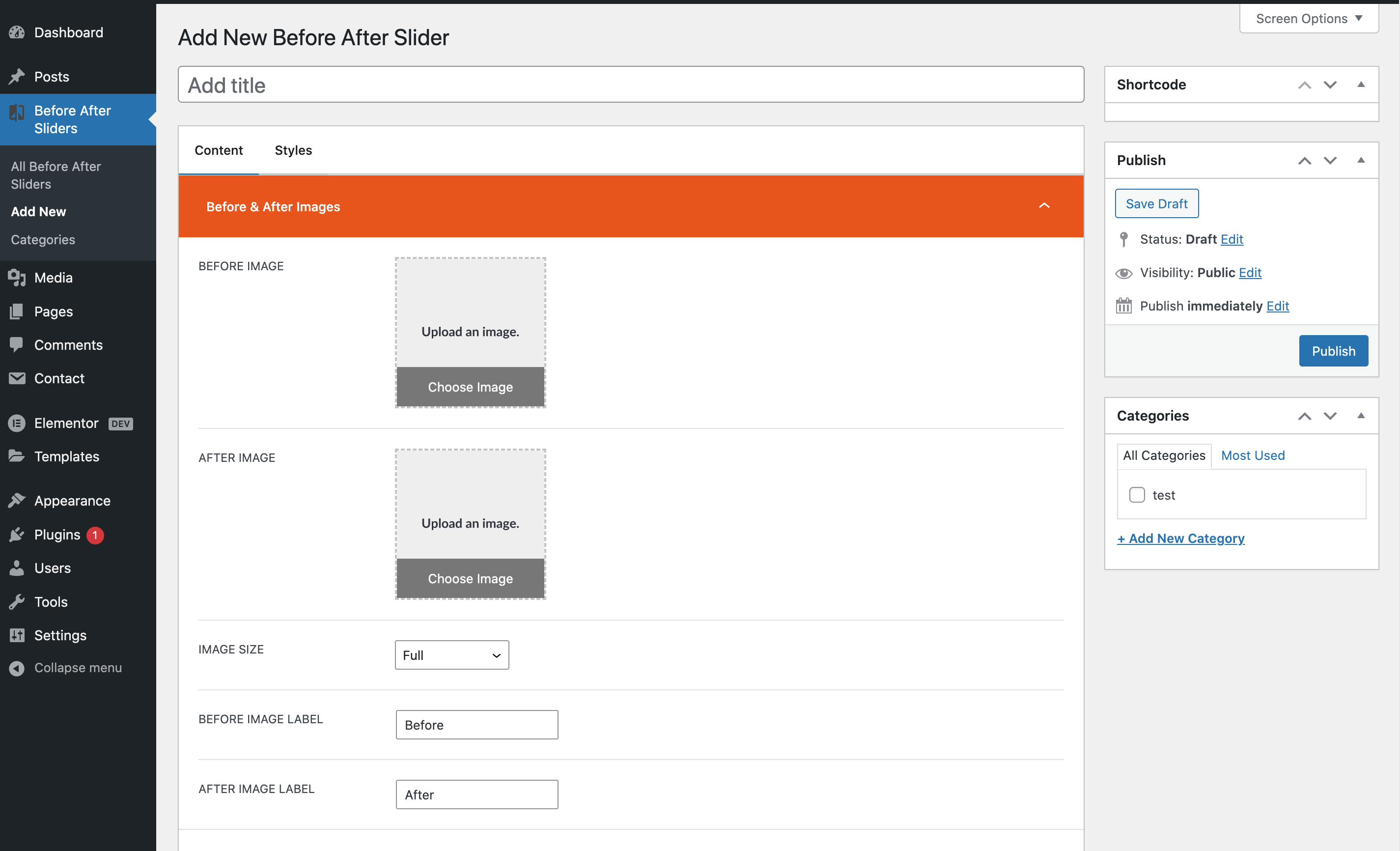
Get a closer look – Here’s the feature at work.
Step 5: Publish & View Your Slider
Once you’ve inserted the shortcode, publish or update your post/page. When you view it live, your slider will be displayed and fully functional.
With just a few steps, you can easily add an attractive, responsive slider to your WordPress site!
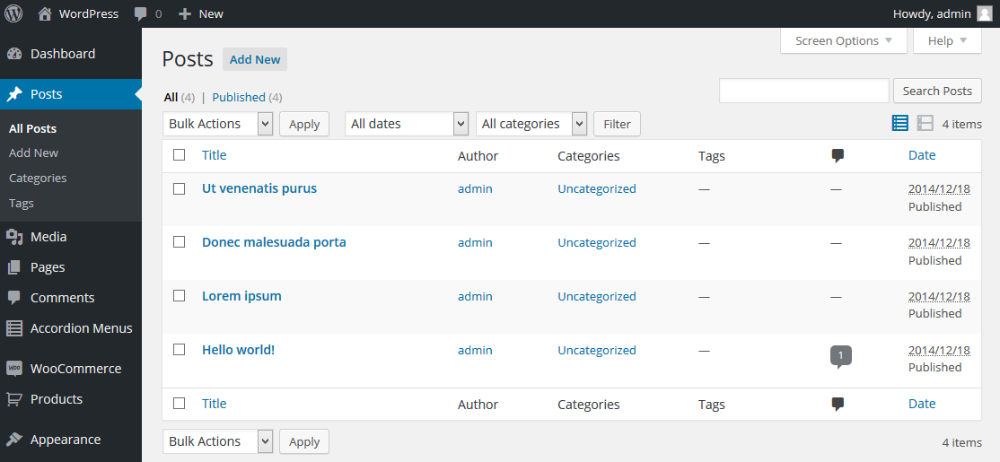
Get a closer look – Here’s the feature at work.



