Introduction
Getting locked out of your WordPress admin dashboard can feel like a nightmare, especially if your website plays a critical role in your business or blog. But don’t panic! This issue is more common than you think, and the good news is that there are multiple ways to regain access. In this comprehensive guide, we’ll explore practical solutions to fix the problem and prevent it from happening in the future.
Whether you’ve forgotten your password, are dealing with a corrupted plugin, or suspect a hacking attempt, this article will walk you through step-by-step solutions tailored to different scenarios.
Why Do You Get Locked Out of WordPress?
Understanding the potential reasons can help diagnose and resolve the issue quickly. Here are some common causes:
- Forgotten Password or Username: Misplaced login credentials are the most straightforward but common reason.
- Hacked Website: Unauthorized access can lock you out if hackers change your credentials.
- Plugin or Theme Conflicts: A poorly coded or outdated plugin/theme may disrupt the login process.
- White Screen of Death (WSOD): An error that results in a blank screen, making your admin dashboard inaccessible.
- Locked IP Address: Security plugins may block your IP due to multiple failed login attempts.
- Database Issues: Corrupted or inaccessible database tables might prevent login functionality.
Now that we know the possible causes, let’s dive into actionable solutions.
Unlock Your Website’s Potential!
Get expert WordPress development and customization services tailored to your business needs

Solutions for Regaining Access to Your WordPress Admin Dashboard
1. Reset Your Password via Email
The easiest way to regain access is by resetting your password:
- Go to your WordPress login page.
- Click “Lost your password?” or a similar option.
- Enter your registered email address.
- Follow the instructions sent to your email to reset your password.
Pro Tip: If you don’t receive the reset email, check your spam folder or ensure your website’s email system is functioning correctly.
2. Reset Your Password via phpMyAdmin
If the email reset option isn’t working, you can reset your password directly through the database:
- Log in to your hosting control panel (cPanel or similar).
- Navigate to phpMyAdmin.
- Locate your WordPress database and open the wp_users table.
- Find your username and click Edit.
- In the user_pass field, choose MD5 from the dropdown and enter your new password.
- Save changes and try logging in with the updated credentials.
3. Disable Problematic Plugins or Themes
If a plugin or theme is causing the issue, you can deactivate it:
Via FTP or File Manager
- Access your website files using an FTP client like FileZilla or the File Manager in cPanel.
- Navigate to wp-content/plugins.
- Rename the suspected plugin folder (e.g., plugin-name to plugin-name-deactivated).
- Try logging in again.
Switch to a Default Theme
If the issue persists, switch to a default WordPress theme like Twenty Twenty-One:
- Navigate to wp-content/themes via FTP or File Manager.
- Rename the active theme folder to deactivate it.
- WordPress will automatically switch to a default theme.
4. Clear Browser Cache and Cookies
Sometimes, your browser’s cache and cookies can cause login problems. Clear your browser data and try accessing the dashboard again.
How to Clear Cache:
- For Chrome: Go to Settings > Privacy and Security > Clear Browsing Data.
- For Firefox: Navigate to Options > Privacy & Security > Cookies and Site Data.
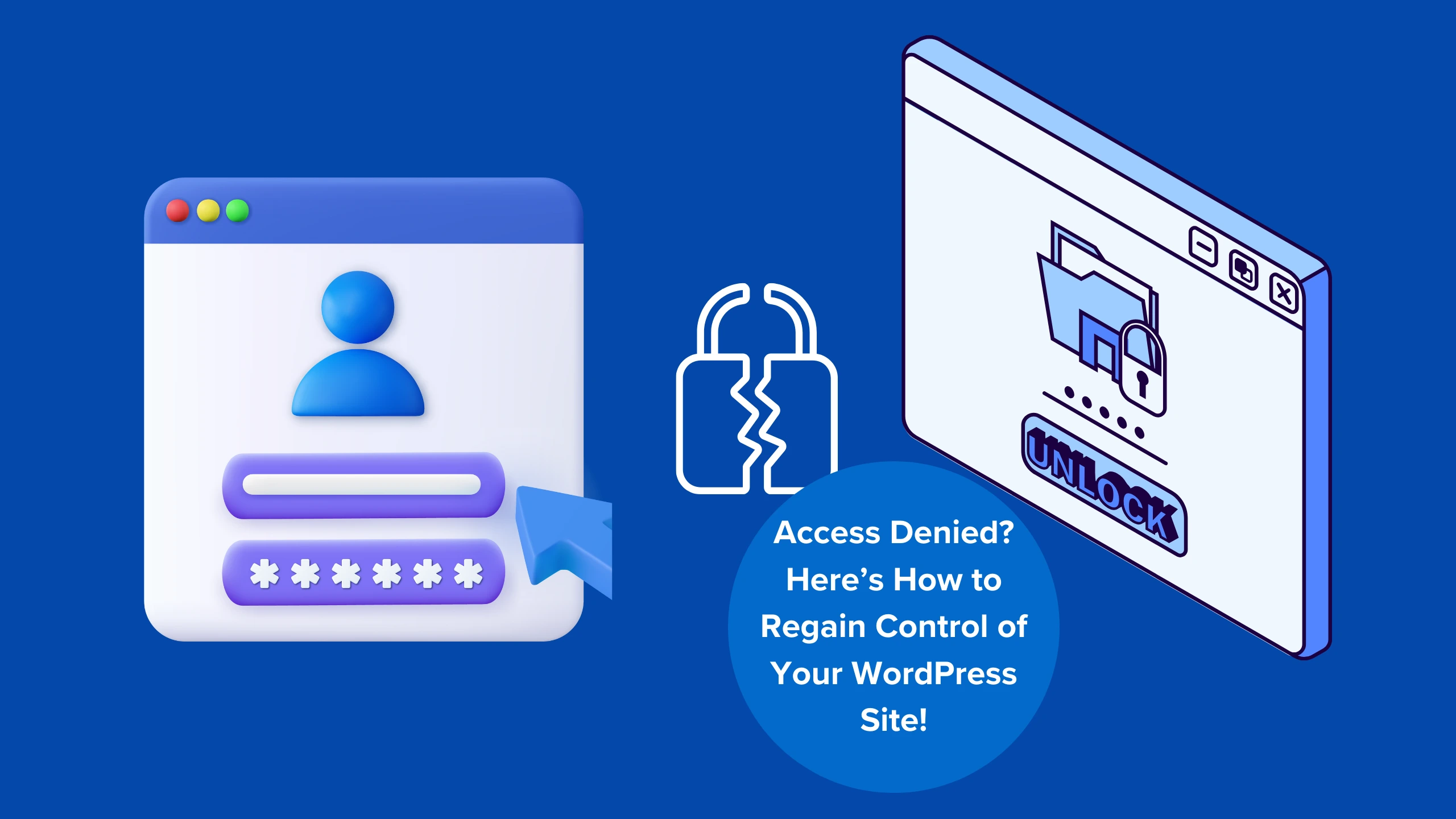
5. Unblock Your IP Address
If your IP address has been blocked by a security plugin, you can unblock it:
Access Security Plugin Settings
- Via FTP/File Manager, navigate to wp-content/plugins and rename the security plugin folder to deactivate it.
- Log in and check the plugin’s settings after reactivating it.
Allowlist Your IP
If possible, add your IP to the plugin’s allowlist to prevent future blocks.
6. Restore Your Website to a Previous Backup
If the issue arose after a recent change, restoring your site to a previous backup might solve the problem:
- Log in to your hosting account or use a backup plugin.
- Choose a restore point before the issue occurred.
- Restore the site and test the login functionality.
Pro Tip: Use reliable backup plugins like UpdraftPlus or Jetpack for automated backups.
7. Check and Repair Database Issues
Corrupt database tables can break login functionality. You can repair them as follows:
- Log in to cPanel and open phpMyAdmin.
- Select your WordPress database.
- Check all tables and choose Repair Table from the dropdown menu.
- Wait for the repair to complete, then test your login page.
8. Update or Reinstall WordPress Core Files
If the core WordPress files are corrupted, you can update or reinstall them:
- Download the latest WordPress version from WordPress.org.
- Extract the downloaded ZIP file.
- Overwrite the wp-admin and wp-includes folders on your server via FTP/File Manager.
Transform Your Website with WordPress Experts!
Get custom WordPress solutions tailored to your business needs. Partner with SDLC Corp!

Warning: Avoid overwriting the wp-content folder to preserve your themes and plugins.
9. Contact Your Hosting Provider
If all else fails, reach out to your hosting provider’s support team. They can help identify server-side issues and assist in restoring access to your site.
How to Prevent Getting Locked Out Again
1. Keep Regular Backups
Maintain both on-site and off-site backups to restore your site quickly in case of issues.
2. Use a Reliable Security Plugin
Install and configure plugins like Wordfence or Sucuri to protect your site and manage login attempts effectively.
3. Enable Two-Factor Authentication (2FA)
Add an extra layer of security to your login process by enabling 2FA.
4. Limit Login Attempts
Prevent brute force attacks by limiting failed login attempts using plugins like Limit Login Attempts Reloaded.
Take Your WordPress Site to the Next Level!
Customize, optimize, and grow with SDLC CORP’s tailored solutions.

5. Update Themes, Plugins, and Core Files Regularly
Outdated software is a common entry point for hackers. Always keep your WordPress environment updated.
Final Thoughts
Getting locked out of your WordPress admin dashboard can be frustrating, but it’s a solvable issue. By following the steps outlined in this guide, you can regain access and secure your site for the future.Make it a habit to keep backups, update your site regularly, and implement strong security measures. With these best practices, you can minimize downtime and keep your WordPress site running smoothly.
Remember, every problem has a solution—stay calm and troubleshoot systematically!
SDLC CORP WordPress Development Services
At SDLC CORP, we specialize in delivering top-tier WordPress development services designed to create dynamic, responsive, and feature-rich websites. Whether you need a sleek blog, an eCommerce platform, or a business website, we ensure a seamless design and user experience tailored to your brand.
Our WordPress SEO services complement development by optimizing your website for search engines, driving organic traffic, improving rankings, and ensuring faster loading speeds. From plugin integration to custom themes and scalable solutions, we’ve got you covered. Partner with us to transform your online presence and achieve measurable success for your business.



