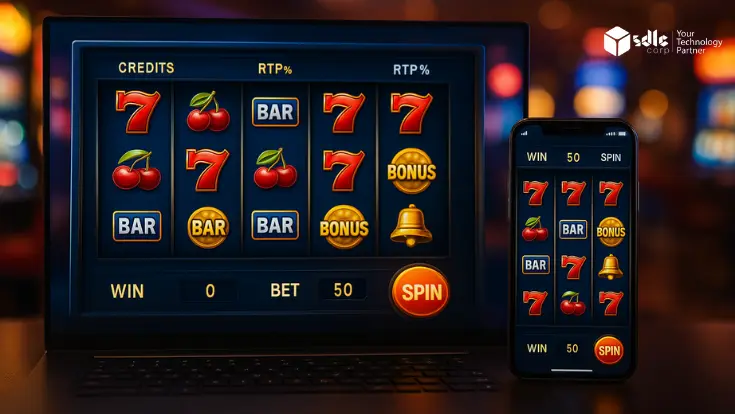Introduction
Start your Android game development today!
Our expert team is here to guide you every step of the way.
What is Helium Backup, and How Does It Work?
Helium Backup, developed by ClockworkMod, is an Android app that allows users to back up app data without needing to root their device. Most backup tools on Android require rooting, but Helium stands out by offering a solution for non-rooted devices. This makes it accessible to a wider audience, particularly those wary of voiding their device’s warranty or risking its security.
If you’re working with an Android game development company, Helium Backup can be a valuable tool for testing and preserving game progress during the development process. Developers often need to safeguard game data throughout various testing phases, and Helium offers a convenient way to back it up.
Key Features of Helium Backup
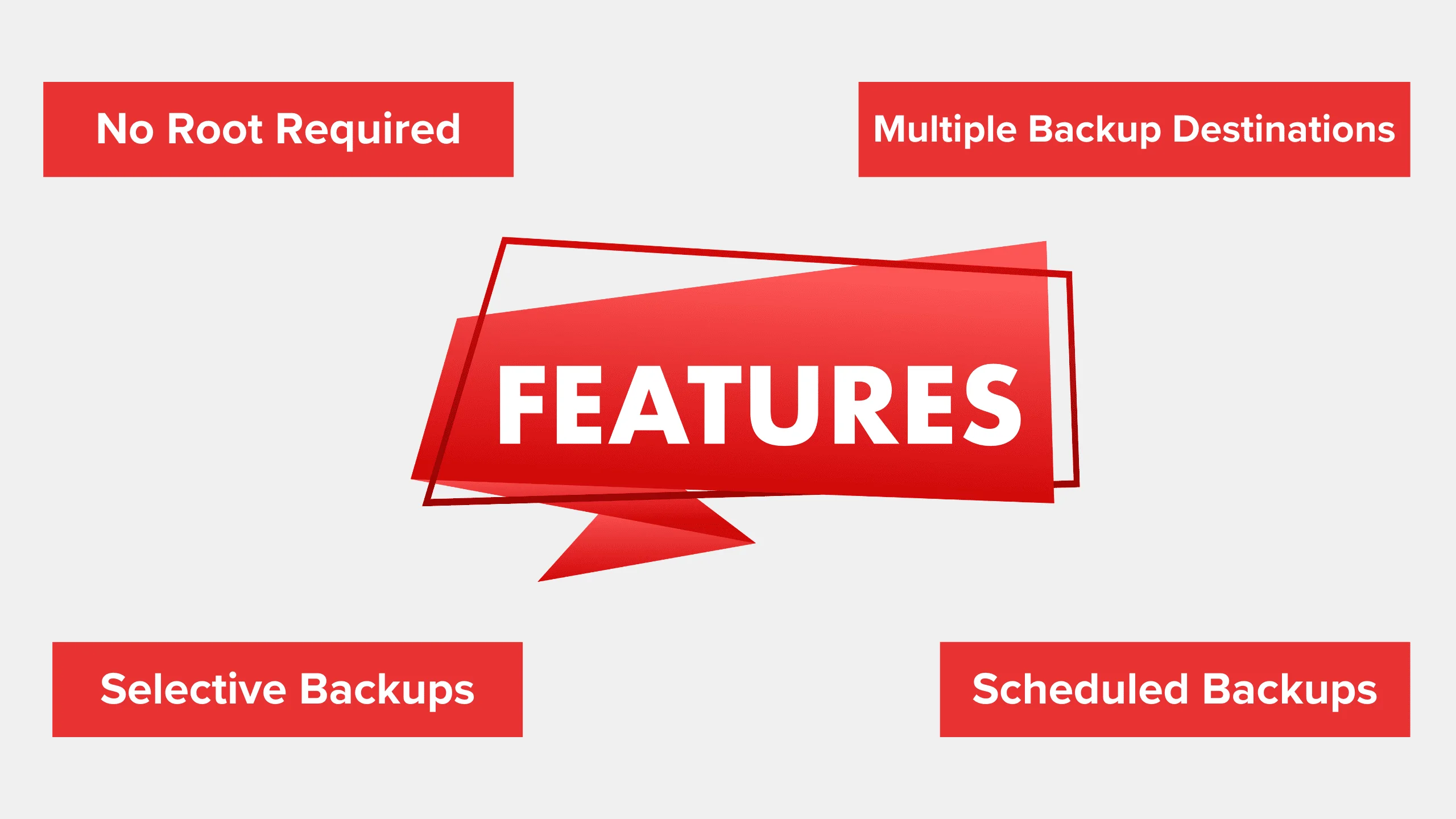
- No Root Required: Unlike many backup apps, Helium doesn’t require rooting, making it safer and easier to use.
- Multiple Backup Destinations: Helium allows you to save backups to an SD card, your PC, or even cloud services like Google Drive.
- Selective Backups: You can choose specific apps to back up, making it more efficient when you only want to save game data.
- Scheduled Backups: Helium offers the ability to schedule regular backups so your data stays updated without manual intervention.
This flexibility is particularly beneficial for Android game development teams that work with multiple projects simultaneously, as they can save different versions of game data at various stages of development.
Can Helium Backup Save Game Data from Android?
How Does Helium Handle Game Data?
- APK File: This is the game’s installation package.
- Game Data: This includes your progress, in-game settings, achievements, and any personalized data.
For Android game development services, it’s crucial to ensure that saved game data is maintained through updates or bug fixes. Helium’s ability to back up both the APK and game data makes it a useful tool for developers and players alike.
Cloud-Synced Games vs. Local Save Games
Steps to Use Helium Backup to Save Game Data from Android
Download and Set Up Helium Backup
- Download the Helium app from the Google Play Store.
- Install the Helium desktop app if your device isn’t rooted. You’ll need to connect your phone to a PC to enable backup functionality.
- Open the app and select the games you want to back up. You can choose to back up the data only or both the APK and data.
For Android game developers, Helium provides a reliable way to preserve data throughout the development lifecycle, ensuring that important game elements are saved and can be restored during testing or debugging phases.
Choose Backup Destination
- SD Card/Internal Storage: A simple option, but be mindful of space.
- Cloud Storage: Helium supports Google Drive and Dropbox, providing flexibility if you have limited internal storage.
- PC Backup: You can connect your device to a computer and save backups there, which is ideal for larger files.
Restore Game Data from Backup
Many Android game development companies use tools like Helium to ensure that data is transferred seamlessly between devices. This is particularly helpful when moving games from a development environment to production or from one device to another.
Our expert team is here to guide you every step of the way.
Limitations of Using Helium to Save Game Data from Android
- Not All Games Are Supported: Some games block their data from being backed up for security reasons, so Helium may not work with all apps.
- In-App Purchases Might Not Be Backed Up: Helium may not always save in-app purchases, which are often tied to cloud accounts like Google Play or Facebook.
- Requires Desktop Setup for Non-Root Users: If your phone isn’t rooted, you’ll need a PC to enable Helium. This can be a bit inconvenient but necessary for initial setup.
Also Read: – AR Game Development
Why Helium Backup Might Not Work for Some Games
Tips to Ensure Success When Backing Up Game Data
- Test Backup and Restore: Always perform a test backup and restoration before uninstalling a game. This ensures the process works correctly.
- Use Cloud Storage for Large Games: If you’re running out of space, use cloud storage to back up larger games without filling your internal memory.
- Combine with Cloud Syncing: For games that offer cloud syncing, use Helium as a secondary backup option to keep your game data safe.
For Android game development companies in USA studios, data protection through backup tools like Helium is essential, particularly when testing across different devices and configurations. This ensures that game progress is never lost during critical development phases.
Alternatives to Helium Backup to Save Game Data from Android
Google Play Games Sync
Titanium Backup
OEM-Specific Backup Solutions
Many device manufacturers, like Samsung, provide built-in backup tools that can save game data from Android devices. These tools are often more user-friendly but may lack the flexibility that Helium offers.
Our expert team is here to guide you every step of the way.