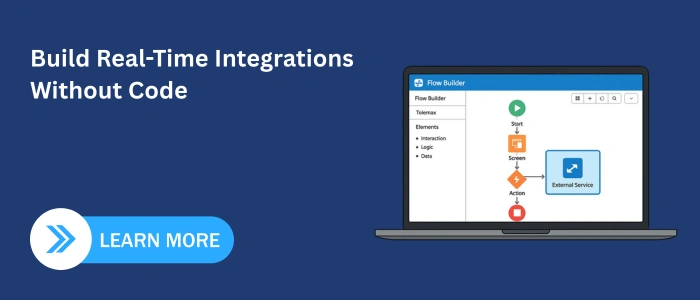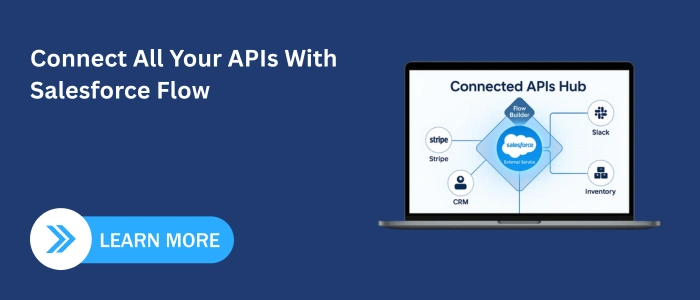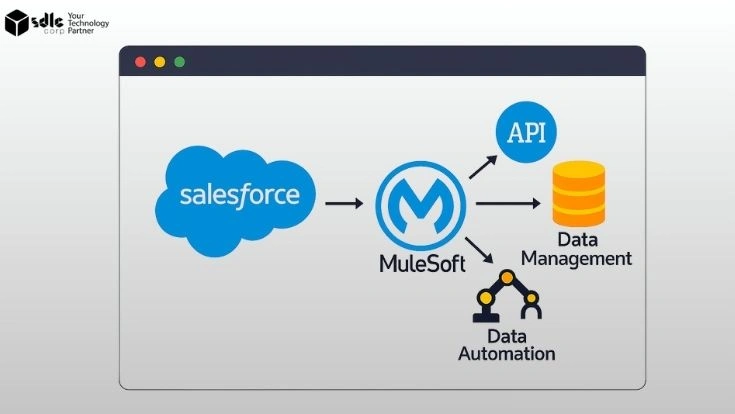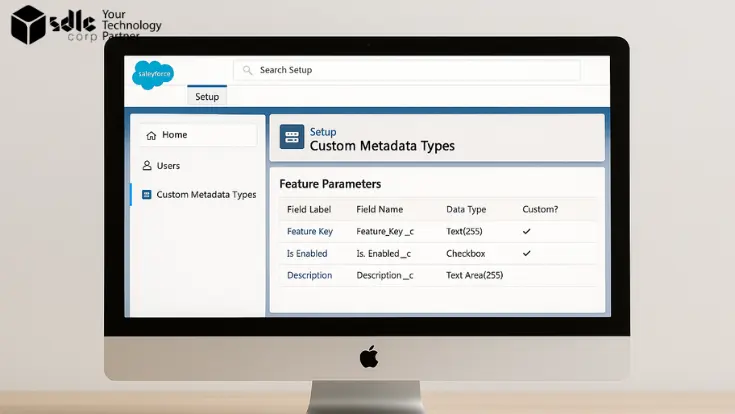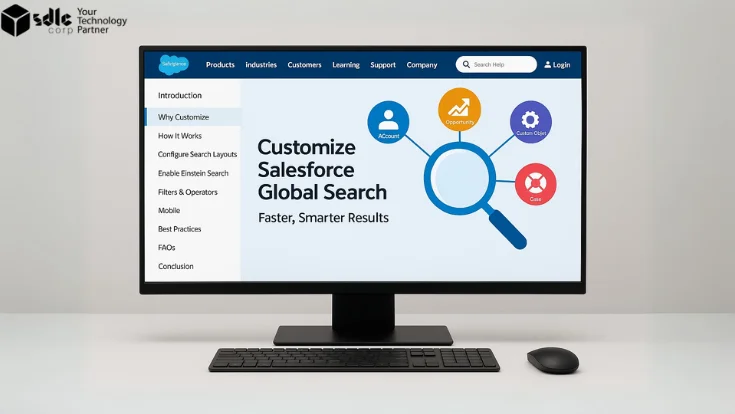Introduction
Did you know you can connect Salesforce to external systems in real time without writing a single line of Apex code? For years, Salesforce integrations required custom development, API expertise, and long timelines. Now, with External Services in Salesforce Flow, admins and business analysts can build powerful, real-time integrations through clicks, not code. Working with a Salesforce development company can make this even more effective, ensuring your integrations are implemented securely, optimized for scale, and aligned with business needs.
This guide explains what External Services are, why they matter, and how you can use them to design real-time, no-code integrations inside Flow Builder. By the end, you’ll have a step-by-step blueprint for setting up your first integration and best practices to ensure it scales securely.
Why It Matters
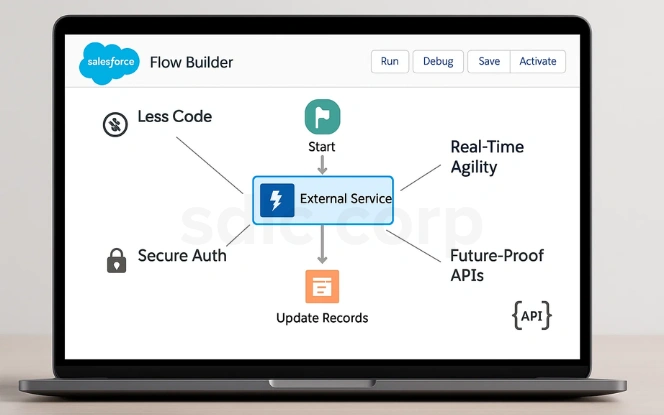
With Salesforce External Services, organizations can:
- Reduce developer dependency by enabling admins to configure integrations.
- Improve agility with real-time workflows (e.g., sending SMS alerts, verifying credit scores, or processing payments instantly).
- Increase security by using Named Credentials to manage authentication.
- Future-proof integrations by connecting to any REST API that supports OpenAPI specifications.
Explore more- How to Create a Salesforce Screen Flow
Key Concepts & Definitions
Before you dive into building, it helps to understand the basics here’s a simplified take on the key terms you’ll encounter:
- External Services
Think of these as Salesforce’s universal adapter. You plug in an API, and Salesforce automatically gives you ready-made actions you can drop into Flow—no coding required.
- OpenAPI Specification
Picture this like a recipe card for APIs. It lists the ingredients (endpoints), the cooking methods (GET, POST, PUT, DELETE), and the expected dish (response). Salesforce reads this card, so it knows exactly how to “cook up” the integration.
- Named Credentials
These are Salesforce’s secure lockers. They hold your API’s URL and login details (like API keys or OAuth tokens) in one safe place. Instead of retyping or exposing sensitive info, you just unlock the locker when needed.
- Invocable Actions
Once your API is registered, Salesforce auto-generates handy building blocks called actions. Example: if the API has a “Create Payment” feature, you’ll get a drag-and-drop Create Payment action inside Flow.
- Salesforce Flow
This is your automation playground. With drag-and-drop tools, you can design guided user screens, background automations, or record-triggered workflows. Add External Services into the mix, and Flow becomes the control center for all your business apps.
Read more- How to Create a Salesforce Screen Flow
Step-by-Step Guide
Step 1: Grab the API Schema
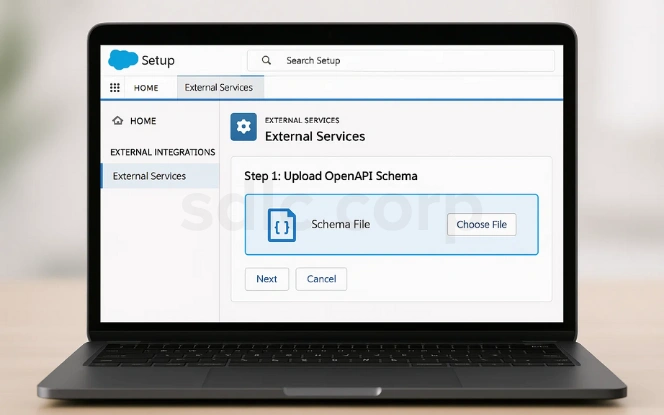
First, get the OpenAPI file (JSON or YAML) from your provider. If they don’t have one, no worries tools like Swagger Editor let you create it yourself. Think of this file as the “menu” that tells Salesforce what the API can serve up.
Step 2: Set Up a Named Credential
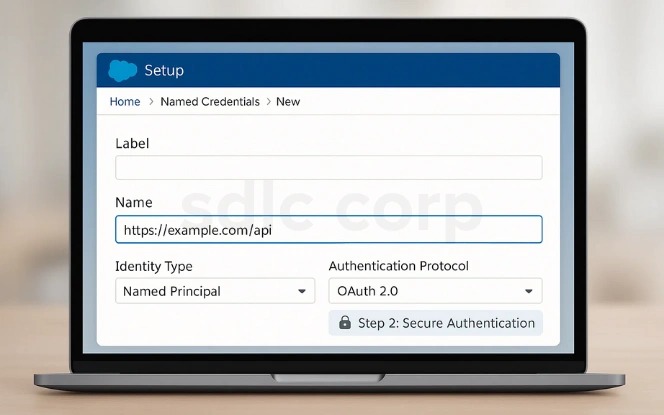
Next, head into Setup → Named Credentials → New. Add the API’s base URL, choose the right authentication (Basic Auth, OAuth 2.0, etc.), and save the login details securely. From now on, Salesforce will log in automatically whenever it calls that API.
Step 3: Register the External Service
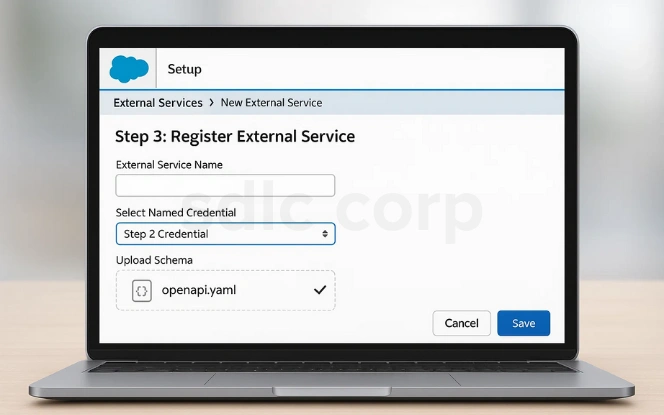
Now, go to Setup → External Services → New External Service. Select the Named Credential you just created, upload the OpenAPI file, and let Salesforce do its thing. If everything checks out, it will generate ready-to-use actions based on the API.
Step 4: Use Actions in Flow
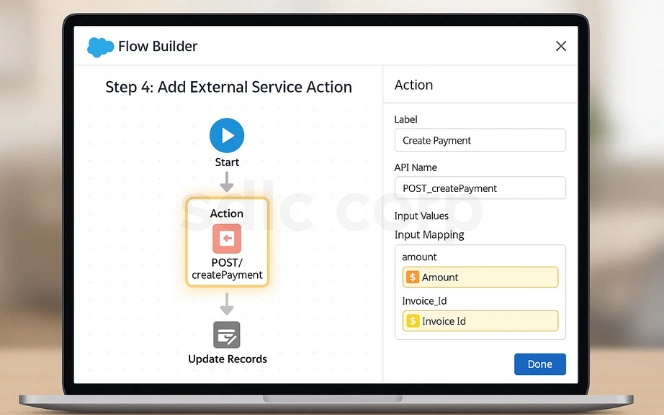
This is the fun part. Open Flow Builder, drag an Action element into your flow, and search for your new External Service. Pick the action you need (e.g., POST /createPayment), map Salesforce fields to the API inputs, and set up variables to capture responses.
Step 5: Test & Deploy
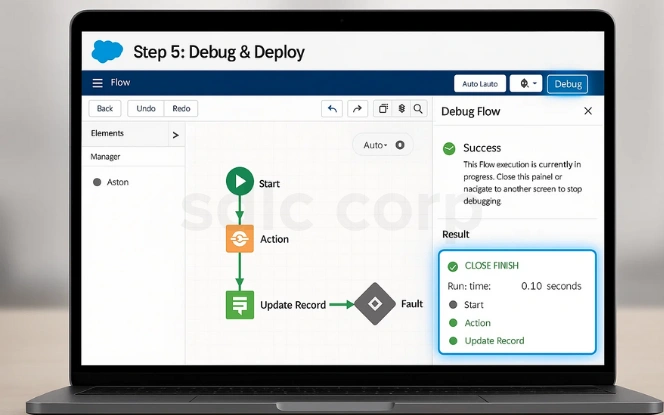
Finally, run the Debug Flow to ensure everything works. Add error paths so your flow can handle hiccups gracefully, such as when an API is down. Once you’re happy with the results, activate the flow and push it live.
Real-World Use Cases
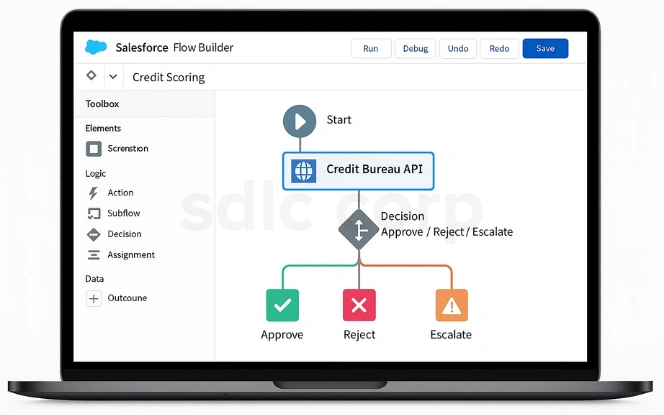
Credit Scoring: Imagine a loan application process where Salesforce instantly sends applicant data to a credit bureau via API. The bureau returns a score in real time, allowing the flow to approve, reject, or escalate the application without manual intervention. This not only reduces delays in decision-making but also ensures compliance by securely handling sensitive financial data. As a result, lenders improve efficiency while giving applicants a faster, more transparent experience.
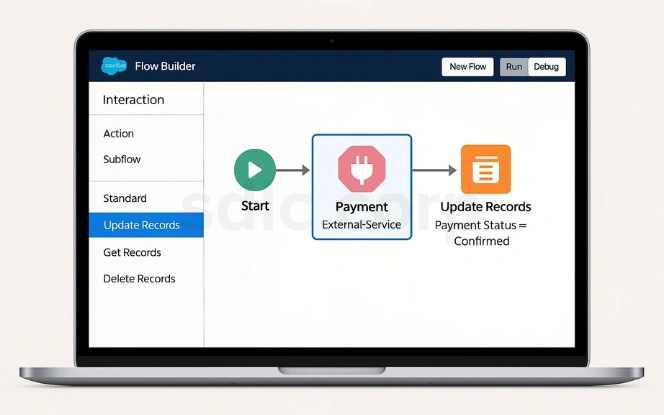
Payments: A customer places an order in Salesforce, and the system immediately initiates a call to Stripe or PayPal through an External Service to process the payment. The response updates the record with payment confirmation, ensuring end-to-end automation without delays. This real-time setup reduces manual effort, eliminates errors, and provides both sales teams and customers with instant visibility into payment status.
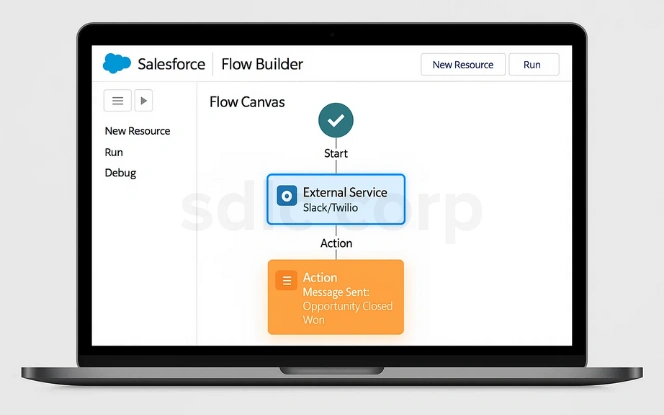
Notifications: When a high-value opportunity is marked as Closed Won, Salesforce Flow can trigger an External Service that sends a Slack message to the sales team or an SMS via Twilio to management. This ensures key stakeholders are notified instantly, without needing to refresh dashboards. Quick notifications like these improve collaboration and help teams act faster on critical business updates.
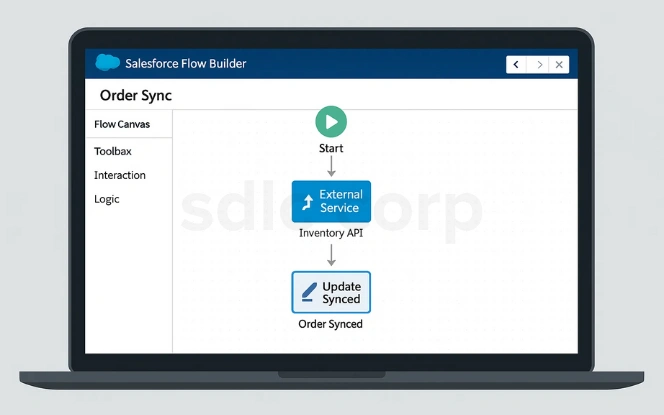
Order Sync: Retail companies often run separate order management systems. With External Services, when an order status changes in Salesforce, it can automatically push updates to the external system, keeping both platforms in sync without manual reconciliation. This reduces the risk of overselling, improves stock visibility accuracy, and ensures a smooth customer experience.
Common Pitfalls & How to Avoid Them
While External Services simplify integrations, admins still face certain technical and architectural challenges. Being aware of these pitfalls helps in designing more reliable and future-proof flows.
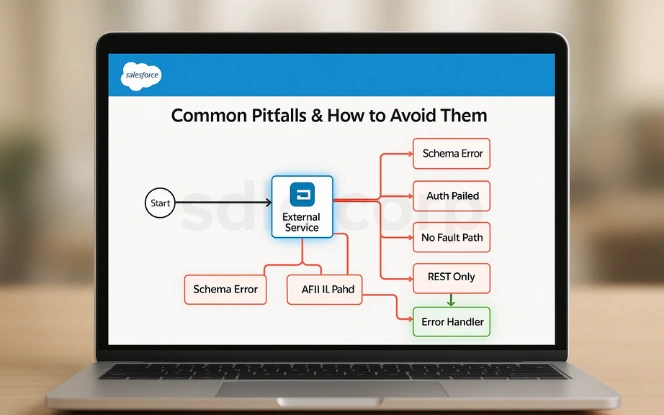
- Complex schemas – Hard to map in Flow. Simplify or break into smaller components.
- Auth limitations – Not all OAuth flows are supported. Use middleware or Apex when needed.
- Error handling gaps – Limited feedback in Flow. Add fault paths, logging, and alerts.
- Protocol support – Only REST with OpenAPI. Wrap SOAP/GraphQL via API gateways.
- Governor limits & version drift – API calls may exceed limits or break after updates. Optimize flows, utilize asynchronous processing, and refresh schemas regularly.
Best Practices & Pro Tips
To build reliable and secure Salesforce Flow integrations with External Services, focus on these essentials:
- Secure authentication – Always use Named Credentials instead of hardcoding sensitive details.
- Monitor & optimize – Keep an eye on API governor limits, usage dashboards, and design flows with retries and fallback logic.
- Maintain clarity – Use clear naming conventions, subflows for reusability, and keep documentation updated.
- Stay current – Refresh schemas regularly to align with API updates from external providers.
Tools & Resources
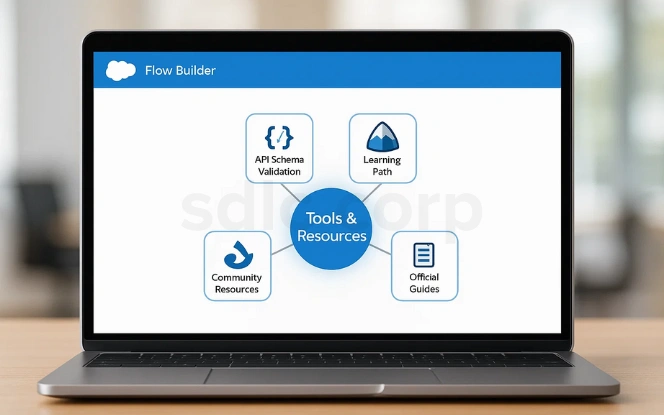
- Swagger Editor – A lightweight tool to create, edit, and validate OpenAPI schemas. It helps you define API endpoints clearly and ensures the schema works smoothly with Salesforce.
- Salesforce Trailhead – Salesforce’s own learning platform that provides guided, hands-on modules. It’s a great starting point to practice building External Services and Flow integrations step by step.
- UnofficialSF – A community-driven site full of tutorials, examples, and enhancements for Flow. It’s especially useful when you want to go beyond basics and explore advanced use cases.
- Salesforce Help Docs – The official documentation with setup instructions, troubleshooting tips, and example flows. It’s your go-to reference for technical accuracy and detailed guidance.
Conclusion
External Services in Salesforce Flow bring real-time integrations within reach of admins and business users, not just developers. By leveraging OpenAPI specifications, Named Credentials, and Flow Builder, you can connect Salesforce to external systems securely and automate processes without writing a single line of code. This combination turns Salesforce into the central hub of your business operations fast, reliable, and scalable.
As your business grows, the same setup can expand with it. From payments and credit checks to notifications and data syncs, you can keep adding external services to streamline workflows and improve efficiency. The result is faster decision-making, less manual work, and a Salesforce org that stays connected to the tools your teams depend on.
Related Blogs You Should Explore:
How to Use Decision Elements in Salesforce Flow Like a Pro
Using Collections in Salesforce Flow Correctly
FAQ'S
What Are Salesforce External Services?
They’re a no-code way to connect Salesforce with external REST APIs. Instead of writing Apex, you upload an OpenAPI file, and Salesforce creates ready-made actions you can use in Flow. It’s like giving Salesforce a new skillset instantly.
Do I Need To Know Apex To Use External Services
Not at all. Everything is point-and-click inside Flow. That said, if you run into very advanced cases like unusual authentication flows or custom schema tweaks—you might need help from Apex or middleware.
Which Authentication Methods Are Supported?
Salesforce supports Basic Auth and OAuth 2.0 through Named Credentials. If your API requires something more complex, you may need an extra layer like MuleSoft or another integration tool.
Can I Use Complex Data Types In My Flows?
Yes, but keep in mind that deeply nested data can be tricky to map in Flow. If things get too complex, try simplifying the schema or breaking it into smaller helper flows.
What Happens If The External Api Changes?
If the API adds new fields or endpoints, your integration won’t automatically update. You’ll need to upload the new schema in Salesforce and adjust your flows accordingly.
Is This Real-time Or Batch Integration?
It’s real-time. The moment your Flow runs, Salesforce calls the external API right then and there no waiting for overnight batches.
Can I Use External Services With Any Api?
Not quite. The API must be a REST API that provides an OpenAPI (Swagger) specification. SOAP or GraphQL APIs aren’t supported natively unless you wrap them with REST first