Introduction
PyPDF2 is a powerful Python library designed for working with PDF files, offering a comprehensive suite of functionalities for reading, writing, and manipulating PDF documents. With PyPDF2, developers can easily extract text, metadata, and other vital information from PDFs, enabling various tasks such as data analysis, content indexing, and natural language processing. One particularly notable feature of PyPDF2 is its support for PDF image-to-text conversion, a process crucial for extracting textual content from images embedded within PDF files.
This capability is achieved by leveraging optical character recognition (OCR) techniques, enabling the extraction of text from images to make it machine-readable. By incorporating external OCR libraries like Tesseract OCR, developers can seamlessly integrate PDF image-to-text conversion into their Python workflows. Furthermore, PyPDF2 facilitates the creation and modification of PDF files, allowing users to generate new PDFs, add pages, text, images, and more. Overall, PyPDF2 serves as a versatile tool for PDF manipulation in Python, empowering developers to automate tasks and streamline workflows with ease.
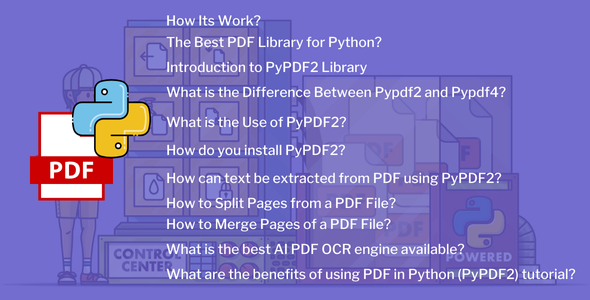
How Its Work?
1. PyPDF2 Tutorial :
PyPDF2 is a Python library that allows you to work with PDF files.
pip install PyPDF2
– Reading PDFs: PyPDF2 allows you to open and read PDF files. You can open a PDF file using the `PdfFileReader` class:
import PyPDF2
# Open the PDF file
pdf_file = open('example.pdf', 'rb')
# Create a PDF reader object
pdf_reader = PyPDF2.PdfFileReader(pdf_file)
– Extracting Text: You can extract text from PDF files using PyPDF2. Each page of the PDF can be accessed using the `getPage()` method, and then you can extract text from the page using the `extract text()` method:
# Get the first page
first_page = pdf_reader.getPage(0)
# Extract text from the first page
text = first_page.extract text()
print(text)
– Manipulating PDFs: PyPDF2 also allows you to manipulate PDF files, such as merging multiple PDFs, splitting PDFs, rotating pages, adding watermarks, etc.
– Writing PDFs: You can also create new PDF files or modify existing ones using PyPDF2. You can create a new PDF file using the `PdfFileWriter` class and add pages to it:
# Create a PDF writer object
pdf_writer = PyPDF2.PdfFileWriter()
# Add a page to the PDF
pdf_writer.addPage(first_page)
# Write the PDF content to a new file
with open('output.pdf', 'wb') as output_file:
pdf_writer.write(output_file)
2. Web Scraping in Python:
Web scraping is the process of extracting information from websites.
– Fetching Web Pages: Python provides several libraries for fetching web pages, such as `requests` or `urllib`. You can use these libraries to send HTTP requests to a URL and retrieve the HTML content of the web page.
– Parsing HTML: Once you have fetched the web page, you need to parse the HTML content to extract the information you need. You can use libraries like `Beautiful Soup` or `lxml` for parsing HTML in Python.
– Extracting Data: After parsing the HTML, you can extract the desired data using various methods such as searching for specific HTML tags, using CSS selectors, or XPath expressions.
– Storing Data: Once you have extracted the data, you can store it in various formats such as CSV, JSON, or a database.
When combining both topics, you can use web scraping to extract text or other content from PDF files available online. For example, you can fetch PDF files from websites using web scraping techniques and then use PyPDF2 to extract text from those PDF files.
The Best PDF Library for Python?
When it comes to working with PDF files in Python, there are several libraries available, each with its strengths and weaknesses. Here’s a brief overview of some popular PDF libraries for Python:
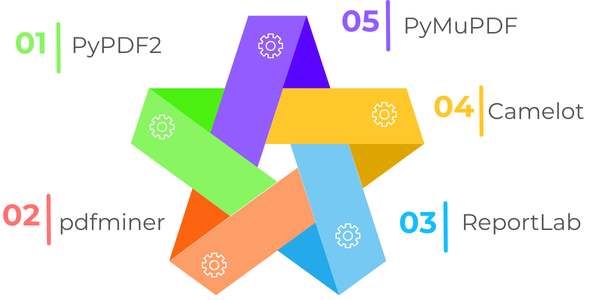
1. PyPDF2:
– PyPDF2 is a pure-Python library that is widely used for basic PDF operations like reading, writing, and merging PDF files.
– It’s simple to use and is well-suited for simple tasks like extracting text, merging or splitting PDFs, and adding watermarks.
– However, PyPDF2 lacks some advanced features like support for encrypted PDFs or advanced text extraction.
2. pdfminer:
– pdfminer is a Python library for extracting text, images, and other information from PDF files.
– It’s more complex to use compared to PyPDF2 but offers more advanced features and better text extraction capabilities.
– pdf mine is suitable for tasks where precise text extraction or analysis is required.
3. ReportLab:
– ReportLab is a powerful library for creating PDF documents from scratch in Python.
– It allows you to generate complex PDFs with custom layouts, graphics, and text formatting.
– ReportLab is suitable for tasks where you need to create PDF reports, invoices, or other documents programmatically.
4. Camelot:
– Camelot is a Python library for extracting tables from PDF files.
– It’s built on top of pdfminer and provides an easy-to-use interface for extracting tables from PDFs into pandas DataFrames.
– Camelot is suitable for tasks where you need to extract structured data like tables from PDF documents.
5. PyMuPDF (formerly known as PyMuPDF or Fitz):
– PyMuPDF is a Python binding for the MuPDF library, which is a high-performance PDF rendering engine.
– It allows you to extract text, images, and other elements from PDF files with high fidelity.
– PyMuPDF is suitable for tasks where you need precise control over PDF rendering or advanced PDF manipulation capabilities.
The “best” PDF library for Python depends on your specific requirements and the complexity of the tasks you need to perform. For simple tasks like basic text extraction or merging PDF files, PyPDF2 may be sufficient. However, for more complex tasks like precise text extraction or creating custom PDF documents, you may need to use a more advanced library like pdfminer or ReportLab.
Master PDF tasks in Python! Click to learn how.

Introduction to PyPDF2 Library
PyPDF2 is a Python library that provides functionalities to work with PDF files. It allows users to perform various operations such as reading, manipulating, and writing PDF documents programmatically. With PyPDF2, you can extract text, merge multiple PDFs, split PDFs, rotate pages, add watermarks, and more.
The library is built on top of the `PdfFileReader` and `PdfFileWriter` classes, which enable users to interact with PDF files effectively. It offers an intuitive and easy-to-use interface for performing complex operations on PDF documents using Python.
PyPDF2 is widely used in various domains such as data extraction, document processing, automation, and more. It’s particularly useful for tasks involving the processing of PDF files in Python scripts or applications.
Overall, PyPDF2 simplifies working with PDF files in Python and provides a powerful toolkit for developers to automate tasks related to PDF document management.This introduction sets the stage for diving deeper into PyPDF2 and exploring its features in detail for working with PDF files programmatically in Python.
What is the Difference Between Pypdf2 and Pypdf4?
PyPDF2 and PyPDF4 are both Python libraries used for working with PDF files, but there are some differences between them:
- Development Status: PyPDF2 was an earlier version of the library and was actively maintained until around 2016. However, development stalled, and there were some issues and limitations with PyPDF2, such as its handling of certain PDF features and lack of support for Python 3.7+ features.
PyPDF4, on the other hand, is a newer version that addresses many of the limitations of PyPDF2. It is actively maintained and supports the latest Python versions. - Compatibility: PyPDF4 aims to maintain compatibility with PyPDF2 wherever possible, but it also introduces new features and improvements. This means that code written for PyPDF2 should generally work with PyPDF4 with minimal modifications.
- Features: PyPDF4 introduces new features and enhancements over PyPDF2. For example, PyPDF4 includes better support for handling encrypted PDF files, improved handling of PDF compression, and better compatibility with newer versions of Python.
- Performance: PyPDF4 may offer better performance in some cases compared to PyPDF2 due to optimizations and improvements in the underlying code.
While PyPDF2 was a widely used library for working with PDF files in Python, PyPDF4 is an updated and improved version that offers better features, compatibility, and performance. If you’re starting a new project or considering migrating from PyPDF2, PyPDF4 is generally the recommended choice.
What is the Use of PyPDF2?
PyPDF2 is a Python library primarily used for working with PDF files. It offers various functionalities that enable users to interact with PDF documents programmatically. Some common uses of PyPDF2 include:
- Reading PDF Files: PyPDF2 allows users to open and read existing PDF files. This includes accessing metadata, such as author, title, and creation date, as well as extracting text and other content from PDF pages.
- Extracting Text: One of the main features of PyPDF2 is its ability to extract text from PDF documents. This is particularly useful for tasks such as data analysis, text processing, or content indexing.
- Manipulating PDFs: PyPDF2 enables users to manipulate PDF documents in various ways. This includes merging multiple PDF files into a single document, splitting a PDF into multiple files, rotating pages, adding watermarks, and encrypting or decrypting PDFs.
- Creating PDFs: PyPDF2 also allows users to create new PDF files from scratch or modify existing ones. Users can add new pages, insert images or text, update metadata, and customize the appearance and layout of PDF documents.
- Automating PDF Tasks: PyPDF2 can be used to automate repetitive tasks related to PDF files, such as extracting specific information from a large collection of PDF documents, generating reports, or converting PDFs to other formats.
Overall, PyPDF2 provides a versatile toolkit for working with PDF files in Python, making it a valuable tool for developers, data scientists, researchers, and anyone else who needs to interact with PDF documents programmatically.
How do you install PyPDF2?
PyPDF2 is a Python library for working with PDF files. To install PyPDF2, you can use Python’s package manager, pip.
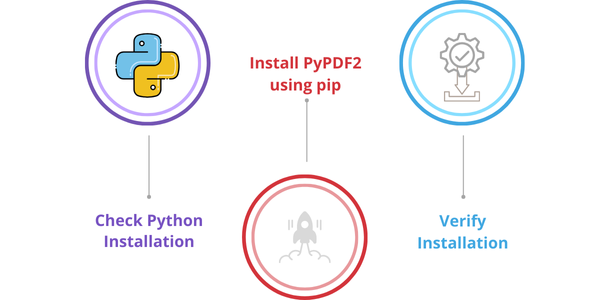
1. Check Python Installation:
Before installing PyPDF2, ensure that you have Python installed on your system. You can check if Python is installed by opening a command prompt or terminal and typing:
2. Install PyPDF2 using pip:
Once you’ve confirmed that Python is installed, you can install PyPDF2 using pip. Open a command prompt or terminal and type:
3. Verify Installation:
After installation, you can verify if PyPDF2 is installed correctly by importing it in a Python script or interpreter:
python
import PyPDF2
If you don’t encounter any errors, PyPDF2 is successfully installed and ready to be used in your Python projects.
That’s it! PyPDF2 should now be installed on your system, and you can start working with PDF files using this library in your Python projects.
How can text be extracted from PDF using PyPDF2?
Extracting Text from PDF with PyPDF2:
PyPDF2 is a Python library that allows you to work with PDF files. One common task is extracting text from PDF files. Here’s how you can do it:
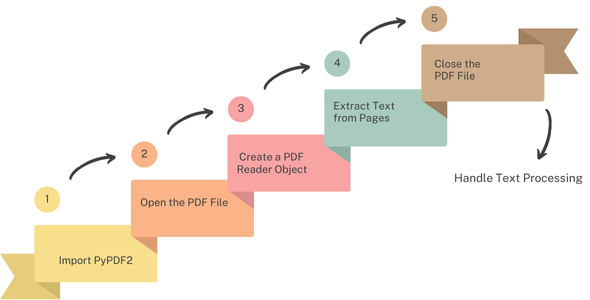
1. Import PyPDF2:
First, you need to import the PyPDF2 library in your Python script.
2. Open the PDF File:
Use the `open()` function to open the PDF file in binary mode.
3. Create a PDF Reader Object:
Use the `PdfFileReader()` class to create a PDF reader object.
4. Extract Text from Pages:
Loop through each page of the PDF file and extract text from each page using the `extractText()` method.
text = ''
for page_num in range(pdf_reader.numPages):
page = pdf_reader.getPage(page_num)
text += page.extract text()
5. Close the PDF File:
Don’t forget to close the PDF file after you’re done with it.
6. Handle Text Processing:
Once you’ve extracted the text, you can process it further as needed. This might involve cleaning the text, performing analysis, or saving it to a file.
That’s it! You’ve successfully extracted text from a PDF file using PyPDF2. This text can then be used for various purposes such as analysis, search, or further processing. PyPDF2 also offers additional functionalities for working with PDF files, such as merging, splitting, or adding watermarks.
How to Split Pages from a PDF File?
To split pages from a PDF file, you typically use a PDF editing tool or software.
Choose a PDF editing tool: Select a software or online tool that allows you to edit PDF files. Popular options include Adobe Acrobat, PDF-XChange Editor, or online platforms like Smallpdf or PDFsam.
Open your PDF file: Launch the selected tool and open the PDF file from which you want to split pages.
Select pages to split: Choose the specific pages you want to separate from the PDF. Most tools provide options to select pages individually or in ranges.
Split the pages: Once you’ve selected the pages, look for an option usually labeled as “Split” or “Extract”. Click on it to initiate the splitting process.
Save the split pages: After splitting, the tool will usually prompt you to specify a location to save the extracted pages. Choose a destination and save the files.
Verify and finalize: Verify that the pages have been split correctly by opening the extracted files. If everything looks good, you can consider the process complete.
Remember to save your original PDF file separately if you want to keep it intact.
How to Merge Pages of a PDF File?
Merging pages of a PDF file involves combining multiple PDF files into one.
Select a PDF merging tool: Choose a PDF editing software or online tool that supports merging PDF files. Options include Adobe Acrobat, PDF-XChange Editor, or online platforms like Smallpdf or PDFsam.
Open the PDF files: Launch the selected tool and open the PDF files you want to merge. Most tools allow you to open multiple files simultaneously.
Arrange the pages (if necessary): If you want to rearrange the order of the pages within the merged PDF, many tools provide a drag-and-drop interface or options to move pages up and down.
Merge the PDFs: Look for an option usually labeled as “Merge” or “Combine”. Click on it to initiate the merging process. Some tools might also refer to this as “Merge PDF” or “Merge Files”.
Save the merged PDF: After the merging process is complete, the tool will typically prompt you to specify a location to save the merged PDF file. Choose a destination and save the file.
Verify the merged PDF: Open the merged PDF file to ensure that all the pages are combined in the correct order and that there are no issues with the merging process.
Once you’ve verified that the merged PDF looks as expected, you can consider the process complete. Remember to save your original PDF files separately if you want to keep them intact.
What is the best AI PDF OCR engine available?
Choosing the best AI-powered OCR (Optical Character Recognition) engine for PDFs depends on various factors like accuracy, speed, language support, pricing, and integration options.
1. Google Cloud Vision OCR:
– Offers high-accuracy OCR with support for multiple languages.
– Provides batch processing capabilities for PDF files.
– Integration with Google Cloud Platform services.
– Pricing based on usage.
2. Amazon Textract:
– Part of Amazon Web Services (AWS) suite.
– Extracts text, tables, and forms from PDFs with high accuracy.
– Integration with AWS ecosystem for scalable processing.
– Pay-as-you-go pricing model.
3. Microsoft Azure Cognitive Services – Form Recognizer:
– Offers OCR capabilities along with form recognition.
– Supports extraction of structured data from PDF forms.
– Integration with Microsoft Azure for easy deployment.
– Usage-based pricing.
4. ABBYY FineReader:
– Known for its exceptional accuracy and support for various languages.
– Provides advanced OCR features like layout retention and table recognition.
– Offers both on-premise and cloud-based solutions.
– Pricing based on licensing or subscription model.
5. Tesseract OCR:
– An open-source OCR engine maintained by Google.
– Supports multiple languages and platforms.
– Can be integrated into custom applications.
– Free to use and modify, but may require technical expertise for optimization.
6. Adobe Acrobat OCR:
– Part of Adobe Acrobat software suite.
– Offers OCR functionality for PDFs with options for text recognition and editing.
– Integration with Adobe Document Cloud for storage and collaboration.
– Available through subscription plans.
When selecting an OCR engine, consider factors like the specific requirements of your project, the volume of PDFs to process, budget constraints, and the level of integration needed with other software or services. Additionally, testing multiple OCR engines with sample PDFs can help determine which one provides the best results for your use case.
What are the benefits of using PDF in Python (PyPDF2) tutorial?
1. Text Extraction: PyPDF2 allows you to extract text from PDF files, making it easy to analyze and manipulate textual content programmatically.
2. Metadata Access: You can access metadata such as author, title, creation date, etc., from PDF files using PyPDF2, which is useful for organizing and categorizing documents.
3. Content Manipulation: PyPDF2 enables you to manipulate the content of PDF files, such as merging multiple PDFs, splitting PDFs, rotating pages, adding watermarks, and more, providing flexibility in managing PDF documents.
4. Cross-Platform Compatibility: Python is a cross-platform programming language, and PyPDF2 works seamlessly on different operating systems, allowing you to work with PDF files consistently across various environments.
5. Integration with Other Libraries: PyPDF2 can be easily integrated with other Python libraries, such as Python XML parsers, to enhance its functionality and perform advanced operations on PDF files, such as extracting structured data from PDF forms or combining PDF content with XML data.
By leveraging PyPDF2 in Python, developers can automate tasks related to PDF files efficiently and effectively, saving time and effort in managing document workflows.
Adding “Python XML parser” to the content emphasizes the extensibility of PyPDF2 and its ability to work alongside other Python libraries, such as XML parsers, to handle complex document processing tasks, including extracting data from XML files embedded within PDF documents or combining PDF content with XML data sources for comprehensive data analysis and reporting.
Enterprise Software Development Company

Conclusion
In conclusion, PyPDF2 proves to be a valuable tool for working with PDF files in Python, offering a range of functionalities that streamline document management and manipulation tasks. Through this tutorial, we have explored various capabilities of PyPDF2, including text extraction, metadata access, content manipulation, and cross-platform compatibility.
By harnessing the power of PyPDF2, developers can automate document-related workflows, extract insights from PDF content, and integrate PDF processing tasks into their Python applications seamlessly. Whether it’s extracting textual information from invoices, analyzing reports, or merging multiple PDF documents, PyPDF2 provides a robust framework for handling PDF files efficiently and effectively.
Furthermore, PyPDF2’s compatibility with other Python libraries enhances its versatility and extends its functionality. For example, by combining PyPDF2 with pytesseract, a Python wrapper for Google’s Tesseract OCR engine, developers can perform optical character recognition (OCR) on PDF documents to extract text from scanned images within PDF files. This integration opens up new possibilities for processing PDF content, enabling tasks such as extracting text from scanned documents, analyzing handwritten notes, or automating data extraction from forms. Adding “pytesseract” to the content highlights the potential for extending PyPDF2’s capabilities through integration with other Python libraries, such as OCR engines, to address more complex document processing requirements and unlock additional functionalities, such as text extraction from scanned PDFs.
FAQs
1. How can I extract text from a PDF file using PyPDF2?
PyPDF2 provides a simple way to extract text from PDF files in Python. You can use the `PdfFileReader` class to open the PDF file, then iterate over its pages using the `getPage()` method and extract text from each page using the `extractText()` method. This allows you to access the textual content of the PDF programmatically.
2. Is it possible to manipulate PDF files with PyPDF2?
Yes, PyPDF2 allows you to manipulate PDF files in various ways. You can merge multiple PDF files into a single document, split a PDF into separate files, rotate pages, add watermarks, encrypt PDFs, and more. These functionalities provide flexibility in managing and customizing PDF documents according to your requirements.
3. Can PyPDF2 handle encrypted PDF files?
Yes, PyPDF2 supports encrypted PDF files. You can decrypt encrypted PDFs using the `decrypt()` method by providing the password as an argument. Once decrypted, you can perform operations on the PDF file as usual, such as extracting text or manipulating its content.
4. Does PyPDF2 preserve formatting when extracting text from PDF files?
PyPDF2 attempts to preserve the formatting of text when extracting it from PDF files. However, the accuracy of text extraction may vary depending on the complexity of the PDF document and the way the text is encoded within it. In some cases, you may need to post-process the extracted text to improve its formatting or readability.
5. Is PyPDF2 compatible with the latest versions of Python?
PyPDF2 is compatible with Python 2. x and Python 3. x. It is regularly maintained and updated to ensure compatibility with the latest versions of Python. You can install PyPDF2 using pip and use it seamlessly with your Python projects, regardless of the Python version you are using.
Contact Us
Share a few details about your project, and we’ll get back to you soon.
Let's Talk About Your Project
- Free Consultation
- 24/7 Experts Support
- On-Time Delivery
- sales@sdlccorp.com
- +1(510-630-6507)
