Introduction
WordPress is one of the most versatile and user-friendly platforms for building websites, offering a wide range of customizable features to fit your specific needs. One particularly useful feature that enhances both user experience and site navigation is the sidebar category widget. This widget allows you to display different categories in your site’s sidebar, making it easier for visitors to browse your content.
Why Use a Sidebar Category Widget?
Before diving into the steps, it’s important to understand the benefits of using a category widget in your WordPress sidebar. Categories help group similar posts together, allowing visitors to easily find related content. A sidebar category widget gives users quick access to these content groups, improving navigation and overall user experience. A
Step 1:Log in to Your WordPress Dashboard
Access your WordPress admin panel using your credentials.
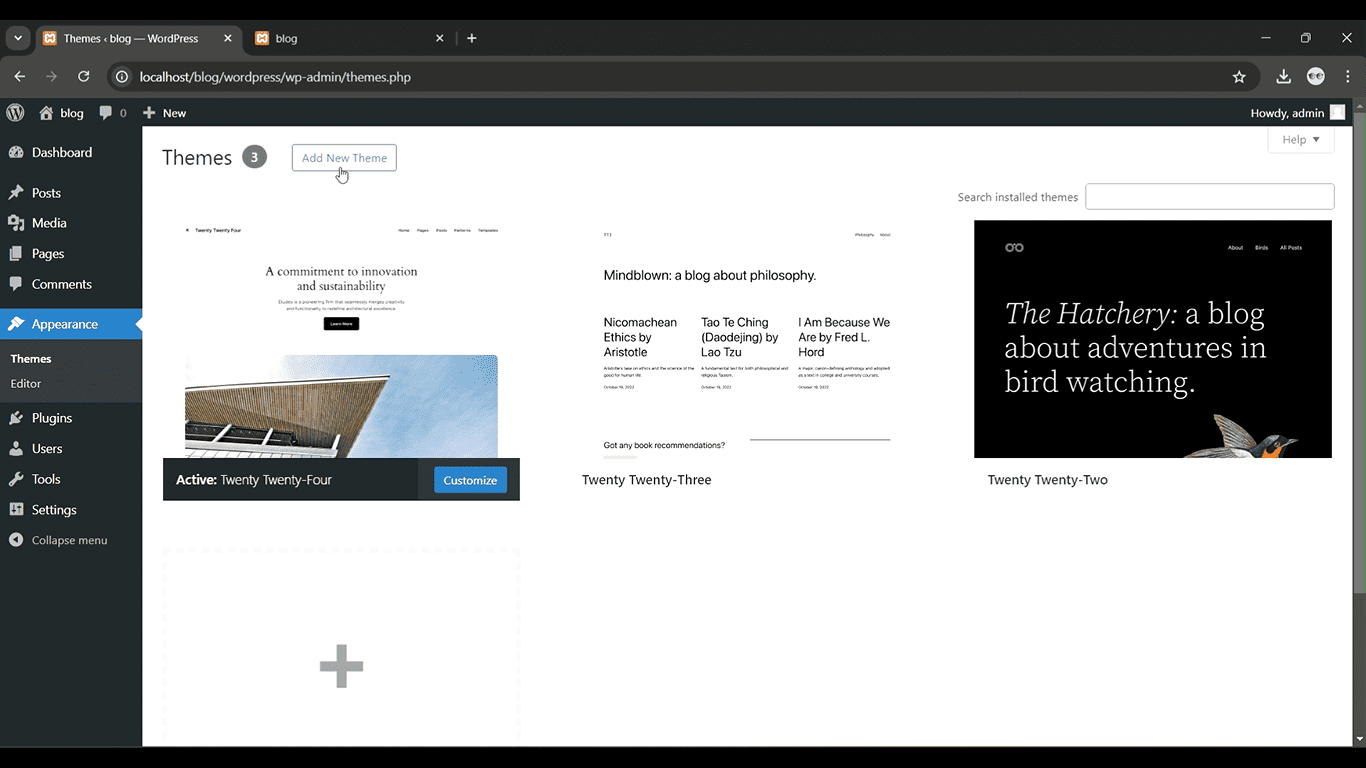
Get a closer look – Here’s the feature at work.
Step 2: Go to Appearance > Widgets
From the left-hand menu, click “Appearance” and then select “Widgets.”
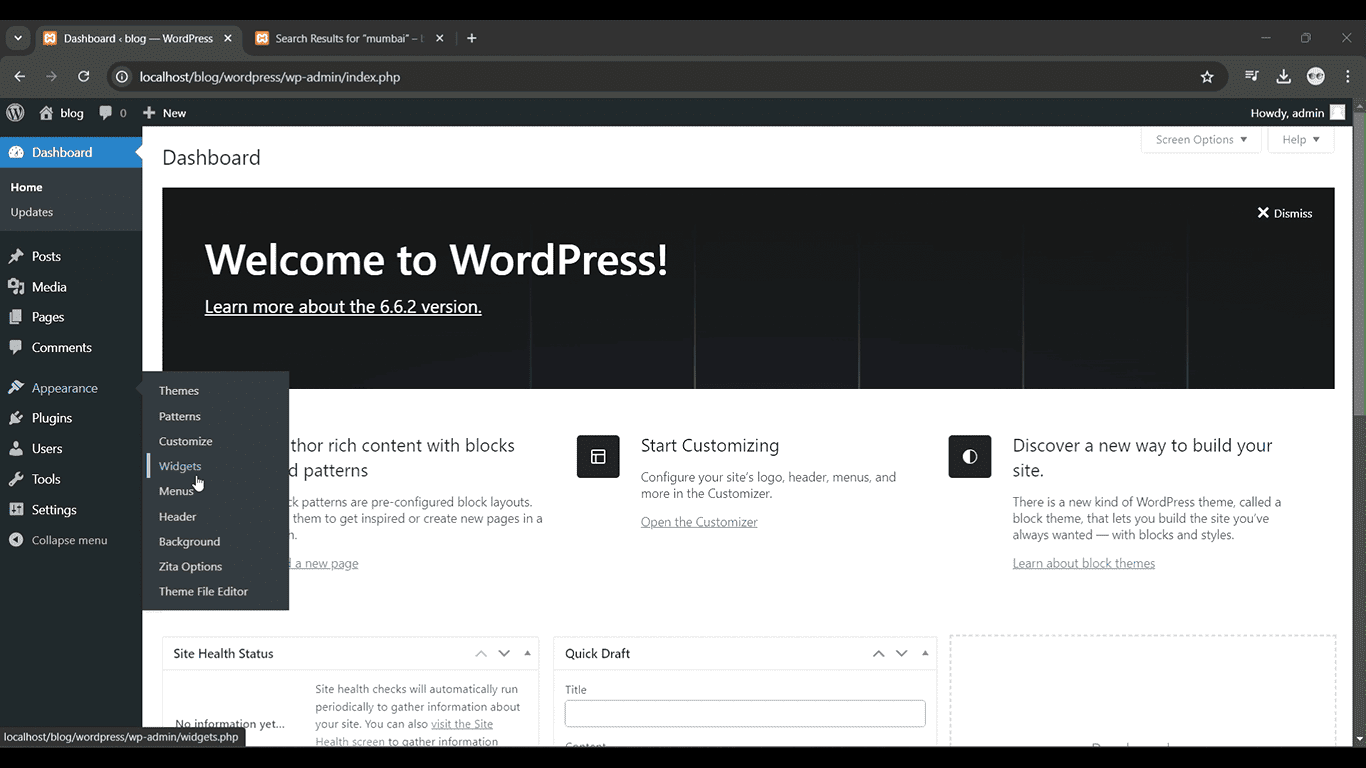
Get a closer look – Here’s the feature at work.
Step 3:Drag the Categories Widget to Sidebar
Locate the “Categories” widget and drag it to the Sidebar widget area.
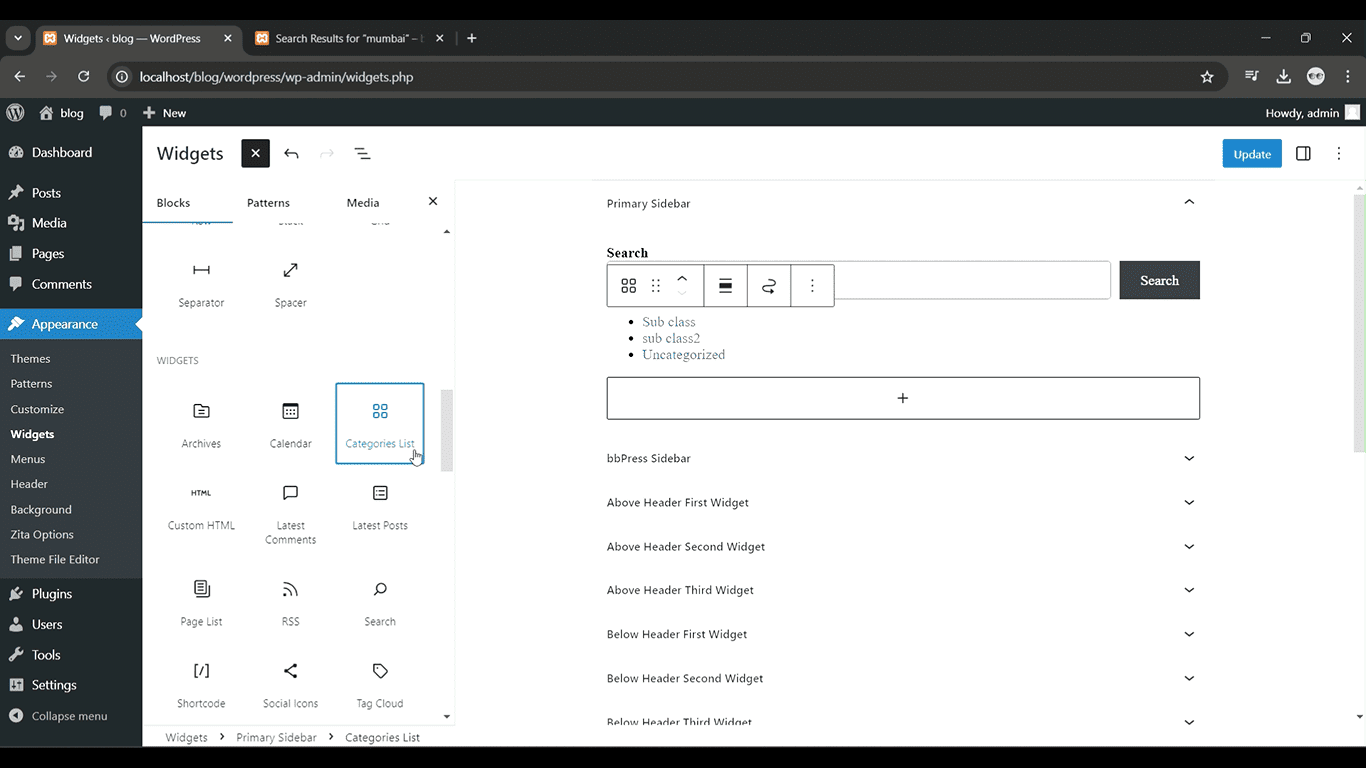
Get a closer look – Here’s the feature at work.
Step 4: Customize the Widget
You can choose to display as a dropdown, show post counts, or show hierarchy.
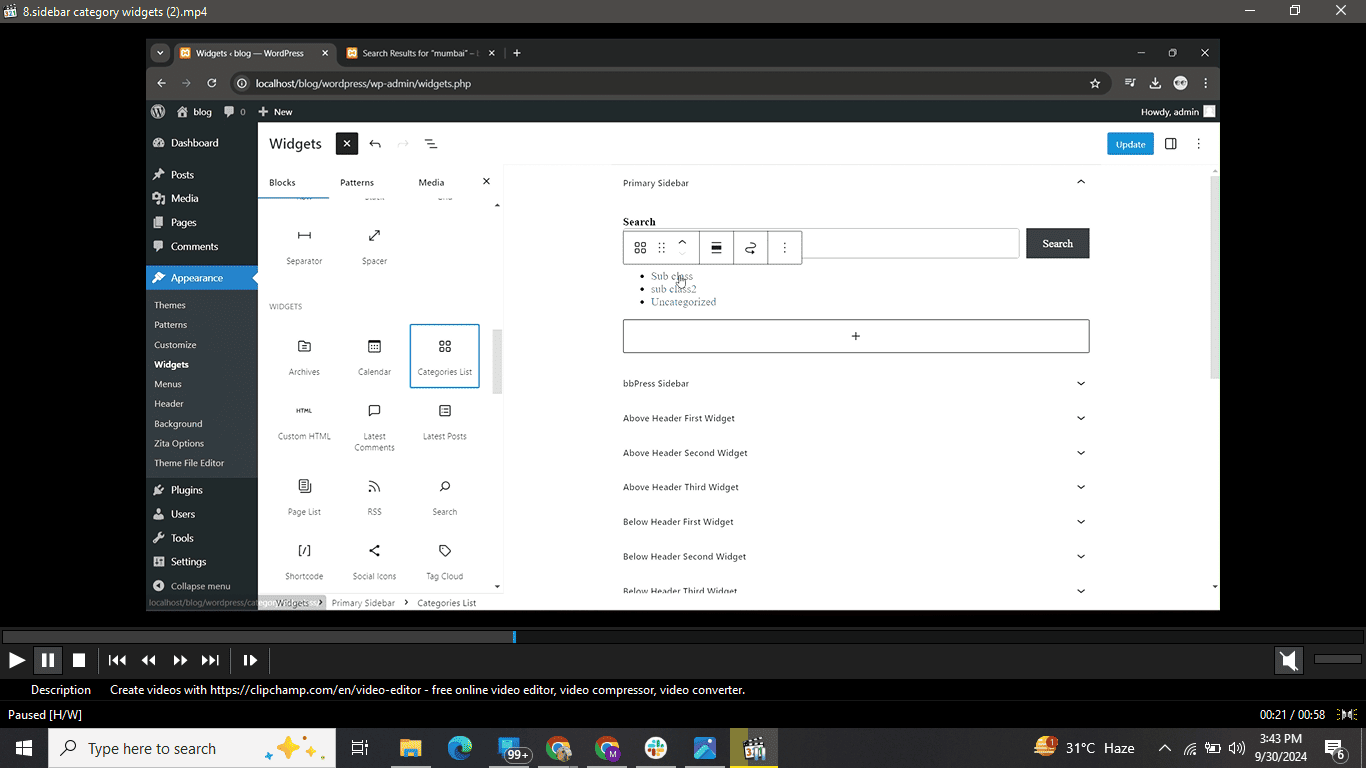
Get a closer look – Here’s the feature at work.
Step 5: Save the Widget
Click “Save” to apply the changes.
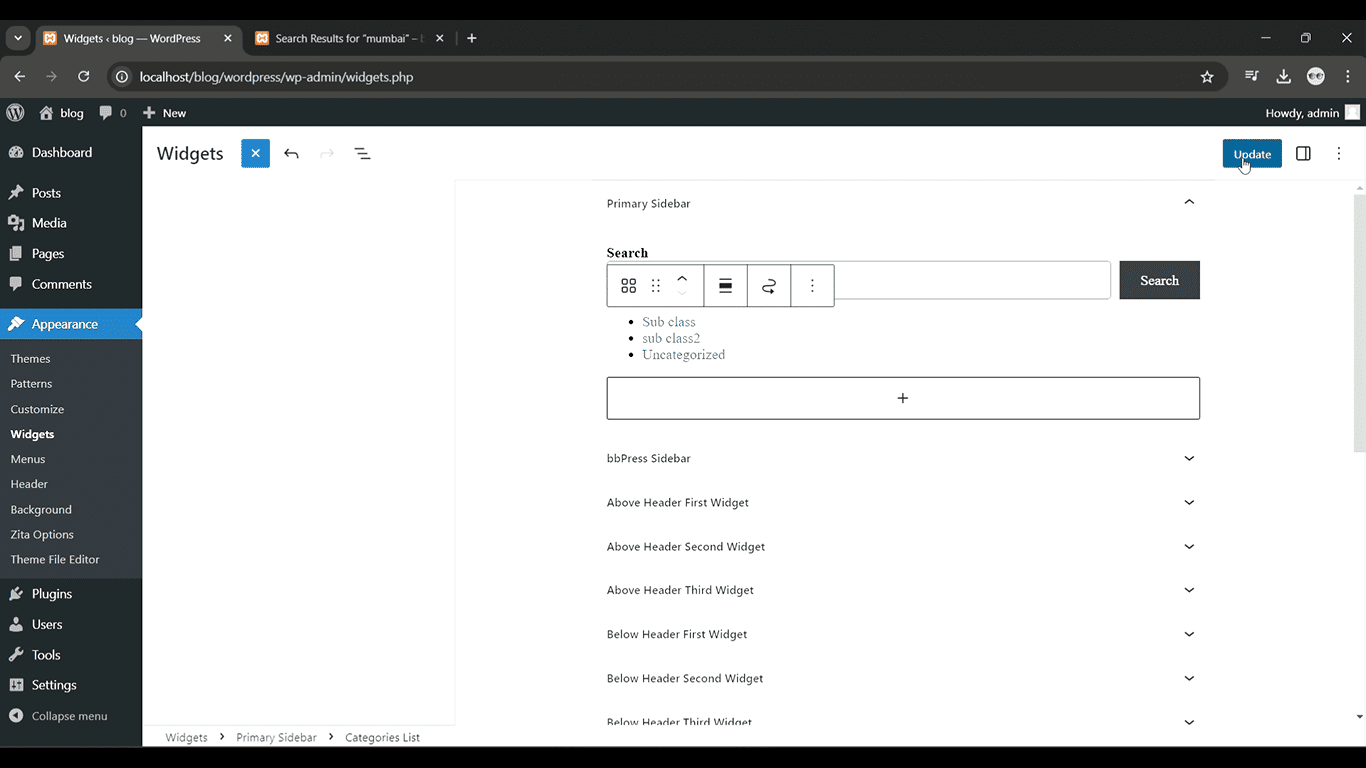
Get a closer look – Here’s the feature at work.
Customizing the Sidebar Category Widget with Plugins
If the default WordPress widget does not meet your needs, you can use plugins to add more advanced functionality to your category widget. Here are a couple of popular plugins to consider:
- Enhanced Categories Widget: This plugin allows for additional customization options, including setting a maximum number of categories to display or hiding empty categories.
- Widget Options: This plugin gives you greater control over widget visibility, letting you show or hide the category widget on specific pages or posts.
Simply install the plugin from the WordPress plugin repository, activate it, and follow the plugin-specific instructions for customization.



