Introduction
Odoo is a comprehensive ERP platform that streamlines business processes, including procurement. Creating a purchase order (PO) in Odoo involves several straightforward steps to ensure smooth tracking, supplier communication, and product delivery. This guide provides a step-by-step walkthrough on how to create and validate a purchase order in Odoo.
Supercharge Growth with Odoo Experts!
Tailored Odoo Solutions for Streamlined Business Efficiency and Growth
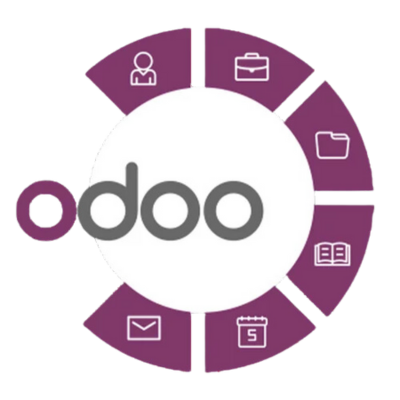
Steps to Create a Purchase Order in Odoo
1. Click on the Purchase Module
Log in to Odoo and navigate to the Purchase module from the dashboard.
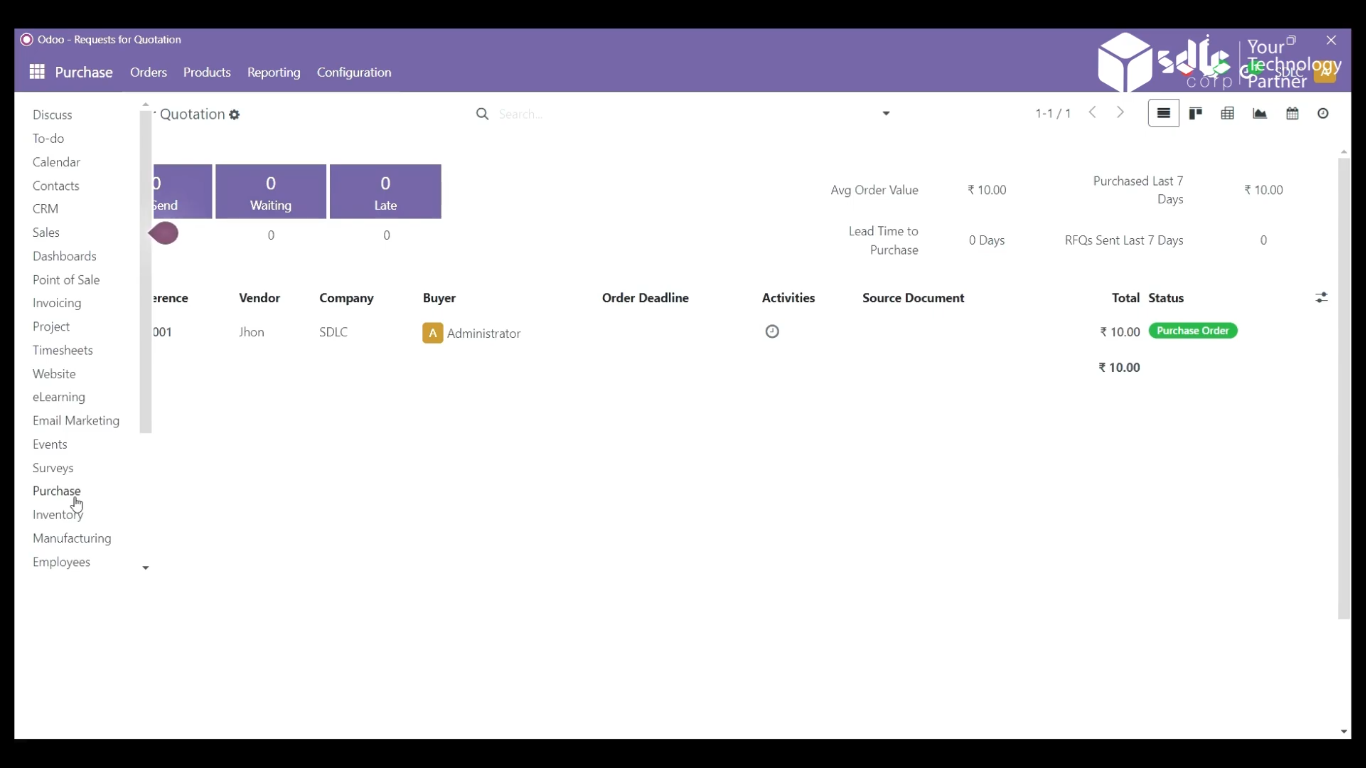
Get a closer look – Here’s the feature at work.
2. Click on New Purchase
In the Purchase Orders section, click the New Purchase button to initiate a new purchase order.
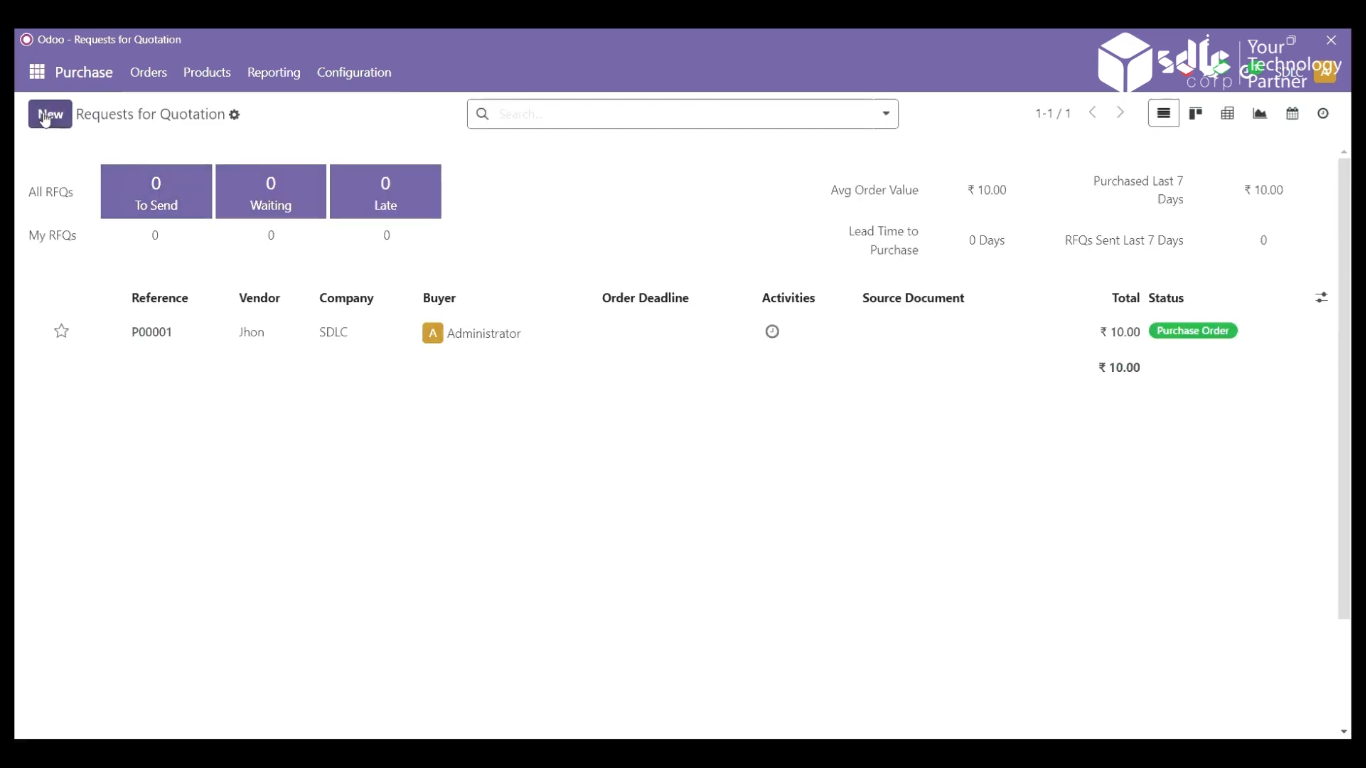
Get a closer look – Here’s the feature at work.
3. Fill in the Details and Click on No On-Time Delivery Data
- Enter the essential details, such as the vendor, purchase date, and order deadline.
- Click the No On-Time Delivery Data link to analyze the vendor’s delivery performance.
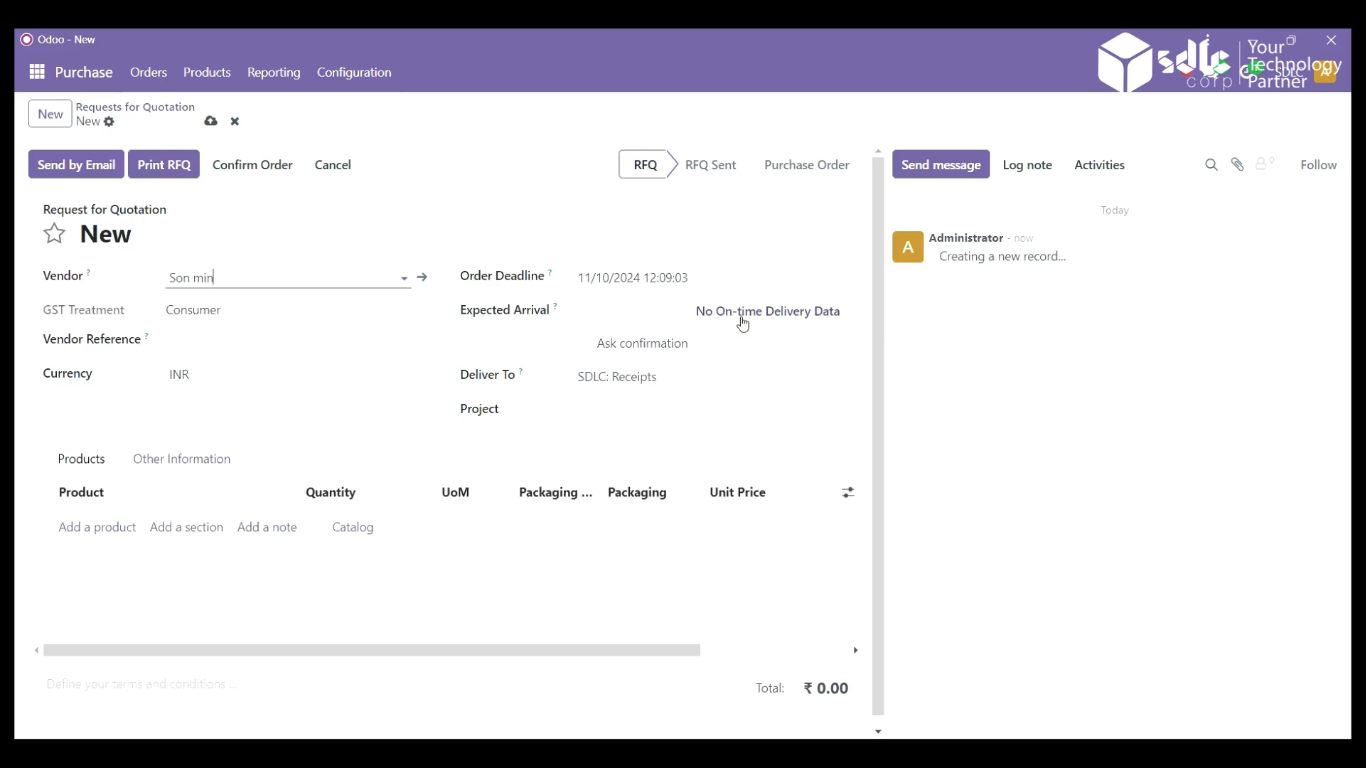
Get a closer look – Here’s the feature at work.
4. Show the Page: On-Time Delivery Analysis
You will be directed to the On-Time Delivery Analysis page, which provides historical data on the vendor’s performance and delivery timelines. Use this insight to evaluate the vendor’s reliability.
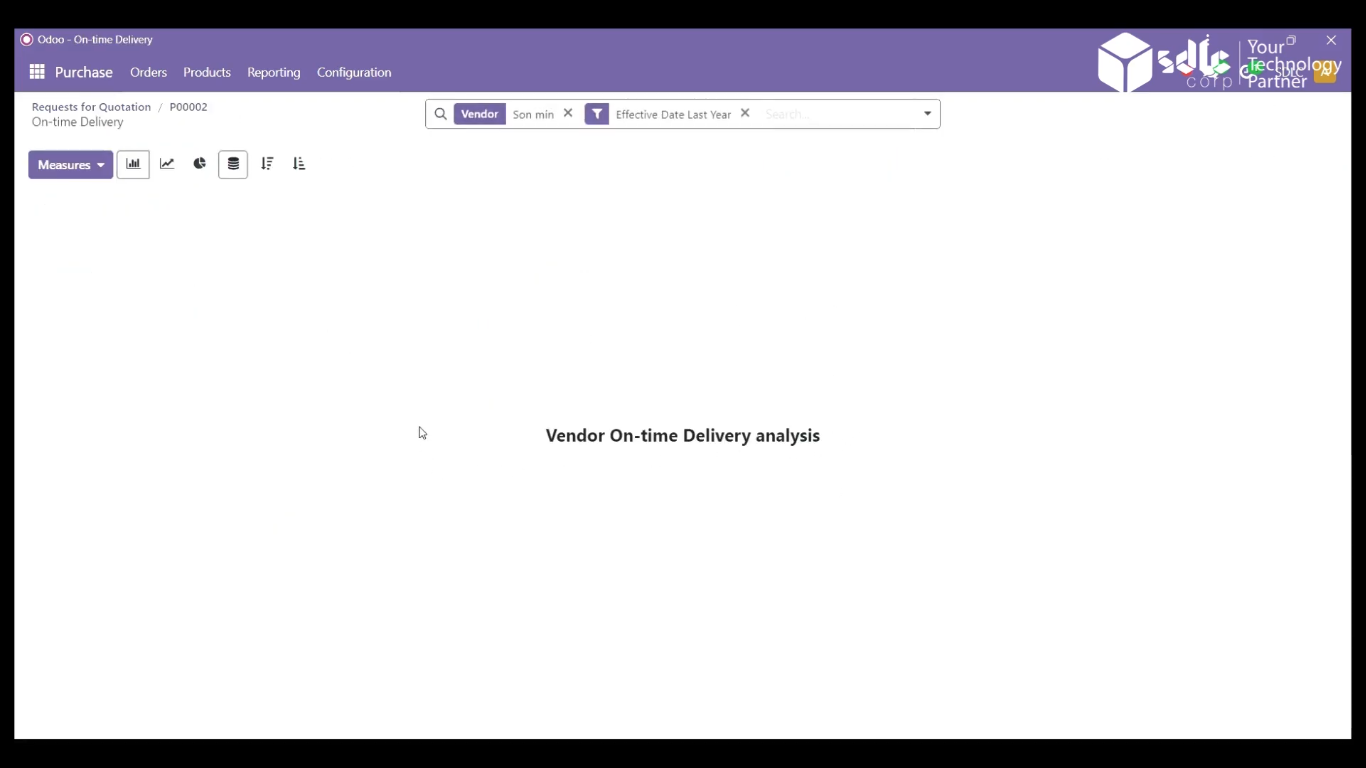
Get a closer look – Here’s the feature at work.
5. Click on Add Product
After closing the delivery analysis, return to the purchase order and click Add Product.
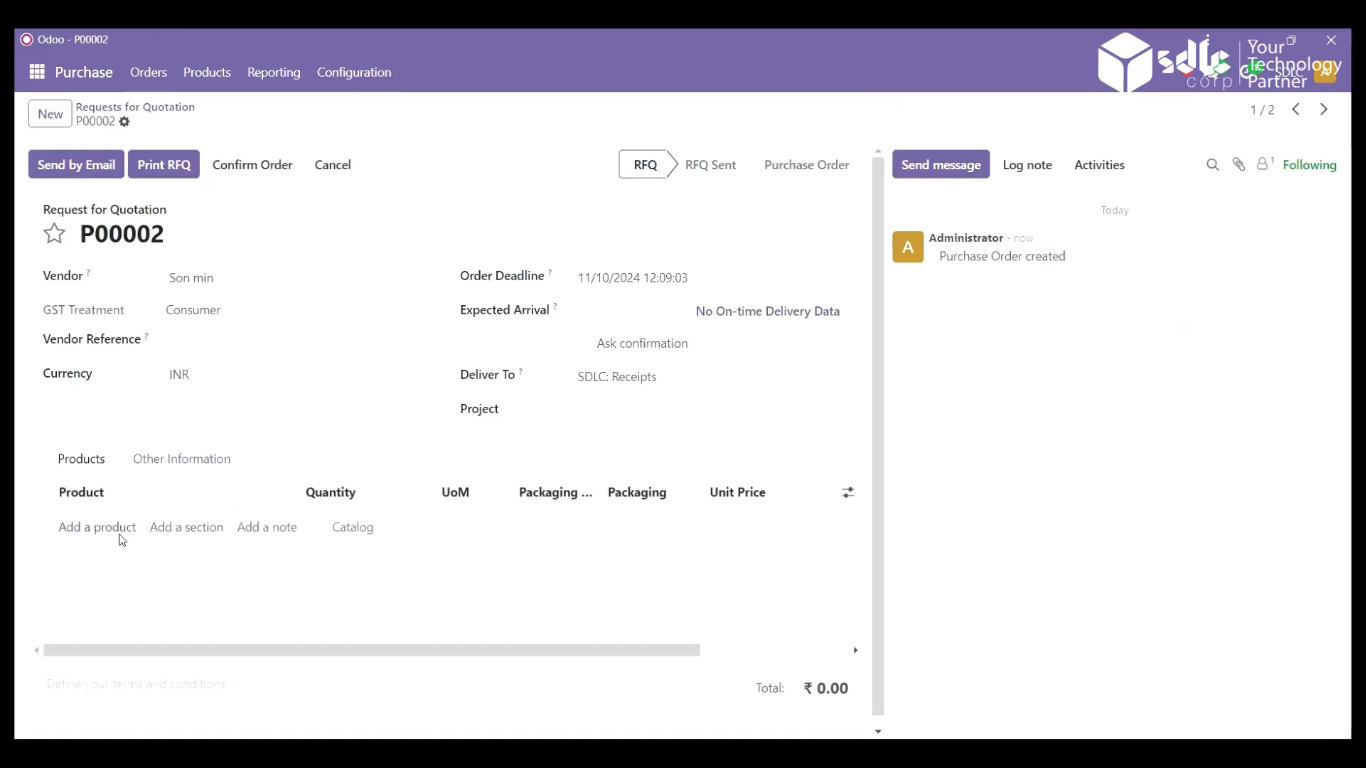
Get a closer look – Here’s the feature at work.
Expert Odoo ERP Solutions Tailored
Streamline Operations and Boost Growth with Odoo ERP Solutions

6. Fill in the Product Details and Click on Confirm Order
- Provide the product name, quantity, unit price, and any applicable taxes.
- Once all details are complete, click Confirm Order to finalize the purchase order.
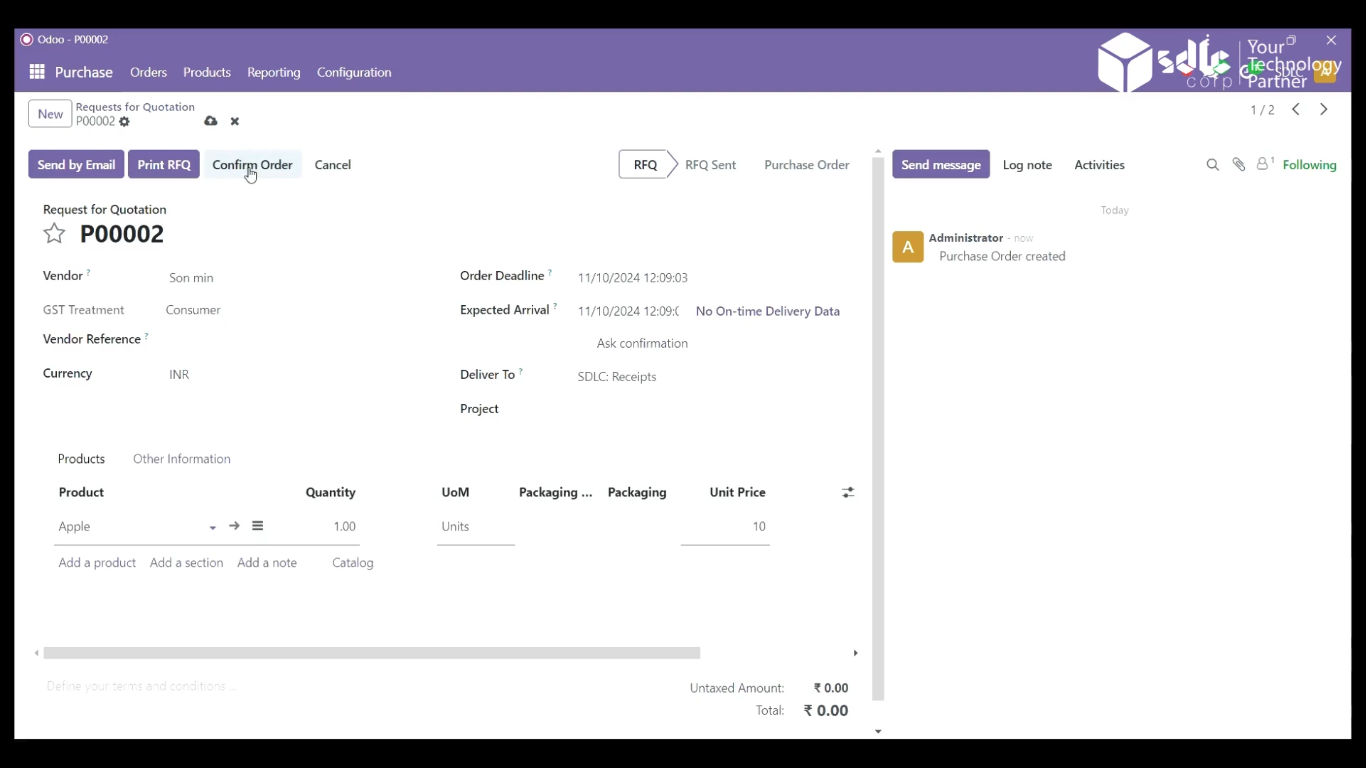
Get a closer look – Here’s the feature at work.
7. Show the New Purchase
After confirmation, the newly created purchase order will appear in the Purchase Orders list with the current status.
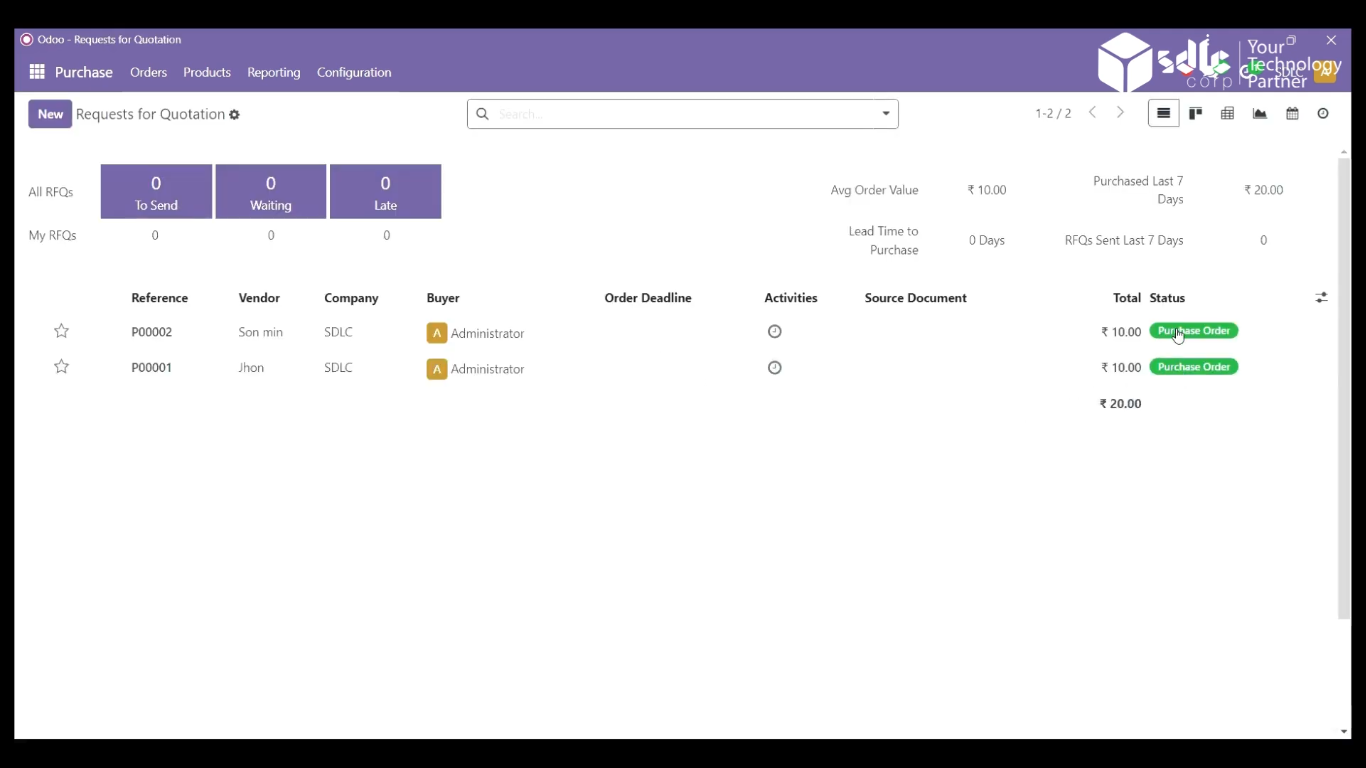
Get a closer look – Here’s the feature at work.
8. Click on Received Products
Open the purchase order and click Received Products to record the goods received from the vendor.
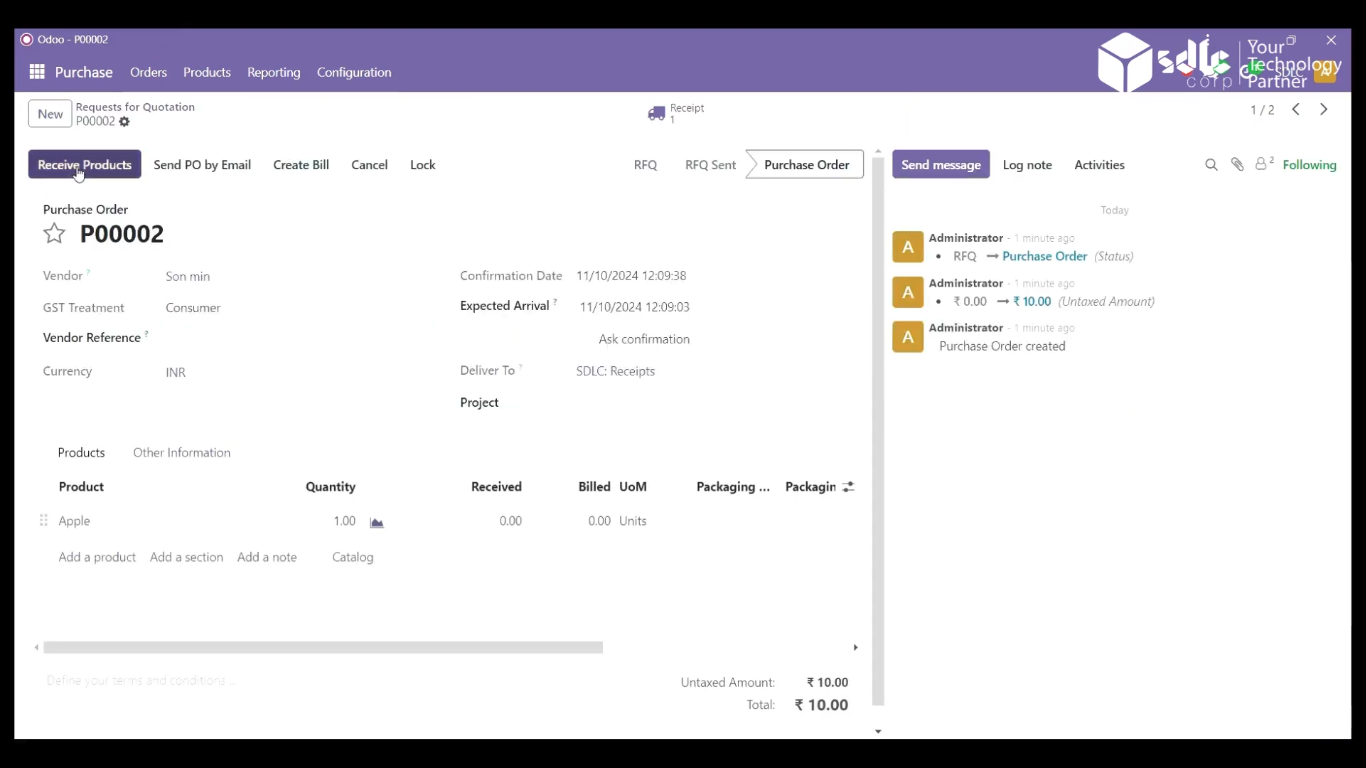
Get a closer look – Here’s the feature at work.
9. Click on Validate
Verify the product quantity and details. If everything is correct, click Validate to confirm that the products have been received and the process is complete.
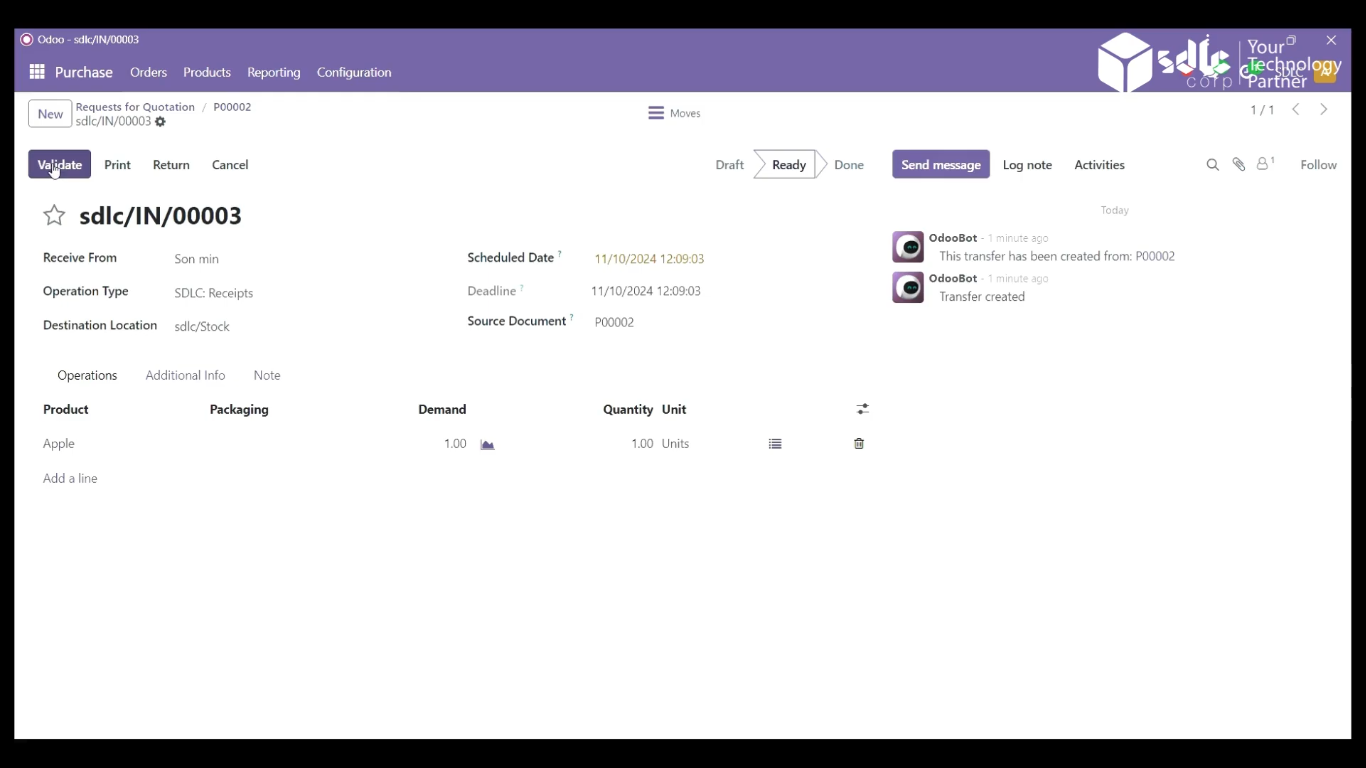
Get a closer look – Here’s the feature at work.
Expert Odoo ERP Solutions Provider
Hire Expert Odoo Developers for Tailored ERP Solutions Today!
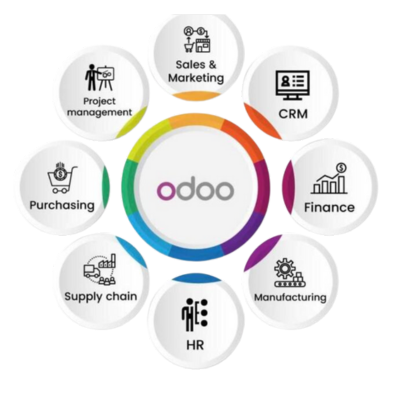
Conclusion
Creating a purchase order in Odoo is a systematic process that not only facilitates smooth procurement but also provides visibility into vendor performance. By following the above steps, businesses can efficiently manage purchase orders, track product delivery, and maintain accurate inventory records. This structured approach ensures that products are received on time and helps build better supplier relationships.
How SDLC CORP Can Help with Odoo Development Services ?
SDLC CORP, a trusted Odoo development company, offers comprehensive Odoo ERP development services to streamline and enhance business operations. As a leading Odoo ERP development company, they bring expertise in custom Odoo solutions, ensuring that each module and feature aligns perfectly with business requirements. Their team of skilled Odoo developers delivers tailored solutions, covering everything from setup to integration, designed to optimize your Odoo environment.
With SDLC CORP’s Odoo customization services, businesses can adapt the ERP to meet specific needs, adding modules for CRM, inventory, HR, or finance with ease. Their experienced Odoo ERP consultants guide clients through every phase, providing strategic advice and best practices. SDLC CORP also offers ongoing support to ensure that your Odoo platform remains efficient, secure, and up-to-date.
As a full-service Odoo development agency, SDLC CORP covers everything from technical support to process automation, allowing clients to focus on growth while they manage the technical details. By choosing SDLC CORP, businesses gain a reliable partner for scalable, high-quality Odoo ERP development solutions.



