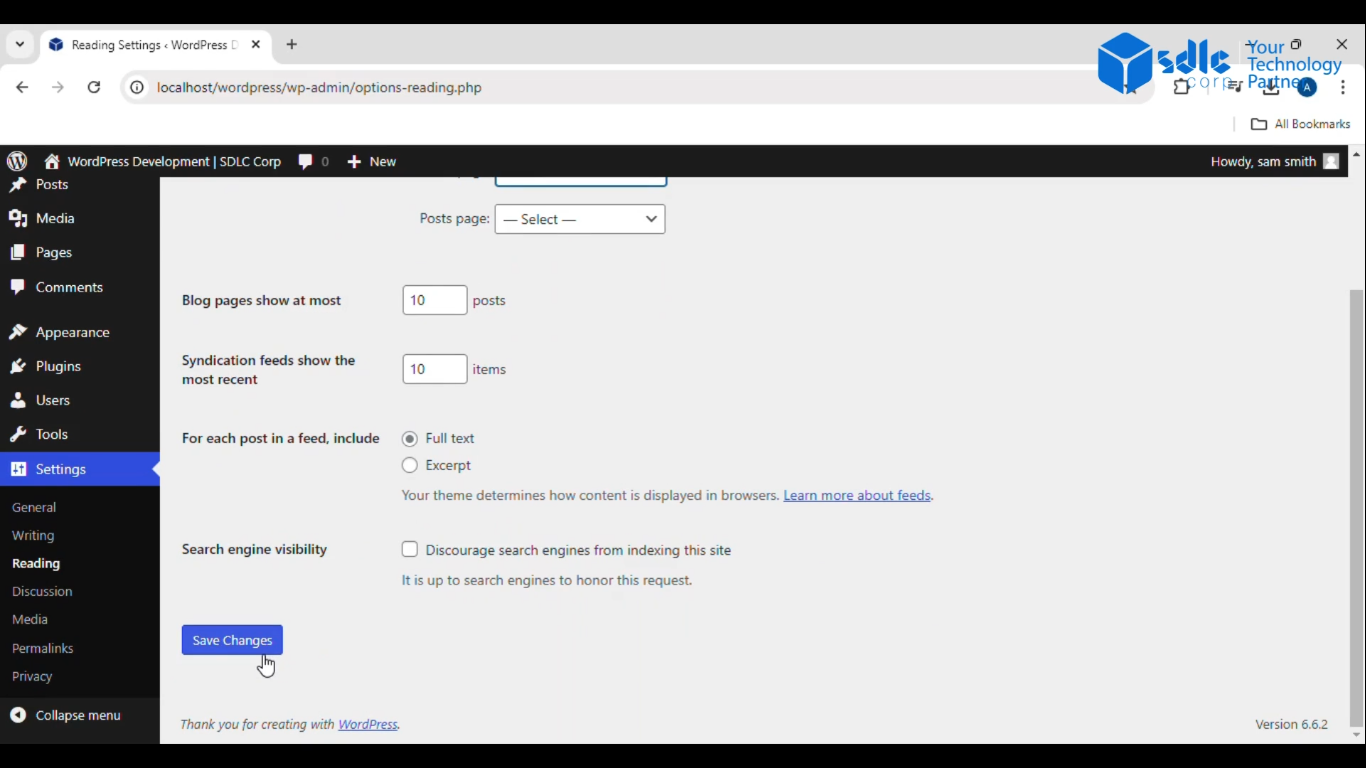Introduction
Setting a home page in WordPress is an essential step to ensure your website displays the most relevant content to your visitors. By default, WordPress shows your latest blog posts on the homepage, but you can customize it to showcase a static page that reflects your brand or business. Whether you’re using it for a blog, portfolio, or a business site, having a custom home page helps create a professional and welcoming first impression.
1. Click on the Website Name
Navigate to your website’s dashboard, usually located by clicking on the website’s name in the upper-left corner of your admin panel.
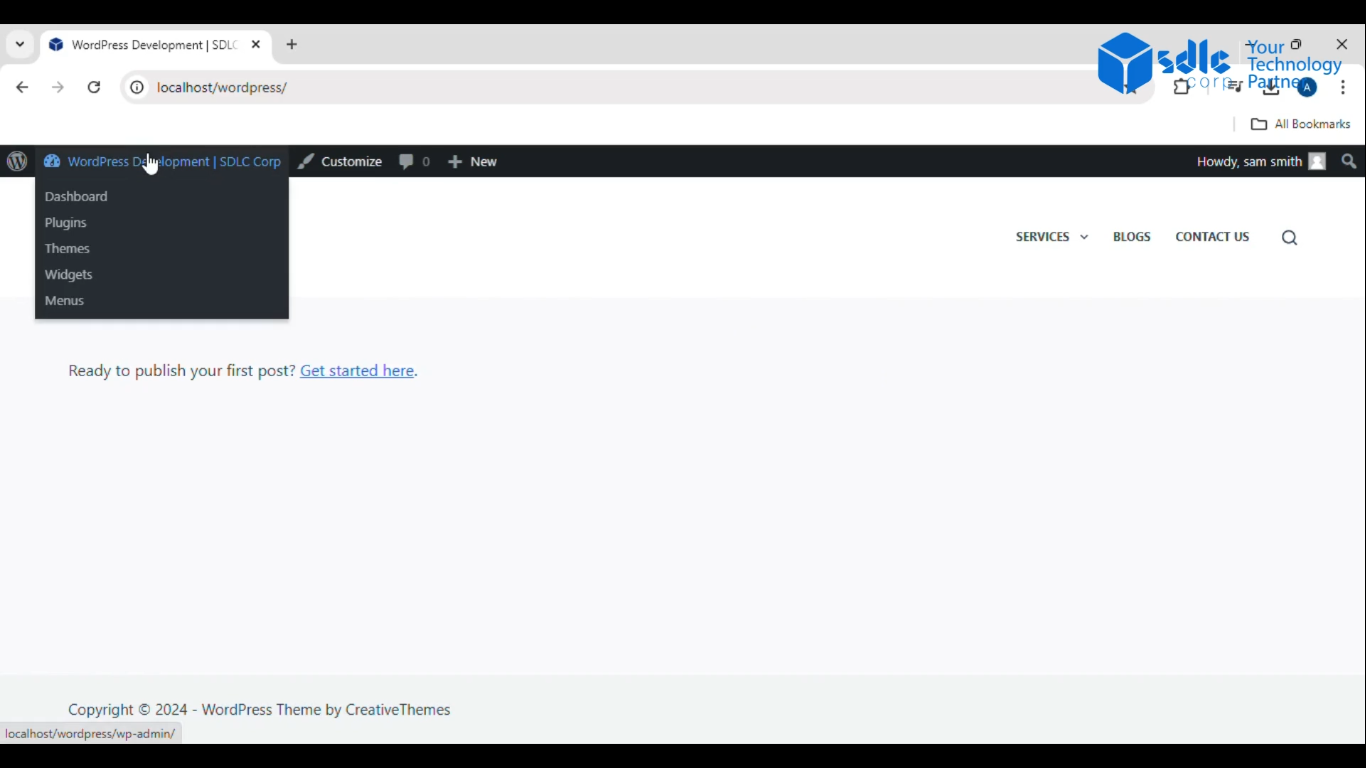
2. Click on Pages
In the left-hand menu, locate and click on the Pages section, which will display all existing pages on your site.
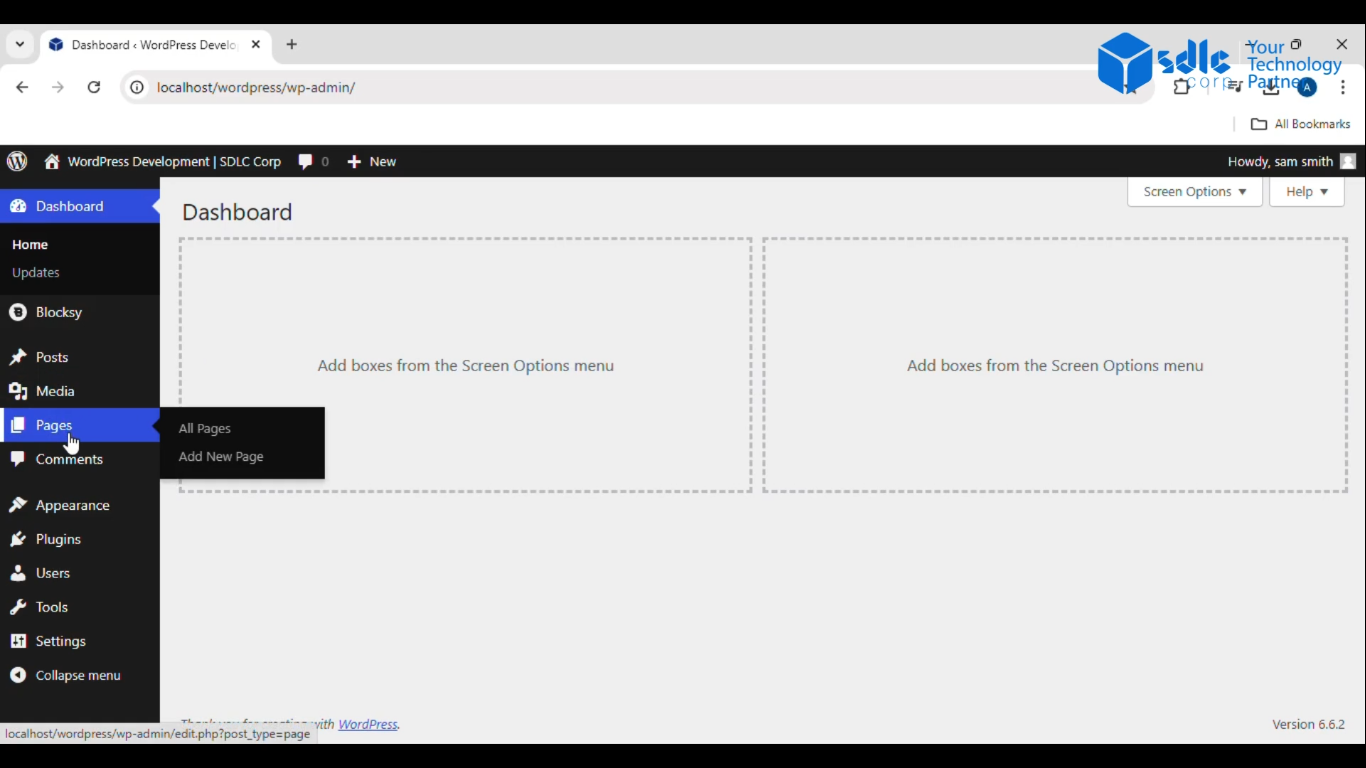
3. Click on Add New Page
In the Pages section, click the Add New button to create a new page.
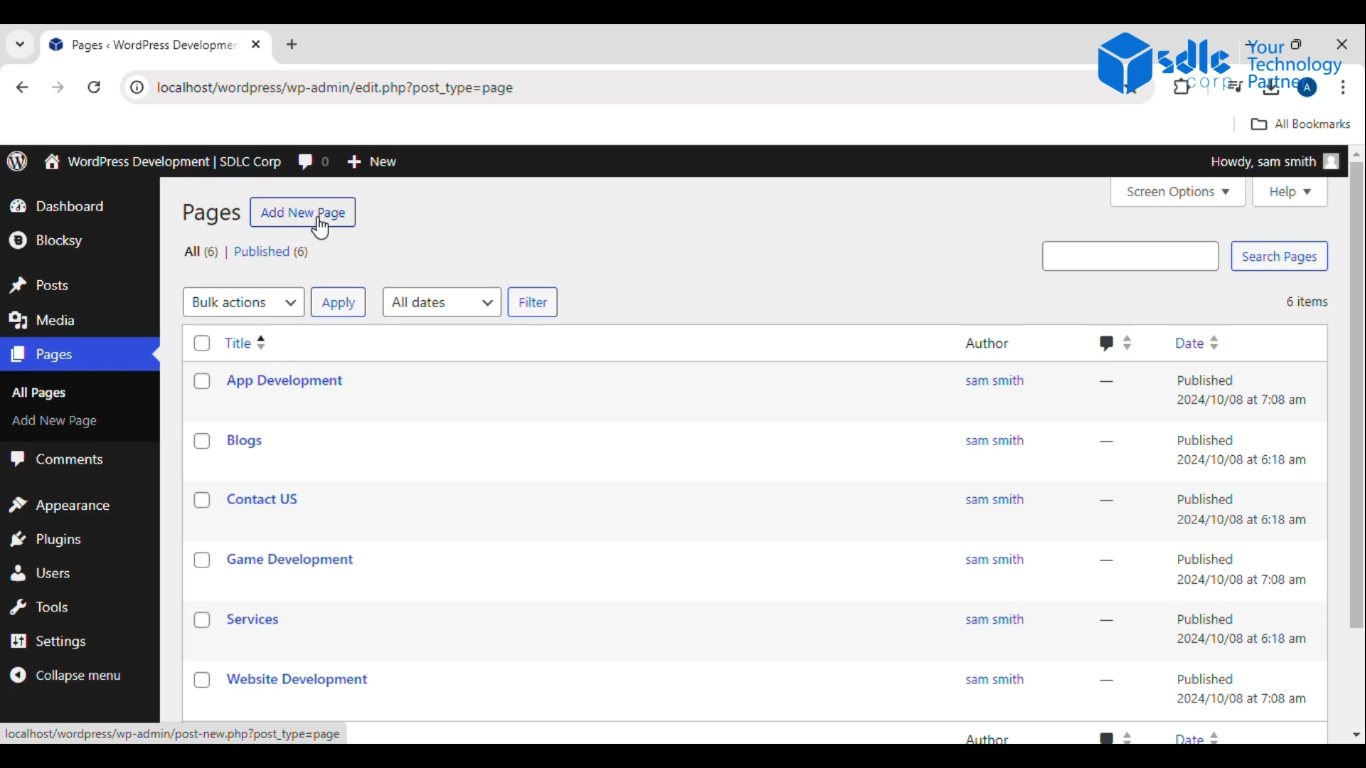
4. Edit the Title and Click on the Publish Button
After opening the new page editor, provide an appropriate title for your page Once you’re done editing, click Publish to make the page live.
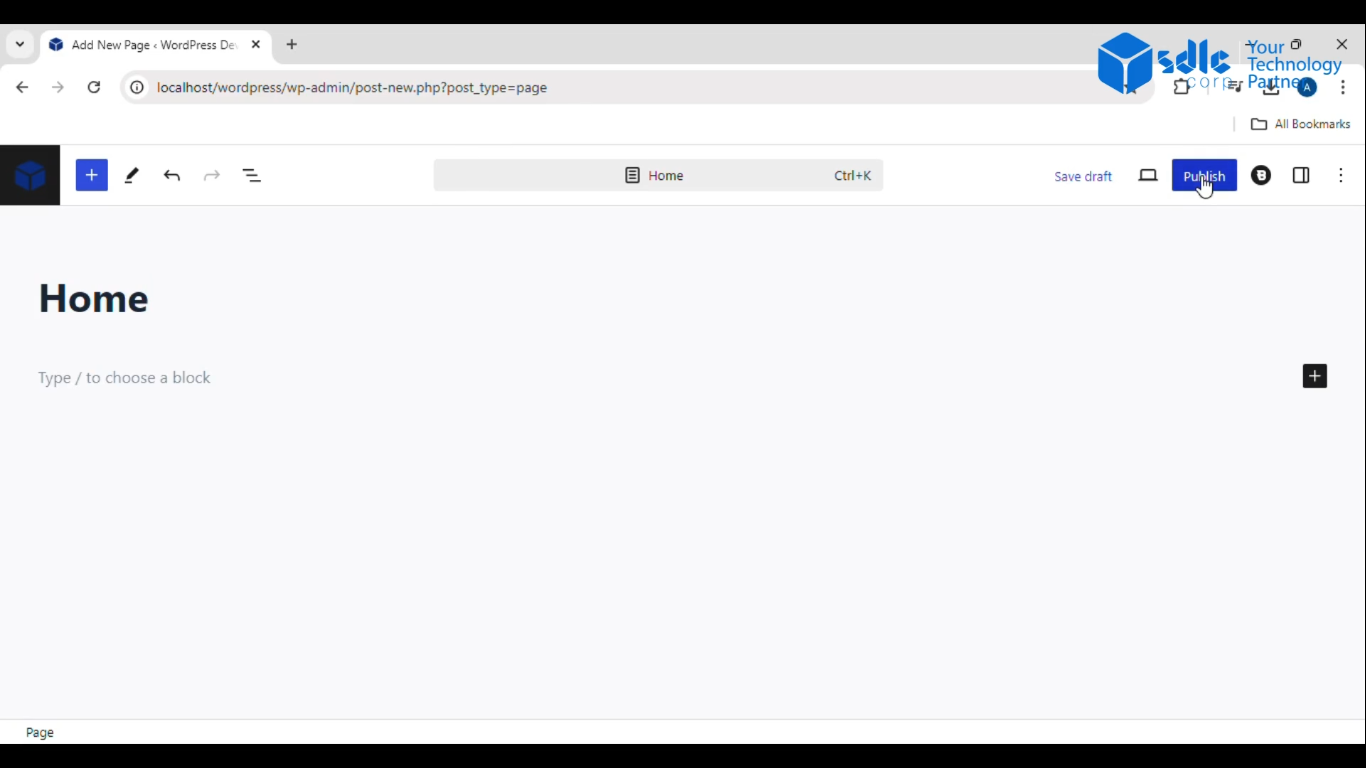
5. Click on Settings > Reading
In the left-hand menu, navigate to Settings and select Reading. This is where you can set which page will be your homepage.
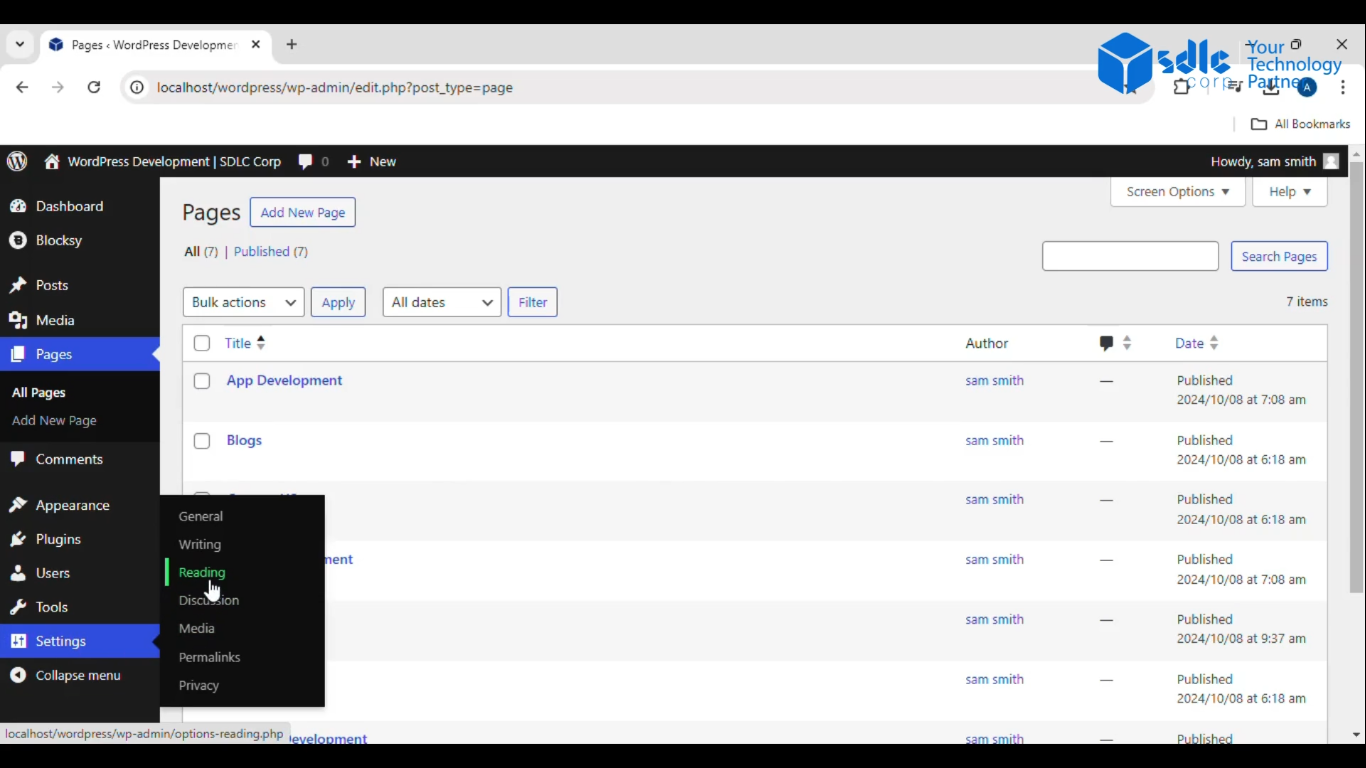
6. Change Some Settings and Click on Save Changes
In the Reading Settings section, look for the option labeled Your homepage displays and select A static page. Choose the newly created page from the dropdown. After selecting, scroll down and click Save Changes to apply the new homepage settings.