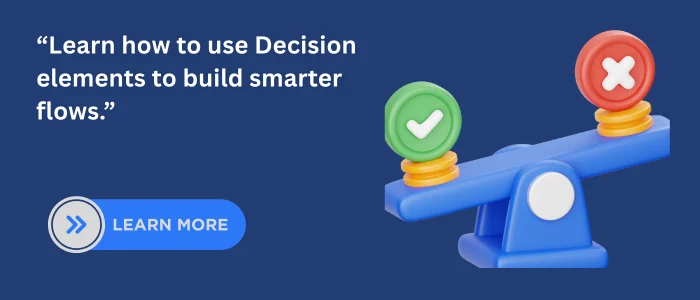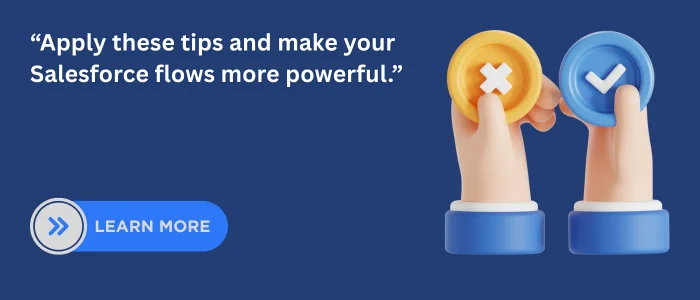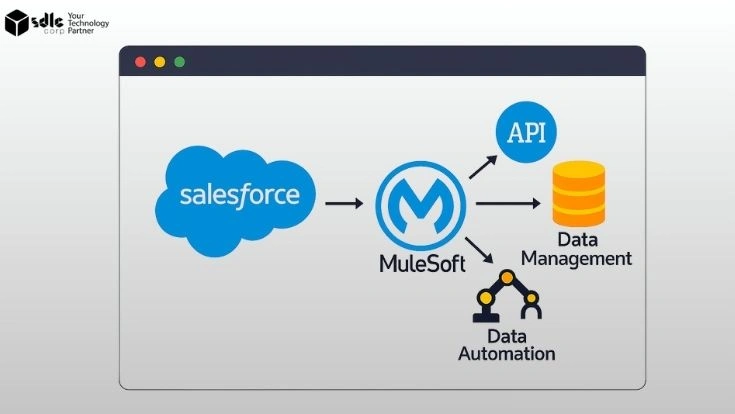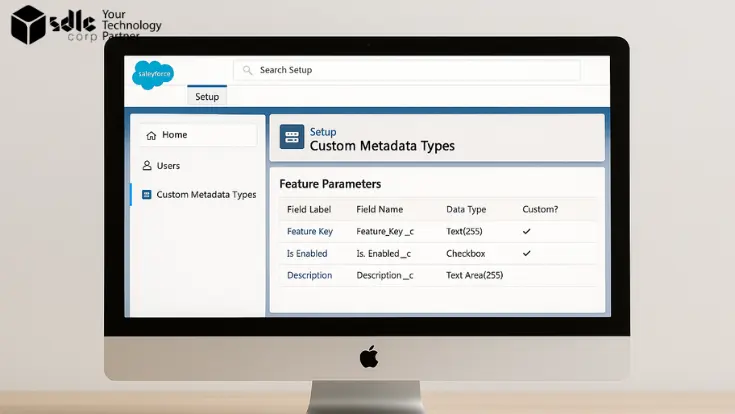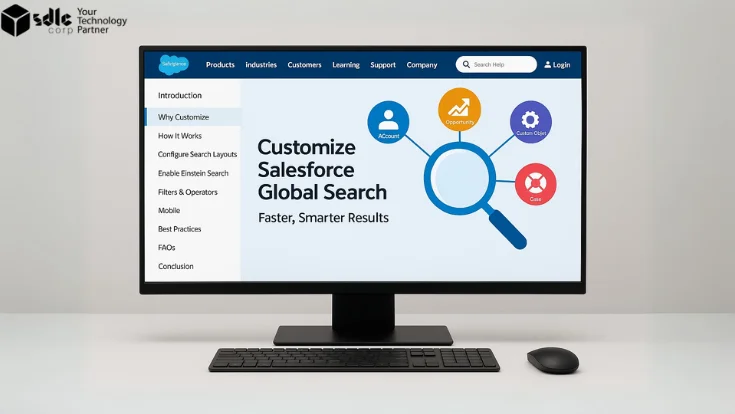Introduction
Automation in Salesforce has moved beyond simple triggers and time-based rules. Today, intelligent flows power everything from lead routing to case resolution all without writing code. At the core of this intelligence is the Decision element in Salesforce Flow, often called Salesforce’s answer to the “if/else” logic in traditional programming.
Think of it as the moment a flow decides what to do next. Should it assign a lead, escalate a case, or stop altogether? Without Decision elements, flows are linear and rigid missing the dynamic flexibility real-world business processes demand.
With the right Salesforce consulting services, businesses can unlock the full potential of Decision elements, ensuring smarter automation that adapts to real-world needs. This blog dives into how Decision elements work, their technical structure, use cases across departments, expert advice, and how they drive intelligent automation in your Salesforce org.
1. What is a Decision Element in Salesforce Flow?
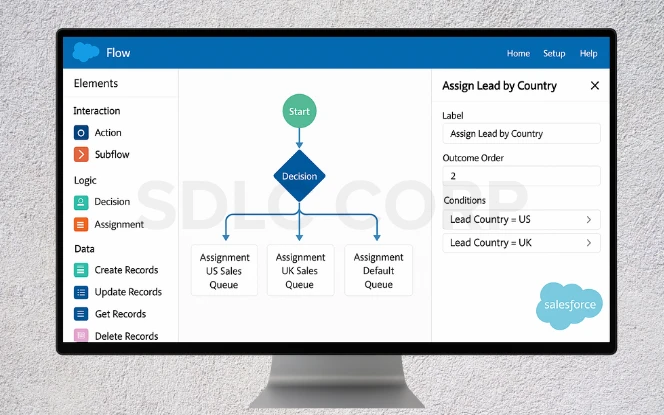
A Decision element is Salesforce Flow’s version of an “if/else” statement. It evaluates one or more conditions and routes the flow accordingly.
Here’s how it works:
- The flow reaches the Decision element.
- Salesforce evaluates the defined conditions.
- Based on results, the flow moves to one of the outcomes.
- If no condition matches, the flow follows the Default Outcome.
Example
Imagine you want to assign leads to sales reps based on region.
- If Lead.Country = US, assign to the US Sales Queue.
- If Lead.Country = UK, assign to the UK Sales Queue.
- If no country matches, send to the Default Queue.
This branching logic makes automation flexible and intelligent.
2. Why Decision Elements Matter in Salesforce Flow
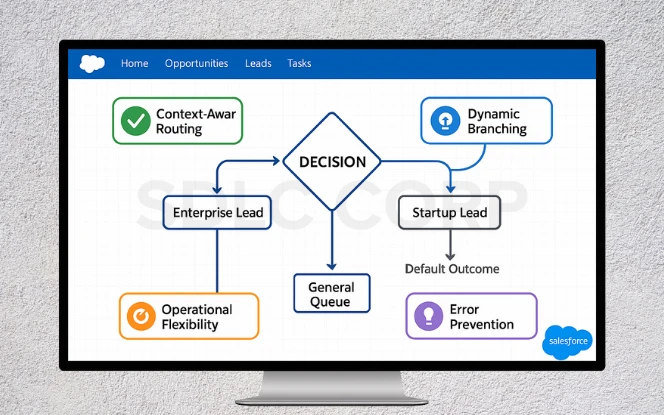
A flow without Decision logic is like a train track with no switches it goes in one direction, no matter what’s happening around it. Business logic, however, is rarely that straightforward.
What makes Decision elements powerful:
- Context-aware routing: Automatically handle different scenarios based on inputs.
- Dynamic branching: Guide users or background logic down different paths.
- Operational flexibility: Adapt flows as business rules evolve.
- Error prevention: Reduce reliance on manual decisions and enforce consistency.
Example:
A Decision element in a lead assignment flow can instantly route enterprise leads to senior sales reps, while startup leads go to the SMB team no user intervention needed.
3. Technical Foundations of Decision Elements
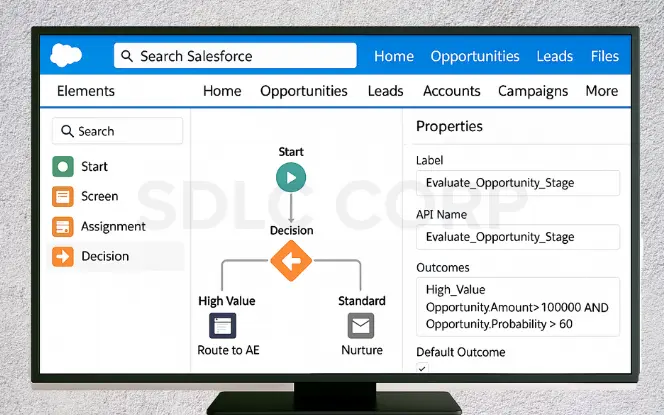
1. Element Naming and Identification
Every element has a Label (user-facing) and API Name (system-facing). Use clear, descriptive names like Check_Opportunity_Value rather than Decision1 for clarity during debugging and maintenance.2. Outcomes
Each Decision element can have multiple outcomes branches based on logic conditions. Think:- High Priority
- Medium Priority
- Low Priority
3. Conditions and Logic Evaluation
Conditions can evaluate:- Record field values
- Variables (set earlier in the flow)
- Formula expressions
4. Default Outcome
If none of the conditions are true, the flow follows a default outcome. Always include one it’s your safety net.4. Real-World Use Cases: Decision Elements in Action
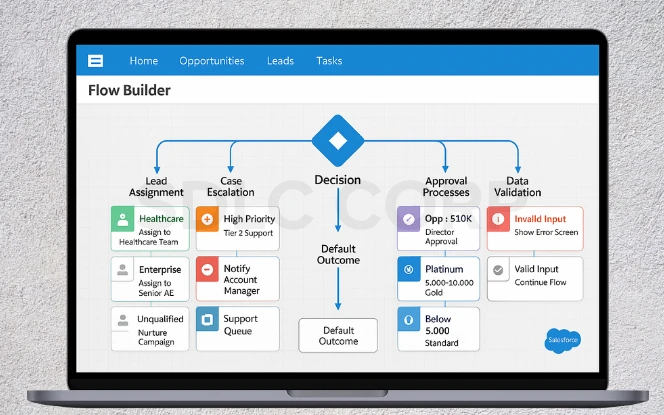
Use Case 1: Lead Assignment
Routing leads intelligently is key to sales velocity. Flow Behavior:- If Lead.Country = US → Assign to US Sales Team
- If Lead.Country = India → Assign to APAC Sales Team
- Else → Assign to default rep
Use Case 2: Case Escalation in Customer Support
Support centers use Decision logic to manage workload and urgency. Flow Behavior:- If Priority = High → Escalate to Tier 2
- If Customer_Type = VIP → Notify Account Manager
- Else → Assign to General Queue
Use Case 3: Approval Routing
Different deal sizes require different levels of review. Flow Behavior:- If Opportunity.Amount > $100K → Director Approval
- If ≤ $100K → Manager Approval
Use Case 4: Customer Segmentation
Marketers segment audiences for personalized outreach. Flow Behavior:- If Customer_Spend > 10,000 → Mark as Platinum
- If between 5,000–10,000 → Gold
- Else → Standard
5. Best Practices to Use Decision Elements Like a Pro
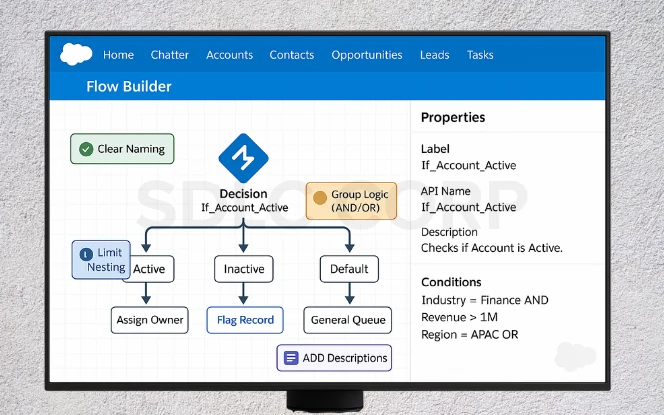
1. Use Clear Naming
Flows grow complex over time. Use descriptive labels for outcomes like If_Account_Active instead of “Outcome1.”2. Group Logic with AND/OR
If multiple conditions drive a single outcome, group them logically. For instance:- Industry = Finance AND Revenue > 1,000,000.
- Region = APAC OR Region = EMEA.
3. Limit Nesting
Too many nested Decision elements reduce readability. Instead, use formulas or subflows to simplify logic.4. Always Add a Default Path
Even if you expect all data to match conditions, always include a default outcome. This prevents flow errors when unexpected data appears.5. Add Descriptions
Document why the Decision element exists. A short description helps future admins understand the logic without guessing.6. Common Mistakes and How to Fix Them
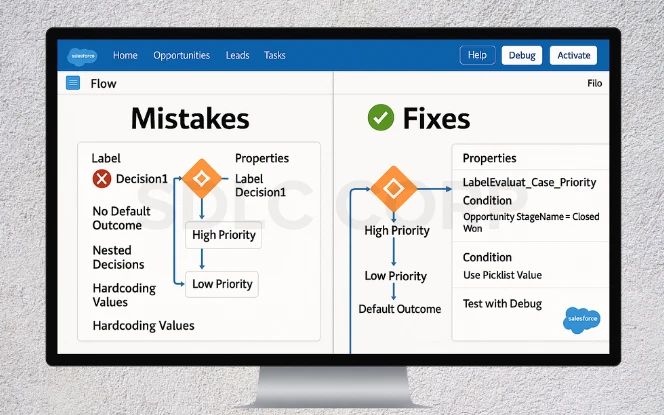
- Using Vague Labels
Bad: “Decision1” → Fix: Rename to “Evaluate_Case_Priority.” - No Default Outcome
Mistake: Forgetting a default leads to flow errors.
Fix: Always set a fallback path. - Overusing Nested Decisions
Mistake: Dozens of Decision elements stacked.
Fix: Simplify with formulas or subflows. - Hardcoding Values
Mistake: Checking if Stage = Closed Won inside flow.
Fix: Use picklist values or variables for flexibility. - Not Testing with Real Data
Mistake: Activating flows without testing.
Fix: Run in debug mode with sample records first.
7. Pro-Level Example: Case Escalation Flow
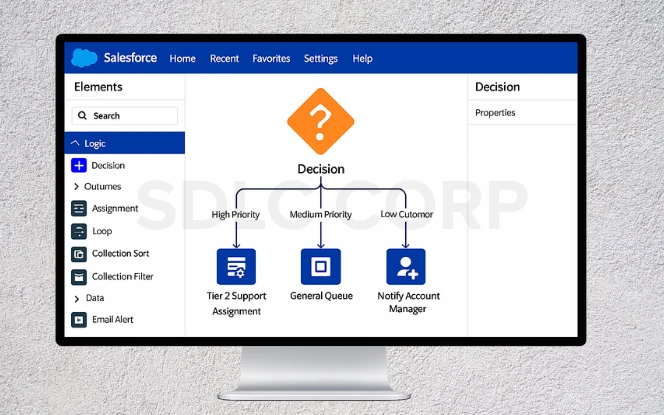
Imagine a service center that handles cases by priority:
- High Priority: Escalate directly to Tier 2.
- Medium Priority: Assign to general queue.
- Low Priority: Send automated response.
- VIP Customer Cases: Notify account manager immediately.
The Decision element checks both Case Priority and Customer Type. Based on outcomes, the flow assigns cases automatically. This reduces manual triage and improves response time.
Conclusion
Decision elements are essential for building professional-grade Salesforce Flows. They allow you to evaluate data, branch logic, and create flexible automation that adapts to real business needs.
To use them like a pro, follow best practices:
- Name outcomes clearly.
- Group related logic.
- Avoid unnecessary nesting.
- Always set a default outcome.
- Document decisions for future admins.
When combined with formulas, subflows, and proper testing, Decision elements can transform a simple flow into a powerful automation engine. They ensure data-driven decisions, reduce manual work, and make Salesforce automation more reliable strengthening your overall Salesforce integration services.
By mastering Decision elements, you move from building basic flows to designing professional, scalable automation.
Related Blogs You Should Explore:
FAQ'S
What Is A Decision Element In Salesforce Flow?
A Decision Element evaluates conditions in Salesforce Flow and guides the automation to different outcomes, similar to an if/else statement.
How Do You Use Decision Elements In Salesforce Flow?
Drag a Decision element into Flow Builder, name it clearly, define outcomes with conditions, set a default outcome, and connect paths to next steps.
What Are Some Real-world Use Cases For Decision Elements?
Common use cases include lead assignment, case escalation, approval routing, customer segmentation, and data validation.
What Are Best Practices For Using Decision Elements?
Use clear naming, group logic with AND/OR, avoid excessive nesting, always set a default outcome, and document your logic.
Can Decision Elements Replace Validation Rules?
In some cases, yes. They can check inputs in flows. However, validation rules still apply at the record level to enforce data quality.