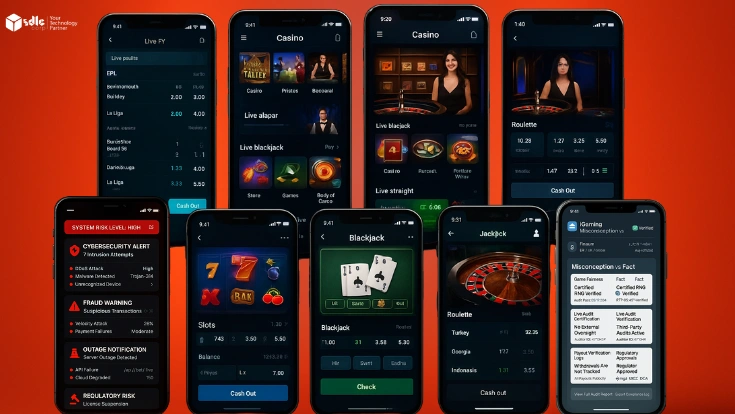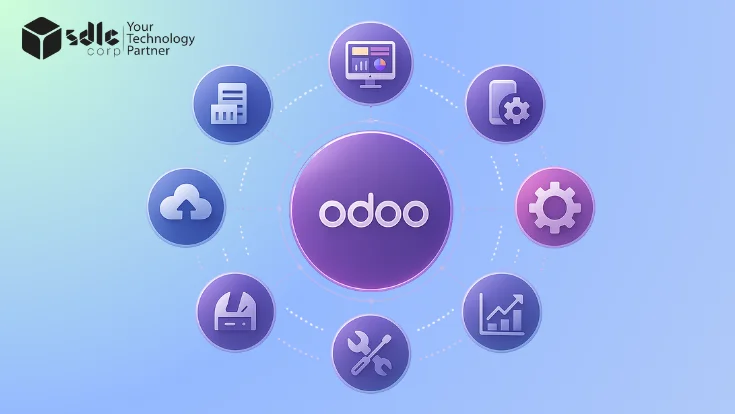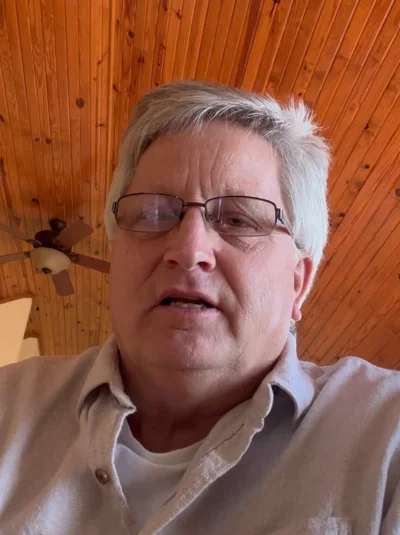New Employee Login Screen in Odoo 18 POS
To create a new employee login screen for Odoo 18 Point of Sale (POS), you’ll need to configure user access and potentially customize the POS interface. Here are the steps to set up a new employee login screen for Odoo 18 POS:
Steps to Create a New Employee Login Screen in Odoo 18 POS:
1.Create Employee in Odoo:
- Go to the Employees app in Odoo.
- Create a new employee or ensure that the employee is already listed.
- You can do this by navigating to Employees > Employees > Create.
- Fill in the necessary employee details and assign roles if needed.
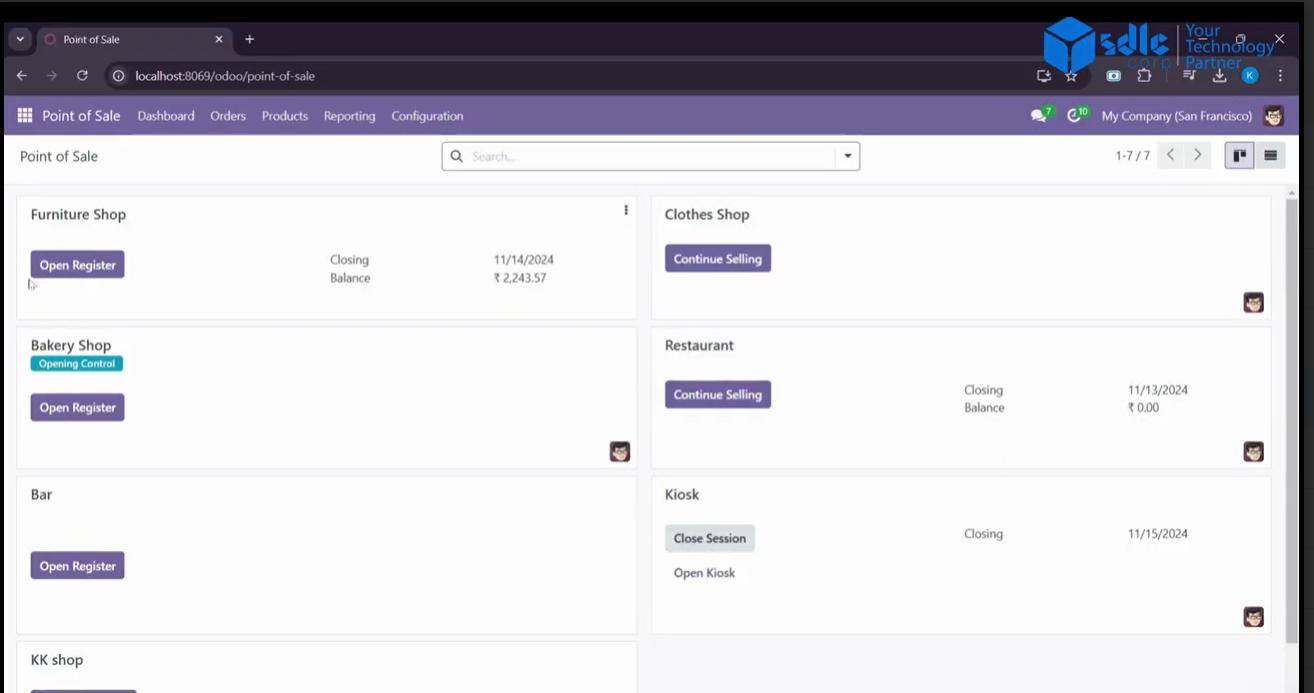
2.Assign POS User Rights:
- Go to Point of Sale > Configuration > Users.
- For each employee who will access the POS, create a new user or update an existing user.
Assign the appropriate POS User role to the employee. This can be done by selecting the Access Rights tab and enabling Point of Sale access under their profile.
3.Configure the POS Settings for User Login:Navigate to Point of Sale > Configuration > Point of Sale.Select the POS Session where you want the employee to log in.In the POS configuration, ensure the Login with Employee option is enabled. This will allow employees to log in using their Odoo credentials directly on the POS screen.
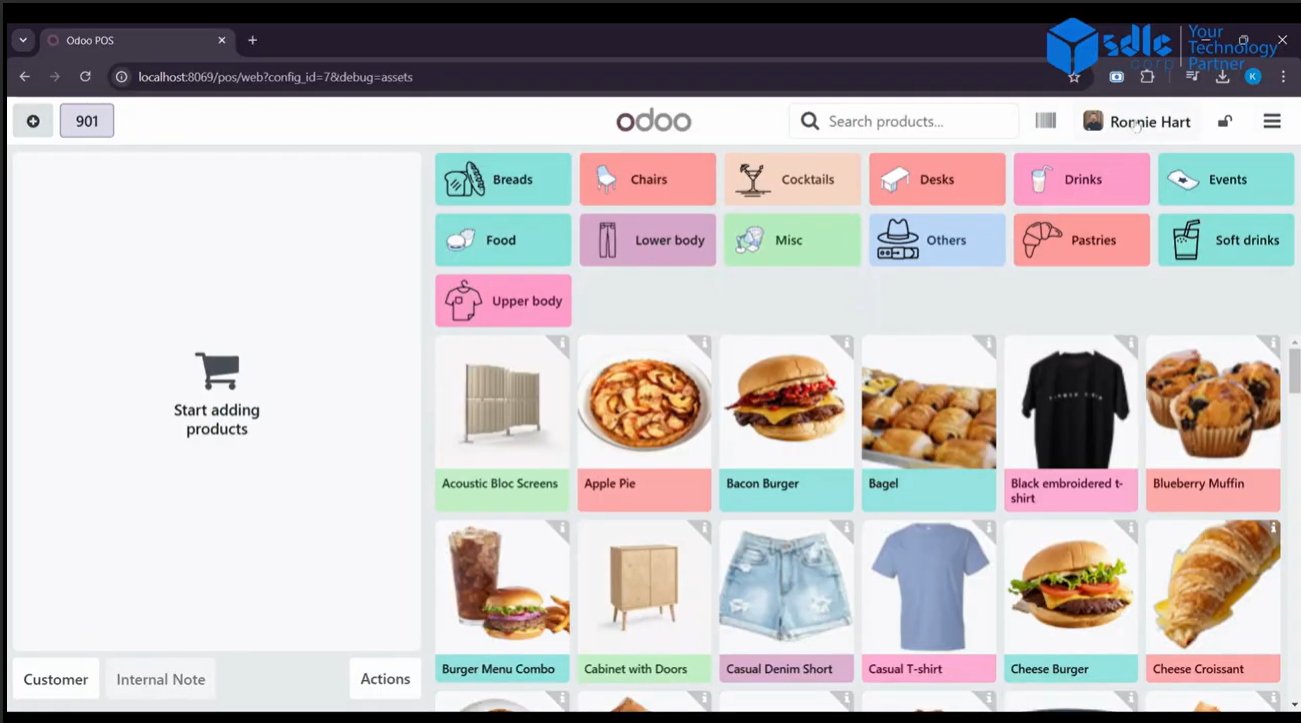
4.Enable Employee Login on POS Interface:Go to Point of Sale > Configuration > Settings.Scroll down to the User Interface section and ensure that the Login Screen for Employees option is enabled. This will add a login form to the POS screen, prompting employees to enter their credentials when starting a session.
5.Customize the Login Screen (Optional):
If you want to customize the login screen appearance or behavior, you can modify the POS Templates.To do this, go to Settings > Technical > User Interface > Views.Find the POS Login view and adjust its layout and functionality as needed. You can add specific fields or change the design based on your business requirements.
6.Test the New Login Process:Log out of the POS system and restart it.
On the POS login screen, employees should now be able to log in using their Odoo credentials (email and password).
Verify that the system correctly recognizes the employee and grants access to the appropriate POS session
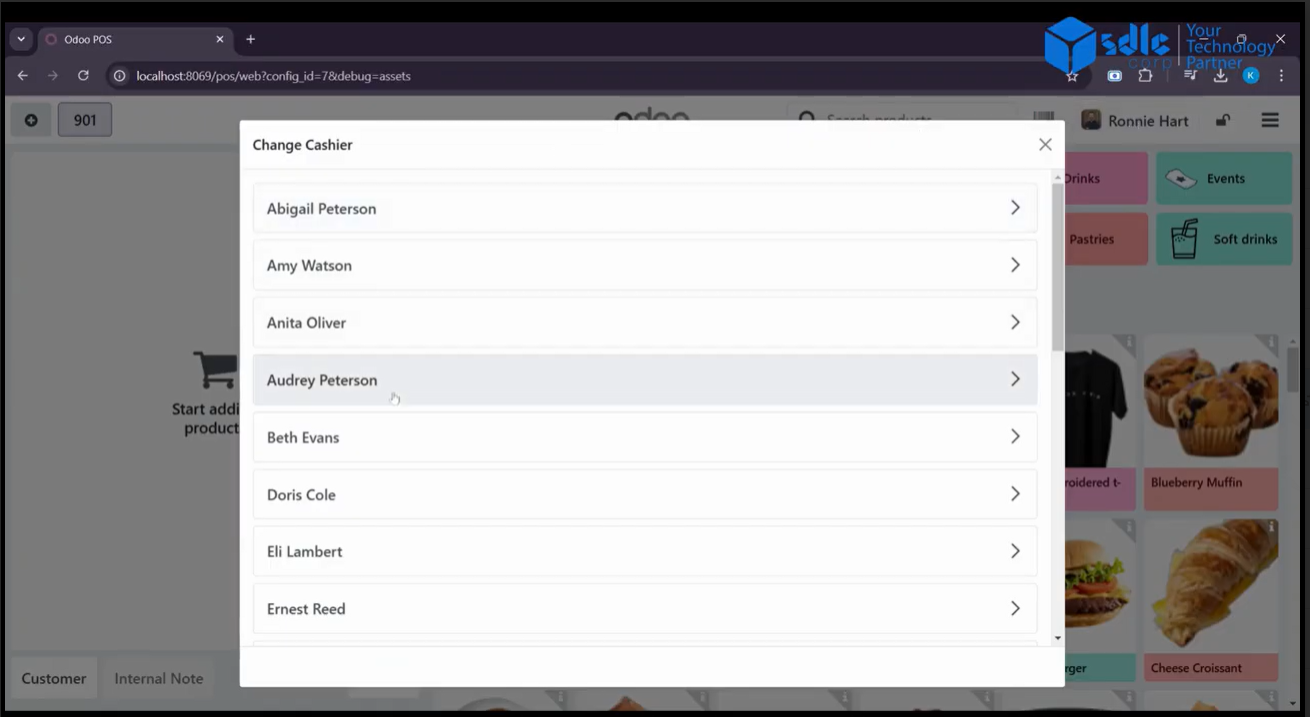
7.Assign POS Session:
- Once logged in, the employee will be able to select a specific POS session (if multiple sessions are configured) or automatically be assigned to one.
- Ensure that the correct POS permissions and session settings are applied for each employee.
Conclusion:
With these steps, you will have successfully set up a new employee login screen in Odoo 18 POS. Employees will be able to log in directly using their Odoo credentials, and you can customize the experience to fit your business needs. This process ensures secure and efficient management of POS access, streamlining operations for your retail team.
Expert Odoo ERP Solutions Tailored
Streamline Operations and Boost Growth with Odoo ERP Solutions

How SDLC CORP Can Help a New Employee Login Screen in Odoo 18 POS?
SDLC Corp offers expert Odoo development services to help businesses optimize their operations with tailored solutions. As one of the top Odoo development companies, they specialize in Odoo custom development, Odoo application development, and Odoo ecommerce development, providing scalable, integrated solutions to meet specific business needs. Whether you want to hire Odoo developers or hire Odoo experts, SDLC Corp ensures seamless implementation and support, helping businesses fully leverage Odoo for growth and efficiency.