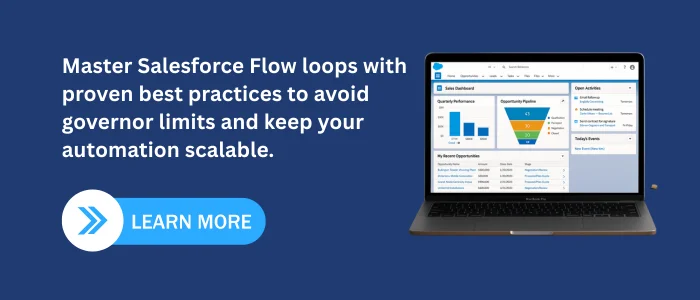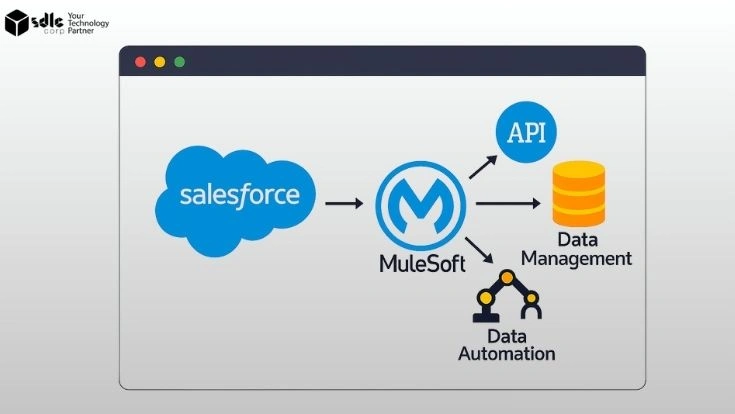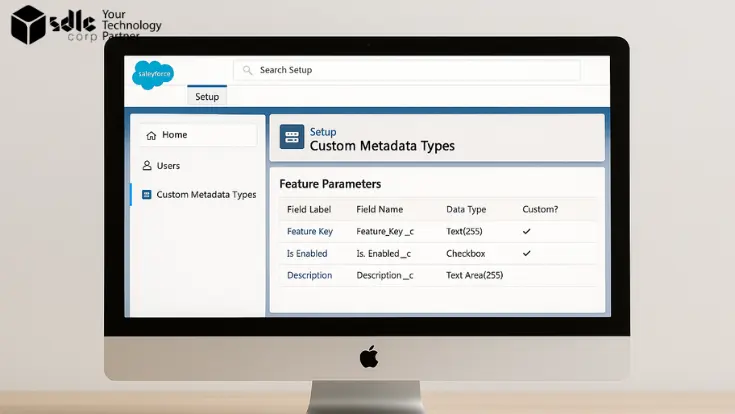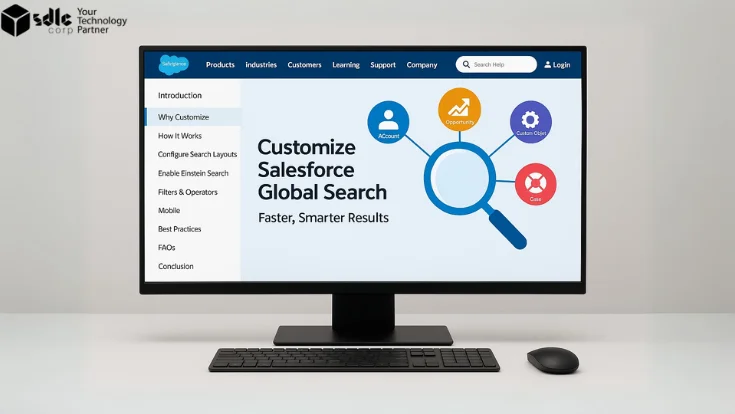Introduction
Salesforce Flow has quickly become the automation backbone of the Salesforce platform. With its ability to automate tasks, enforce business logic, and improve efficiency all without Apex Flow empowers admins and developers alike.
Among Flow’s many features, loops stand out for their ability to process multiple records. For instance, when updating related Contacts from an Account, loops can apply changes to each record in sequence.But here’s the catch: Flow loops can be dangerous if misused.
- They consume more system resources than necessary.
- They may exceed Salesforce governor limits (like 150 DMLs or 100 SOQL queries).
- They can cause Flows to fail at scale, frustrating both users and admins.
Understanding Salesforce Flow Loops
What is a Flow Loop?
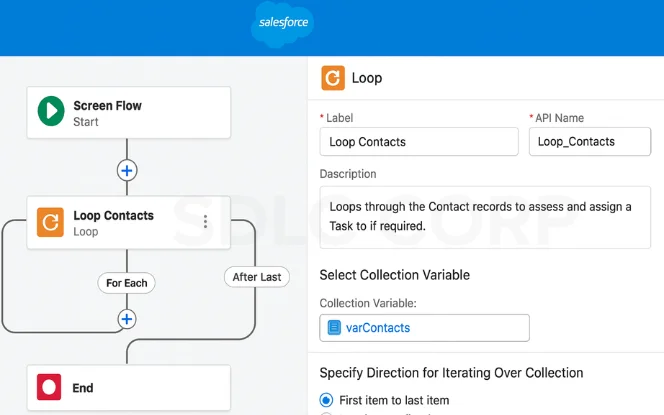
A Salesforce Flow Loop is an automation element that lets you iterate through a record collection variable one record at a time. Each iteration assigns a Loop Variable representing the current record, which can be modified, evaluated, or staged for later processing. The best practice is to use an Assignment element to collect all modified records into a working collection and perform a single bulk DML operation (Update, Create, or Delete) after the loop finishes. This approach ensures better Salesforce Flow performance, avoids hitting governor limits (150 DML, 100 SOQL), and supports scalable automation.
When to Use Loops
- Recommended for small record sets (under 200 records) where performance risks are minimal.
- Best when applying detailed record-by-record logic that bulk actions like Update Records cannot handle.
- Useful when each record requires different updates or conditions during processing.
- Effective when building a working collection to run a single bulk DML after the loop.
- Ensures compliance with Salesforce Flow best practices and helps avoid governor limits.
When to Avoid Loops
- Avoid using loops when a Transform element or Update Records can handle the process in bulk without iteration.
- Not recommended for large datasets (over 2,000 records) in such cases, rely on Apex batch jobs for better scalability.
- Skip loops if they result in nested looping scenarios, since they are performance heavy and may hit limits.
- Avoid when the requirement can be solved with before-save flows or simple bulk actions rather than per-record processing.
Common Performance Pitfalls
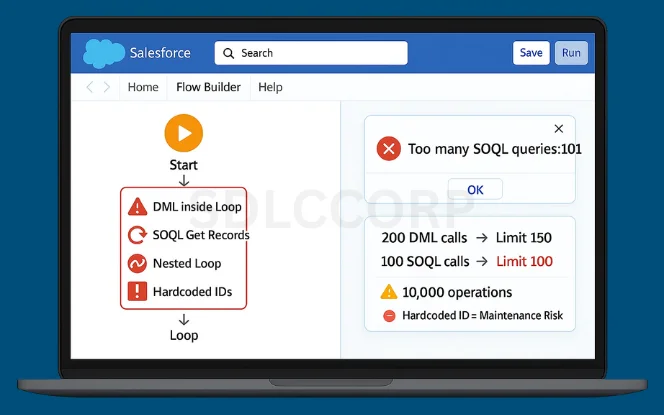
Loops are often misused. Here are the most common mistakes:
DML Inside Loops
- Performing Update, Insert, or Delete inside the loop causes one DML per record.
- For 200 records, that’s 200 DML calls → exceeding Salesforce’s 150 DML limit.
Get Records Inside Loops
- Running Get Records each iteration leads to multiple SOQL queries.
- 100 records × 1 query each = 100 SOQL calls → governor limit hit.
Nested Loops
- Looping inside another loop multiplies resource use.
- Example: 100 × 100 = 10,000 operations.
Hardcoded IDs
- Using hardcoded Record Type IDs or User IDs makes Flows brittle and harder to maintain.
Performance Best Practices
1. Move DML Outside Loops
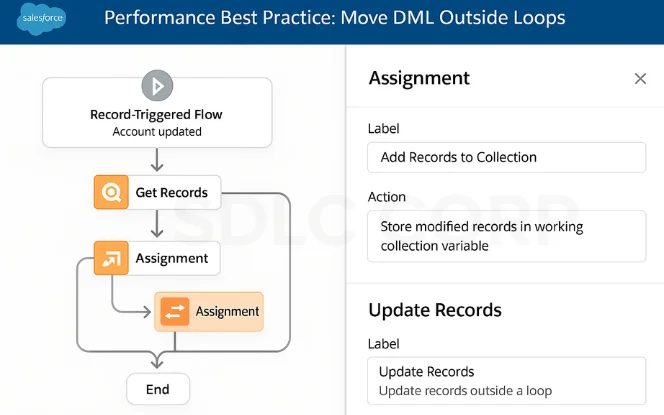
- Use Assignment elements to add changes into a collection variable.
- Perform a single Update Records outside the loop.
- Example: 200 updates become 1 DML call.
- Reduces the risk of hitting Salesforce 150 DML governor limit.
- Ensures flows are bulkified and scalable for larger datasets.
2. Minimize “Get Records” Inside Loops
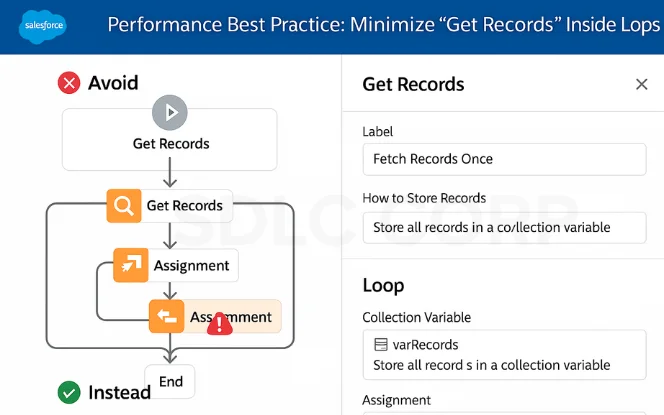
- Fetch records once before entering the loop.
- Store them in a collection, and reference that inside.
- This prevents unnecessary queries.
3. Leverage Assignment Elements
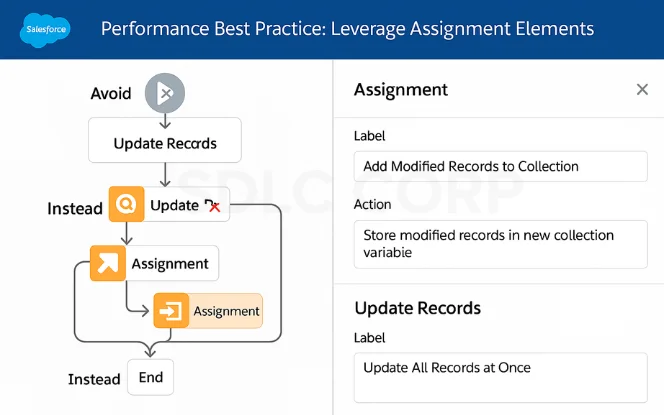
- Instead of updating records in each loop, use the Assignment element in Flow.
- Add modified records to a new collection.
- Update them all at once later.
4.Use Fast Field Updates (Before-Save Flows)
For record-triggered Flows, always use before-save flows if you only need field updates.
They are 10x faster than after-save, since they don’t consume DML.
| Feature | Before-Save Flow | After-Save Flow |
|---|---|---|
| Execution Speed | Faster (no DML) | Slower (DML needed) |
| Governor Limits | Preserves DML | Uses DML |
| Use Case | Same-record field updates | Related record updates |
| Best Practice | Use whenever possible | Use only when required |
5. Apply Entry Criteria & Filters Early
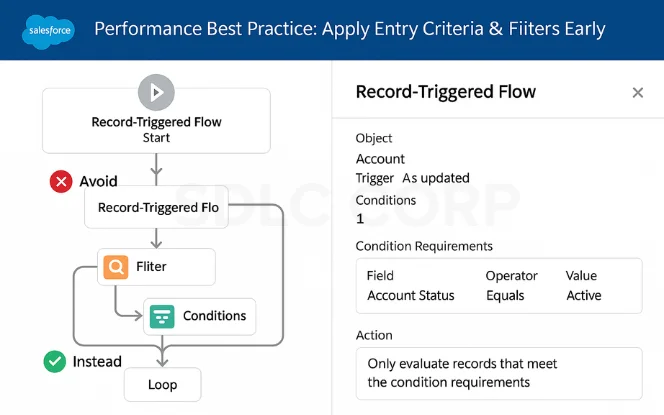
- Always narrow your dataset at Flow start.
- Example: Don’t loop through 500 records when only 50 need updating.
- Improves overall Salesforce Flow performance by reducing unnecessary processing.
- Helps avoid hitting governor limits by minimizing the number of records evaluated.
- Ensures Flows remain efficient and scalable, focusing only on relevant data.
6. Modularize with Subflows
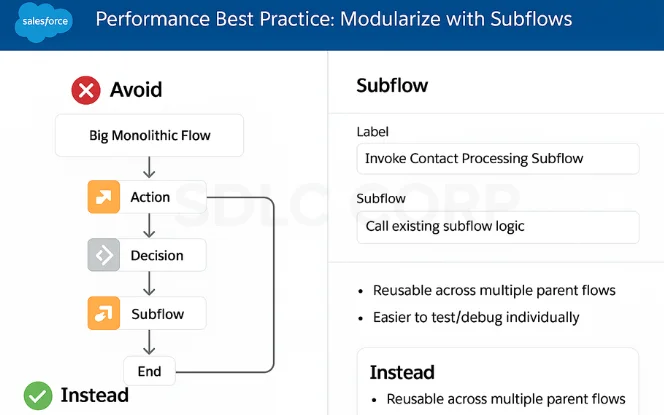
- Break large Flows into subflows to make automation modular and easier to maintain.
- Improves reusability, as the same subflow can be invoked across different parent flows.
- Enhances performance by reducing complexity in a single Flow and distributing logic.
- Makes it easier to test, debug, and troubleshoot smaller components individually.
7. Add Fault Paths & Error Handling
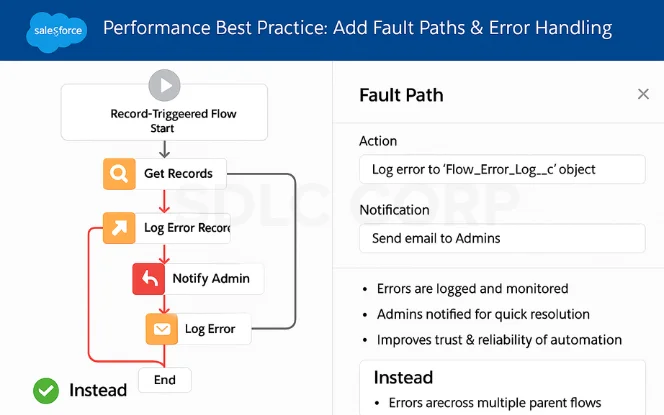
- Always design fault paths for DML/Get Records to capture and handle unexpected errors gracefully.
- Store error messages in a custom log object so issues can be tracked, monitored, and resolved quickly.
- Add notifications or email alerts to admins when a Flow fails, ensuring faster response times.
- Improves reliability, transparency, and trustworthiness in your Salesforce automation.
8. Test for Scalability
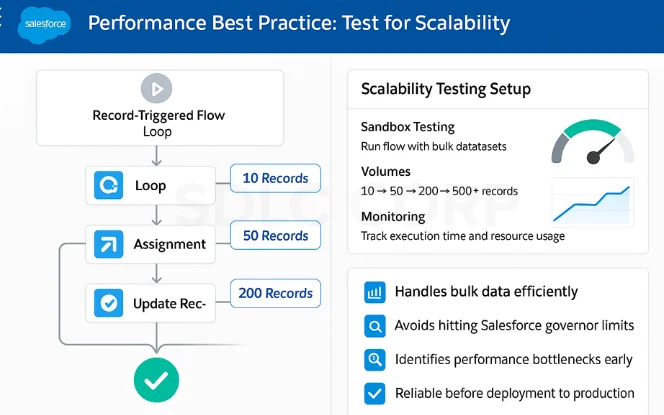
- Test your Flow with 10, 50, 200, and 500+ records.
- Simulate high-load scenarios in a sandbox environment.
- Validate that your automation handles bulk data volumes without hitting Salesforce governor limits.
- Monitor performance during testing to identify bottlenecks or inefficient elements.
- Ensure Flows remain scalable and reliable before deploying to production.
Advanced Techniques
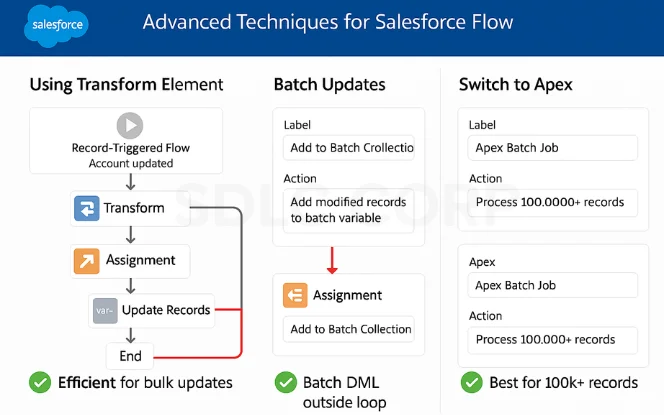
1. Use the Transform Element
- Instead of looping, use Transform to map data between two collections.
- Efficient for bulk field updates.
2. Batch Updates
- Use assignment batching to process large record groups.
- Then update them outside the loop.
3. Switch to Apex for Scale
- Flows are great for small-medium datasets.
- Apex batch jobs handle thousands or millions of records more efficiently.
Real-World Example
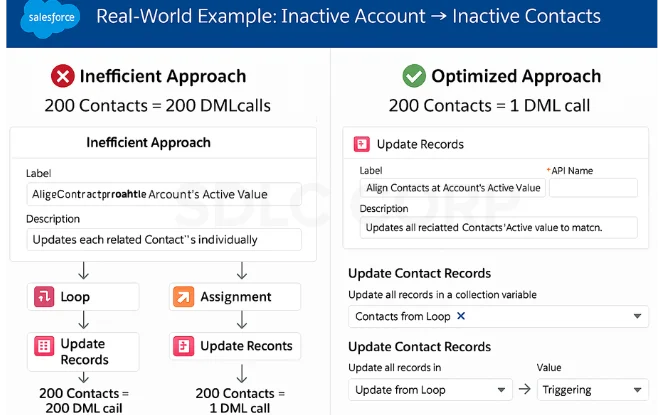
Scenario: When an Account becomes Inactive, all related Contacts must also become Inactive.
- Inefficient Approach:
- Loop updates each Contact individually.
- 200 Contacts = 200 DML calls.
- Optimized Approach:
- Loop adds Contacts into a collection variable.
- Run a single Update Records after loop.
- 200 Contacts = 1 DML call.
Testing & Monitoring
Debug Mode
Test Flows with different datasets before deployment.
Use debug logs to monitor SOQL and DML usage and validate logic against Salesforce governor limits.
Sandbox Testing
Run Flows with large datasets to simulate real-world conditions.
Ensure Flows behave correctly during bulk updates and integration testing before production deployment.
Error Logging
Store fault messages in a custom log object for easier troubleshooting.
Set up notifications or email alerts so admins can respond quickly to Flow errors.
Scalability Testing
Always test Flows with 200+ records to check governor limits.
Monitor performance to confirm automation remains scalable, efficient, and reliable under heavy load.
Conclusion
Salesforce Flow loops are powerful but can impact performance if not designed correctly. By following best practices like moving DML outside loops, minimizing queries, using assignments, and testing for scalability, you can build Flows that are efficient, scalable, and governor-limit safe.For long-term success, partner with a trusted Salesforce Implementation and Support Company.
At SDLC Corp, we help businesses optimize Salesforce automation, improve performance, and align Flows with business goals. Optimize your Salesforce automation today Contact us to connect with our experts.Related Blogs You Should Explore:
How to Use Decision Elements in Salesforce Flow Like a Pro
Using Collections in Salesforce Flow Correctly
Salesforce Flow vs Process Builder vs Workflow
Global Search Customization Tricks in Salesforce
FAQ's
What Are Salesforce Flow Loops Used For?
Why Avoid DML Inside Loops?
How To Optimize Salesforce Flow Performance?
What Are Common Mistakes With Flow Loops?
When Should I Use Transform Instead Of Loops?
What Are Salesforce Governor Limits Relevant To Flow Loops?
Flows run under Salesforce’s per-transaction limits, such as:
150 DML statements
100 SOQL queries
10,000ms CPU time
To avoid hitting these, bulkify operations, minimize queries, and avoid unnecessary iterations. For very large datasets, use Apex Batch jobs.