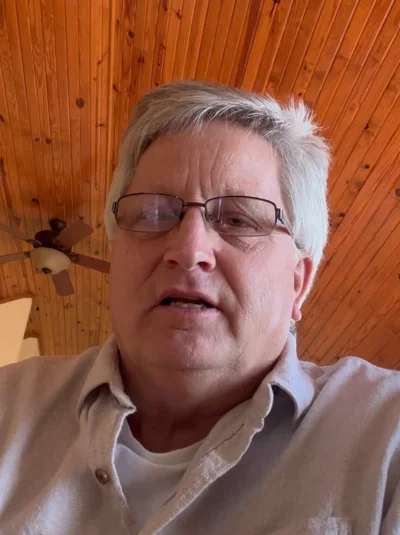Select product variant pop up in odoo 18 point of sale
Introduction
Creating a “Select Product Variant” pop-up in Odoo 18 Point of Sale (POS) allows cashiers or sales staff to choose a specific variant (like size, color, etc.) of a product before adding it to the cart. Here’s how to set it up:
Supercharge Growth with Odoo Experts!
Tailored Odoo Solutions for Streamlined Business Efficiency and Growth
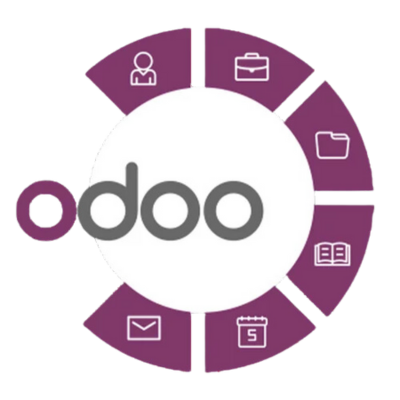
Steps to Create "Select Product Variant" Pop-Up in Odoo 18 POS
1. Enable Variants for Products
- Go to Settings > Sales.
- Enable the Product Variants option under the Products section.
- Save the settings.
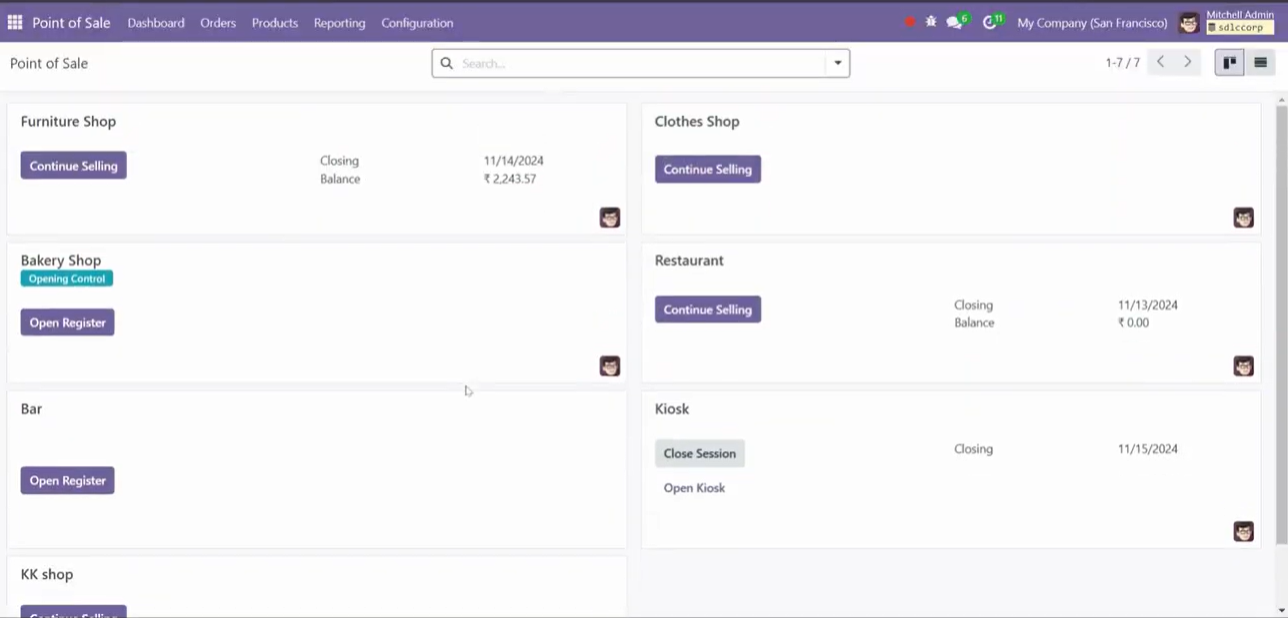
2. Create Product with Variants
- Navigate to Inventory > Products > Products.
- Click Create to define a new product.
- Fill in the basic product details:
- Product Name: Enter the name of the product (e.g., “T-Shirt”).
- Product Type: Set to “Storable” or “Consumable” based on your needs.
- Enable Variants:
- Click on the Variants tab.
- Add variant attributes, such as Size (e.g., Small, Medium, Large) or Color (e.g., Red, Blue, Green).
- Save the product.
3. Configure POS Settings for Variants
- Go to Point of Sale > Configuration > Point of Sale.
- Select the POS session you want to configure.
- Enable the Product Configurator option:
- Navigate to the Products section.
- Check Enable Product Configurator to allow the selection of variants at the time of sale.
- Save the settings.
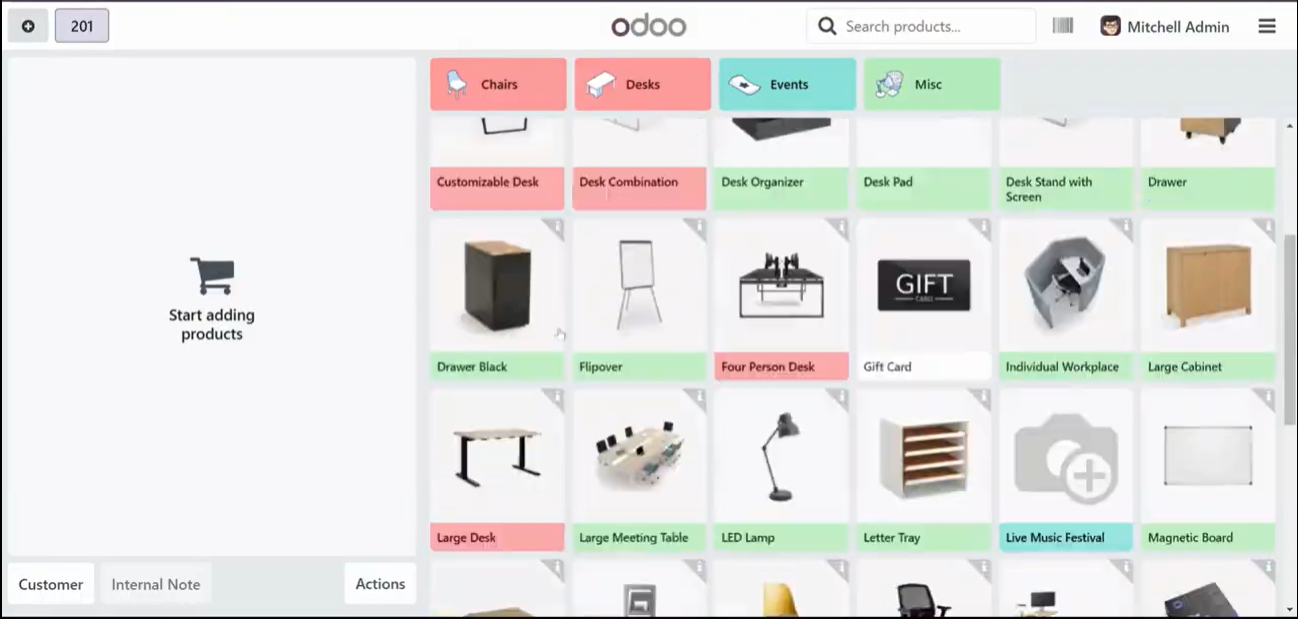
4. Activate Variant Pop-Up in POS
- Ensure the Product Configurator is enabled in your POS settings.
- When a product with variants is selected in POS, the pop-up will automatically appear, prompting the user to choose a variant.
5. Test the Product Variant Pop-Up in POS
- Start a POS session:
- Go to Point of Sale > Start Session.
- Add the product with variants to the cart:
- When you select the product (e.g., “T-Shirt”), the Select Variant pop-up will appear.
- The pop-up will display all available options for the product’s attributes (e.g., Size and Color).
- Choose the desired variant and confirm.
- The selected variant will be added to the cart.
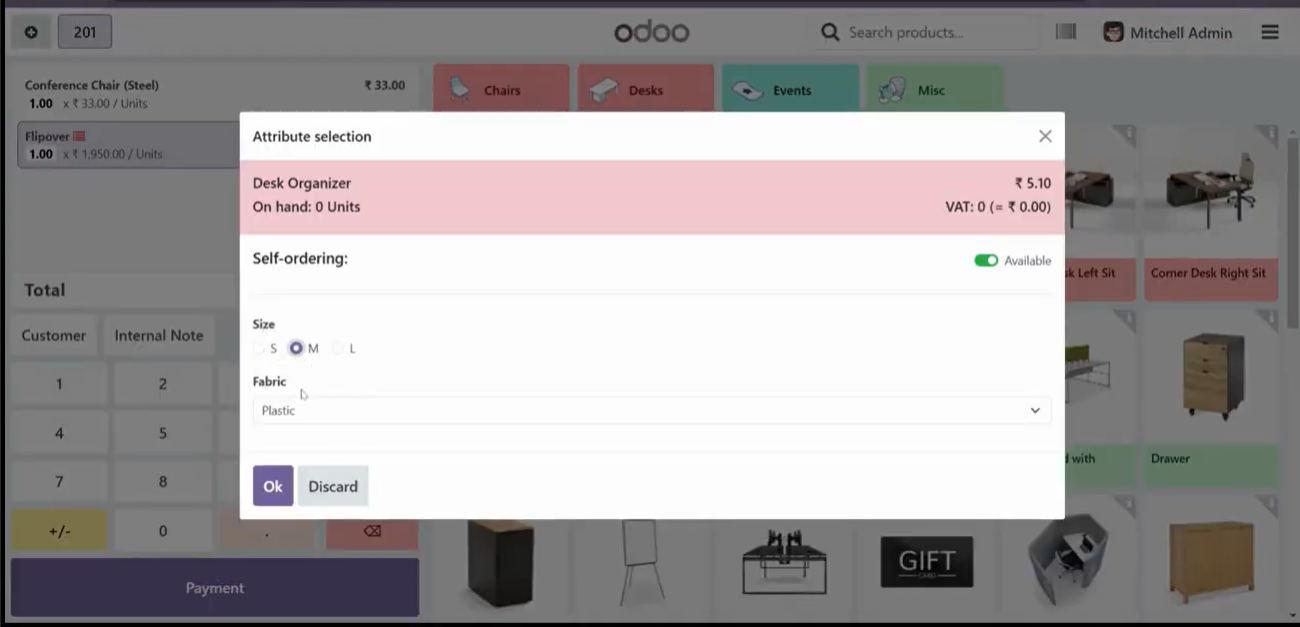
6. Optional: Customize the Pop-Up
- To further customize the variant pop-up:
- Enable Developer Mode in Settings.
- Go to Settings > Technical > User Interface > Views.
- Locate the view related to the POS product configurator.
- Modify the QWeb template to adjust the layout or appearance of the pop-up.
Conclusion:
By enabling product variants and the Product Configurator in Odoo 18 POS, you can create a “Select Product Variant” pop-up that simplifies the process of selecting product attributes during a sale. This feature enhances usability and ensures accurate variant selection in retail environments. For further customization, you can modify the QWeb templates to match your business requirements.
Expert Odoo ERP Solutions Tailored
Streamline Operations and Boost Growth with Odoo ERP Solutions

How SDLC CORP Can help to Select product variants pop up in odoo 18 point of sale ?
SDLC Corp offers expert Odoo development services to help businesses optimize their operations with tailored solutions. As one of the top Odoo development companies, they specialize in Odoo custom development, Odoo application development, and Odoo ecommerce development, providing scalable, integrated solutions to meet specific business needs. Whether you want to hire Odoo developers or hire Odoo experts, SDLC Corp ensures seamless implementation and support, helping businesses fully leverage Odoo for growth and efficiency.