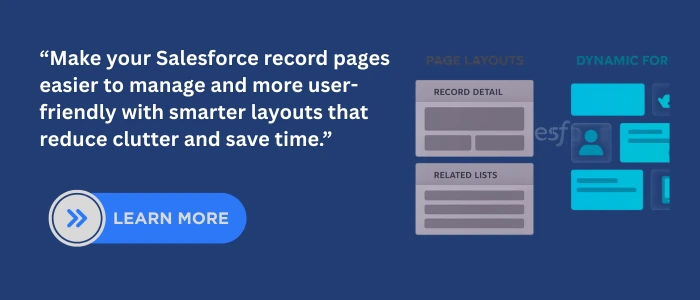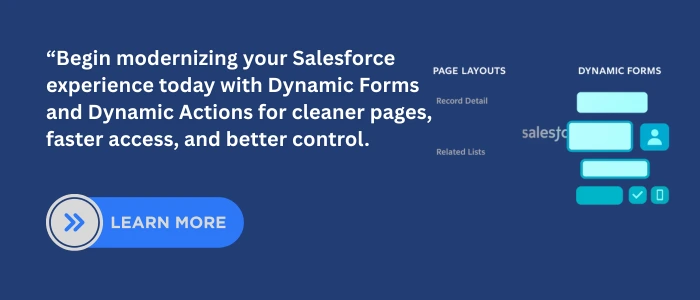Introduction
Salesforce record pages have evolved. For years, Page Layouts controlled everything from fields to related lists and actions. But with Dynamic Forms and Dynamic Actions, admins now have more flexibility to create personalized, conditional, and mobile-ready record pages.
This guide breaks down what Page Layouts still control, what Dynamic Forms and Dynamic Actions change, and how to migrate safely. You’ll also find setup paths, mobile considerations, and troubleshooting tips so you know exactly when to use each tool. For deeper expertise, explore our Salesforce integration services.
1.What Page Layouts Still Control
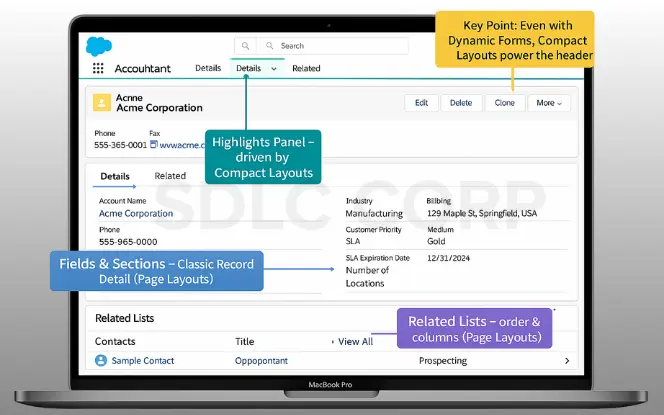
Even in the Lightning era, Page Layouts remain important. Here’s what they still handle:
Fields and Sections (Classic Record Detail)
Page Layouts define the fields and sections that appear in the classic Record Detail component.
(Setup → Object Manager → [Object] → Page Layouts)
Related Lists
Control which related lists show up, their order, and columns—when using the standard Related Lists component.
Compact Layouts → Highlights Panel
The Compact Layout drives the fields displayed in the Highlights Panel at the top of the record.
(Setup → Object Manager → [Object] → Compact Layouts)
2. What Dynamic Forms Bring
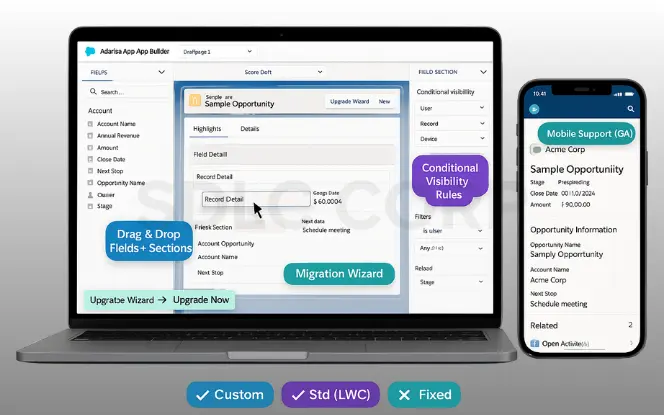
Dynamic Forms modernize record pages by giving admins flexibility that Page Layouts can’t:
- Drag-and-drop Fields & Sections
Place fields and field sections directly on the Lightning record page in Lightning App Builder—no more monolithic Record Detail block.
- Conditional Visibility Rules
Show or hide fields or sections based on:
- User profile/permissions
- Record criteria
- Device type (desktop vs mobile)
- Migration Wizard
If you see Upgrade Now in App Builder, you can run the wizard to convert an existing page. Otherwise, build from scratch with the Fields tab.
- Object Support
- All custom objects
- Most LWC-enabled standard objects
- Some objects with fixed layouts
- Mobile Support (GA)
Dynamic Forms now work on mobile. Earlier, Salesforce used a separate Record Detail – Mobile component, but now your tailored Dynamic Form displays directly in the Salesforce mobile app.
3. Dynamic Actions vs Page Layout Actions
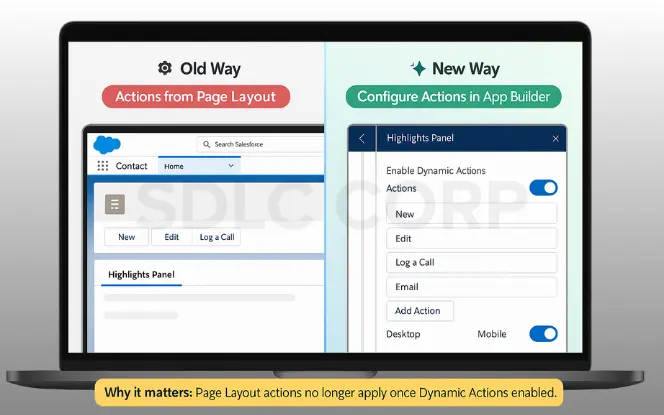
Actions are no longer tied only to page layouts. Salesforce now gives admins more control through Dynamic Actions:
- Old Way:
Page Layout controlled the Highlights Panel actions.
- New Way (Dynamic Actions):
Configure actions directly in App Builder. You can also add visibility rules by user, record, or device, and enable them separately for Desktop and Mobile.
Once you move to Dynamic Actions, changes to the “Salesforce Mobile and Lightning Experience Actions” section in Page Layout no longer apply. Control shifts fully to the Lightning page.
4. Assignments: Who Sees What
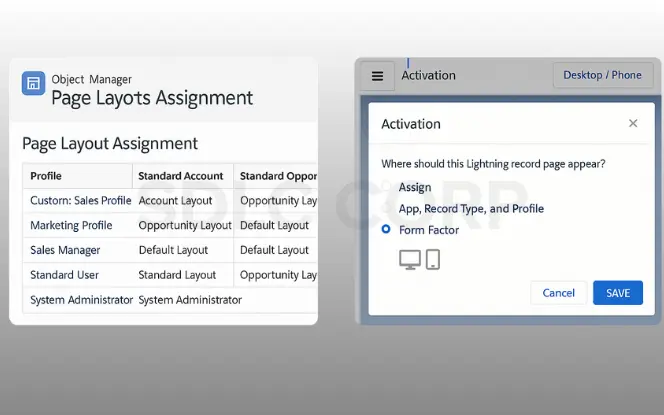
When it comes to assignments, Page Layouts and Lightning Record Pages work differently. Understanding this helps you decide which users see which version of a record page:
- Page Layouts:
Assigned by profile + record type.
Lightning Record Pages:
Activated in App Builder by app, record type, profile, and form factor (desktop/phone).
This approach gives admins much finer control over context, especially when compared to page layouts alone.
5. Deployment & Metadata
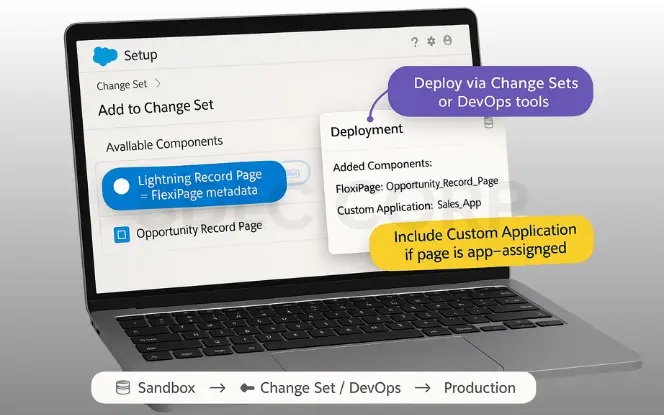
- A Lightning record page = FlexiPage in metadata.
- Deploy via Change Sets or DevOps tools.
- If you assign pages by app, include the Custom Application metadata in deployment.
6. When to Use Page Layouts vs Dynamic Forms
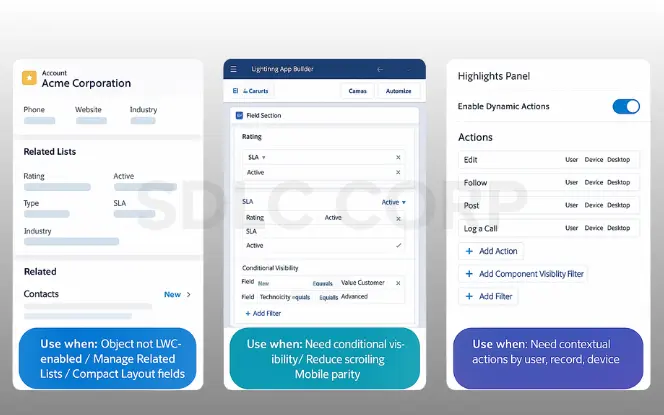
Choosing between Page Layouts, Dynamic Forms, and Dynamic Actions depends on what you want to achieve. Here’s a simple breakdown:
Stick with Page Layouts when:
Page Layouts are still necessary in certain cases where Dynamic Forms don’t apply or where you need to control foundational elements.
- Object isn’t LWC-enabled (no Fields tab in App Builder).
- You need to manage Related Lists baseline.
- You’re standardizing Compact Layout fields for the Highlights Panel.
Use Dynamic Forms when:
Dynamic Forms are ideal if you want to design flexible record pages with conditional visibility and a cleaner user experience.
- You want conditional visibility (stage, profile, device, field values).
- You need to reduce scrolling with tabs/sections.
- You want fewer Page Layouts (different experiences via page activation instead).
- You care about mobile parity and want tailored phone layouts.
Use Dynamic Actions when:
Dynamic Actions are best when you need to control actions based on context and deliver different options by user, record, or device.
- You want contextual actions (by user, record, device).
7. Migration Checklist (Safe & Quick)
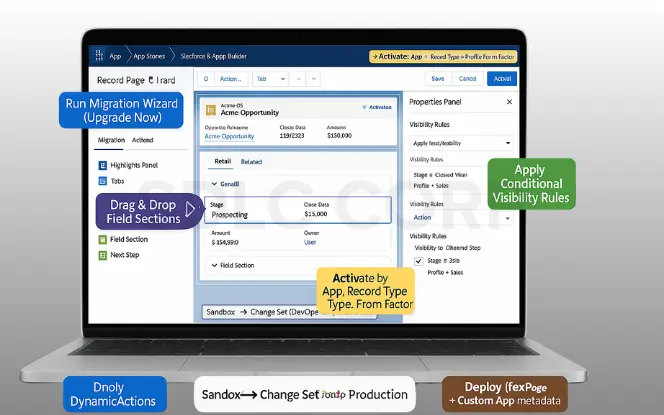
Migrating to Dynamic Forms and Dynamic Actions can be done quickly and safely if you follow a structured approach. Here’s a step-by-step checklist to guide you through:
- Pick an object (e.g., Opportunity). Open Lightning App Builder (gear → Edit Page).
- If available, run the Dynamic Forms migration wizard; or add Field Section/Field components manually.
- Remove old Record Detail to prevent conflicts.
- Apply visibility rules (e.g., Finance section only when Stage = Closed Won).
- Enable and configure Dynamic Actions (desktop + mobile).
- Activate the page (by app, record type, profile, form factor).
- Deploy FlexiPage + app metadata through Change Sets/DevOps.
- Clean up Compact Layouts for a neat Highlights Panel.
8. Troubleshooting “Gotchas”
Even after migrating to Dynamic Forms and Dynamic Actions, some common issues may appear. Here are the most frequent “gotchas” and how to resolve them:
- Still seeing old layout? → Check page activation scope (app/profile/record type).
- Fields missing on phone? → Ensure Dynamic Forms on Mobile is enabled + check visibility filters.
- Related Lists didn’t update? → Still managed in Page Layouts (unless using Dynamic Related Lists).
- Actions look wrong on mobile? → Confirm Dynamic Actions are enabled at the page level for mobile.
9. Quick Decision Guide
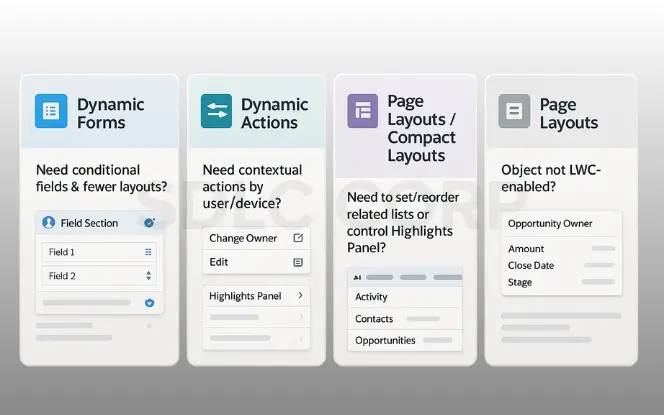
If you’re unsure which tool to use, this quick decision guide will help you pick the right option for your scenario:
- Need conditional fields & fewer layouts? → Dynamic Forms
- Need contextual actions by user/device? → Dynamic Actions
- Need to set/reorder related lists or control Highlights Panel? → Page Layouts/Compact Layouts
- Object not LWC-enabled? → Page Layouts
Conclusion
Page Layouts still matter, but they no longer define the whole record page. Dynamic Forms reshape how data is displayed with field-level control and mobile support, while Dynamic Actions give admins flexible control over buttons. Together, these tools provide cleaner layouts, smarter visibility, and a better user experience across Salesforce with expert help available through our Salesforce managed services and Salesforce implementation and support offerings.
Related Blogs You Should Explore: