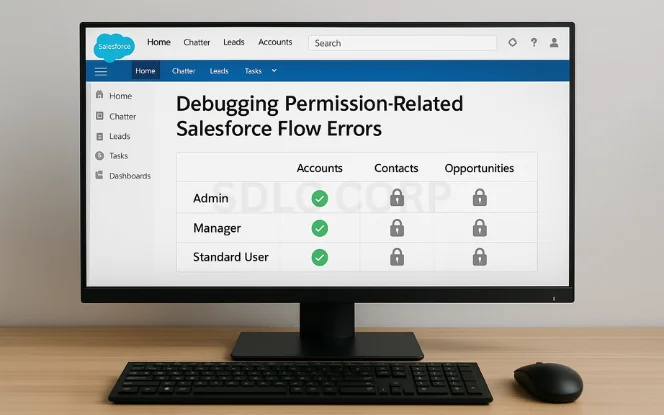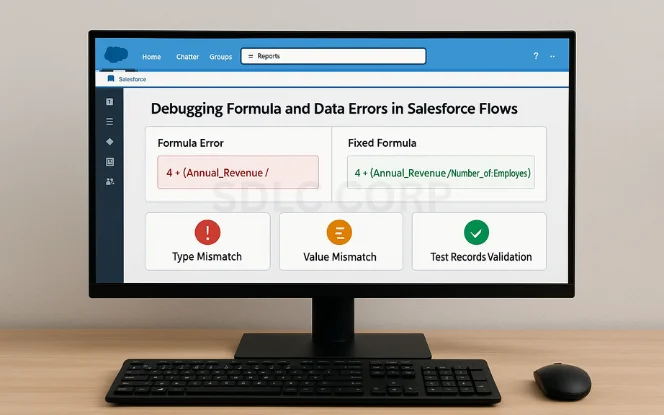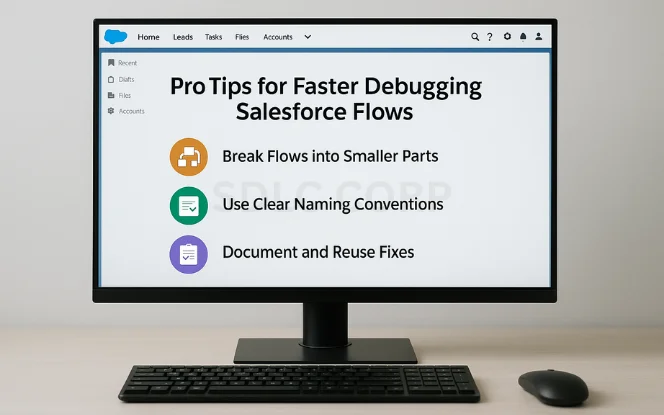Introduction
Debugging Salesforce Flow errors can be challenging for admins and developers, especially when critical automations fail. Issues like Flow failures, record update errors, or permission restrictions often disrupt business processes and frustrate users.
The good news is that with the right strategies, these problems can be resolved quickly. For instance, setting up proper lookup filters helps prevent invalid data updates that commonly cause Flow issues. To strengthen your automations and reduce flow-breaking errors, consider expert guidance through our Salesforce Consulting Services, designed to optimize your CRM processes and improve reliability.
1. Understanding Salesforce Flow Errors
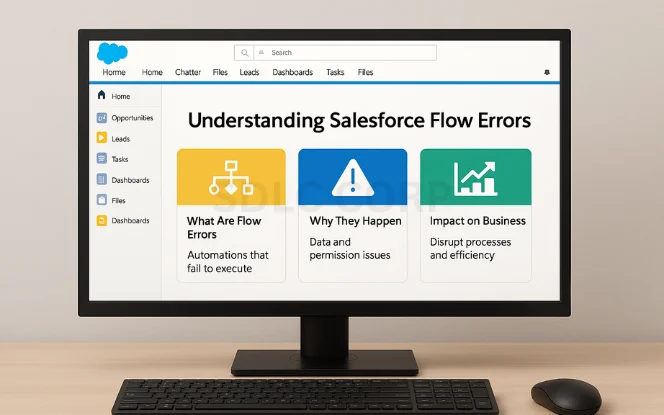
What Are Salesforce Flow Errors?
Salesforce Flow errors occur when an automation, designed to update records or trigger actions, fails to execute as expected. These Flow failures can range from minor validation issues to critical system exceptions. In simple terms, a Flow error means Salesforce encountered something it could not process.
Why Do These Errors Happen?
Most Flow issues happen due to data mismatches, missing values, or user permission restrictions. Additionally, faulty formulas, incorrect data types, and automation conflicts often cause debugging challenges.
The Impact on Business Processes
When left unresolved, Flow errors disrupt automation, reduce efficiency, and create frustration for both admins and end-users. However, understanding the underlying cause is the first step toward effective troubleshooting Salesforce Flows.
By recognizing what these failures mean and why they occur, you’ll be better equipped to debug faster and maintain smoother CRM operations.
2. Common Causes of Salesforce Flow Failures
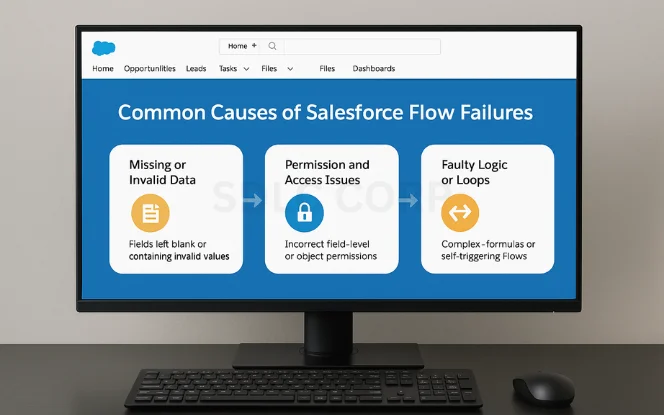
Missing or Invalid Data
One of the most common Salesforce Flow errors happens when fields are left blank or contain invalid values. If a Flow tries to update a record without the required data, it results in immediate failure.
Permission and Access Issues
Many Flow failures occur because users don’t have the correct field-level or object permissions. Testing with different profiles often uncovers these restrictions quickly, making it easier to apply fixes.
Faulty Logic or Loops
Complex formulas, decision elements, or self-triggering Flows can lead to endless loops and execution errors. Debugging requires reviewing logic carefully to ensure conditions are precise and prevent automation breakdowns.
Identifying these root causes early saves time and helps admins fix Flow issues more efficiently.
3. Importance of Debugging in Salesforce Flows
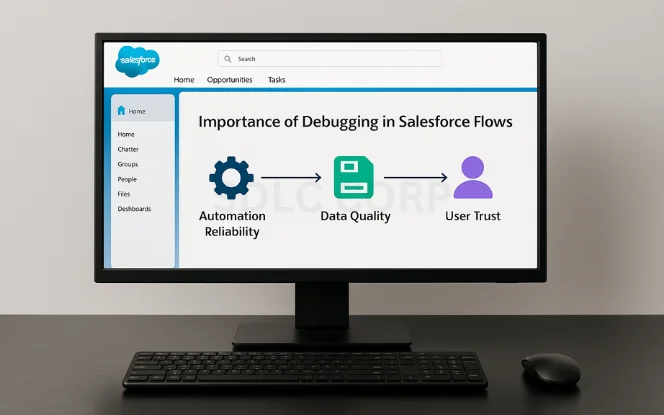
Ensuring Automation Reliability
Unresolved Salesforce Flow errors disrupt core processes like record updates and approvals. Debugging ensures your automation runs consistently without breaking business workflows.
Protecting Data Quality
Flow failures often create incomplete or duplicate records. By troubleshooting Salesforce Flows, admins maintain accurate data, which improves reporting and decision-making across the organization.
Improving User Trust
When users experience repeated Flow issues, confidence in Salesforce declines. Debugging restores reliability, ensures smoother user experiences, and encourages broader adoption of automation.
In short, proactive debugging is essential for keeping Salesforce automation stable, accurate, and trusted by both admins and end-users.
4. Using the Salesforce Flow Debug Tool
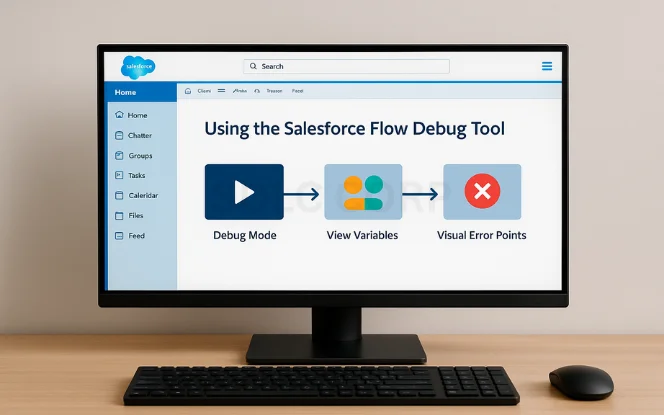
Running Flows in Debug Mode
The Flow Debug Tool is the fastest way to identify Salesforce Flow errors. By running a Flow in Debug Mode, admins can step through each element, track variable values, and instantly spot where the automation fails.
Viewing Input and Output Variables
Debugging becomes easier when you examine how data moves through the Flow. The tool clearly shows the input variables passed and the output generated, helping you pinpoint data mismatches or missing values.
Capturing Error Points Visually
Instead of guessing, the Debug Tool highlights the exact element where the error occurs. This reduces the time spent searching through complex Flow logic and ensures quicker fixes.
In summary, the Salesforce Flow Debug Tool provides real-time visibility, making it one of the most powerful resources for troubleshooting Flow failures effectively.
5. Leveraging Salesforce Debug Logs for Flow Errors
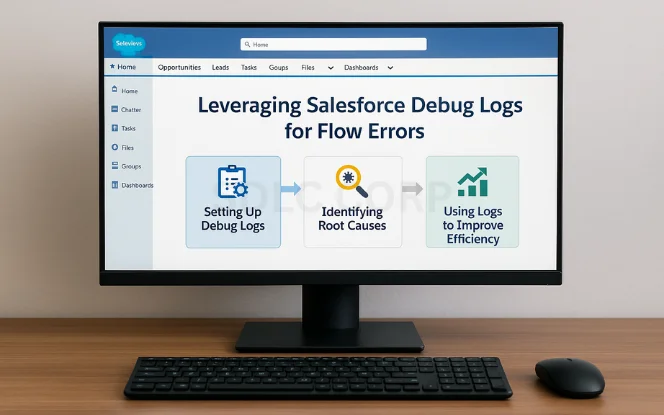
Setting Up Debug Logs
When the Flow Debug Tool isn’t enough, Salesforce Debug Logs provide deeper insights. By enabling logs for a specific user, you can capture every step of Flow execution, including system exceptions, SOQL queries, and permission checks.
Identifying Root Causes
Debug logs reveal why Salesforce Flow failures happen. For example, they highlight missing field access, validation rule conflicts, or faulty formulas. Instead of guessing, admins can review log details to quickly trace the exact failure point.
Using Logs to Improve Efficiency
Regularly analyzing logs not only helps in troubleshooting Flow errors but also uncovers performance issues. By studying recurring failures, you can optimize automation, reduce errors, and prevent the same problems from reappearing.
Overall, Debug Logs act as a behind-the-scenes recorder, giving admins unmatched visibility for debugging Salesforce Flows effectively.
6. Handling Fault Paths in Salesforce Flows Effectively
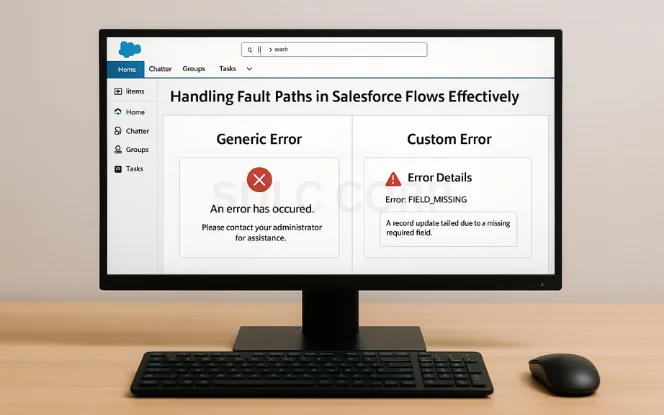
Why Fault Paths Matter
A common mistake when building Flows is ignoring fault paths. Without them, Salesforce Flow errors show only generic system messages. Adding fault paths ensures admins capture meaningful error details, making debugging faster and more efficient.
Creating Custom Error Messages
By designing fault paths with custom error screens, you provide clearer feedback to users. Instead of confusing technical jargon, a user-friendly message can explain what went wrong and guide the next action. This improves both usability and troubleshooting.
Capturing Data for Debugging
Fault paths can also store critical error data in custom fields or logs. This gives admins more context when analyzing recurring Flow failures, reducing time spent investigating.
In short, fault paths turn vague error notifications into actionable insights, making them an essential part of debugging Salesforce Flows.
7. Debugging Permission-Related Salesforce Flow Errors
Identifying Permission Gaps
One of the most frequent Salesforce Flow errors comes from missing permissions. A Flow may fail because the user doesn’t have access to a specific object, field, or record. Debugging starts with checking field-level security, object permissions, and sharing settings.
Testing with Different User Profiles
To confirm a permission issue, always test the Flow using multiple profiles or permission sets. If it runs successfully for admins but fails for standard users, the error is almost certainly access-related. This method speeds up troubleshooting Flow failures without guesswork.
Quick Fixes for Access Issues
Granting required permissions through profiles or permission sets often resolves these Flow failures. In some cases, using “System Context Without Sharing” can bypass restrictions safely.
In summary, permission-related Flow errors are common but easily fixed when you test methodically and apply the right security settings.
8. Debugging Formula and Data Errors in Salesforce Flows
Spotting Formula Issues
Formulas are powerful but prone to mistakes. A missing parenthesis or incorrect field reference can cause Salesforce Flow errors instantly. The best way to debug is to test formulas outside the Flow builder first, ensuring syntax is correct before deployment.
Handling Data Mismatches
Many Flow failures occur because of mismatched data types. For example, assigning text to a number field or using the wrong picklist value triggers an error. Always validate data types before mapping values in a Flow.
Improving Accuracy with Testing
To reduce formula and data-related Flow issues, run multiple test scenarios. Debugging with varied records—both complete and incomplete—helps uncover hidden problems and ensures your automation performs reliably in real-world conditions.
By focusing on clean formulas and accurate data, admins can significantly cut down recurring Salesforce Flow failures.
9. Pro Tips for Faster Debugging Salesforce Flows
Break Flows into Smaller Parts
Large, complex Flows are harder to manage and prone to errors. By breaking them into subflows, you simplify troubleshooting and reduce the chances of hidden Salesforce Flow errors. Smaller sections make it easier to isolate and fix issues quickly.
Use Clear Naming Conventions
Confusing variable or element names often slow down debugging. Instead, adopt meaningful names for screens, decisions, and variables. This practice speeds up error identification and makes collaboration with other admins much smoother.
Document and Reuse Fixes
Keep a log of common Flow failures and their resolutions. Not only does this save time when errors reoccur, but it also builds a knowledge base for your team. Documenting recurring problems transforms debugging into a proactive process.
With these tips, admins can troubleshoot Salesforce Flows faster, reduce downtime, and deliver more reliable automation.
10. Conclusion
Debugging Salesforce Flow errors may seem complex, but with the right strategies, it becomes far more manageable. Leveraging tools like the Flow Debug Tool, Debug Logs, and fault paths, while addressing permission gaps and data mismatches, ensures smoother automation and stronger CRM performance. Staying proactive with documentation and best practices not only reduces recurring failures but also builds long-term confidence in Salesforce.
To take automation reliability even further, expert guidance can help optimize performance and scalability. Our Salesforce Implementation and Support services are designed to strengthen business processes, ensuring Salesforce remains a trusted driver of productivity and growth.
Related Blogs You Should Explore:
FAQ's
What are the most common types of Salesforce Flow errors?
The most frequent Flow errors include missing required fields, incorrect variable assignments, record locking issues, insufficient user permissions, and invalid data type mismatches. These typically occur during record updates, data lookups, or when flows run in complex automation sequences.
How can I quickly identify the cause of a Flow error?
Salesforce provides detailed error messages in the Debug Logs and Flow Error Emails. By enabling debug mode for the user, you can trace the exact element causing the failure, review variable values at runtime, and identify missing or misconfigured conditions.
What should I do when a Flow fails due to missing required fields?
Check the object’s field-level requirements and ensure the Flow is populating all mandatory fields. You may need to add decision elements or default values within the Flow to prevent null values from being passed during record creation or updates.
How do I handle Flow errors caused by insufficient permissions?
If a Flow fails due to user access issues, verify the Profile and Permission Sets assigned to the user. The Flow may need system-level access, in which case running the Flow in System Context (Without Sharing) can bypass record-level restrictions.
Can I automate the handling of Flow errors?
Yes. You can build Fault Paths in your Flow to gracefully handle errors by redirecting the process, sending error notifications, or logging details in a custom object. This prevents users from encountering system-level error screens and provides administrators with structured error tracking.