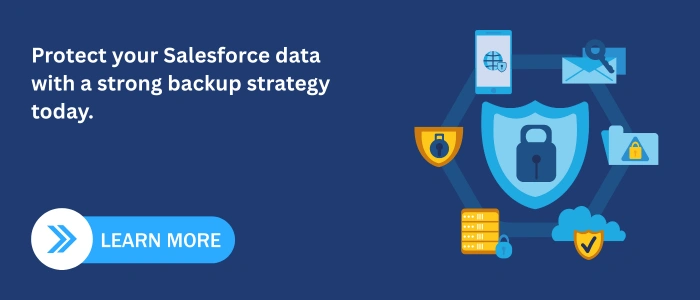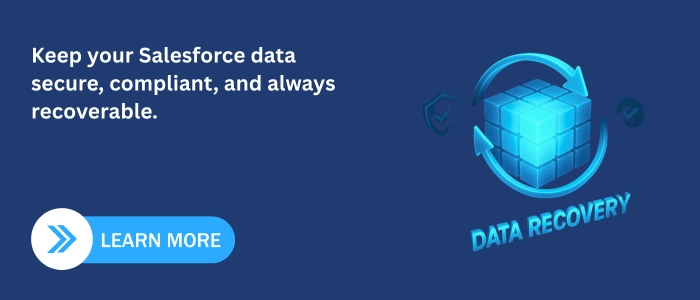Introduction
Salesforce is central to your organization’s operations, housing critical data such as customer records, sales opportunities, and service interactions. However, relying solely on Salesforce’s native features may not be sufficient to protect against data loss due to accidental deletions, integration errors, or system failures.
Therefore, implementing a robust data backup strategy is essential to ensure business continuity and compliance. Moreover effective approaches to safeguard your Salesforce data, including identifying priority data, configuring backup policies, and restoring files and records when needed.
For organizations seeking expert assistance in implementing and supporting Salesforce solutions, SDLC Corp’s Salesforce Consulting Services offers comprehensive support tailored to your business needs. Additionally, their Salesforce Implementation and Support services ensure a seamless integration and ongoing maintenance of your Salesforce environment.
1. Identify and Prioritize Data for Backup
Effective Salesforce backups begin with knowing which data matters most. Not every record or object requires the same level of protection. Classifying data helps organizations focus on what’s critical for security, compliance, and business continuity.
Step 1: Classify Your Data
Organize your data into three categories:
- High Priority: Customer information, financial records, regulatory or compliance-related data (e.g., health records, personally identifiable information).
- Medium Priority: Operational data such as activity logs, campaign metrics, or internal dashboards.
- Low Priority: Archived reports, historical logs, or non-critical system data.
Step 2: Align with Security and Compliance Goals
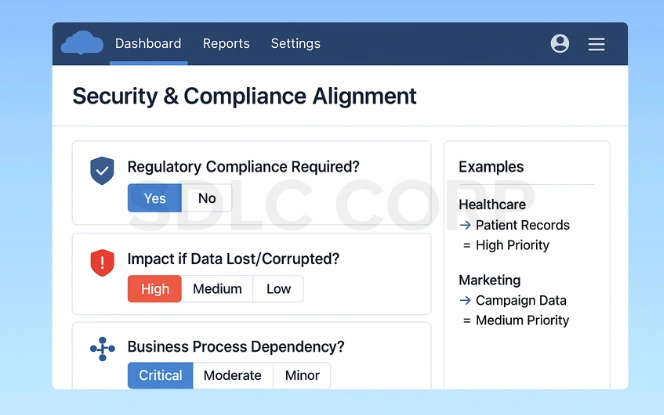
Ask questions like:
- Is this data required for regulatory compliance?
- What would happen if this data were lost or corrupted?
- Which business processes rely on it?
For example, healthcare organizations may assign high priority to patient records, while marketing campaign data may be medium priority.
Step 3: Identify Objects and Fields
Once priorities are clear:
- List all Salesforce objects containing critical data (standard and custom objects).
- Include related objects and attachments to maintain data integrity.
Review field-level data to ensure sensitive or essential information is included in backups.
Step 4: Confirm Access for Backup
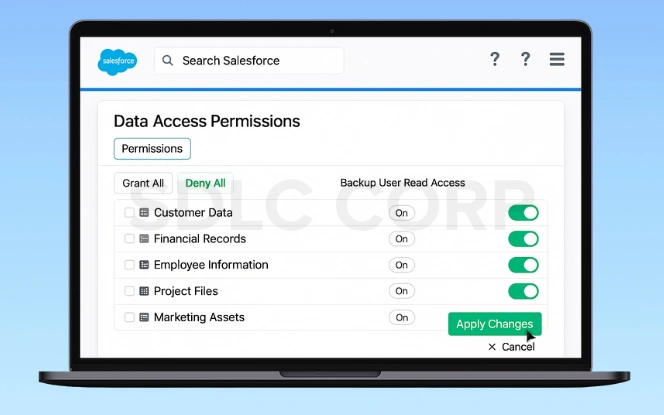
- Check that integration or backup users have read access to all selected objects.
- Use Salesforce’s Object Manager and Profile settings to verify permissions.
- Update access when new objects or fields are added.
Regularly reviewing this priority list ensures your backup strategy stays aligned with organizational changes, compliance updates, and business
2. User and Object Access Requirements
Proper access is essential for successful Salesforce backups. Otherwise, if integration users or profiles lack the necessary permissions, backups can fail, and restored data may be incomplete.
Moreover, object-level and field-level permissions, so every object you plan to back up must be accessible to the user performing the backup. Specifically, this includes both standard and custom objects, as well as objects from managed packages.
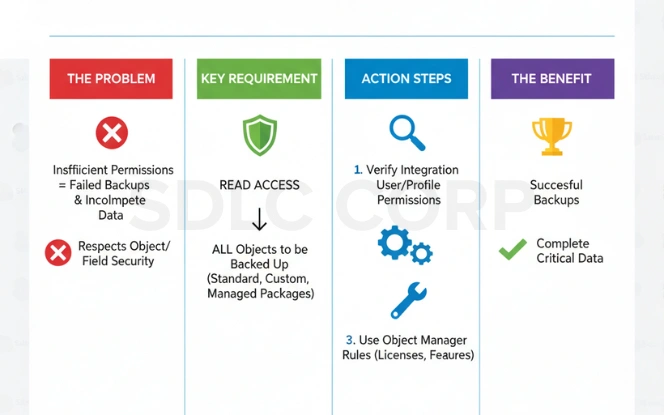
To ensure correct access:
- Verify that integration or backup users have read access to all objects included in the backup policy.
- Review any special access rules for objects that require specific Salesforce products, licenses, or features.
- Use Salesforce Object Manager and Profile settings to confirm permissions.
By ensuring users have proper access, you can prevent backup errors and guarantee that all critical data is included in your Salesforce backup strategy.
3. Building a Backup Policy
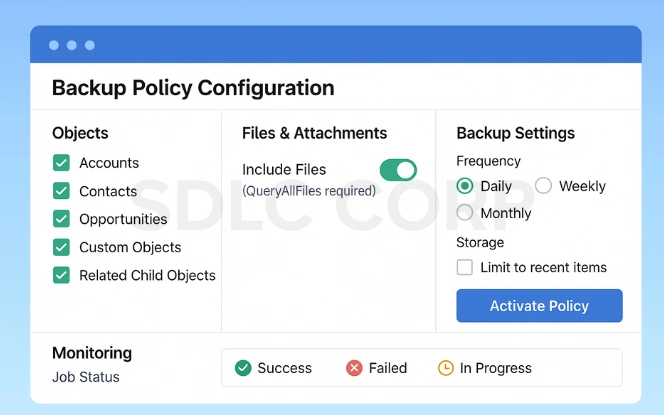
A backup policy defines what Salesforce data is protected and how often
Select Ojects and Records
Include high-priority standard objects like Accounts, Contacts, and Opportunities, along with any custom objects. Add related child objects to maintain data integrity.
Include Files and Attachments
Files and attachments often hold essential information. Ensure the integration user has the QueryAllFiles permission and consider limiting backups to recent items to manage storage.
Activate and Monitor
After selecting objects and files:
- Activate the policy in the Salesforce Backup app.
- Monitor backup jobs through the Home or Logs pages.
- Update the policy when new objects or priorities change.
As a result, clear backup policy ensures all critical data is reliably captured, forming the foundation for scheduled and delta backups as well as smooth restoration.
4. Backup Methods and Scheduling
Salesforce provides several ways to back up data, each suited for different business needs. Therefore, choosing the right method ensures critical records and files are protected efficiently.
Standard Backup Options
- Data Export: Allows manual or scheduled export of standard and custom objects.
- Salesforce Backup App: Automates backups, including files, attachments, and related objects.
Custom Backup Schedules
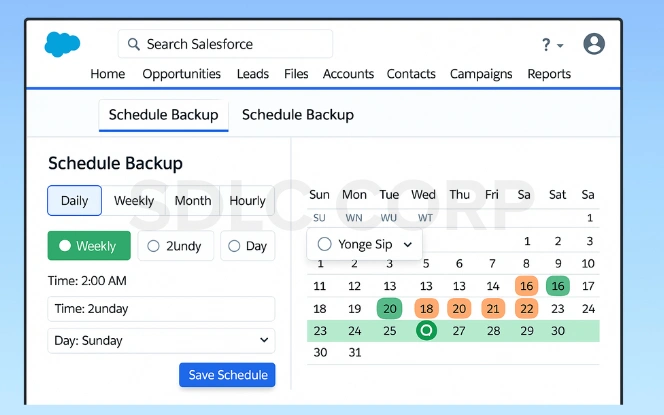
You can configure backups to run hourly, daily, weekly, or monthly based on your organizational needs. Setting a schedule ensures that high-priority data is captured regularly without manual intervention.
Delta Backups
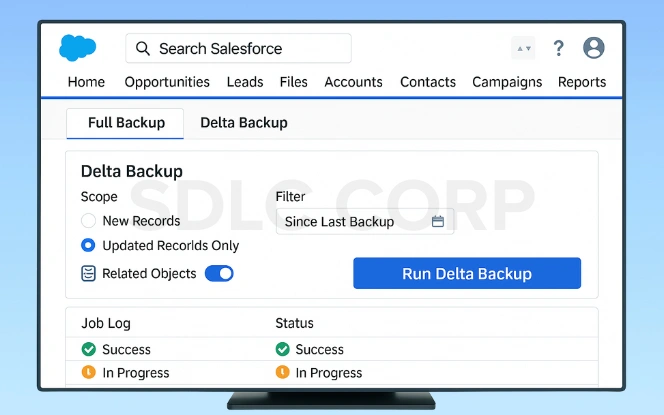
Delta backups capture only new or changed data since the last backup. Therefore, this is useful before and after major deployments, large data imports, or system updates. In the Salesforce Backup app, select Run Delta Backup from the activate/deactivate policy menu. For best results, wait a few minutes after changes before running a delta backup to ensure all updates are synced.
Monitoring Backups
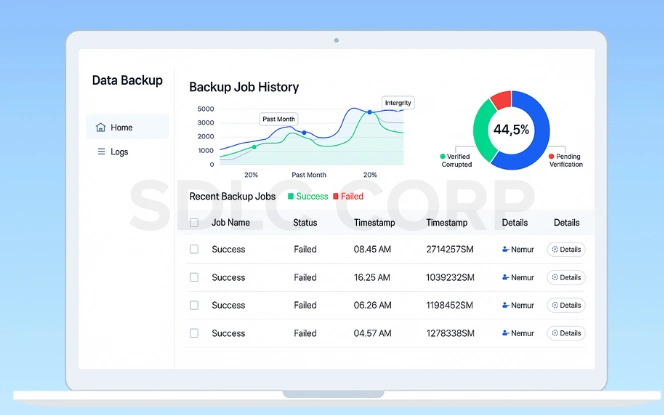
Check backup jobs using the Home or Logs pages in Salesforce Backup. Monitoring helps identify failed jobs early and ensures data integrity.
By combining scheduled delta backups and careful monitoring, organizations can maintain a reliable Salesforce data protection strategy. As a result, this approach reduces storage overhead while ensuring critical data is always recoverable.
5. Restoring Data
Restoring data is a critical part of any Salesforce backup strategy. Whether it is deleted records, restoring modified files, or addressing data corruption, proper procedures ensure business continuity and data integrity.
File and Attachment Restoration
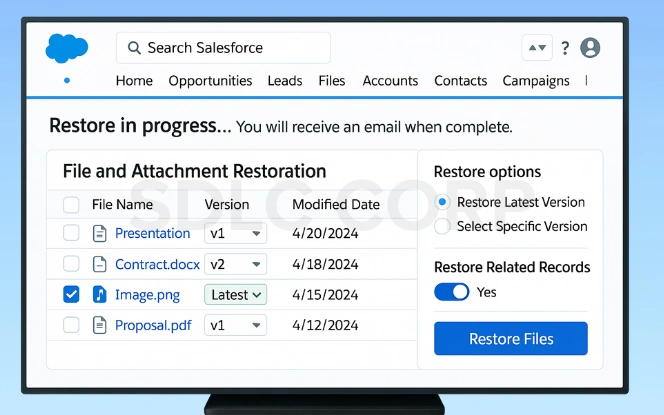
Salesforce stores files across multiple objects, including Attachments, Content Document, Content Version, and Content Workspace objects. For instance, when restoring a file:
- You can select a specific version or restore the latest version.
- The system automatically restores related records unless you opt out.
- The integration user manages the restore, so ensure they have the required object-level permissions and meet all special access rules.
Object and Record Restoration
Salesforce backups allow restoring:
- All records on selected objects
- Existing records only
- Deleted records only
User Permissions Required
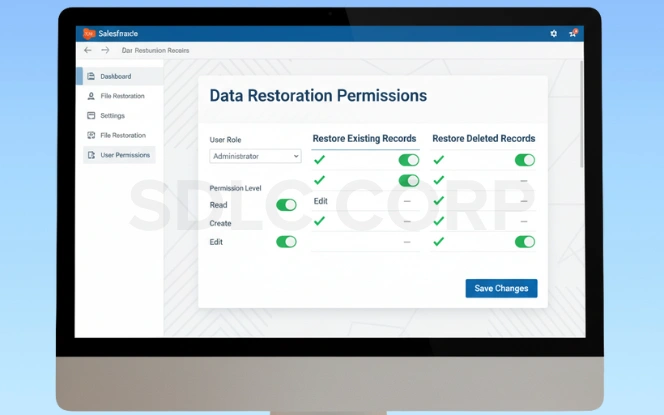
You must configure user permissions correctly:
- Read, Create, and Edit access for restoring all records
- Edit access for restoring existing records
- Create access for restoring deleted records
Restore Process
- From the Restore & Export tab, select the type of data to restore.
- Apply filters such as date range, change type, or last modified by.
- Review selected records or files, confirm versions, and start the restore.
- Salesforce sends an email notification after the restore completes.
Properly managed restores help maintain data consistency, comply with regulatory requirements, and reduce operational disruption. However, regularly testing restore processes ensures your backup strategy is effective and reliable.
6. Monitoring and Testing Your Backup Strategy
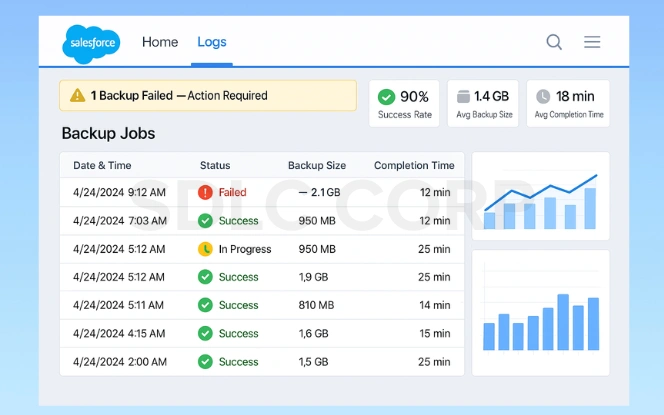
A complete Salesforce Data Backup Solution requires continuous monitoring and testing. Monitoring ensures scheduled backups complete successfully and no critical data is missed. Salesforce logs and status pages help track progress and detect failures.
Testing restores is crucial. Periodically restore sample records, files, and attachments to validate that backups capture all necessary data. As a result, issues such as missing permissions or misconfigured delta backups.
Track key metrics:
Recovery Point Objective (RPO): Maximum acceptable data loss.
Recovery Time Objective (RTO): Acceptable downtime during recovery.
Regular monitoring and testing ensure Salesforce Data Backup Services remain reliable, compliant, and ready for recovery, minimizing business risk.
Conclusion
A well-planned Salesforce backup strategy is essential to protect critical business data, maintain compliance, and ensure smooth operations. By classifying data by priority, configuring backup policies, scheduling regular and delta backups, and testing restores, organizations can minimize risks and maintain data integrity.
Regular monitoring, access management, and adherence to governance policies ensure backups remain reliable over time. Moreover, files, attachments, and related objects in your backup policy further strengthens data protection.
For organizations seeking expert support, SDLC Corp’s Salesforce Implementation and Support services offer guidance and hands-on assistance to implement robust backup strategies, streamline processes, and maintain compliance.
Investing time in a structured backup plan today can prevent costly disruptions tomorrow and provide peace of mind that your Salesforce data is secure and recoverable.
Related Blogs You Should Explore:
FAQ's
Can Salesforce Automatically Back Up My Data?
Regular monitoring, access management, and adherence to governance policies ensure backups remain reliable over time. In addition, including files, attachments, and related objects in your backup policy further strengthens data protection.
How often should backups occur?
Backup frequency depends on business needs. High-priority data may require daily or hourly backups, while medium-priority data can be backed up weekly or monthly.
Can I Restore Individual Records Or Files?
Yes. Salesforce Backup allows restoring specific records, objects, or files, including previous versions of files when needed.
What Permissions Are Required For Backup And Restore?
Integration users must have read access to objects for backups and appropriate permissions (Read, Create, Edit) for restoring records or files
How Do Delta Backups Work?
Delta backups capture only new or changed data since the last backup, reducing storage use and ensuring timely recovery during large deployments or data imports.
What About Large Attachments And Files?
Plan storage usage carefully. Limit backups to recently created or modified files to manage storage costs effectively.
Are Compliance And Regulatory Requirements Considered?
Yes. A structured backup strategy ensures data integrity and supports HIPAA, GDPR, and other regulatory obligations.