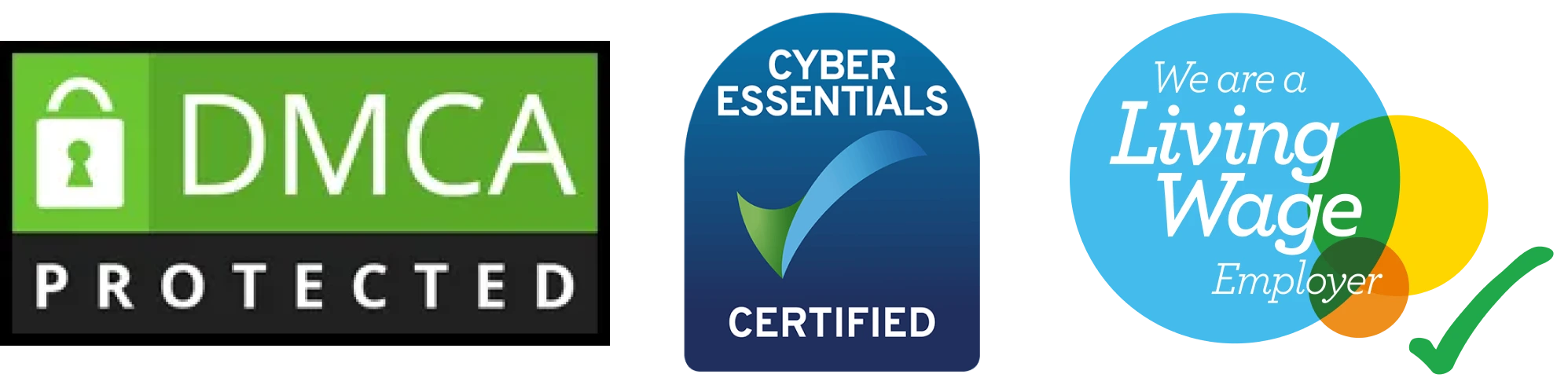Bank account in Odoo 18 employee app
Introduction
Managing employee bank account details in Odoo 18 can be done using the Employee app. Below are the steps to create and configure bank account details:
Steps to Create and Configure Bank Account Details in Odoo 18 Employee App
1. Enable the Employee App
- Install the Employee App:
- Go to the Apps menu.
Search for the Employee app and install it if not already installed.
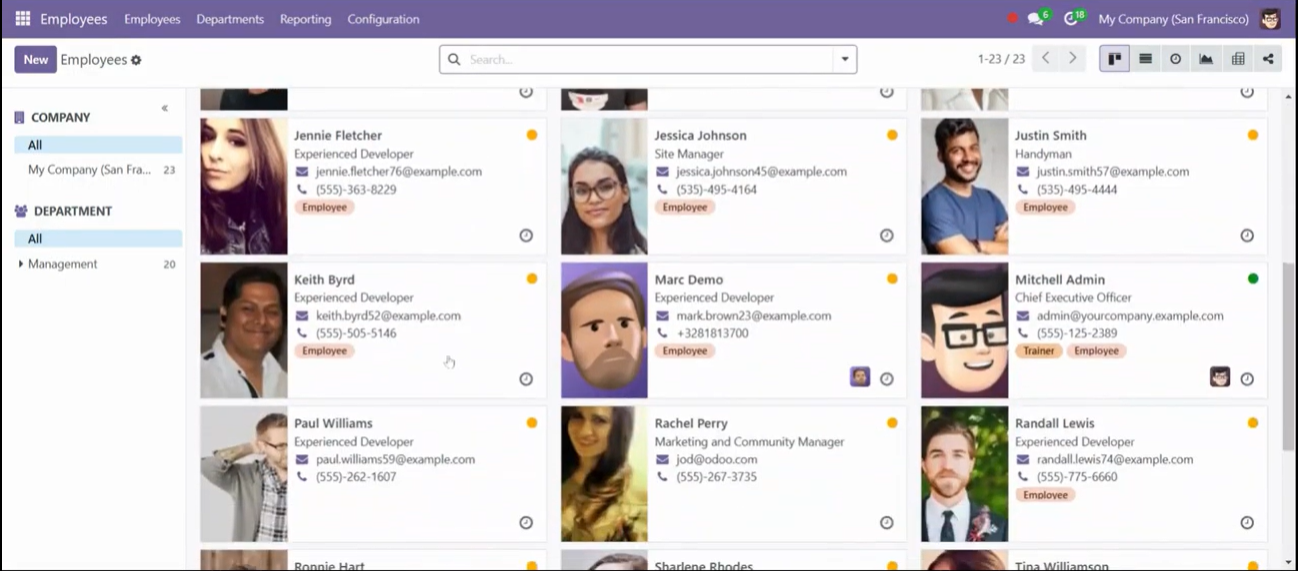
2. Navigate to Employee Details
- Open the Employee App:
- Go to the Employee app from the dashboard.
- Select an Employee:
- Click on the employee whose bank details you want to configure or create a new employee record.
3. Add Bank Account Details
- Edit Employee Record:
- Click the Edit button on the employee’s profile.
- Locate the Bank Account Field:
- Find the section where bank account details are maintained (usually under the Private Information tab).
- Enter Bank Account Information:
- Fill in the fields for:
- Account Holder Name (Employee’s name or account holder name)
- Bank Name
- IBAN or Account Number
- BIC/SWIFT Code (if required)
- Fill in the fields for:
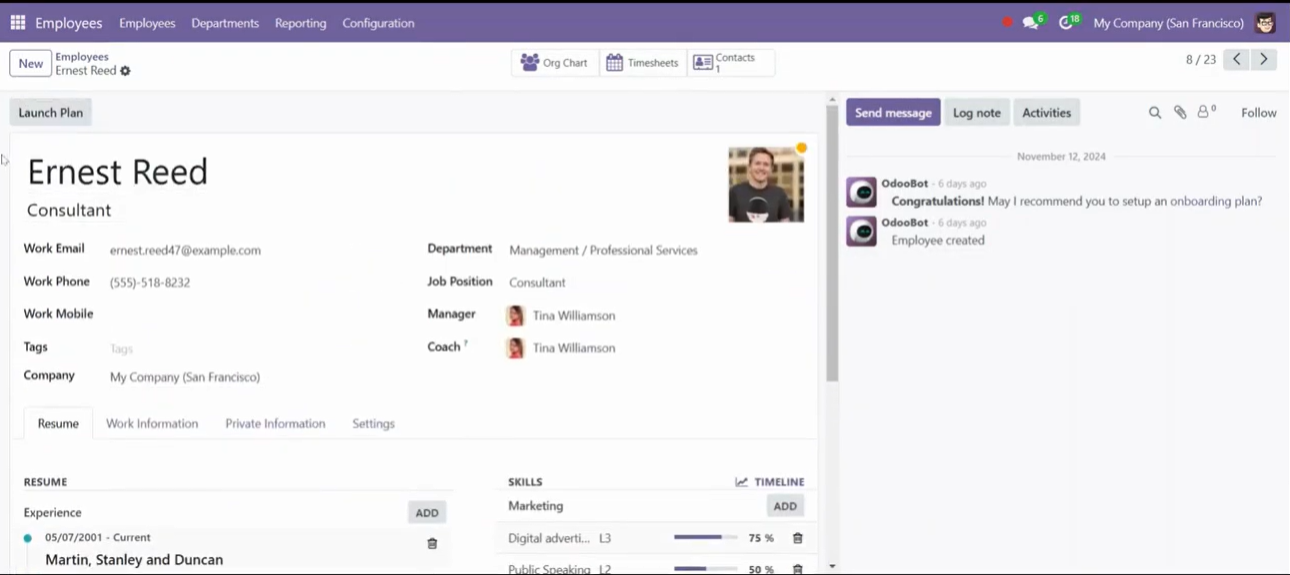
Supercharge Growth with Odoo Experts!
Tailored Odoo Solutions for Streamlined Business Efficiency and Growth
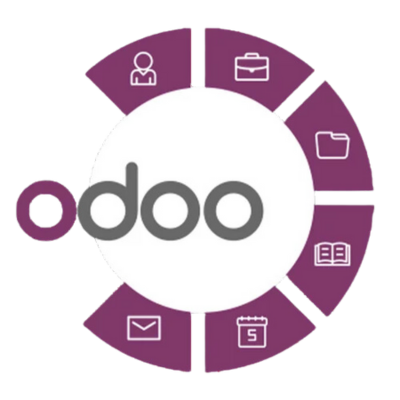
4. Save the Information
- Save Changes:
- Click the Save button to update the employee’s record with the entered bank account details.
5. Verify the Configuration
- Check the Details:
- Revisit the employee record to ensure all bank details are saved correctly.
- Test Payment Integration (Optional):
- If integrating with payroll or accounting, ensure the bank details sync with payment systems or relevant modules.
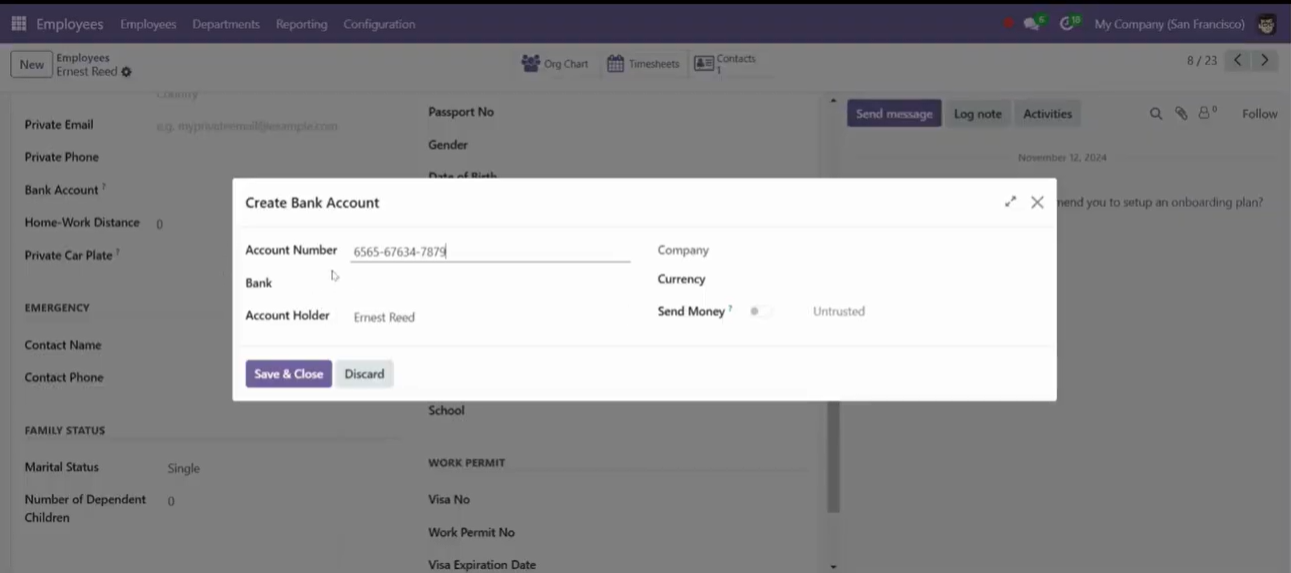
6. Optional: Configure Payroll Integration
- Enable Payroll Settings:
- If the payroll module is active, link the employee’s bank account for automated salary payments.
- Verify Payroll Configuration:
- Go to the Payroll module, assign the bank account for salary processing, and run a test payroll.
Conclusion
Adding and managing employee bank account details in Odoo 18 is straightforward through the Employee app. By following these steps, you can ensure employee information is accurately recorded, especially when integrated with payroll for seamless salary disbursements.
How SDLC CORP Can help to Bank accounts in Odoo 18 employee app?
SDLC Corp offers expert Odoo development services to help businesses optimize their operations with tailored solutions. As one of the top Odoo development companies, they specialize in Odoo custom development, Odoo application development, and Odoo ecommerce development, providing scalable, integrated solutions to meet specific business needs. Whether you want to hire Odoo developers or hire Odoo experts, SDLC Corp ensures seamless implementation and support, helping businesses fully leverage Odoo for growth and efficiency.