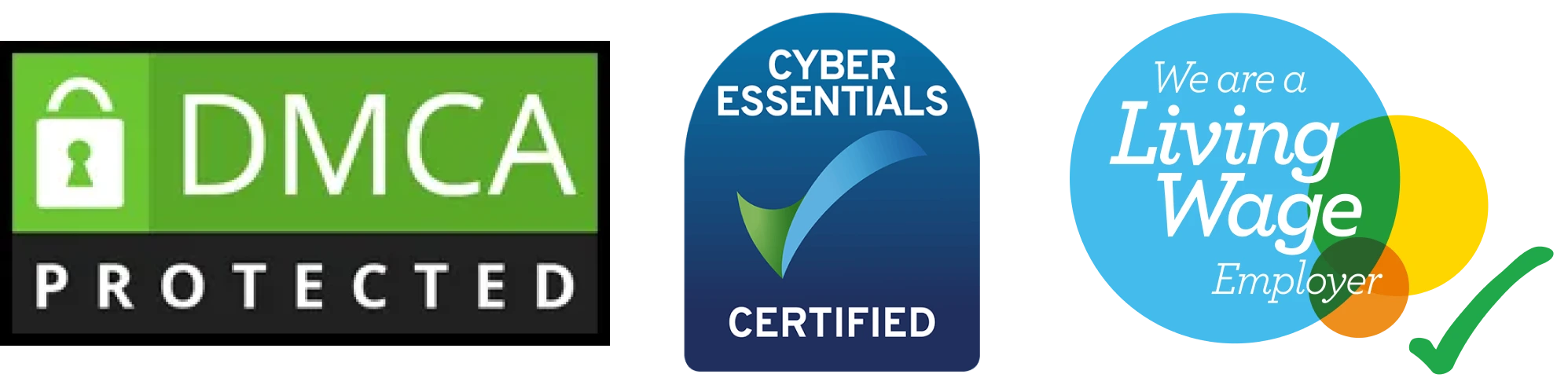Customer statement report in odoo 18
Introduction
Odoo 18 allows you to create customer statements to provide a summary of a customer’s account activities, such as outstanding invoices, payments, and balances. Below are the steps to generate a customer statement report:
Supercharge Growth with Odoo Experts!
Tailored Odoo Solutions for Streamlined Business Efficiency and Growth
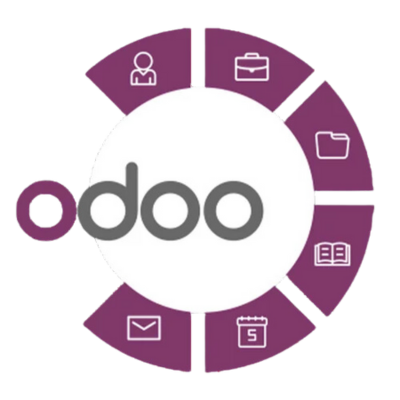
Steps to Generate a Customer Statement Report in Odoo 18
1. Install Required Modules
- Ensure the Accounting Module is Installed:
- Go to the Apps menu.
- Search for and install the Accounting module if it’s not already installed.
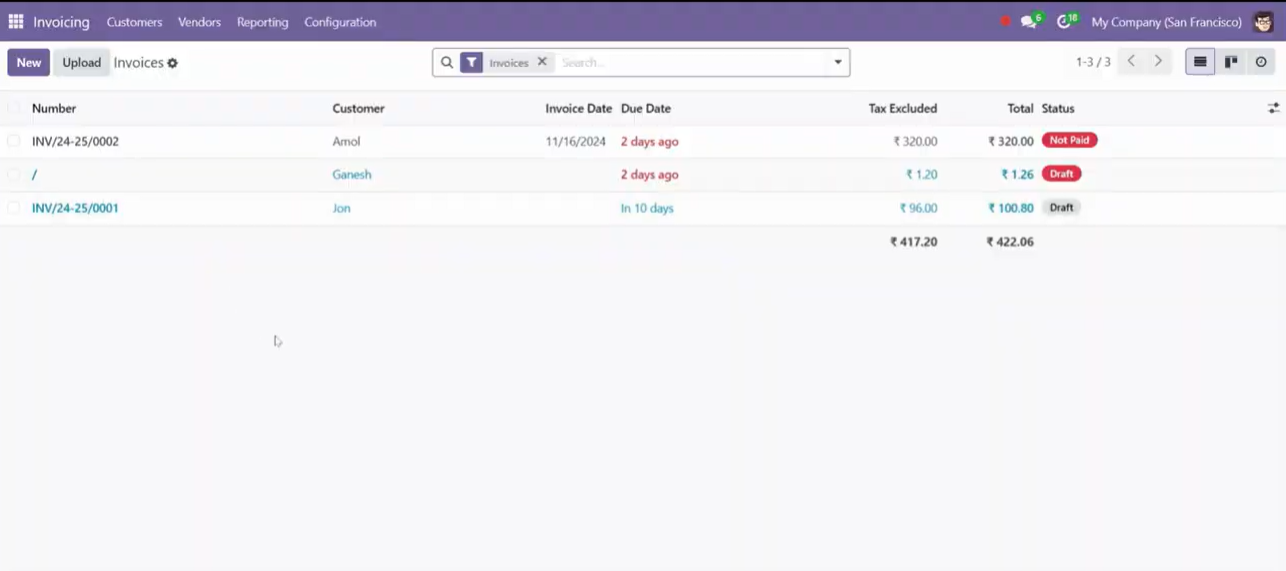
2. Enable Customer Statements
- Activate Accounting Features:
- Go to Accounting > Configuration > Settings.
- Under the Customer Statements section, enable any relevant settings for managing customer accounts and reports.
- Click Save.
3. Access Customer Statements
- Navigate to Customers:
- Go to Accounting > Customers.
- Select a Customer:
- Choose the customer for whom you want to generate the statement.
- Open the customer record.
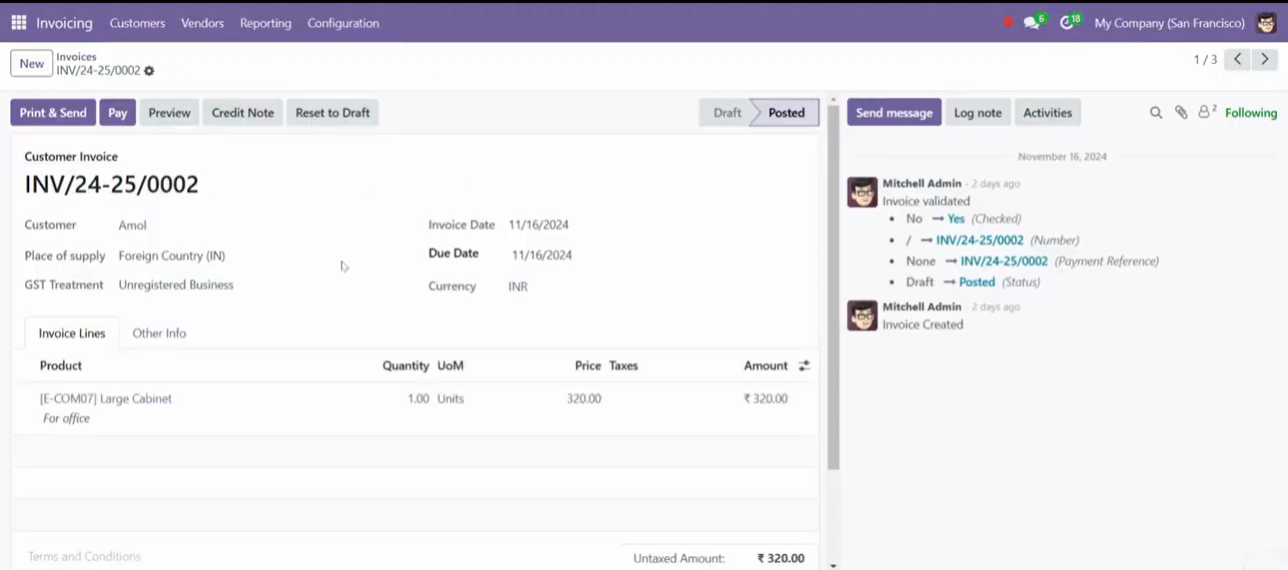
4. Generate the Customer Statement
- Click on the “Customer Statement” Option:
- Look for the Customer Statement button, typically in the top-right menu or under the action dropdown.
- Configure Statement Parameters:
- Specify the statement type:
- Outstanding Statement: Displays unpaid invoices and pending transactions.
- Activity Statement: Shows all activities within a specified period.
- Set the date range if required.
- Choose whether to include detailed or summarized transaction information.
- Specify the statement type:
5. View or Print the Statement
- Generate the Statement:
- Click Generate Statement to preview the report.
- Print or Export:
- Use the Print or Export option to download the statement as a PDF or send it via email.
6. Email the Statement (Optional)
- Send via Email:
- Click the Send by Email button (if available).
- A draft email with the attached statement will open for review.
- Customize the email content and click Send.
7. Automate Statements (Optional)
- Schedule Automatic Statements:
- In Accounting > Configuration > Settings, enable automatic statements.
- Set the frequency (e.g., weekly, monthly) for sending statements to customers.

8. Verify the Report
- Review the Statement:
- Ensure the statement includes all relevant transactions and balances.
- Test with Multiple Customers:
- Generate statements for other customers to confirm the process works seamlessly.
Expert Odoo ERP Solutions Tailored
Streamline Operations and Boost Growth with Odoo ERP Solutions

Conclusion
Generating customer statements in Odoo 18 is a straightforward process that provides a clear view of customer accounts. By following these steps, you can ensure timely communication with customers regarding their balances and transactions, improving transparency and customer relations.
How SDLC CORP Can help the Customer statement report in odoo 18 ?
SDLC Corp offers expert Odoo development services to help businesses optimize their operations with tailored solutions. As one of the top Odoo development companies, they specialize in Odoo custom development, Odoo application development, and Odoo ecommerce development, providing scalable, integrated solutions to meet specific business needs. Whether you want to hire Odoo developers or hire Odoo experts, SDLC Corp ensures seamless implementation and support, helping businesses fully leverage Odoo for growth and efficiency.