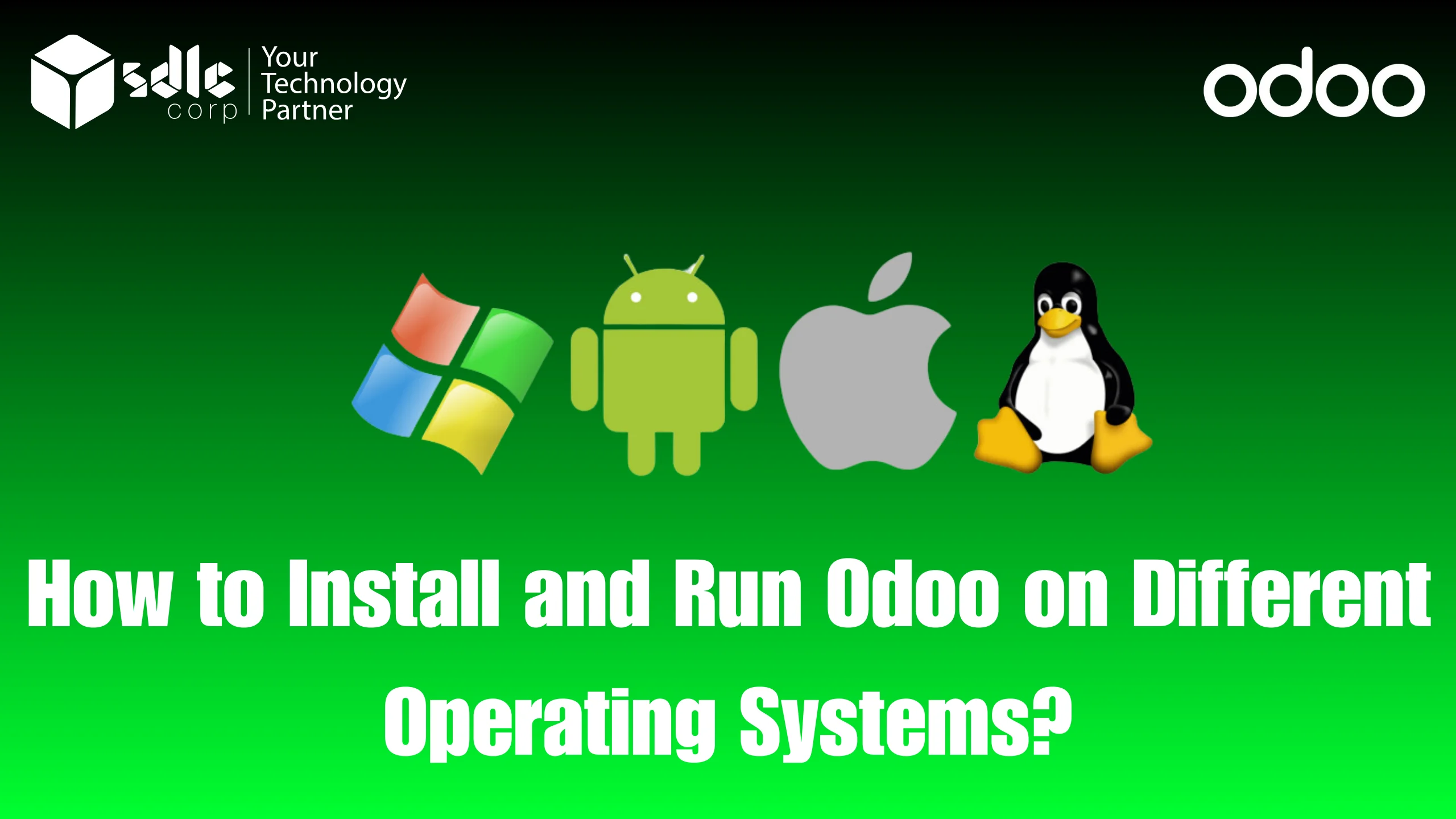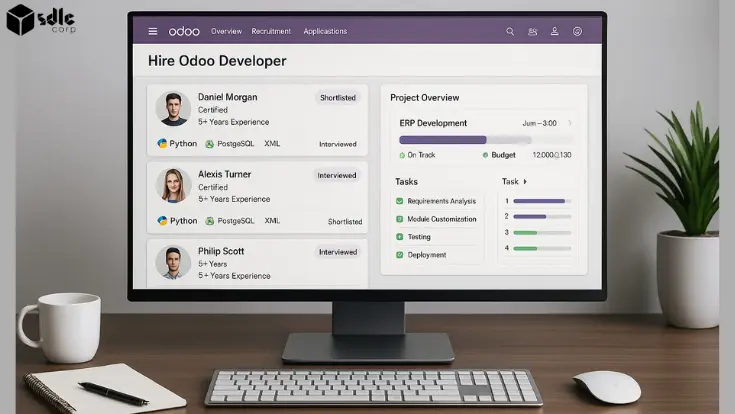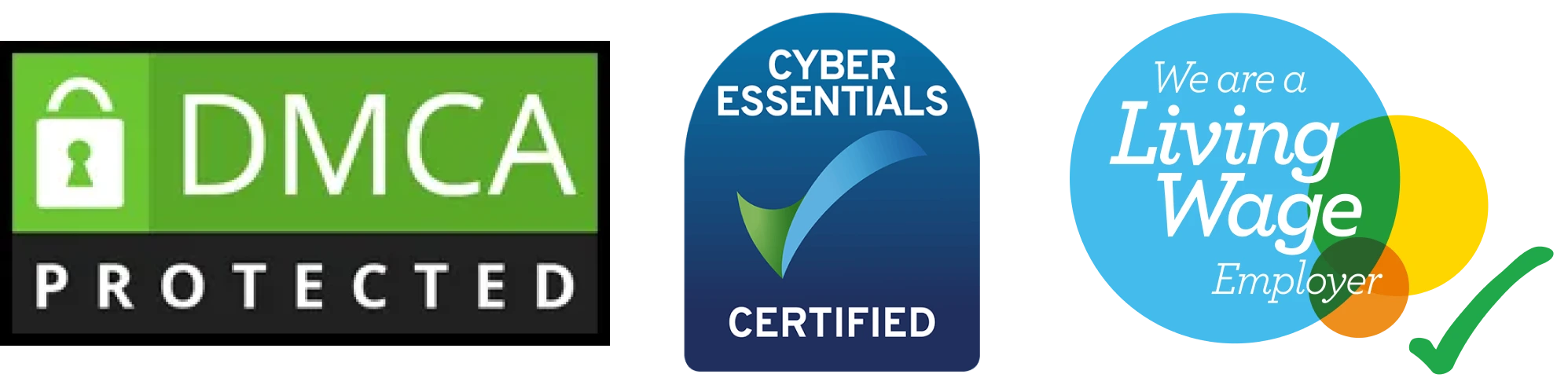Learn how to install and run Odoo on various operating systems.
Odoo is a popular open-source ERP software that offers a range of business applications. Installing and running Odoo on different operating systems can be a straightforward process if you follow the right steps. This blog provides a comprehensive guide on how to install and run Odoo on Windows, macOS, Ubuntu, CentOS, Debian, and Docker, with support from an experienced Odoo services provider.
Introduction to Odoo Installation
Prerequisites for Odoo Installation
Before installing Odoo, ensure you have the following prerequisites:
- Python 3.6+
- PostgreSQL database
- Node.js and npm (for assets)
- wkhtmltopdf (for printing PDF reports)
- Git (optional, for fetching source code)
1. Installing Odoo on Windows
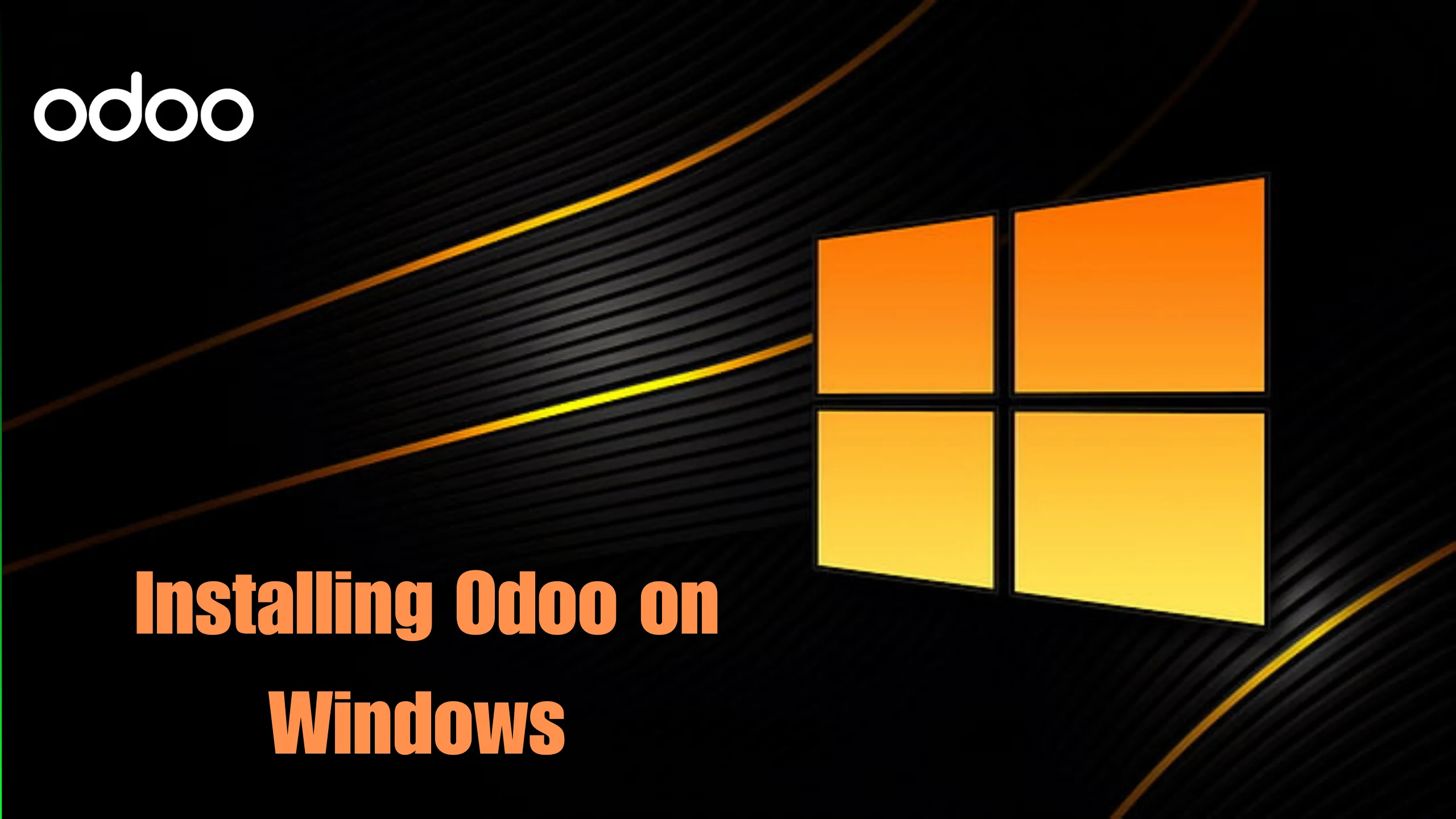
- Download Odoo Installer: Visit the Odoo website and download the latest Odoo installer for Windows.
- Run the Installer: Execute the downloaded installer and follow the prompts.
- Configure PostgreSQL: Ensure PostgreSQL is installed and running. During Odoo installation, you can use an existing PostgreSQL instance or let the installer set up a new one.
- Complete Installation: Follow the remaining prompts to complete the installation. Once done, Odoo will be accessible via your web browser.

2. Installing Odoo on macOS
1. Install Homebrew: Open Terminal and install Homebrew if you haven’t already:
/bin/bash -c “$(curl -fsSL
https://raw.githubusercontent.com/Homebrew/install/HEAD/install.sh)”
2. Install Dependencies: Use Homebrew to install Python, PostgreSQL, Node.js, and wkhtmltopdf:
brew install python postgresql node wget
brew install –cask wkhtmltopdf
3. Download Odoo Source Code: Clone the Odoo repository from GitHub:
git clone https://github.com/odoo/odoo.git
4. Install Python Dependencies: Navigate to the Odoo directory and install dependencies:
pip3 install -r requirements.txt
5. Start PostgreSQL: Ensure PostgreSQL is running: brew services start postgresql
6. Run Odoo: Start Odoo using the following command: python3 odoo-bin
3. Installing Odoo on Ubuntu

1.Update System Packages: Update your package list and install dependencies:
sudo apt update
sudo apt install python3 python3- pip build-essential wget git python3- dev python3-venv libxml2-dev libxslt1-dev zlib1g-dev libsasl2-dev libldap2-dev libssl-dev libjpeg-dev libpq-dev
2.Install PostgreSQL: Install PostgreSQL and create a new user:
sudo apt install postgresql
sudo -u postgres createuser -s $(whoami)
3.Download Odoo Source Code: Clone the Odoo repository:
git clone https://github.com/odoo/odoo.git
4.Install Python Dependencies: Navigate to the Odoo directory and install dependencies:
pip3 install -r requirements.txt
5.Start PostgreSQL: Ensure PostgreSQL is running:
sudo systemctl start postgresql
6.Run Odoo: Start Odoo using the following command:
./odoo-bin
4. Installing Odoo on CentOS
1.Update System Packages: Update your package list and install dependencies:
sudo yum update
sudo yum install epel-release
sudo yum install python3 python3-devel git gcc gcc-c++ make libxslt-devel bzip2-devel openldap-devel libjpeg-devel libpq-devel
2.Install PostgreSQL: Install PostgreSQL and create a new user:
sudo yum install postgresql-server postgresql-contrib
sudo postgresql-setup initdb
sudo systemctl start postgresql
sudo -u postgres createuser -s $(whoami)
3.Download Odoo Source Code: Clone the Odoo repository:
git clone https://github.com/odoo/odoo.git
4.Install Python Dependencies: Navigate to the Odoo directory and install dependencies:
pip3 install -r requirements.txt
5.Start PostgreSQL: Ensure PostgreSQL is running:
sudo systemctl start postgresql
6.Run Odoo: Start Odoo using the following command:
./odoo-bin

5. Installing Odoo on Debian

1.Update System Packages: Update your package list and install dependencies:
sudo apt update
sudo apt install python3 python3-pip build-essential wget git python3-dev python3-venv libxml2-dev libxslt1-dev zlib1g-dev libsasl2-dev libldap2-dev libssl-dev libjpeg- dev libpq-dev
2.Install PostgreSQL: Install PostgreSQL and create a new user:
sudo apt install postgresql
sudo -u postgres createuser -s $(whoami)
3.Download Odoo Source Code: Clone the Odoo repository:
git clone https://github.com/odoo/odoo.git
4.Install Python Dependencies: Navigate to the Odoo directory and install dependencies:
pip3 install -r requirements.txt
5.Start PostgreSQL: Ensure PostgreSQL is running:
sudo systemctl start postgresql
6.Run Odoo: Start Odoo using the following command:
./odoo-bin
6. Running Odoo on Docker
1.Install Docker: Ensure Docker is installed on your system.
Pull Odoo Docker Image: Pull the Odoo image from Docker Hub:
docker pull odoo
2.Run Odoo Container: Start an Odoo container with a PostgreSQL container:
docker run -d -e POSTGRES_USER=odoo -e POSTGRES_PASSWORD=odoo –name db postgres:13
docker run -d -p 8069:8069 –name odoo –link db:db -t odoo
7. Post-Installation Configuration
8. Common Issues and Troubleshooting
While installing and running Odoo, you might encounter some common issues such as database connection errors, missing dependencies, or permission issues. Here are some troubleshooting tips:
- Ensure PostgreSQL is running and accessible.
- Check for any missing dependencies and install them.
- Verify file and directory permissions.
- Review Odoo and PostgreSQL logs for error messages.

Conclusion
Installing and running Odoo on different operating systems involves several steps, but by following this guide, you can set up Odoo efficiently. Whether you’re using Windows, macOS, Ubuntu, CentOS, Debian, or Docker, each operating system requires specific commands and configurations. With Odoo up and running, you can leverage its powerful features to streamline your business operations.
Remember that post-installation configuration and regular maintenance are crucial for optimal performance. By customizing Odoo to fit your unique business needs and keeping the system updated, you can ensure a seamless experience that maximizes productivity and efficiency with the support of an experienced Odoo development company.
Contact Us
Let's Talk About Your Project
- Free Consultation
- 24/7 Experts Support
- On-Time Delivery
- sales@sdlccorp.com
- +1(510-630-6507)