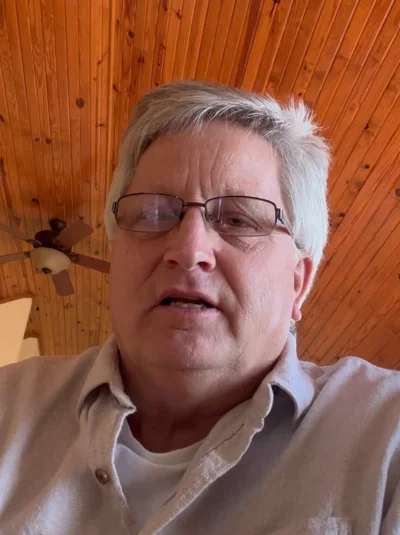Introduction
Gaming has evolved rapidly, and now you don’t need to be tied to your console to enjoy your favorite Xbox titles. Whether you’re waiting for a friend, sitting at the airport, or just lounging around, you can now play Xbox games on Android. That’s right you can take the power of your Xbox console with you wherever you go. In this guide, we’ll show you how to play Xbox games on Android, making it easy and enjoyable to game on the go.
Start your Android game development today!
Our expert team is here to guide you every step of the way.
Why Play Xbox Games on Android?
What You’ll Need to Play Xbox Games on Android?
- An Android Device: Ensure your phone or tablet runs Android 6.0 or higher. The versatility of Android devices makes them perfect for playing Xbox games on the go.
- Xbox Game Pass Ultimate: This subscription is key for accessing Xbox Cloud Gaming. It costs about $14.99 a month.
- Xbox Console for Remote Play: If you want to stream directly from your console, you’ll need an Xbox One or Xbox Series X|S.
- Xbox or Xbox Game Pass App: Both apps are available in the Google Play Store and are necessary to play Xbox games on Android.
- A Stable Internet Connection: The quality of your connection will affect the smoothness of your gameplay. A minimum of 10 Mbps is recommended.
- A Controller: Most games require an Xbox Wireless Controller connected via Bluetooth or USB.
The seamless integration of gaming on Android devices opens up new opportunities for mobile gaming enthusiasts. These devices have long been supported by top Android game development companies, pushing the boundaries of mobile entertainment.
Also Read:- Handling Game State Synchronization
How to Set Up and Play Xbox Games on Android

- Step 1: Install the Xbox Game Pass App Download the Xbox Game Pass app from the Google Play Store.
- Step 2: Log in to Your Microsoft Account Open the app and sign in with your Microsoft account. Make sure this is the same account you use for Game Pass.
- Step 3: Choose a Game Browse the games listed under the “Cloud” section of the app. Find one that you’d like to play.
- Step 4: Connect Your Controller Most games require a physical controller. Connect your Xbox Wireless Controller via Bluetooth to your Android device.
- Step 5: Start Playing Once everything is set up, hit “Play,” and your game will stream directly to your phone. Now you can enjoy playing Xbox games on Android wherever you are!
Using Xbox Remote Play to Play Xbox Games on Android
- Step 1: Prepare Your Xbox Console Go to Settings > Devices & Connections > Remote Features on your Xbox. Enable remote features, and set your console’s power mode to “Instant-On.”
- Step 2: Download the Xbox App Install the Xbox app from the Google Play Store on your Android device.
- Step 3: Log in to Your Microsoft Account Once the app is downloaded, sign in using the same Microsoft account connected to your Xbox console.
- Step 4: Connect to Your Console In the app, tap on the Console icon and select Remote Play on this device. Make sure both your console and phone are on the same Wi-Fi network.
- Step 5: Play Xbox Games on Android Your Xbox screen will now appear on your phone. Simply select any game installed on your console, and you’re ready to play.
Our expert team is here to guide you every step of the way.
Optimizing Your Experience While You Play Xbox Games on Android
- Use a Strong Internet Connection: For smooth performance, you’ll need a reliable internet connection. A 5 GHz Wi-Fi network is ideal, but if you’re using mobile data, ensure you have enough bandwidth.
- Adjust Streaming Quality: If you’re experiencing lag or delays, try lowering the streaming quality in the app settings. This can help the game run more smoothly.
- Keep Your Controller Charged: Make sure your Xbox controller has a full charge before you start playing to avoid interruptions.
- Use a Phone Stand or Mount: Holding your phone for long gaming sessions can get uncomfortable. A mount or stand for your controller can make the experience more ergonomic.
- Update Regularly: Always keep your apps, Android device, and Xbox console updated to the latest software versions. Updates often improve compatibility and fix bugs.
As you continue to play Xbox games on Android, you’ll notice how advanced Android game development solutions have contributed to making mobile gaming more accessible and enjoyable. With the right development solutions, gaming across multiple devices can feel seamless and intuitive.
The Benefits of Playing Xbox Games on Android
Mobile gaming has become an important aspect of the industry, and Android game developers have played a significant role in ensuring that titles are optimized for various devices. Thanks to their expertise, users can enjoy console-quality gaming right from their phones.
Our expert team is here to guide you every step of the way.
Conclusion
If you’re interested in creating games for mobile, there are numerous Android game development companies that specialize in helping developers craft immersive experiences. Even in places like the USA, many android game development companies are leading the charge in creating innovative solutions for mobile gaming.