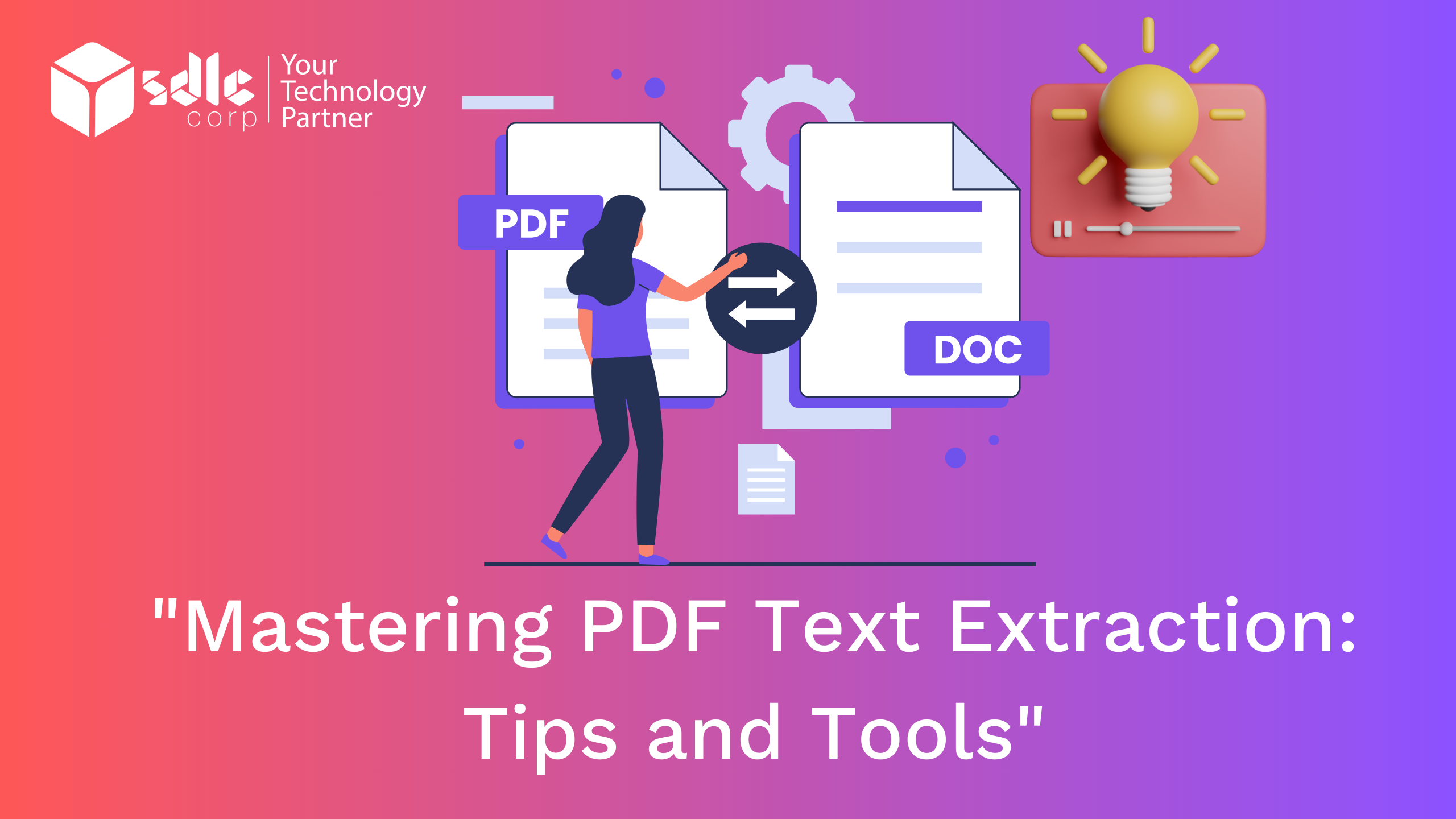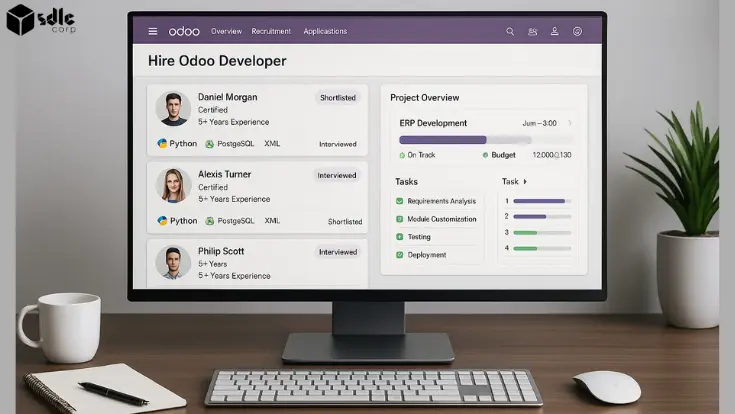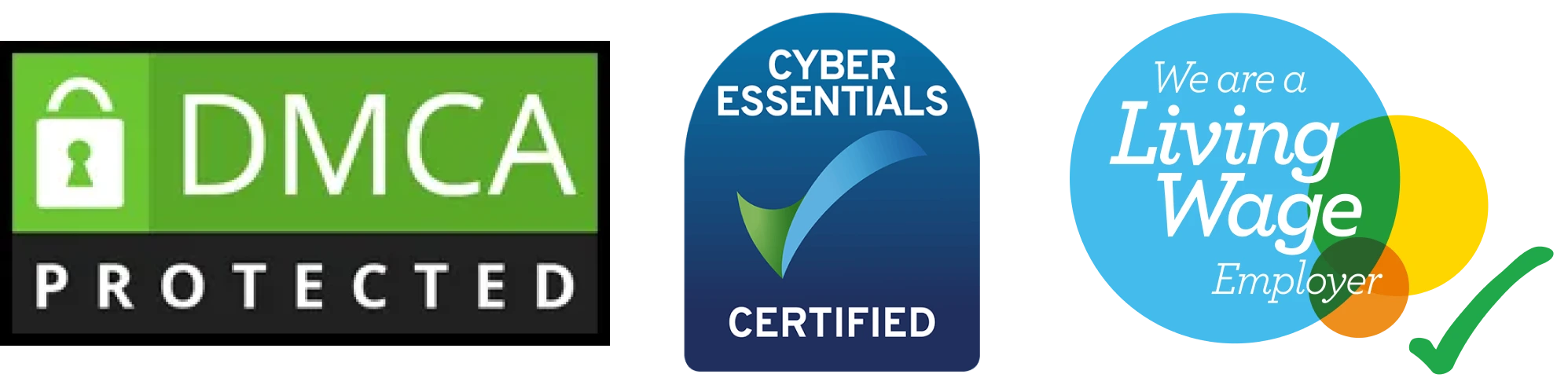Mastering PDF Text Extraction: Tips and Tools

Can Text be Copied from PDFs?
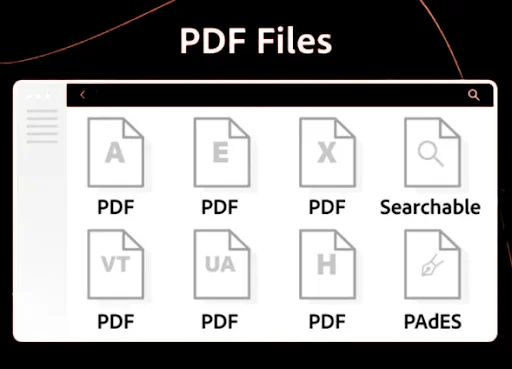
"Unlock the Secrets of PDF Text Extraction – Download Our Expert Guide!"

Here are a few reasons why you might be unable to copy text from a PDF:
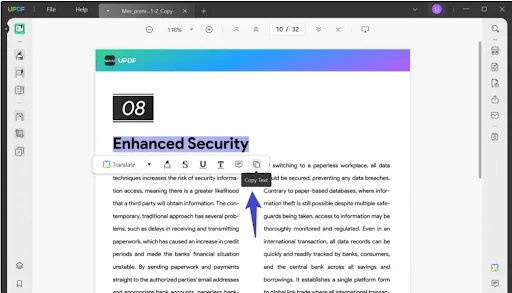
A. Document Security Settings
The PDF might have security settings that restrict text copying. You might need a password or permission from the document owner to copy the text.
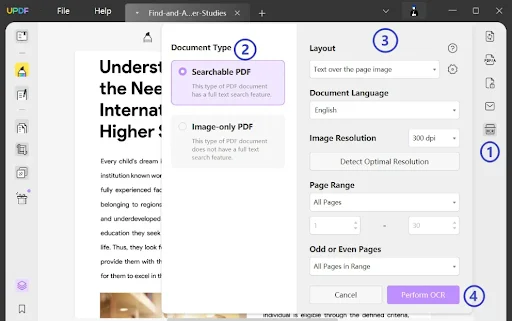
B. Scanned PDFs or Images
If the PDF contains scanned images rather than selectable text, you can’t directly copy the text. In such cases, OCR (Optical Character Recognition) software can help extract text from the images.
C. Content Protection
Some PDFs have content protection measures to prevent copying or modifying the text. Appropriate permissions are required to copy text from such documents.
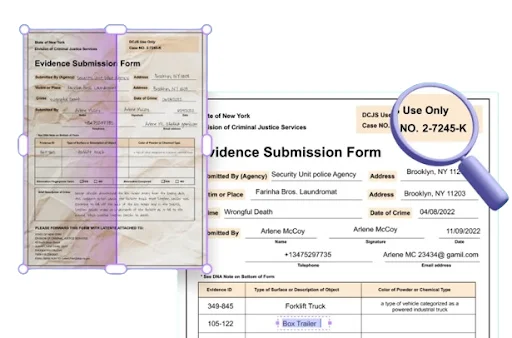
D. For Straightforward PDFs
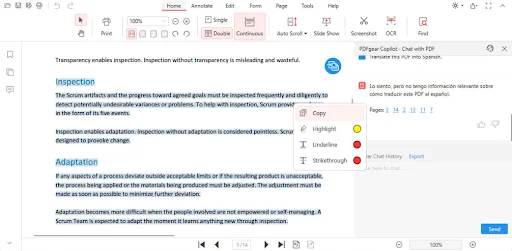
1. Copy and Paste in Any PDF Viewer
2. Using Preview on Mac
"Become a PDF Text Extraction Pro – Start Learning with Our Tips Today!"

E. Copying Images from PDFs
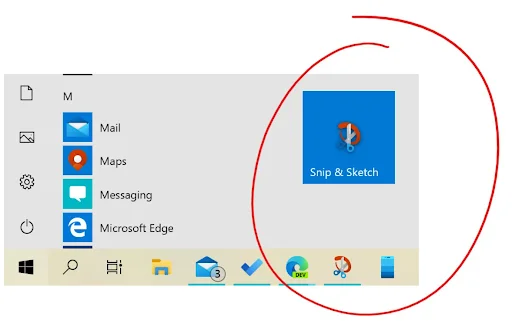
To copy images from a PDF using the Snipping Tool on Windows:
A. Open the PDF file with your preferred viewer.
B. Access the Snipping Tool by pressing the “Windows” key, typing “Snipping Tool,” and selecting it.
C. Create a new snip by clicking “New,” then drag to select the area containing the image you want to copy.
D. Save or copy the snip and paste it into image editing software such as Microsoft Paint or Adobe Photoshop.
F. Copying Text from Multiple PDFs in Bulk
Conclusion

Contact Us
Let's Talk About Your Project
- Free Consultation
- 24/7 Experts Support
- On-Time Delivery
- sales@sdlccorp.com
- +1(510-630-6507)