Introduction
Odoo 18 allows you to view and manage product prices directly from the Sales module. Below are the steps to check product prices:
Steps for Product Prices in Odoo 18 Sales Module
1. Install and Configure Sales Module
- Install the Sales Module:
- Go to the Apps menu.
- Search for the Sales module and install it if not already installed.
- Ensure Product Management is Enabled:
- Navigate to Sales > Configuration > Settings.
- Under the Products section, enable relevant settings such as:
- Price Lists
- Product Variants (if needed)
- Click Save.
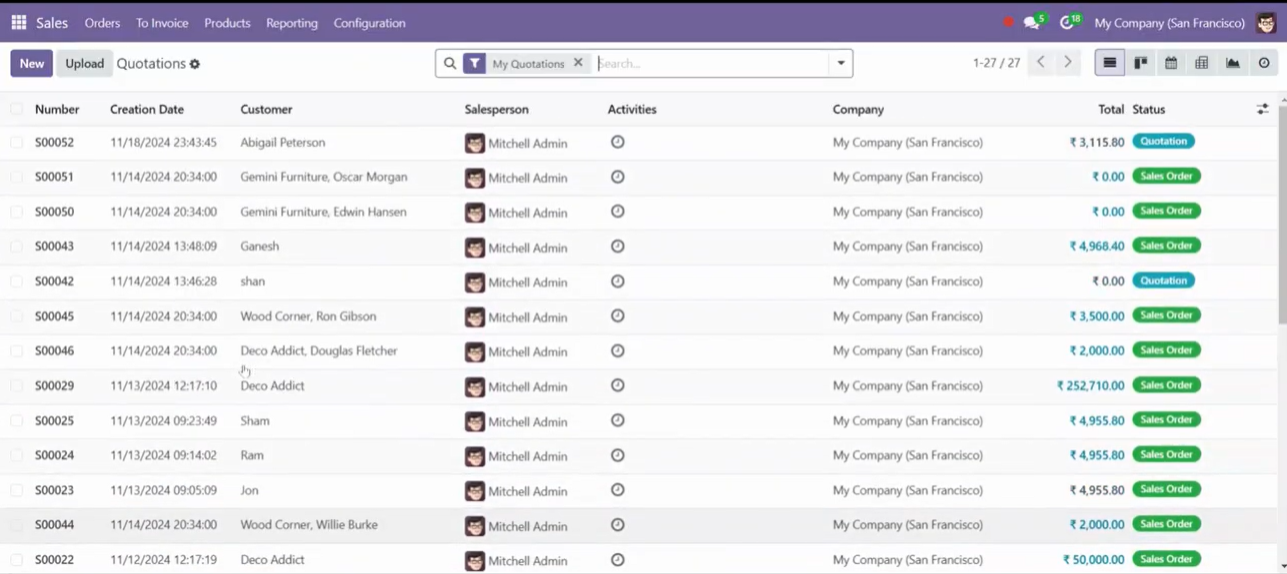
Supercharge Growth with Odoo Experts!
Tailored Odoo Solutions for Streamlined Business Efficiency and Growth
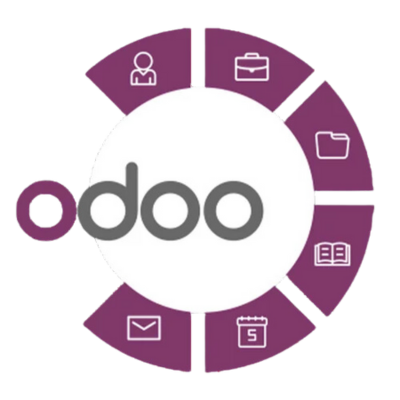
2. Navigate to Products
- Open the Sales Module:
- Go to the Sales module from the Odoo dashboard.
- Access the Product List:
- From the Sales menu, go to Products > Products to view all available products.
3. View Product Prices
- Find the Product:
- Locate the product for which you want to check the price in the product list.
- Open the Product Record:
- Click on the product to open its detailed record.
- Check the Price:
- Look for the Sales Price field under the product details. This is the default price for the product.
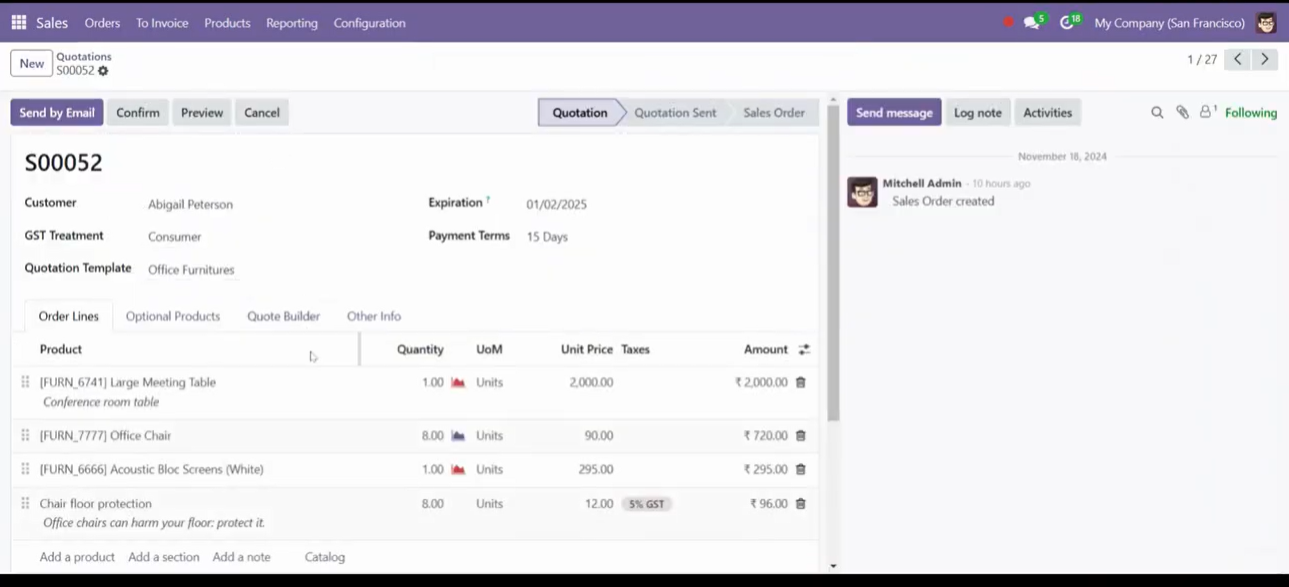
4. Use Price Lists (Optional)
If price lists are enabled, you can view and manage multiple price tiers for products.
- Enable Price Lists:
- In Sales > Configuration > Settings, activate the Price Lists option.
- Access Price Lists:
- Go to Sales > Products > Price Lists.
- Check Product Prices:
- Open a price list to view specific pricing rules for products or categories.
5. View Product Prices in Sales Orders
- Create a Sales Order:
- Go to Sales > Orders > Create.
- Add Products to the Order:
- Select a product in the sales order line.
- View Product Price:
- The unit price displayed in the sales order is the product’s price based on the default pricing or applied price list.
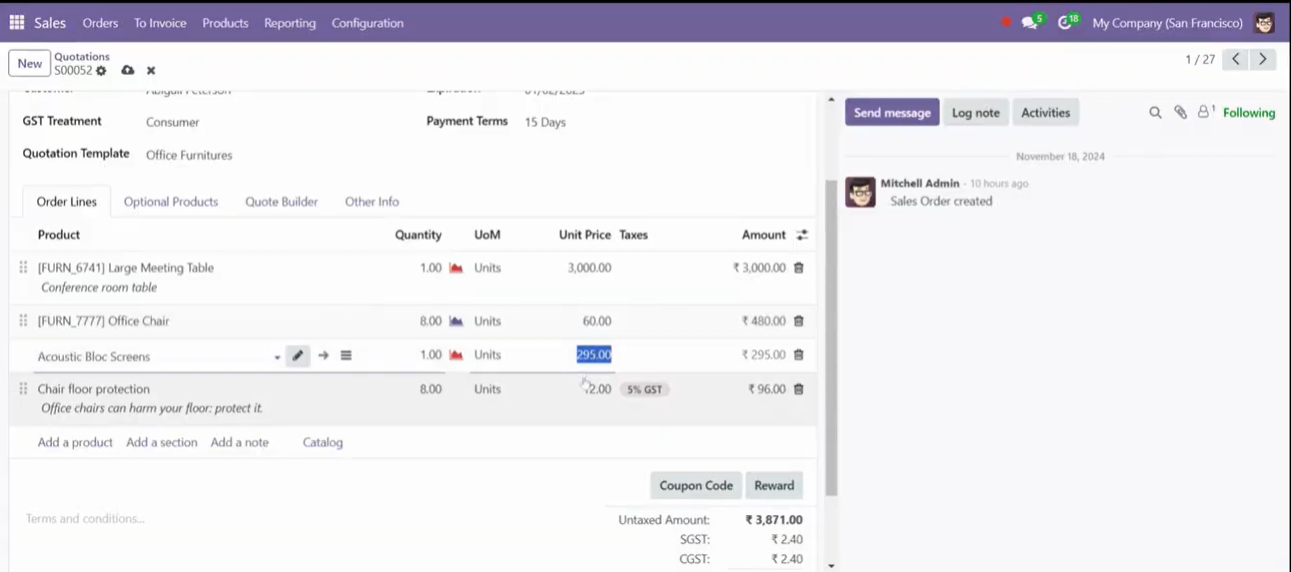
6. Use Reporting to View Prices (Optional)
- Open Sales Reports:
- Go to Sales > Reporting.
- Customize the View:
- Use filters and grouping options to analyze product prices and sales data.
Conclusion
By following these steps, you can view product prices in Odoo 18’s Sales module. Whether through the product list, price lists, or sales orders, Odoo provides multiple ways to manage and review pricing for efficient sales operations.
Expert Odoo ERP Solutions Tailored
Streamline Operations and Boost Growth with Odoo ERP Solutions

How SDLC CORP Can Help to Product Prices in Odoo 18 Sales?
SDLC Corp offers expert Odoo development services to help businesses optimize their operations with tailored solutions. As one of the top Odoo development companies, they specialize in Odoo custom development, Odoo application development, and Odoo ecommerce development, providing scalable, integrated solutions to meet specific business needs. Whether you want to hire Odoo developers or hire Odoo experts, SDLC Corp ensures seamless implementation and support, helping businesses fully leverage Odoo for growth and efficiency.















