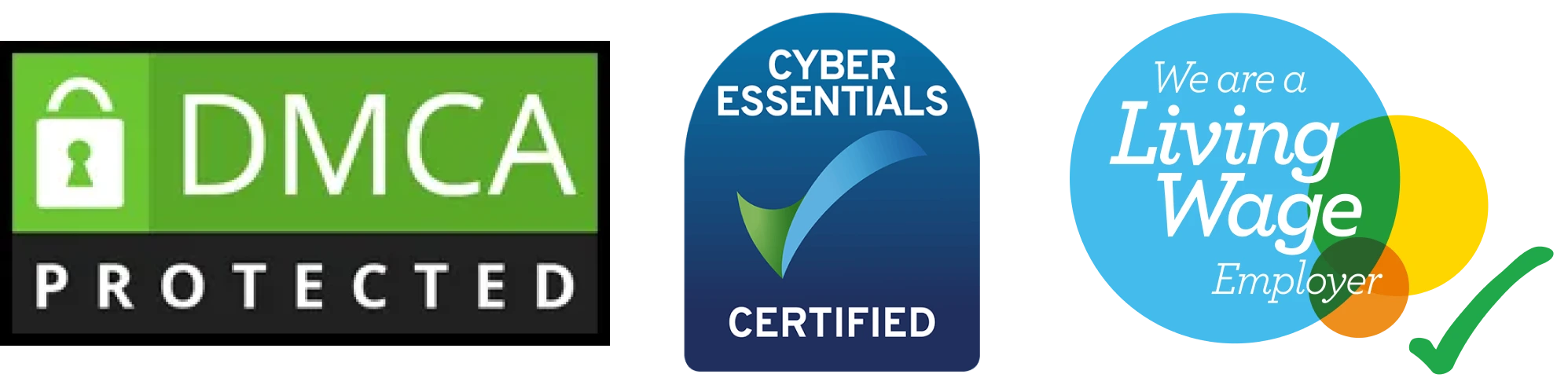WordPress is one of the most popular content management systems, but its popularity also makes it a target for hackers. One way to secure your WordPress site is to Turn Off PHP execution in key directories. This method protects sensitive areas from malicious scripts, improving overall website security. In this guide, you’ll learn why and how to turn off PHP execution in specific directories.
Build Your Secure WordPress website
A Custom WordPress Development Company specializes in building secure, scalable platform and websites.

Why Turn Off PHP Execution?
PHP files are essential for WordPress functionality, but if placed in the wrong hands or directories, they can execute malicious code. Hackers often exploit vulnerabilities by uploading harmful PHP files into directories like /wp-content/uploads/ or /wp-includes/.
Disabling PHP execution in these directories adds a security layer, ensuring that even if harmful files are uploaded, they cannot be executed.
Benefits of Disabling PHP Execution
- Prevents Backdoor Access: Blocks unauthorized scripts from running in key directories.
- Improves Security Posture: Protects against common attacks like malware injections.
- Minimizes Risk of Data Breach: Keeps sensitive information safe.
Key Directories to Protect
When securing your WordPress site, focus on these directories:
- /wp-content/uploads/: Stores uploaded media files, often targeted for malicious scripts.
- /wp-includes/: Contains core WordPress functionality, making it a critical area.
- Custom Directories: Any additional directories where users might upload files.
How to Turn Off PHP Execution in Key Directories
Follow these steps to disable PHP execution safely.
Step 1: Backup Your Website
Before making changes, always back up your WordPress site. Use plugins like UpdraftPlus or your hosting provider’s backup tools to create a complete copy of your files and database.
Step 2: Access File Manager or FTP
You’ll need access to your site’s files. Use either:
- Hosting File Manager: Found in your hosting control panel.
- FTP Client: Tools like FileZilla or Cyberduck for managing files.
Step 3: Create a .htaccess File
The .htaccess file is a configuration file used by Apache servers. It allows you to control file execution in specific directories.
- Open the directory where you want to disable PHP execution (e.g., /wp-content/uploads/).
- Create a new file named .htaccess if it doesn’t already exist.
Step 4: Add Security Rules to .htaccess
Paste the following code into the .htaccess file:
apache
Copy code
<FilesMatch “\.php$”>
Deny from all
</FilesMatch>
This code blocks PHP files from being executed in the directory.
Step 5: Save Changes
After adding the code, save the file. Your server will now block PHP execution in the specified directory.
Start your Custom WordPress Solution
Develop a secure, scalable custom website.
Alternative Method: Using Security Plugins
If editing .htaccess files feels overwhelming, security plugins can simplify the process. Here are two popular options:
1. Wordfence Security
- Features a built-in firewall to block malicious PHP scripts.
- Allows directory-level configuration without manual file edits.
2. iThemes Security
- Includes file permission settings to disable PHP execution.
- Provides easy-to-follow setup wizards for enhanced security.
3. All In One WP Security
- A beginner-friendly plugin with PHP execution control.
- Offers additional security measures like file change detection.
Testing the Changes
After disabling PHP execution, test your website to ensure everything works properly. Follow these steps:
- Try uploading a PHP file to the protected directory.
- Attempt to access the file via your browser.
- If you see a “403 Forbidden” error, the setup is successful.
Additional Tips for Securing WordPress
Disabling PHP execution is a great step, but it’s not the only thing you should do. Combine it with these practices for a more secure WordPress site:
Keep WordPress Updated
Regularly update your WordPress core, plugins, and themes. Outdated software often contains vulnerabilities.
Limit File Upload Permissions
Restrict user roles to ensure only trusted accounts can upload files.
Use a Web Application Firewall (WAF)
Implement a WAF like Cloudflare or Sucuri to block malicious traffic.
Secure Your Login Page
Use strong passwords and two-factor authentication (2FA) to protect your admin area.
Conclusion
Securing your WordPress site is an ongoing process, and turning off PHP execution in key directories is an essential step. By preventing harmful scripts from running in sensitive areas, you reduce the risk of hacks and protect your site’s data. Whether you choose to manually edit .htaccess files or use a security plugin, the effort pays off in peace of mind and a safer website.
Make these changes today to fortify your WordPress site against potential threats. Security is not a one-time task but a continuous commitment to safeguarding your online presence.
Secure & Custom WordPress Website Solutions
CustomWordPress development services offering secure, scalable platforms.

SDLC CORP WordPress Services
At SDLC Corp, we deliver tailored WordPress development services that combine performance, scalability, and reliability to create dynamic online experiences. As a trusted WordPress development company, we specialize in crafting custom WordPress solutions, including modules, themes, and integrations designed to meet your unique business objectives. Our expert developers leverage goal-driven strategies to ensure your site not only looks stunning but also performs seamlessly. With a focus on user experience and functionality, we build robust, responsive custom wordpress deveopment services that engage users and drive results. From optimized site speed and intuitive navigation to secure, scalable architectures, our solutions are designed to help businesses achieve their online potential and stand out in the digital landscape.