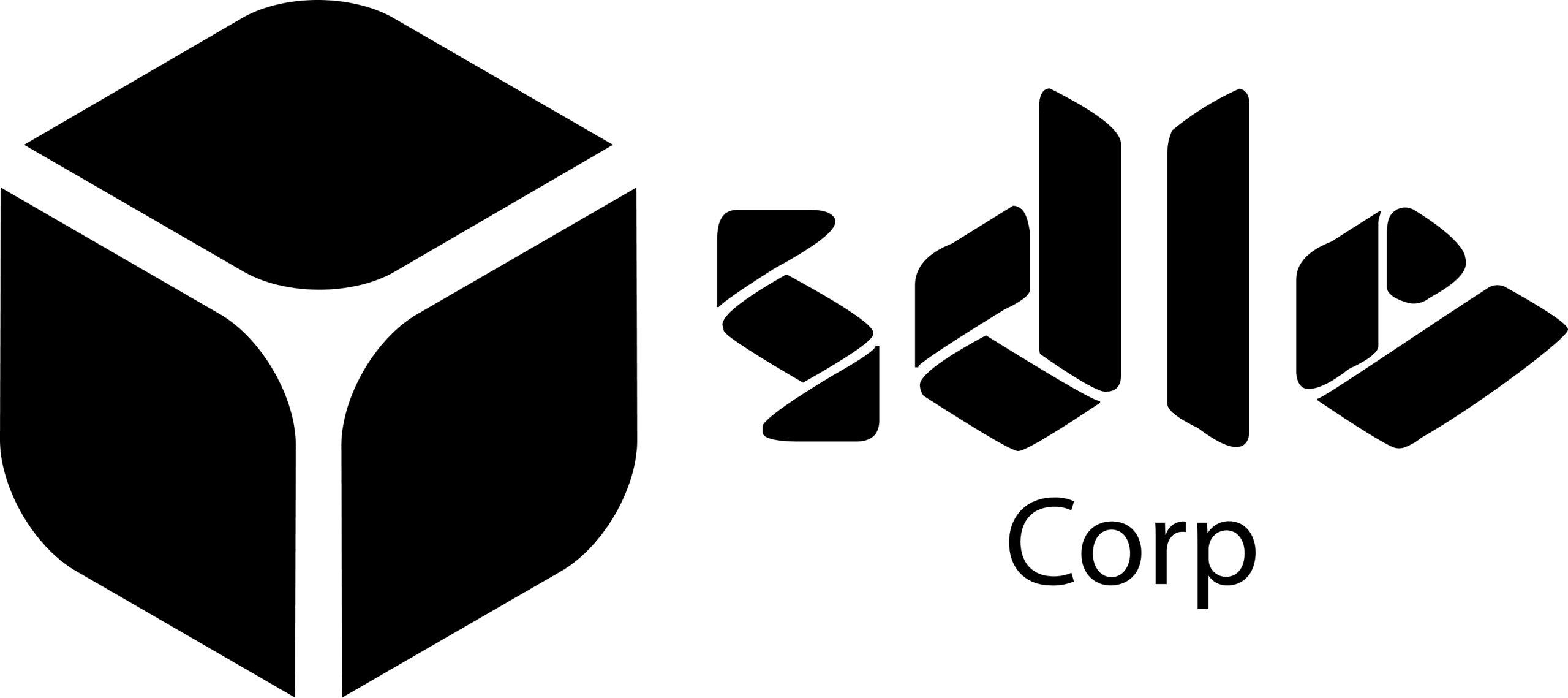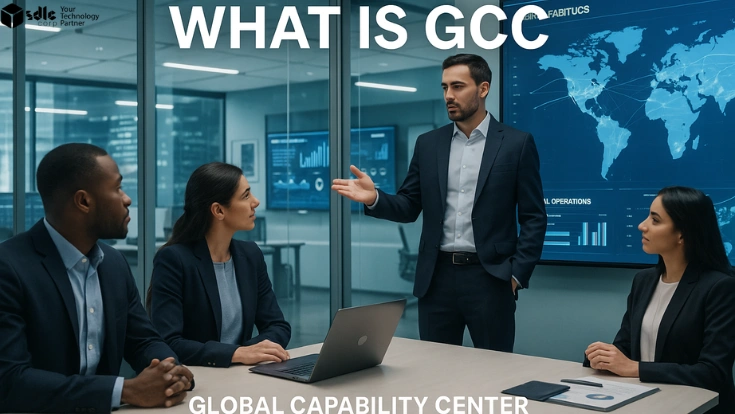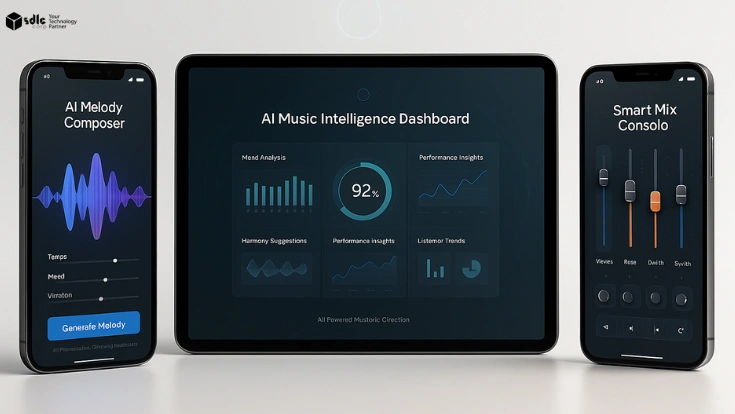Introduction
As businesses evolve, their operational needs outgrow the capabilities of entry-level tools like QuickBooks. While QuickBooks is an excellent tool for small businesses to manage accounting and finances, its limitations become evident when your organization demands multi-department coordination, automation, and deeper insights. That’s when migrating from QuickBooks to Odoo ERP becomes a strategic move.
Odoo, with its integrated and modular ERP system, not only replaces the functionality of QuickBooks but extends it across areas such as inventory, CRM, eCommerce, HR, and manufacturing. However, transitioning from QuickBooks to Odoo requires careful planning, data handling, and testing to ensure your business doesn’t experience downtime or data inconsistencies. This comprehensive guide explains the full QuickBooks to Odoo migration steps, outlines best practices, and covers key technical and strategic points to make your move efficient and successful.
1. Why Switch from QuickBooks to Odoo ERP?
- While QuickBooks serves as a great starting point, it lacks native integration with many other enterprise tools. Companies facing complex logistics, multiple warehouses, global transactions, and industry-specific workflows require a more robust platform. This is where Odoo ERP stands out.
- Odoo provides a complete ecosystem covering accounting, inventory, HR, eCommerce, CRM, and more all fully integrated. Migrating to Odoo allows companies to consolidate operations into one platform, reducing inefficiencies and data silos. Unlike QuickBooks, Odoo offers full scalability and customization based on evolving business needs.
- Making the switch unlocks operational efficiency, improved reporting, real-time collaboration, and greater automation all critical for scaling a business in today’s digital landscape.
2. Preparing for Migration: Key Considerations

- Before initiating the QuickBooks to Odoo data migration, it’s important to define your business objectives. Are you looking to streamline finance, integrate inventory, or support future growth? Defining the purpose ensures that only relevant data and workflows are prioritized during the migration.
- Start by auditing your existing QuickBooks data. Clean up outdated vendor lists, customer entries, or duplicate chart of accounts. This reduces unnecessary clutter during migration. Also, determine whether you’re migrating from QuickBooks Desktop to Odoo or using QuickBooks Online, as the approach slightly differs depending on the version.
- Consult your finance and IT teams to understand reporting needs, data volume, and any compliance-related issues to avoid surprises later. A structured prep phase will lead to a more accurate and seamless transition.
3. Step-by-Step Guide to Migrate from QuickBooks to Odoo
Migrating financial systems is a high-impact initiative that demands thoughtful planning, careful data handling, and technical precision. Businesses must ensure that all financial and operational data from QuickBooks is successfully transferred to Odoo without disrupting ongoing activities. The following step-by-step guide outlines the essential QuickBooks to Odoo migration steps, helping you transition with minimal risk and maximum efficiency.
Step 1: Analyze Your QuickBooks Setup

Begin by conducting a full analysis of your current QuickBooks environment. Review which modules are actively being used such as Invoicing, Accounts Payable, Sales, Inventory, and Payroll. Identify third-party integrations (e.g., payroll services or banking apps) and evaluate how they interact with QuickBooks. Make a checklist of the essential datasets that must be migrated: general ledger, chart of accounts, customer and vendor lists, open invoices, journal entries, and tax settings. This will help you scope the project accurately and identify which parts of the setup can be replicated or improved in Odoo.
Step 2: Choose the Right Odoo Modules
Odoo’s modular architecture means you can tailor your ERP deployment based on your business’s specific needs. For those migrating from QuickBooks, the core modules you’ll likely need include Accounting, Invoicing, Contacts (for customers/vendors), and Sales. However, depending on your operations, you might also want to activate Inventory, Purchase, CRM, or Payroll. Choosing the right modules ensures the data from QuickBooks will have a proper destination in Odoo. It also helps structure your workflows in a way that aligns with your operational goals post-migration.
Step 3: Export QuickBooks Data

The next step involves extracting your data from QuickBooks. You can use the built-in export function to download CSV, XLSX, or IIF files containing data from key modules. Prioritize exporting customer and vendor records, product lists, the full chart of accounts, open and closed invoices, bills, payments, and journal entries. If you’re using QuickBooks Online, the QuickBooks Online connector Odoo or API tools may allow for real-time extraction or direct integration with Odoo. Ensure you also export your tax codes and mappings, as they’ll be essential during configuration in the new ERP.
Step 4: Prepare Data for Import
Raw data exported from QuickBooks is rarely plug-and-play ready for Odoo. It must be cleansed, standardized, and formatted correctly to avoid errors during import. This step is critical for accurate QuickBooks to Odoo data mapping. Review all columns, headers, and field values to match Odoo’s expected structure for example, aligning “Customer Name” in QuickBooks with “Partner Name” in Odoo. Remove duplicate records, obsolete customer data, and inactive accounts to streamline the import. Organize your files by data category (e.g., products, customers, invoices) and ensure consistency in naming conventions and currency formatting.
Step 5: Import Data into Odoo

Once your datasets are clean and structured, begin importing the data into Odoo using its built-in import tools, found in each module’s dashboard (Accounting, Contacts, etc.). Start with foundational records like the chart of accounts and contacts. Follow this with product information, customer invoices, vendor bills, and historical journal entries. Monitor the import logs carefully to detect and resolve any formatting or validation errors. It’s a good practice to test imports with small data batches before uploading the entire dataset. This ensures your data maintains integrity and avoids larger issues later.
4. Understanding Data Mapping Between QuickBooks and Odoo
QuickBooks to Odoo data mapping refers to the process of aligning fields from QuickBooks to their corresponding fields in Odoo. This is especially important in accounting, where precision is critical.
For example:
- Chart of accounts in QuickBooks must align with Odoo’s account structure.
- Customer contact fields like phone numbers, emails, and billing addresses must be accurately mapped.
- Sales tax configurations must be redefined based on your jurisdiction and mapped accordingly in Odoo.
Proper mapping ensures that historical data reflects correctly in Odoo and that financial reporting remains accurate post-migration. Custom fields may require script-based transformation or manual validation during the mapping process.
5. Tools to Support QuickBooks to Odoo Migration

Several third-party tools and connectors exist to facilitate QuickBooks to Odoo migration. These tools handle data extraction, transformation, and loading (ETL), often offering features like validation, rollback, and log tracking.
Some popular options include:
1. Odoo QuickBooks Connector
The Odoo QuickBooks Connector is a ready-to-use integration module that syncs data between QuickBooks and Odoo in real time or at scheduled intervals. It allows businesses to link key records such as customers, vendors, invoices, payments, and account balances directly between the two platforms. This tool is especially beneficial during a phased migration where businesses still operate on both systems temporarily. The connector minimizes manual effort and ensures consistent data across accounting and ERP operations.
2. QuickBooks to Odoo Migration Tool
The QuickBooks to Odoo Migration Tool is typically a purpose-built software or SaaS solution designed for one-time, full-system data transfers. It helps businesses extract financial records, transactions, and master data from QuickBooks, transform them into Odoo-compatible formats, and import them without losing integrity. Most tools also offer features like data validation, rollback in case of error, and progress logs. This solution is ideal for businesses aiming for a fast, accurate migration without needing ongoing sync after the transition.
3. Custom Python Scripts

Custom Python Scripts are designed for businesses with complex data requirements or highly customized QuickBooks environments. These scripts offer maximum flexibility, allowing developers to map, transform, and load data according to specific business rules and configurations. They are useful when default connectors or tools don’t accommodate unique fields, workflows, or historical data formats. Though they require technical expertise, custom scripts provide precise control over the migration process and can be reused for large-scale or multi-company imports.
These migration tools streamline the ETL process, reduce risk, and support a structured approach to QuickBooks to Odoo migration, especially for companies with heavy data volumes or strict compliance needs.
6. Integration Options: QuickBooks to Odoo Integration
If you’re not ready for a full migration but want systems to communicate, QuickBooks to custom Odoo integration may be a viable intermediate step. It enables syncing of selected data between the two systems, such as invoices, customers, and bank feeds.
Integration can be achieved using:
- RESTful APIs offered by both platforms
- Middleware like Zapier or Make.com
- Native or third-party QuickBooks QuickBooks connectors
While integration doesn’t eliminate QuickBooks, it helps centralize data in Odoo and prepare your organization for a full ERP transition in the future.
7. Testing and Validating Migrated Data

After importing your data into Odoo, it’s essential to run validation checks. This means comparing reports between the two systems to ensure accuracy. For example, trial balances, aging reports, or tax reports should match in both QuickBooks and Odoo.
Set up test scenarios such as:
- Creating a new invoice and checking ledger impact
- Reconciling a bank transaction
- Generating monthly P&L and comparing figures
These tests ensure your QuickBooks to Odoo data migration hasn’t caused structural issues in the financial system. The validation phase also provides training opportunities for staff to familiarize themselves with the new system.
8. Post-Migration Setup and Optimization
Once migration is complete, configure Odoo for your day-to-day operations. This involves:
- Setting access rights and user roles
- Customizing dashboards and reports
- Automating recurring tasks like invoicing or reminders
You should also integrate other modules like CRM, Inventory, or HR based on operational needs. Training your finance and operations teams on using Odoo ensures high adoption and better ROI. Don’t forget to document all changes for audit and internal compliance.
For companies moving from QuickBooks Desktop to Odoo, this is also a good time to decommission unused QuickBooks features and clean up old workflows.
9. Best Practices for Smooth QuickBooks Migration to Odoo

To ensure a smooth transition, follow these QuickBooks to Odoo best practices:
a. Start with a Pilot
Before initiating a full-scale migration, it’s highly recommended to start with a pilot migration using a small subset of data. This allows your team to test the end-to-end process, identify mapping issues, and validate data integrity without risking disruption to live operations.
A pilot also helps ensure that all fields are correctly transformed from QuickBooks to Odoo, reducing chances of structural errors later. Through this controlled environment, businesses can refine their import strategies, improve accuracy, and train staff in a risk-free setup. The insights gained during the pilot phase significantly smooth the path for the main migration.
b. Clean Your Data
A common mistake in ERP migration is transferring everything, including irrelevant or outdated records. Before exporting data from QuickBooks, take time to clean your database. Eliminate duplicate customer/vendor entries, remove products you no longer sell, and close unused accounts. Data cleansing not only simplifies the migration but also improves performance and usability in Odoo. Clean, structured data leads to faster imports, fewer post-migration corrections, and more reliable reports and workflows. It’s the digital equivalent of not moving junk into a new home.
c. Engage Stakeholders

Migration isn’t just a technical project it’s a cross-functional transformation. Engage all key stakeholders including finance, operations, IT, sales, and even customer service early in the planning process. Each department uses data differently and may have unique requirements for how their data should appear in Odoo. For example, finance may prioritize ledger integrity while sales may need accurate contact records and pipelines. Involving them ensures that no critical data is overlooked, and that operational workflows are preserved or improved during the transition.
d. Use a Sandbox
A sandbox environment is a non-production version of Odoo where you can test your imported data, processes, and configurations without affecting live systems. Always perform your first imports here to identify potential issues like incorrectly mapped fields, missing values, or transaction errors. This safety net allows you to validate data quality, test automation rules, and evaluate module behavior under real conditions. Using a sandbox not only reduces risk but also builds confidence among users before going live. It’s an essential phase in any responsible ERP migration strategy.
Conclusion
Migrating from QuickBooks to Odoo is a significant but worthwhile investment for growing businesses. With the right approach, tools, and strategy, you can transition without downtime, data loss, or operational disruption. Whether you’re using QuickBooks Online or QuickBooks Desktop, Odoo offers scalable and integrated solutions to support your future.
This guide outlined every step from preparation and data export to testing and optimization along with key considerations like QuickBooks to Odoo data mapping, integration, and post-migration setup. Leveraging tools like the QuickBooks to Odoo migration tool or the Odoo QuickBooks connector can simplify the process further.
By following these structured QuickBooks to Odoo migration steps and applying industry best practices, your business can achieve full digital transformation and prepare for long-term scalability with Odoo ERP.
FAQ's
How Secure Is The QuickBooks To Odoo Migration Process?
Security depends on the tools and protocols used during migration. Use encrypted connections, restrict access rights, and ensure no sensitive data is left exposed in flat files. Reliable Odoo partners follow GDPR and financial compliance standards. Always wipe exported data once imported.
Are There Tools That Automate QuickBooks To Odoo Migration?
Yes, tools like Odoo QuickBooks Connector or third-party migration platforms automate much of the process. These tools map QuickBooks data formats to Odoo-compatible layouts. Always verify that they are maintained and compliant. A pilot test is crucial before using them on full-scale data.
How Do I Map My Chart Of Accounts From QuickBooks To Odoo?
Export your chart of accounts from QuickBooks and compare it with Odoo’s account templates. Use Odoo’s accounting module to create or import matching accounts. Codes and hierarchy should be validated for accuracy. It’s recommended to keep the structure as consistent as possible.
Will Historical Transactions From QuickBooks Be Available In Odoo?
Yes, historical transactions can be imported into Odoo using import templates for invoices, journal entries, and payments. Decide how much historical data to migrate, usually 1–2 years is sufficient. Ensure historical periods are closed properly post-import. Archive rather than clutter the system.
How Can I Ensure Data Accuracy During QuickBooks Migration?
Perform pre-migration audits, field mapping, and validation. Use staging environments to run dry migrations and identify data mismatches. Post-migration, reconcile balances, invoices, and ledgers. Data integrity is ensured by meticulous verification and continuous backups.
What Happens To My Old QuickBooks Account After Migration?
Your QuickBooks account remains intact even after migration. It can be archived or retained for audit purposes. Some businesses keep it active for recordkeeping or tax compliance. Always consult your accountant before closing or deleting the account.