Introduction
In today’s digital landscape, securing your WordPress website is more crucial than ever. Hackers and bots constantly seek vulnerabilities to exploit, and relying solely on a strong password isn’t always enough. That’s where Two-Factor Authentication (2FA) comes in—an extra layer of security that protects your website from unauthorized access.
If you’re wondering how to implement 2FA in WordPress, this beginner-friendly guide will walk you through the process step by step. We’ll also address common challenges and provide practical solutions. By the end, you’ll have a well-secured website, peace of mind, and improved user trust.
What Is Two-Factor Authentication (2FA)?
Two-Factor Authentication is a security mechanism that requires two forms of verification to log in. These factors typically include:
- Something you know: Your password.
- Something you have: A mobile device, email, or authentication app.
For example, after entering your WordPress password, you’ll need to verify a code sent to your smartphone or email. Even if a hacker steals your password, they can’t log in without the second authentication factor.
Why Add 2FA to Your WordPress Website?
1. Enhanced Security
With 2FA, hackers can’t access your site even if they guess or steal your password. This safeguard is especially vital for admin accounts.
2. Prevent Brute Force Attacks
Hackers often use automated scripts to guess passwords. 2FA acts as an impenetrable barrier, stopping such attacks in their tracks.
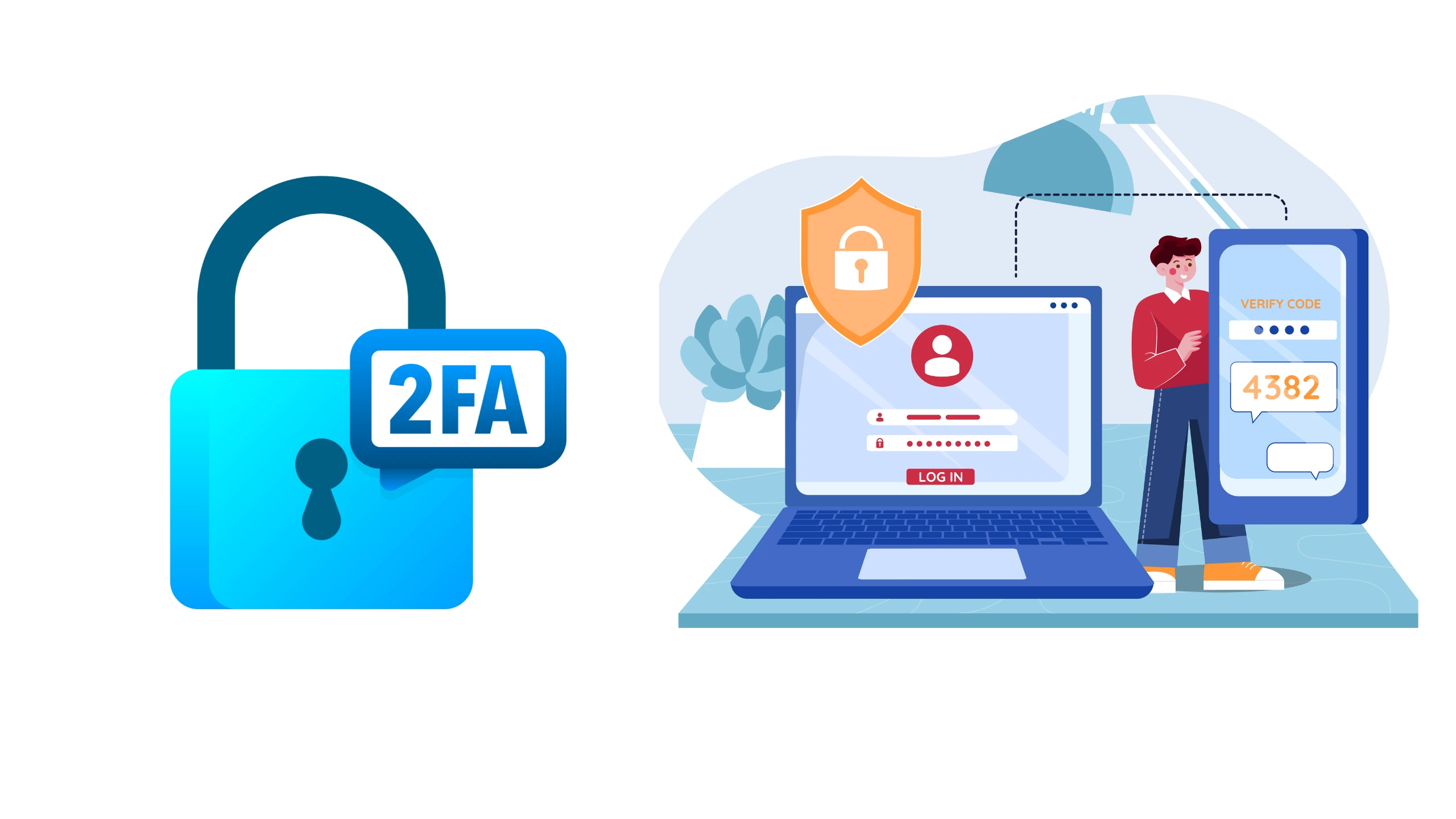
3. Protect User Data
If you run an e-commerce site or membership platform, 2FA ensures your users’ sensitive information is secure.
4. Boost Trust and Credibility
Websites with robust security measures earn user trust, which is crucial for retaining visitors and customers.
How Two-Factor Authentication Works in WordPress
Here’s a simplified breakdown of how 2FA typically works:
- The user enters their username and password on the login page.
- A second step requires the user to input a time-sensitive code sent to their email, phone, or authenticator app.
- Upon successful verification, access is granted.
This process may sound technical, but implementing it is easier than you think!
How to Add Two-Factor Authentication to WordPress
In WordPress, you can implement Two-Factor Authentication (2FA) using several methods to enhance security. Here are the most commonly used methods for 2FA in WordPress:
1. Time-Based One-Time Passwords (TOTP)
- Description: Generate a unique, time-sensitive code using an authenticator app like Google Authenticator, Authy, or Microsoft Authenticator.
- Process: Users scan a QR code, and the app generates a new code every 30 seconds.
- Usage: Most secure and widely recommended method.
- Best For: All types of WordPress sites, especially those needing high security.
In WordPress, you can implement Two-Factor Authentication (2FA) using several methods to enhance security. Here are the most commonly used methods for 2FA in WordPress:
2. Email-Based One-Time Passwords (OTP)
- Description: A one-time code is sent to the user’s registered email address.
- Process: Users enter the received code after logging in with their username and password.
- Usage: Convenient, but less secure as email accounts can be compromised.
- Best For: Beginners or websites where advanced methods aren’t required.
3. SMS-Based Authentication
- Description: A one-time code is sent to the user’s mobile phone via SMS.
- Process: After entering their password, users input the SMS code to complete the login.
- Usage: Easy to use, but less secure due to vulnerabilities like SIM swapping.
- Best For: Sites that prioritize user convenience over top-tier security.
4. Security Keys (FIDO U2F)
- Description: A physical hardware device (like a YubiKey) is used for authentication.
- Process: Users plug in the device or tap it to authenticate.
- Usage: Extremely secure as it requires physical possession of the key.
- Best For: High-security sites like e-commerce or membership websites.
5. Push Notifications
- Description: Sends a login approval request to the user’s smartphone via an app like Duo or LastPass Authenticator.
- Process: Users approve or deny the login attempt through the app.
- Usage: Highly secure and convenient for users with smartphones.
- Best For: Websites with tech-savvy users or requiring modern security practices.
6. QR Code-Based Authentication
- Description: Users scan a QR code during login, which authenticates them.
- Process: Requires an app that supports QR-based authentication, such as LastPass.
- Usage: Secure and simple, but requires users to have a smartphone and app access.
- Best For: Admins or advanced users.
7. Biometric Authentication
- Description: Uses fingerprints, facial recognition, or voice recognition for authentication.
- Process: Requires devices and browsers that support WebAuthn or similar technologies.
- Usage: Extremely secure, but requires advanced hardware and configurations.
- Best For: Enterprise-level or high-security WordPress sites.
8. Backup Codes
- Description: Pre-generated codes are provided as a fallback option for login.
- Process: Users save these codes and use them when the primary 2FA method is unavailable.
- Usage: Essential as a secondary method to avoid lockouts.
- Best For: All websites as a backup security measure.
9. Third-Party Single Sign-On (SSO) Providers
- Description: Use third-party services like Okta, OneLogin, or Azure Active Directory for authentication.
- Process: Integrates WordPress login with corporate or external authentication systems.
- Usage: Simplifies login management for large organizations.
- Best For: Enterprise websites or organizations managing multiple user logins.
Which Method Should You Choose?
- For Beginners: Email-based OTP or TOTP with an authenticator app.
- For High Security: TOTP, Security Keys, or Biometric Authentication.
- For Businesses: Push Notifications or Third-Party SSO.
- For Convenience: SMS-based authentication or Email-based OTP.
By using one or a combination of these methods, you can ensure your WordPress site is better protected against unauthorized access.
Adding 2FA Using the Two-Factor Plugin
If you’re looking for a simpler alternative and don’t need to enforce 2FA for all users, you can use the Two-Factor plugin.
Step 1: Install and Activate the Two-Factor Plugin
- Log in to your WordPress dashboard.
- Go to Plugins > Add New.
- Search for Two-Factor and click Install Now, then Activate.
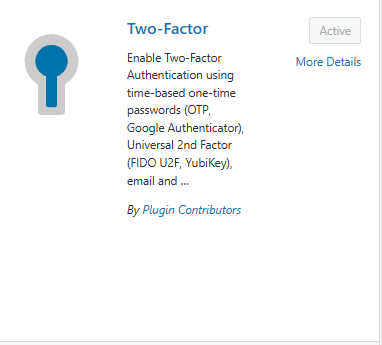
Step 2: Set Up Two-Factor Authentication
- Go to Users > Profile in the WordPress dashboard.
- Scroll down to the Two-Factor Options section.
- Choose a 2FA method:
- Email-based codes
- Authenticator app (recommended)
- FIDO U2F Security Keys
Scan the QR code using an authenticator app, and enter the generated code into the plugin settings to validate it.
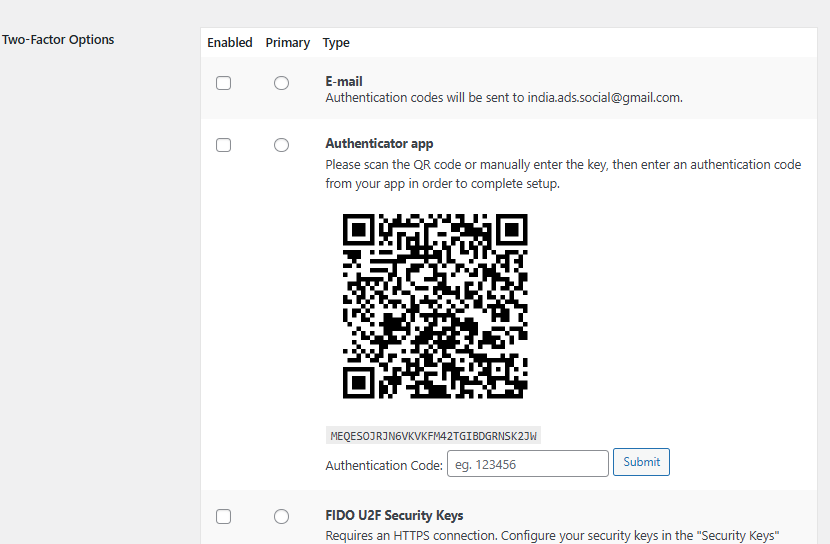
Step 3: Save Your Profile
After entering the code, click Update Profile to save your settings.
Using Two-Factor Authentication at Login
With the Two-Factor plugin, you’ll need to enter a code from your authenticator app or email each time you log in to your WordPress account.
Best Practices for Using 2FA on WordPress
Setting up 2FA is just the first step. Follow these best practices to maintain robust security:
1. Use a Reliable Authenticator App
Apps like Google Authenticator, Authy, and Microsoft Authenticator are widely trusted and easy to use.
2. Keep Backup Codes Secure
Most 2FA plugins offer backup codes for account recovery. Store these in a secure location, such as a password manager.
3. Monitor Login Activity
Keep an eye on login attempts using security plugins like Wordfence or iThemes Security. This helps you identify suspicious activity.
4. Regularly Update Plugins and WordPress Core
Outdated plugins and themes are a common security risk. Regular updates ensure you’re protected against known vulnerabilities.
5. Have a Recovery Plan
What if you lose access to your second factor? Set up recovery options like email-based login or alternate devices in advance.
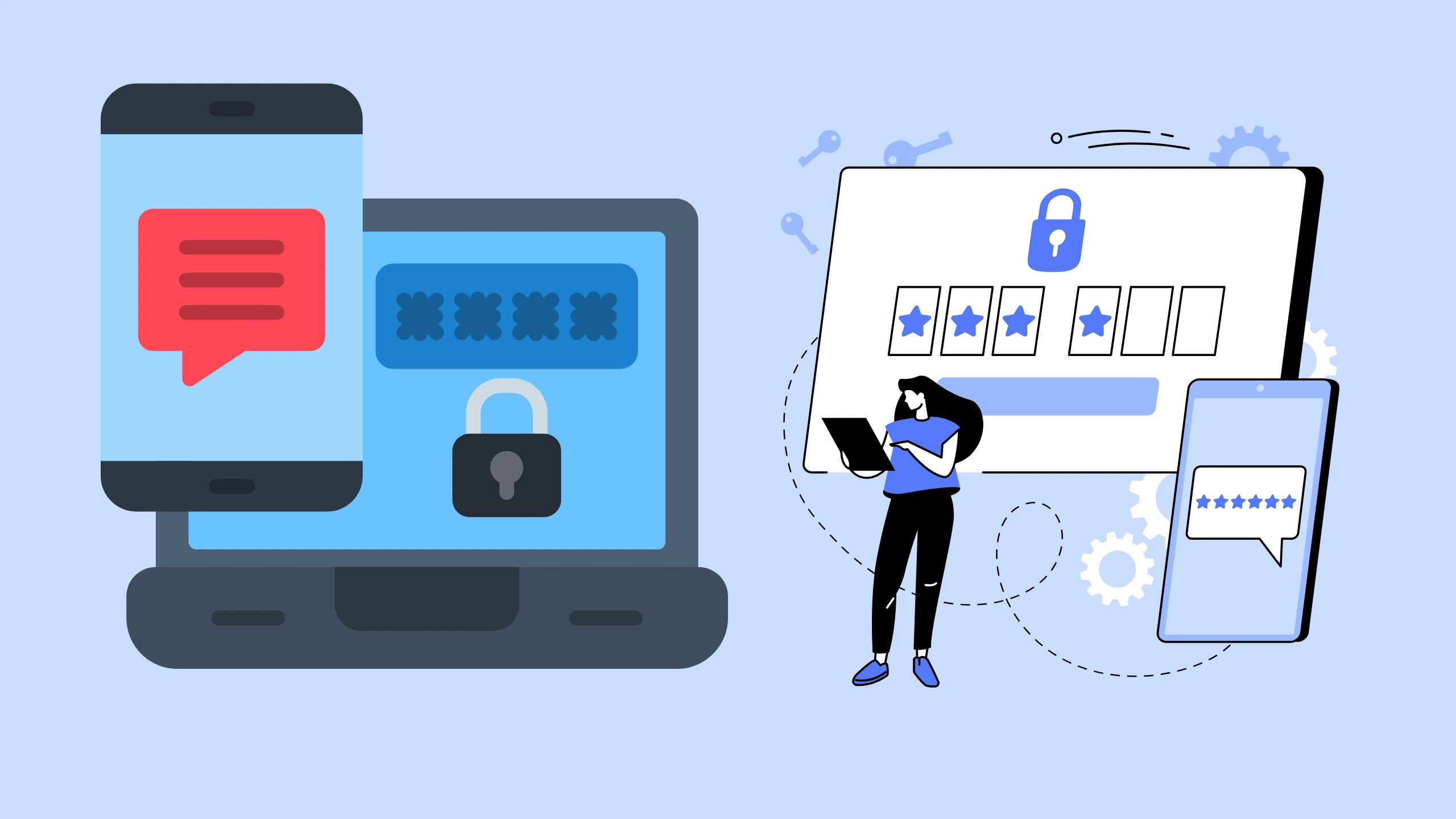
Real-World Scenario: Why 2FA Matters
Imagine this:
You run a successful e-commerce store on WordPress. One day, you receive a notification that someone tried to log in to your admin account from an unknown location. Fortunately, 2FA was enabled, and the attacker couldn’t bypass the second layer of security.
This incident not only saved your site but also preserved customer trust and sensitive data.
Troubleshooting Common 2FA Issues
Despite its benefits, you might encounter some challenges with 2FA. Here’s how to address them:
1. Can’t Access the Authenticator App
- Use backup codes to log in.
- Contact your hosting provider or site admin for manual recovery.
2. Users Struggling with Setup
- Provide step-by-step guides and screenshots.
- Offer support channels for assistance.
3. Conflicts with Other Plugins
- Ensure your 2FA plugin is compatible with your theme and other plugins.
- Update all plugins and WordPress core to the latest versions.
Conclusion
Adding Two-Factor Authentication to your WordPress site is one of the simplest yet most effective ways to enhance security. By following the steps in this guide, you can protect your site from unauthorized access, safeguard sensitive data, and build trust with your users.
Security is an ongoing process, not a one-time setup. Regularly review your site’s security settings, update plugins, and educate users to stay ahead of potential threats.
Ready to take your WordPress security to the next level? Start by enabling 2FA today and enjoy peace of mind knowing your site is well-protected!



