Introduction
WordPress is a powerful and widely-used content management system (CMS), powering over 40% of websites globally. Despite its user-friendly interface and robust features, WordPress users may occasionally encounter errors that can disrupt website performance. Understanding these common errors and their solutions can save time and ensure a seamless experience for visitors.
In this blog, we’ll explore the most frequent WordPress errors, their causes, and practical solutions. We’ll also highlight how WordPress development services and custom WordPress development services can help you tackle these issues efficiently.
Expert WordPress Development Solutions
Partner with a top WordPress development company for custom websites, tailored solutions, and expert services to grow your online presence.

1. The White Screen of Death (WSOD)
What It Is:
The White Screen of Death occurs when your website displays a blank white screen instead of its content. This issue typically arises due to a PHP error or memory exhaustion.
Causes:
- Plugin or theme conflicts.
- Exhausted PHP memory limit.
- Corrupted WordPress core files.
Solutions:
- Disable Plugins and Themes:
- Access your site via FTP or your hosting control panel.
- Navigate to the wp-content folder and rename the plugins folder to deactivate all plugins.
- Test your site and reactivate plugins one by one to identify the culprit.
- Increase PHP Memory Limit:
- Edit the wp-config.php file and add the following line:
define(‘WP_MEMORY_LIMIT’, ‘256M’);
- Edit the wp-config.php file and add the following line:
- Restore Core Files:
- Reupload fresh WordPress core files, excluding the wp-content folder and wp-config.php file.
Engaging WordPress developer services ensures that such conflicts are quickly diagnosed and resolved.
2. Error Establishing a Database Connection
What It Is:
This error indicates that WordPress cannot connect to the database.
Causes:
- Incorrect database credentials in the wp-config.php file.
- Corrupted database.
- Database server downtime.
Solutions:
- Check Database Credentials:
- Open the wp-config.php file and verify the database name, username, password, and host.
- Repair the Database:
- Add the following line to the wp-config.php file:
define(‘WP_ALLOW_REPAIR’, true); - Visit yoursite.com/wp-admin/maint/repair.php to repair the database.
- Add the following line to the wp-config.php file:
- Contact Your Hosting Provider:
- Confirm that the database server is running and has sufficient resources.
For advanced troubleshooting, consider hiring a custom WordPress development company to manage database configurations.
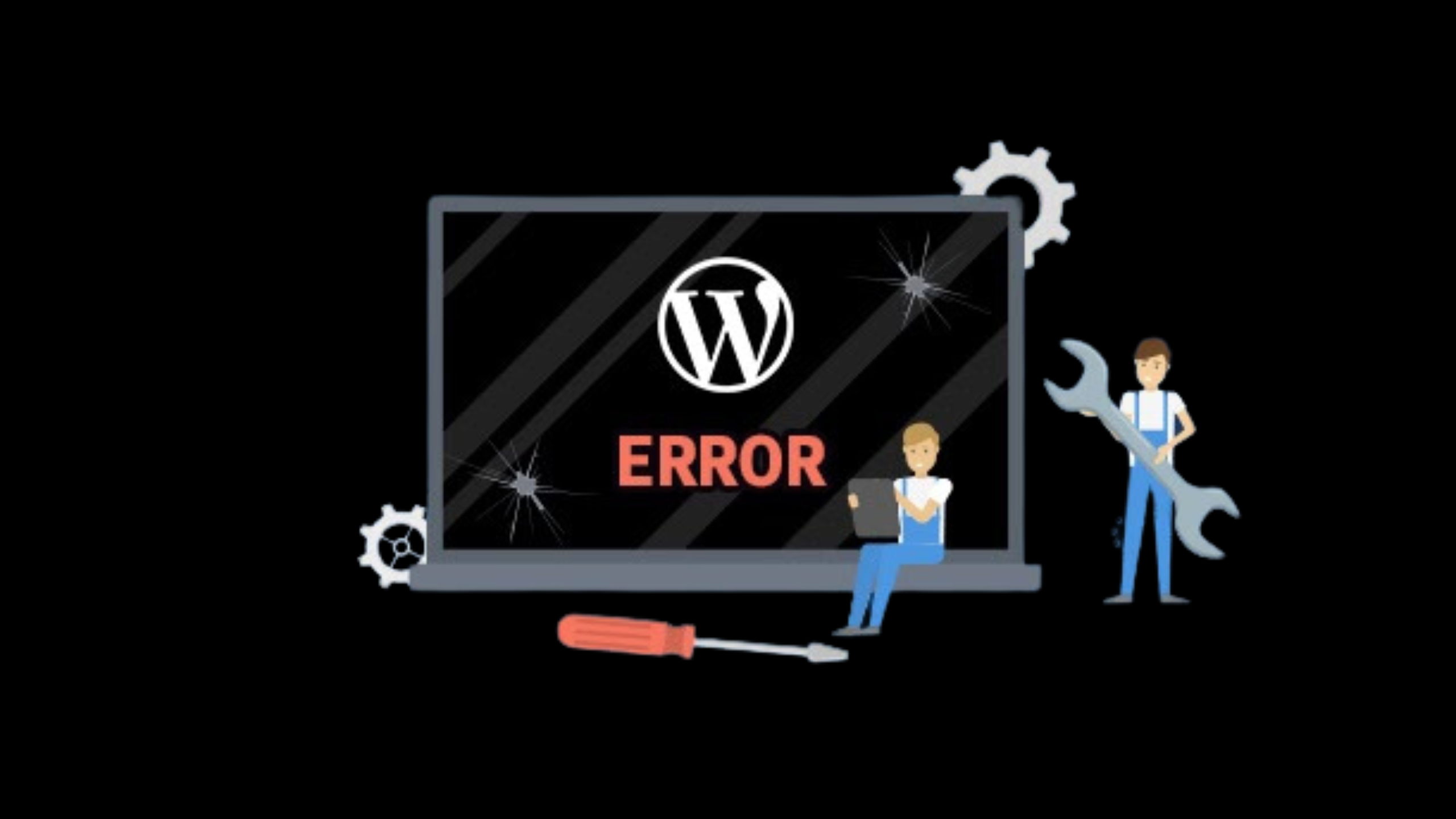
3. 404 Page Not Found Errors
What It Is:
This error occurs when a user tries to access a page or post that doesn’t exist.
Causes:
- Broken permalinks.
- Missing content.
Solutions:
- Reset Permalinks:
- Go to Settings > Permalinks in the WordPress dashboard.
- Click “Save Changes” without modifying the settings to regenerate permalinks.
- Restore Missing Content:
- Check the Trash section under Pages or Posts.
- Recreate or restore missing content if necessary.
- Check .htaccess File:
Ensure the .htaccess file in your root directory contains default WordPress rewrite rules:
# BEGIN WordPress
RewriteEngine On
RewriteBase /
RewriteRule ^index\.php$ – [L]
RewriteCond %{REQUEST_FILENAME} !-f
RewriteCond %{REQUEST_FILENAME} !-d
RewriteRule . /index.php [L]
- # END WordPress
WordPress website development services can help you address more complex permalink and content issues.
4. Internal Server Error (500)
What It Is:
This generic error occurs when the server cannot process a request due to an internal issue.
Causes:
- Corrupted .htaccess file.
- Plugin or theme conflicts.
- Exhausted PHP memory limit.
Solutions:
- Check the .htaccess File:
- Rename the .htaccess file to .htaccess_old and reload your site.
- If the issue resolves, regenerate the .htaccess file by saving your permalink settings.
- Disable Plugins and Themes:
- Follow the same steps outlined for the WSOD error to deactivate plugins and themes.
- Increase PHP Memory Limit:
- Follow the instructions under the WSOD section to increase memory limits.
WordPress development services can assist with in-depth diagnostics and permanent solutions.
Custom WordPress Development Services
Explore professional WordPress development services to build, customize, and optimize websites tailored to your business needs and goals.

5. Broken Image Links
What It Is:
Images fail to load on your website, showing broken links or placeholders.
Causes:
- Incorrect file paths.
- Missing or deleted images.
- Permissions issues.
Solutions:
- Verify File Paths:
- Check the Media Library to ensure the images are correctly uploaded.
- Correct Permissions:
- Set the wp-content/uploads folder permissions to 755 or 775.
- Restore Missing Images:
- Reupload missing images via the Media Library.
For seamless image handling, rely on custom WordPress development services to streamline file management.
6. Login Issues
What It Is:
Users are unable to log in to the WordPress admin dashboard.
Causes:
- Forgotten username or password.
- Plugin conflicts.
- Corrupted .htaccess file.
Solutions:
- Reset Password:
- Use the “Lost your password?” link on the login page.
- Disable Plugins:
- Deactivate plugins via FTP if login issues persist.
- Regenerate the .htaccess File:
- Follow the same steps outlined for the Internal Server Error.
WordPress web development services ensure a secure and functional login experience.
7. WordPress Memory Exhausted Error
What It Is:
This error occurs when your site exhausts the allocated PHP memory limit.
Causes:
- Heavy plugins or themes.
- Large media files.
Solutions:
- Increase PHP Memory Limit:
- Add the following code to wp-config.php:
define(‘WP_MEMORY_LIMIT’, ‘256M’);
- Add the following code to wp-config.php:
- Optimize Plugins:
- Deactivate resource-heavy plugins or replace them with lightweight alternatives.
- Compress Media Files:
- Use tools like TinyPNG to reduce image sizes.
Custom WordPress development companies specialize in optimizing resource usage to prevent memory issues.
8. WordPress Stuck in Maintenance Mode
What It Is:
Your site remains in maintenance mode after an update.
Causes:
- Interrupted updates.
- Residual .maintenance file.
Solutions:
- Delete the .maintenance File:
- Access your site via FTP.
- Locate and delete the .maintenance file in the root directory.
- Restart the Update Process:
- Ensure a stable internet connection and sufficient server resources before retrying updates.
- Check Plugins and Themes:
- Disable problematic plugins or themes that might be causing update interruptions.
WordPress developer services ensure smooth updates and maintenance processes.
9. WordPress Dashboard Not Loading Properly
What It Is:
The WordPress admin dashboard appears broken or doesn’t load correctly.
Causes:
- Browser caching issues.
- Plugin conflicts.
- Outdated PHP version.
Solutions:
- Clear Browser Cache:
- Refresh the browser cache or try accessing the dashboard in incognito mode.
- Update PHP Version:
- Use the latest PHP version recommended by WordPress (PHP 7.4 or higher).
- Disable Plugins:
- Deactivate plugins via FTP to identify the problematic one.
WordPress website development services can optimize dashboard performance for a better admin experience.
Professional WordPress Development Team
Hire expert WordPress developers to build, customize, and optimize your website for seamless performance, functionality, and design.

Conclusion
While WordPress errors can be frustrating, they are often easy to resolve with the right approach. The key is identifying the root cause and applying the appropriate solution. By following the tips outlined in this blog, you can address common WordPress issues and maintain a high-performing website.
For more complex issues or advanced customization, partnering with a custom WordPress development company or utilizing WordPress web development services ensures your website remains secure, functional, and optimized. These services are invaluable for businesses looking to maximize their website’s potential while minimizing downtime and disruptions.
Stay proactive, keep your website updated, and rely on professional WordPress development services to tackle errors efficiently and maintain a seamless user experience.



