Introduction
available, offering extensive customization and integration capabilities. Google Workspace, with its productivity tools like Gmail, Google Drive, and Google Calendar, is an essential suite for many businesses. Integrating these two platforms can create a seamless workflow that boosts productivity and streamlines business operations.
In this guide, we’ll explore how to integrate Odoo with Google Workspace, focusing on the Odoo development process while incorporating best practices and ensuring a smooth implementation. Whether you’re an Odoo development company, an Odoo development consultancy, or simply exploring Expert Odoo Solutions, this blog will help you understand the step-by-step process.
Why Integrate Odoo with Google Workspace?
Integrating Odoo with Google Workspace bridges the gap between ERP functionality and everyday productivity tools. The benefits include:
- Improved Communication: Sync emails, calendars, and contacts directly between Odoo and Gmail.
- Streamlined Document Management: Share and access Google Drive files directly from Odoo.
- Enhanced Scheduling: Link Google Calendar with Odoo’s scheduling modules.
- Centralized Data: Eliminate data silos by unifying business tools under one platform.
Businesses can achieve these benefits by leveraging Odoo integration services to ensure seamless and reliable connectivity.
Boost Your Business with Expert Odoo Development Services!
Odoo POS development company, we specialize in creating customized point-of-sale solutions that integrate seamlessly with Odoo to enhance retail operations.
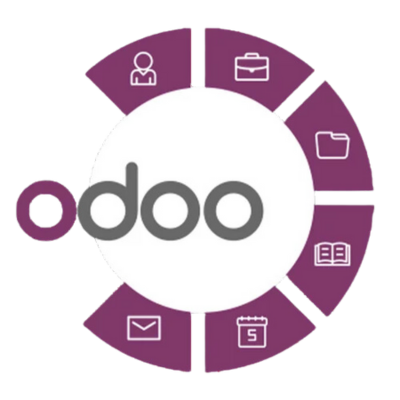
Prerequisites for Integration
Before proceeding, ensure you have the following:
- Active Odoo Instance: An operational Odoo installation.
- Google Workspace Account: Access to an administrative account for Google Workspace.
- API Credentials: Enable APIs for Gmail, Google Calendar, and Google Drive.
- Technical Expertise: Basic knowledge of Python, OAuth2, and the Odoo framework.
- Odoo Development Services Partner: Partner with an experienced Odoo service provider if necessary for complex integrations.
Step-by-Step Guide to Integrate Odoo with Google Workspace
1. Enable APIs in Google Cloud Console
Start by enabling the required Google APIs:
- Navigate to Google Cloud Console.
- Create a new project or select an existing one.
- Enable the following APIs:
- Gmail API
- Google Calendar API
- Google Drive API
- Generate OAuth2 credentials and download the JSON key file.
This step ensures that Odoo can communicate securely with Google Workspace.
2. Install Necessary Odoo Modules
In Odoo, you’ll need to install specific modules to facilitate integration:
- Google Drive Integration: Install the google_drive module to connect with Google Drive.
- Google Calendar Sync: Use the google_calendar module for calendar integration.
- Gmail Integration: Ensure email settings in Odoo are configured for Gmail.
These modules are available in the Odoo Apps menu. Businesses working with Odoo development firms can also opt for custom modules tailored to their needs.
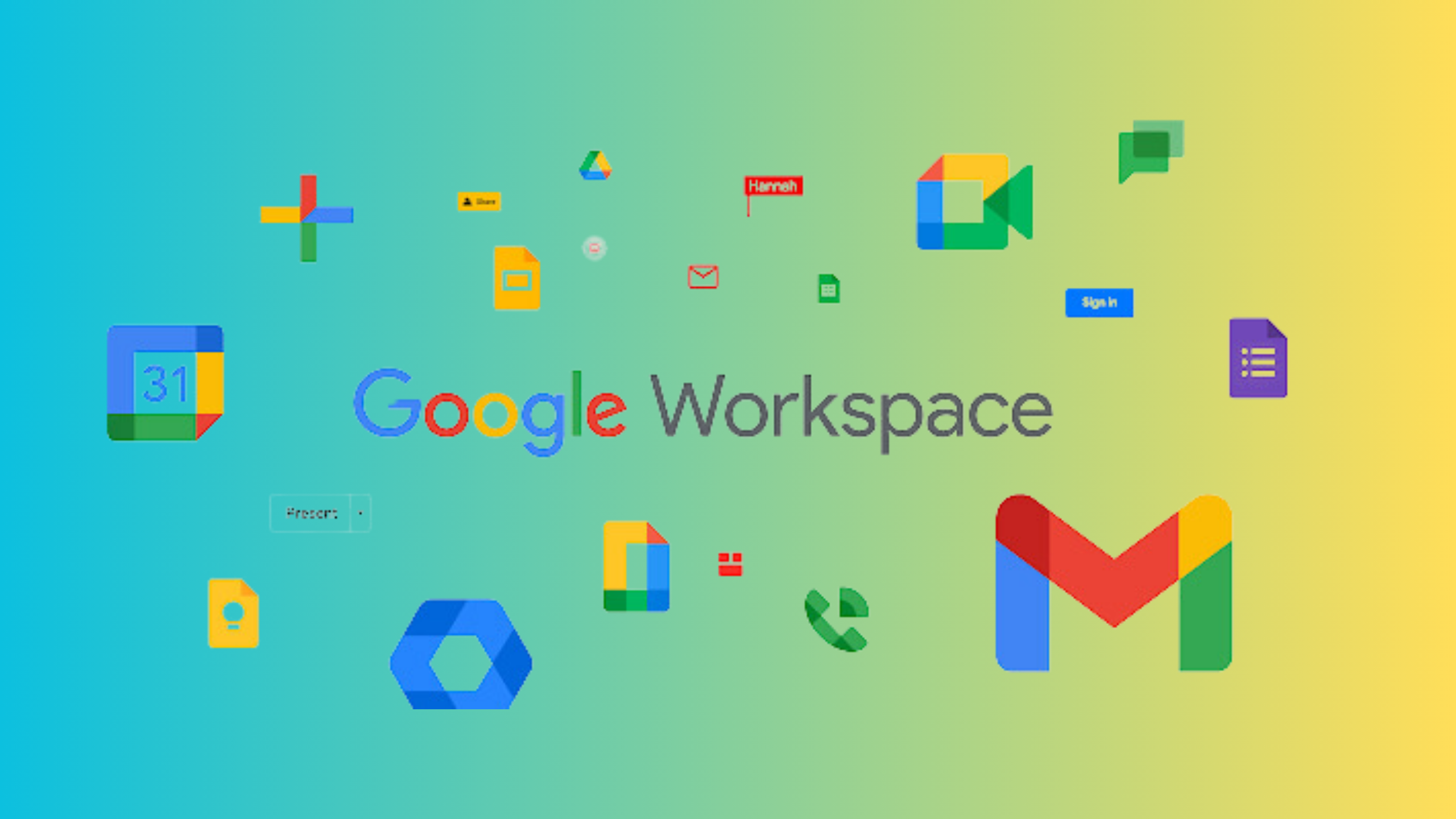
3. Configure API Credentials in Odoo
After installing the necessary modules:
- Go to Settings in your Odoo dashboard.
- Navigate to the integrations section (e.g., Google Drive, Gmail, or Calendar).
- Upload the JSON key file generated in the Google Cloud Console.
- Test the connection to ensure proper configuration.
Partnering with an Odoo development agency can simplify this step, especially for businesses with complex workflows.
4. Sync Gmail with Odoo
To integrate Gmail:
- Set up your email server in Odoo using your Gmail credentials.
- Enable IMAP and SMTP in your Gmail account settings.
- Configure email aliases in Odoo to route emails to the appropriate modules (e.g., Sales, CRM).
This integration enables businesses to manage emails directly within Odoo, a key feature of Odoo ERP Solutions.
5. Connect Google Calendar
Google Calendar integration allows you to sync events and meetings with Odoo’s scheduling module:
- Go to the Google Calendar integration module in Odoo.
- Authenticate with your Google account.
- Map your Google Calendar to the corresponding Odoo calendar.
- Test synchronization by creating events in both Odoo and Google Calendar to ensure bidirectional sync.
For more complex configurations, consult an Odoo development consultancy or utilize Odoo integration services.
Get Expert Odoo Developers Today!
Hire skilled Odoo developers to customize, implement, and optimize your ERP for seamless operations and enhanced business productivity.
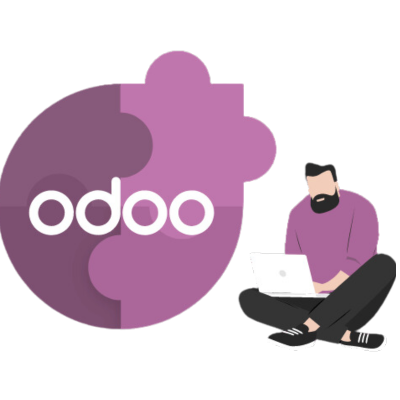
6. Link Google Drive
Integrate Google Drive for seamless document management:
- Go to the Google Drive module in Odoo.
- Authenticate with your Google account using the API credentials.
- Define file storage rules to automatically save attachments and reports to specific Google Drive folders.
- Test the integration by uploading a file in Odoo and checking if it appears in the correct Google Drive location.
This feature enhances document accessibility, a hallmark of Expert Odoo Solutions.
7. Test and Optimize the Integration
After completing the integration steps:
- Test Functionality: Verify that emails, calendars, and documents are syncing correctly.
- Monitor Performance: Check for any delays or errors in data synchronization.
- Optimize Workflows: Use the integration to automate tasks and improve efficiency.
For businesses in the Odoo development industry, these optimizations can significantly enhance operational efficiency.
Benefits of Odoo and Google Workspace Integration
- Enhanced Collaboration: Share documents and schedule meetings effortlessly.
- Improved Productivity: Streamline daily tasks with unified tools.
- Centralized Data Management: Access all critical information from a single platform.
- Scalability: Adapt the integration as your business grows.
These advantages make the integration a valuable addition to businesses using Odoo ERP Integration and Odoo Development Services.
Best Practices for Integration
- Use a Staging Environment: Test the integration in a staging environment before deploying it to production.
- Secure API Credentials: Protect your API keys and OAuth2 credentials to prevent unauthorized access.
- Regular Updates: Keep Odoo and Google Workspace modules updated to avoid compatibility issues.
- Leverage Expert Help: Collaborate with an Odoo development company or Odoo service provider for advanced integrations.
Expert Odoo ERP development company for tailored business solutions.
An Odoo ERP development company offers tailored solutions to streamline business operations, enhance productivity, and drive growth.

Conclusion
Integrating Odoo with Google Workspace is a transformative step for businesses aiming to streamline operations and boost productivity. By following the steps outlined in this guide and adhering to best practices, organizations can unlock the full potential of their ERP and productivity tools.
Whether you are part of an Odoo development Service, an independent developer, or a business seeking professional support, leveraging Odoo Integration Services ensures a seamless and efficient process. For businesses looking to stay competitive in the Odoo development industry, this integration is a must-have.



