How to manage user session ,Devices in Odoo 18
Introduction
Managing user sessions and devices in Odoo 18 is essential for maintaining account security, monitoring active sessions, and ensuring efficient access management. While Odoo 18 doesn’t provide built-in session and device management features out of the box, you can implement these features using available settings, third-party modules, or custom development.
Here’s how you can manage user sessions and devices in Odoo 18:
Steps to Manage User Sessions and Devices in Odoo 18
1. Enable Developer Mode
- Navigate to Settings.
- Scroll to the bottom and click Activate Developer Mode under the Developer Tools section. This gives access to advanced user management options.
Managing User Sessions
2. Monitor Active Sessions
- Odoo tracks active user sessions, but these are not visible in the interface by default. You can:
- Use server logs to identify active sessions.
- Install a third-party module, such as “User Session Management,” to view and manage sessions directly in the Odoo UI.
- With such modules, you can:
- View currently active sessions.
- Track the IP address and device type for each session.
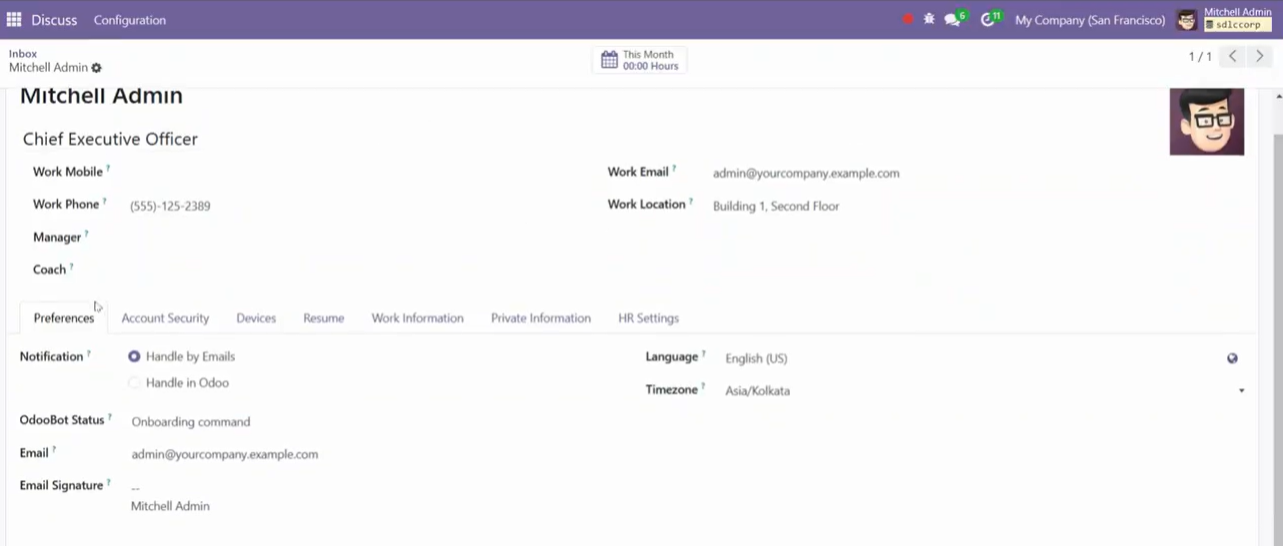
3. Logout Users from All Sessions
- If you want to log out all users or a specific user from all devices:
- Go to Settings > Users & Companies > Users.
- Select the user you want to manage.
- Reset the user’s password or disable the account temporarily to invalidate all active sessions.
- Alternatively, you can restart the Odoo server to log out all users.
Managing Devices
4. Restrict Devices by IP
- To restrict access to specific devices or locations:
- Enable IP whitelisting by configuring your Odoo server or firewall settings.
- Use third-party tools or modules to enforce IP-based restrictions within Odoo.
5. Implement Two-Factor Authentication (2FA)
- Odoo 18 supports two-factor authentication for added security:
- Navigate to Settings > General Settings.
- Enable Two-Factor Authentication (2FA).
- This ensures that even if a session or device is compromised, additional verification is required for access.
6. Custom Device Management
- For more advanced device management:
- Develop a custom module to track and manage devices by recording device information (e.g., device ID, browser type, or operating system) during user login.
- Add a new menu under Settings > Security to list and manage registered devices for each user.
- Provide options to revoke access to specific devices.
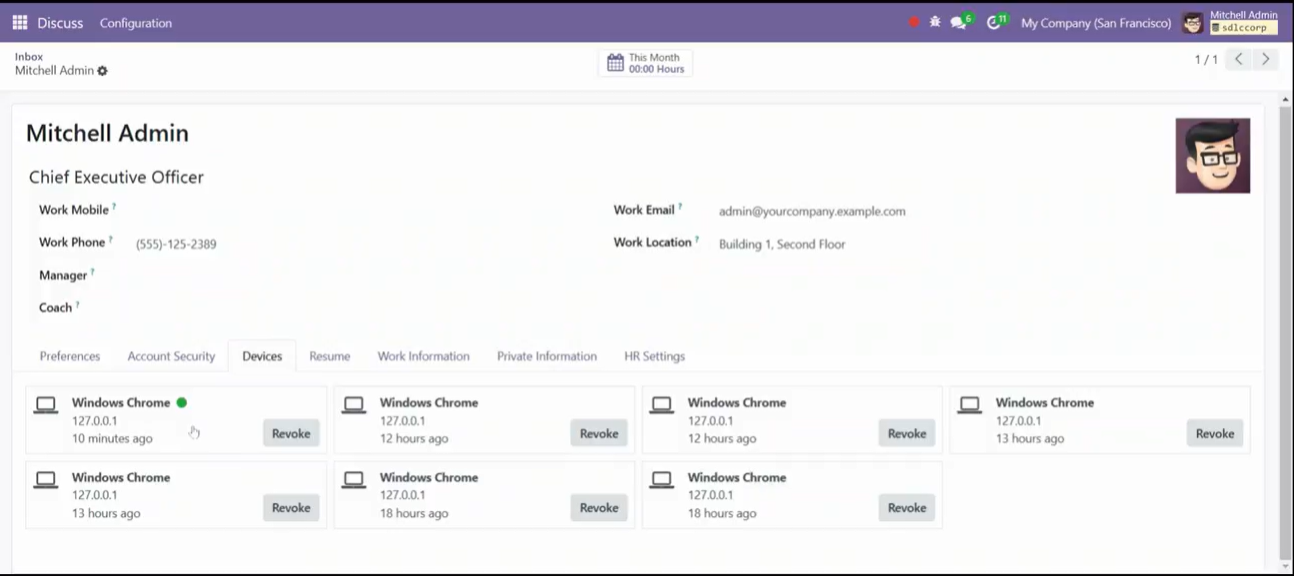
Session Expiry and Auto-Logout
7. Set Session Timeout
Configure session expiration to automatically log out inactive users:Edit the session_gc (garbage collection) timeout value in the Odoo configuration file (odoo.conf).
Example: ini
Copy code
session_gc = 3600 # Set session timeout to 1 hour (3600 seconds)Restart the Odoo server to apply changes.
8. Auto-Logout Module
Install a third-party module like “Auto Logout” to automatically log out inactive users after a set period.Configure the inactivity timeout in the module settings under Settings > Security.
Reviewing Login History
9. Track Login History
Odoo maintains a log of user login activities:Go to Settings > Technical > Audit > Logs.Review user logins, including timestamps and IP addresses, to monitor suspicious activity.
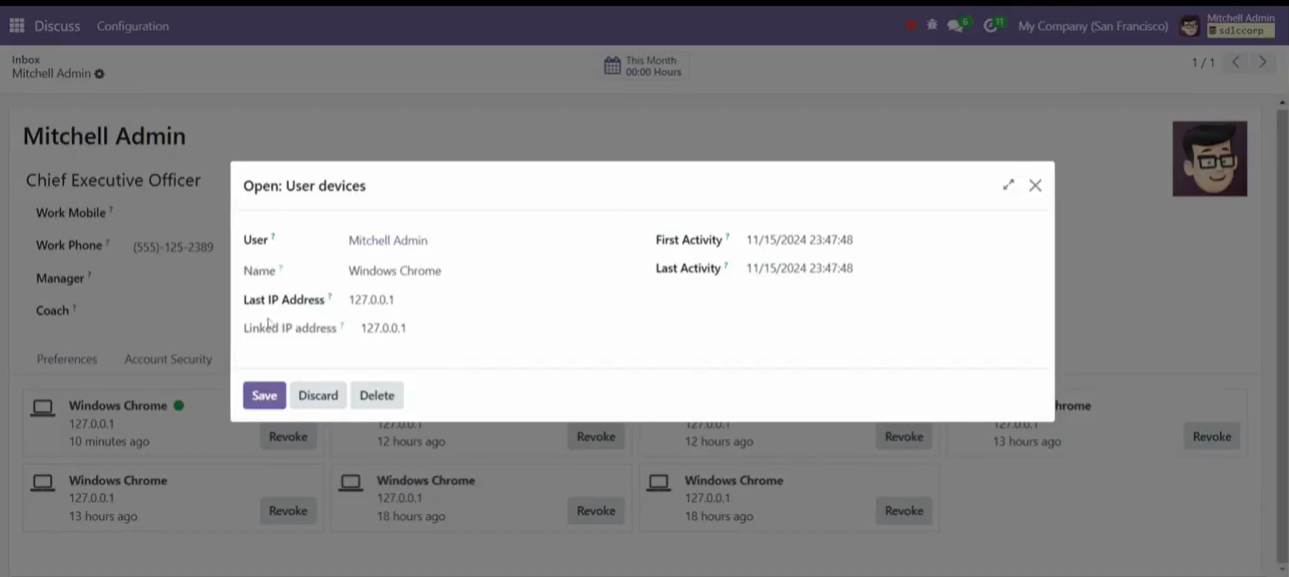
10. Notify Users of Login Activity
- Implement a notification system to alert users of new logins or device access.
Customize the Authentication Notification email template to send alerts to users when a new session is initiated.
Conclusion:
By using built-in features, third-party modules, or custom development, you can effectively manage user sessions and devices in Odoo 18. Tracking active sessions, enforcing device restrictions, and implementing security features like 2FA and session timeouts are essential to maintaining account security and efficient access control.
Expert Odoo ERP Solutions Tailored
Streamline Operations and Boost Growth with Odoo ERP Solutions

How SDLC CORP Can help to manage user session Devices in Odoo 18 ?
SDLC Corp offers expert Odoo development services to help businesses optimize their operations with tailored solutions. As one of the top Odoo development companies, they specialize in Odoo custom development, Odoo application development, and Odoo ecommerce development, providing scalable, integrated solutions to meet specific business needs. Whether you want to hire Odoo developers or hire Odoo experts, SDLC Corp ensures seamless implementation and support, helping businesses fully leverage Odoo for growth and efficiency.



